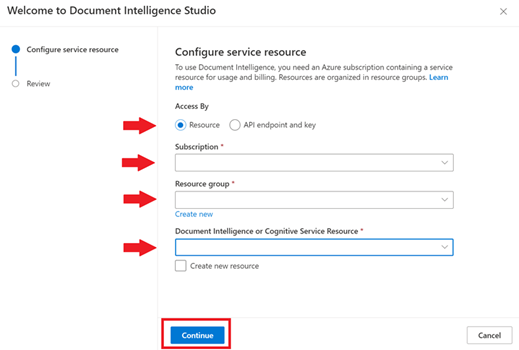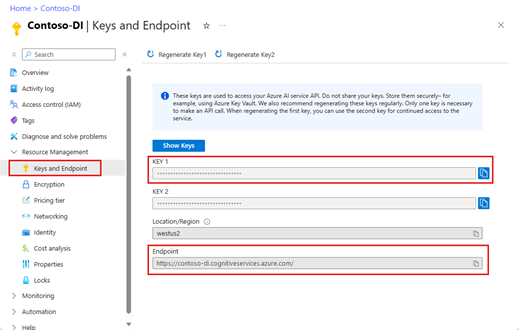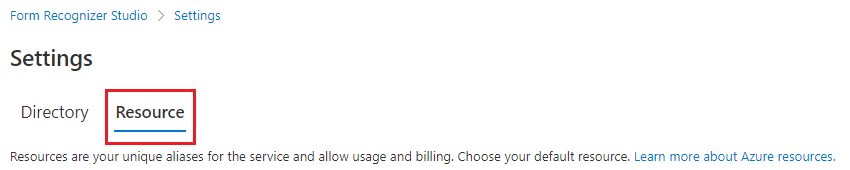Note
Access to this page requires authorization. You can try signing in or changing directories.
Access to this page requires authorization. You can try changing directories.
Azure AI Document Intelligence Studio is an online tool that you can use to visually explore, understand, and integrate features from the Document Intelligence service into your applications. You can get started by exploring the pretrained models with samples or your own documents. You can also create projects to build custom template models and reference the models in your applications.
Prerequisites
- An Azure subscription - Create one for trial.
- An Azure Document Intelligence resource. After you have your Azure subscription, create a single-service or Azure multiservice resource in the Azure portal to get your key and endpoint.
- To try the service, use the free pricing tier (F0). You can upgrade later to a paid tier for production.
Tip
Create an Azure AI services resource if you plan to access multiple Azure AI services under a single endpoint/key. For Document Intelligence access only, create a Document Intelligence resource. You need a single-service resource if you intend to use Microsoft Entra authentication.
Document Intelligence now supports Azure Active Directory token authentication in addition to local (key-based) authentication when you access Document Intelligence resources and storage accounts. Follow the instructions to set up correct access roles, especially if your resources are applied with the DisableLocalAuth policy.
There are added prerequisites for using custom models in Document Intelligence Studio. For step-by-step guidance, see Document Intelligence Studio custom projects.
Authorization policies
Your organization can opt to disable local authentication and enforce Microsoft Entra (formerly Azure Active Directory) authentication for Document Intelligence resources and Azure Blob Storage.
- Microsoft Entra authentication requires key-based authorization to be disabled. After key access is disabled, Microsoft Entra ID is the only available authorization method.
- Microsoft Entra allows granting minimum privileges and granular control for Azure resources.
For more information, see the following guidance:
- Disable local authentication for Azure AI services
- Prevent Shared Key authorization for an Azure Storage account
If local (key-based) authentication is disabled for your Document Intelligence service resource, be sure to obtain the Cognitive Services User role and your Azure Active Directory token to authenticate requests in Document Intelligence Studio. The Contributor role allows you to list only keys but doesn't give you permission to use the resource when key access is disabled.
Designate role assignments
Document Intelligence Studio basic access requires the Cognitive Services User role. For more information, see Document Intelligence role assignments.
Make sure that you have the Cognitive Services User role and not the Cognitive Services Contributor role when you set up Microsoft Entra ID authentication:
- Cognitive Services User: You need this role for the Document Intelligence or Azure AI services resource to enter the analyze page.
- Contributor: You need this role to create a resource group, Document Intelligence service, or Azure AI services resource.
In Azure context, the Contributor role can perform actions only to control and manage the resource itself, including listing the access keys.
User accounts with a Contributor role can access the Document Intelligence service only by calling with access keys. When you set up access with Microsoft Entra ID, key access is disabled, and the Cognitive Services User role is required for an account to use the resources.
Authentication in Document Intelligence Studio
Go to Document Intelligence Studio. If it's your first time signing in, you're prompted to configure your service resource. In accordance with your organization's policy, you have the following options:
Microsoft Entra authentication: Access by resource (recommended)
Local authentication: Access by API endpoint and key
After you validate the scenario in Document Intelligence Studio, use the C#, Java, JavaScript, or Python client libraries or the REST API to incorporate Document Intelligence models into your own applications.
Try a Document Intelligence model
To learn more about the available Document Intelligence models, see Document Intelligence model support.
- Try the different models that Document Intelligence Studio has to offer after you configure your resource. Select any Document Intelligence model to use it with a no-code approach.
- Test any of the document analysis or prebuilt models. Select the model, and use one of the sample documents or upload your own document to analyze. The analysis result appears in the pane on the right that shows content-result code.
- Train the custom models on your documents. For an overview of custom models, see Custom models overview.
- Validate the scenario in Document Intelligence Studio. Then use the C#, Java, JavaScript, or Python client libraries or the REST API to incorporate Document Intelligence models into your own applications.
View resource details
To view resource details such as name and pricing tier, select the Settings icon in the upper-right corner of the Document Intelligence Studio home page, and then select the Resource tab. If you have access to other resources, you can also switch resources.
With Document Intelligence, you can quickly automate your data processing in applications and workflows, easily enhance data-driven strategies, and skillfully enrich document search capabilities.
Manage non-Microsoft settings for Document Intelligence Studio access
Microsoft Edge
- Go to Settings for Microsoft Edge.
- Search for third-party.
- Go to Manage and delete cookies and site data.
- Turn off the setting of Block third-party cookies.
Chrome
- Go to Settings for Chrome.
- Search for Third-party.
- Under Default behavior, select Allow third-party cookies.
Firefox
- Go to Settings for Firefox.
- Search for cookies.
- Under Enhanced Tracking Protection, select Manage Exceptions.
- Add an exception for
https://formrecognizer.appliedai.azure.cnor the Document Intelligence Studio URL of your environment.
Safari
- Select Safari > Preferences.
- Select Privacy.
- Clear Block all cookies.
Troubleshooting
| Scenario | Cause | Resolution |
|---|---|---|
You receive the error messageForm Recognizer Not Found when you open a custom project. |
Your Document Intelligence resource, which is bound to the custom project, was deleted or moved to another resource group. | There are two ways to resolve this problem: • Re-create the Document Intelligence resource under the same subscription and resource group with the same name. • Re-create a custom project with the migrated Document Intelligence resource and specify the same storage account. |
You receive the error messagePermissionDenied when you use prebuilt apps or open a custom project. |
The principal doesn't have access to the API or operation when it analyzes against prebuilt models or opens a custom project. It's likely that the local (key-based) authentication is disabled for your Document Intelligence resource, and you don't have enough permission to access the resource. | To configure your access roles, see Azure role assignments. |
You receive the error messageAuthorizationPermissionMismatch when you open a custom project. |
The request isn't authorized to perform the operation by using the designated permission. It's likely that the local (key-based) authentication is disabled for your storage account, and you don't have the granted permission to access the blob data. | To configure your access roles, see Azure role assignments. |
You can't sign in to Document Intelligence Studio and receive the error messageInteractionRequiredAuthError:login_required:AADSTS50058:A silent sign-request was sent but no user is signed in. |
It's likely that your browser is blocking non-Microsoft cookies, so you can't successfully sign in. | To resolve this issue, see Manage non-Microsoft settings for your browser. |