Note
Access to this page requires authorization. You can try signing in or changing directories.
Access to this page requires authorization. You can try changing directories.
This article helps you deploy a private link-based AKS cluster.
Overview
In a private cluster, the control plane or API server has internal IP addresses that are defined in the RFC1918 - Address Allocation for Private Internet document. By using a private cluster, you can ensure network traffic between your API server and your node pools remains only on the private network.
The control plane or API server is in an AKS-managed Azure resource group, and your cluster or node pool is in your resource group. The server and the cluster or node pool can communicate with each other through the Azure Private Link service in the API server virtual network and a private endpoint that's exposed on the subnet of your AKS cluster.
When you provision a private AKS cluster, AKS by default creates a private FQDN with a private DNS zone and an additional public FQDN with a corresponding A record in Azure public DNS. The agent nodes continue to use the A record in the private DNS zone to resolve the private IP address of the private endpoint for communication to the API server.
Region availability
Private cluster is available in public regions, Azure China cloud, and Azure operated by 21Vianet regions where AKS is supported.
Prerequisites
- The Azure CLI version 2.28.0 or higher. Run
az --versionto find the version, and runaz upgradeto upgrade the version. If you need to install or upgrade, see Install Azure CLI. - If using Azure Resource Manager (ARM) or the Azure REST API, the AKS API version must be 2021-05-01 or higher.
- To use a custom DNS server, add the Azure public IP address 168.63.129.16 as the upstream DNS server in the custom DNS server, and make sure to add this public IP address as the first DNS server. For more information about the Azure IP address, see What is IP address 168.63.129.16?
- The cluster's DNS zone should be what you forward to 168.63.129.16. You can find more information on zone names in Azure services DNS zone configuration.
Important
Starting on 30 November 2025, AKS will no longer support or provide security updates for Azure Linux 2.0. Starting on 31 March 2026, node images will be removed, and you'll be unable to scale your node pools. Migrate to a supported Azure Linux version by upgrading your node pools to a supported Kubernetes version or migrating to osSku AzureLinux3. For more information, see [Retirement] Azure Linux 2.0 node pools on AKS.
Limitations
- IP authorized ranges can't be applied to the private API server endpoint, they only apply to the public API server.
- Azure Private Link service limitations apply to private clusters.
- There's no support for Azure DevOps Microsoft-hosted Agents with private clusters. Consider using self-hosted agents.
- If you need to enable Azure Container Registry to work with a private AKS cluster, set up a private link for the container registry in the cluster virtual network or set up peering between the container registry's virtual network and the private cluster's virtual network.
- Deleting or modifying the private endpoint in the customer subnet will cause the cluster to stop functioning.
Create a private AKS cluster
Create a resource group using the
az group createcommand. You can also use an existing resource group for your AKS cluster.az group create \ --name <private-cluster-resource-group> \ --location <location>Create a private cluster with default basic networking using the
az aks createcommand with the--enable-private-clusterflag.az aks create \ --name <private-cluster-name> \ --resource-group <private-cluster-resource-group> \ --load-balancer-sku standard \ --enable-private-cluster \ --generate-ssh-keys
Connect to the private cluster
To manage a Kubernetes cluster, use the Kubernetes command-line client, kubectl. kubectl is already installed if you use Azure Cloud Shell. To install kubectl locally, use the az aks install-cli command.
Configure
kubectlto connect to your Kubernetes cluster using theaz aks get-credentialscommand. This command downloads credentials and configures the Kubernetes CLI to use them.az aks get-credentials --resource-group <private-cluster-resource-group> --name <private-cluster-name>Verify the connection to your cluster using the
kubectl getcommand. This command returns a list of the cluster nodes.kubectl get nodes
Use custom domains
If you want to configure custom domains that can only be resolved internally, see Use custom domains.
Disable a public FQDN
Disable a public FQDN on a new cluster
Disable a public FQDN when creating a private AKS cluster using the
az aks createcommand with the--disable-public-fqdnflag.az aks create \ --name <private-cluster-name> \ --resource-group <private-cluster-resource-group> \ --load-balancer-sku standard \ --enable-private-cluster \ --assign-identity <resourceID> \ --private-dns-zone <private-dns-zone-mode> \ --disable-public-fqdn \ --generate-ssh-keys
Disable a public FQDN on an existing cluster
Disable a public FQDN on an existing AKS cluster using the
az aks updatecommand with the--disable-public-fqdnflag.az aks update \ --name <private-cluster-name> \ --resource-group <private-cluster-resource-group> \ --disable-public-fqdn
Configure a private DNS zone
You can configure private DNS zones using the following parameters:
system: This is the default value. If the--private-dns-zoneargument is omitted, AKS creates a private DNS zone in the node resource group.none: The default is public DNS. AKS won't create a private DNS zone.CUSTOM_PRIVATE_DNS_ZONE_RESOURCE_ID: This requires you to create a private DNS zone in the following format for Azure global cloud:privatelink.<region>.cx.prod.service.azk8s.cnor<subzone>.privatelink.<region>.cx.prod.service.azk8s.cn. You'll need the resource ID of the private DNS zone for future use. You also need a user-assigned identity or service principal with the Private DNS Zone Contributor and Network Contributor roles. When deploying using API server VNet integration, a private DNS zone supports the naming format ofprivate.<region>.cx.prod.service.azk8s.cnor<subzone>.private.<region>.cx.prod.service.azk8s.cn. You can't change or delete this resource after creating the cluster, as it can cause performance issues and cluster upgrade failures.- If the private DNS zone is in a different subscription than the AKS cluster, you need to register the
Microsoft.ContainerServicesAzure provider in both subscriptions. - You can use
fqdn-subdomainwithCUSTOM_PRIVATE_DNS_ZONE_RESOURCE_IDonly to provide subdomain capabilities toprivatelink.<region>.cx.prod.service.azk8s.cn. - If your AKS cluster is configured with an Active Directory service principal, AKS doesn't support using a system-assigned managed identity with custom private DNS zone. The cluster must use user-assigned managed identity authentication.
- If you're specifying a
<subzone>, there's a 32 character limit for the<subzone>name.
- If the private DNS zone is in a different subscription than the AKS cluster, you need to register the
Note
You can configure CUSTOM_PRIVATE_DNS_ZONE_RESOURCE_ID using an ARM template or the Azure CLI. privateDNSZone accepts the private DNZ zone resourceID as shown in the following example:
properties.apiServerAccessProfile.privateDNSZone.
"apiServerAccessProfile": {
"enablePrivateCluster": true,
"privateDNSZone": "system|none|[resourceId(..., 'Microsoft.Network/privateDnsZones', 'privatelink.<region>.cx.prod.service.azk8s.cn']"
}
Create a private AKS cluster with a private DNS zone
Create a private AKS cluster with a private DNS zone using the
az aks createcommand with the following flags:az aks create \ --name <private-cluster-name> \ --resource-group <private-cluster-resource-group> \ --load-balancer-sku standard \ --enable-private-cluster \ --assign-identity <resourceID> \ --private-dns-zone [system|none] \ --generate-ssh-keys
Create a private AKS cluster with a custom private DNS zone or private DNS subzone
Create a private AKS cluster with a custom private DNS zone or subzone using the
az aks createcommand with the following flags:# The custom private DNS zone name should be in the following format: "<subzone>.privatelink.<region>.cx.prod.service.azk8s.cn" az aks create \ --name <private-cluster-name> \ --resource-group <private-cluster-resource-group> \ --load-balancer-sku standard \ --enable-private-cluster \ --assign-identity <resourceID> \ --private-dns-zone <custom private dns zone or custom private dns subzone resourceID> \ --generate-ssh-keys
Create a private AKS cluster with a custom private DNS zone and custom subdomain
Create a private AKS cluster with a custom private DNS zone and subdomain using the
az aks createcommand with the following flags:# The custom private DNS zone name should be in one of the following formats: "privatelink.<region>.cx.prod.service.azk8s.cn" or "<subzone>.privatelink.<region>.cx.prod.service.azk8s.cn" az aks create \ --name <private-cluster-name> \ --resource-group <private-cluster-resource-group> \ --load-balancer-sku standard \ --enable-private-cluster \ --assign-identity <resourceID> \ --private-dns-zone <custom private dns zone resourceID> \ --fqdn-subdomain <subdomain> \ --generate-ssh-keys
Update a private cluster from a private DNS zone to public
You can only update from byo or system to none. No other combination of update values is supported. Before updating, make sure you connect to the private cluster.
Warning
When you update a private cluster from byo or system to none, the agent nodes change to use a public FQDN. In an AKS cluster that uses Azure Virtual Machine Scale Sets, a node image upgrade is performed to update your nodes with the public FQDN.
Update a private cluster from
byoorsystemtononeusing theaz aks updatecommand with the following flags:az aks update \ --name <private-cluster-name> \ --resource-group <private-cluster-resource-group> \ --private-dns-zone none
Options for connecting to the private cluster
The API server endpoint has no public IP address. To manage the API server, you need to use a virtual machine (VM) or container that has access to the AKS cluster's virtual network (VNet). There are several options for establishing network connectivity to the private cluster:
- Create a VM in the same VNet as the AKS cluster using the
az vm createcommand with the--vnet-nameflag. - Use a VM in a separate network and set up virtual network peering.
- Use an Express Route or VPN connection.
- Use the AKS
command invokefeature. - Use a private endpoint connection.
Using Bastion (preview) is the easiest option. Express Route and VPNs add costs and require additional networking complexity. Virtual network peering requires you to plan your network CIDR ranges to ensure there are no overlapping ranges.
Virtual network peering
To use virtual network peering, you need to set up a link between the virtual network and the private DNS zone.
- In the Azure portal, navigate to your node resource group and select your private DNS zone resource.
- In the service menu, under DNS Management, select Virtual Network Links > Add.
- On the Add Virtual Network Link page, configure the following settings:
- Link name: Enter a name for the virtual network link.
- Virtual Network: Select the virtual network that contains the VM.
- Select Create to create the virtual network link.
- Navigate to the resource group that contains your cluster's virtual network and select your virtual network resource.
- In the service menu, under Settings, select Peerings > Add.
- On the Add peering page, configure the following settings:
- Peering link name: Enter a name for the peering link.
- Virtual network: Select the virtual network of the VM.
- Select Add to create the peering link.
For more information, see Virtual network peering.
Hub and spoke with custom DNS
Hub and spoke architectures are commonly used to deploy networks in Azure. In many of these deployments, DNS settings in the spoke VNets are configured to reference a central DNS forwarder to allow for on-premises and Azure-based DNS resolution.
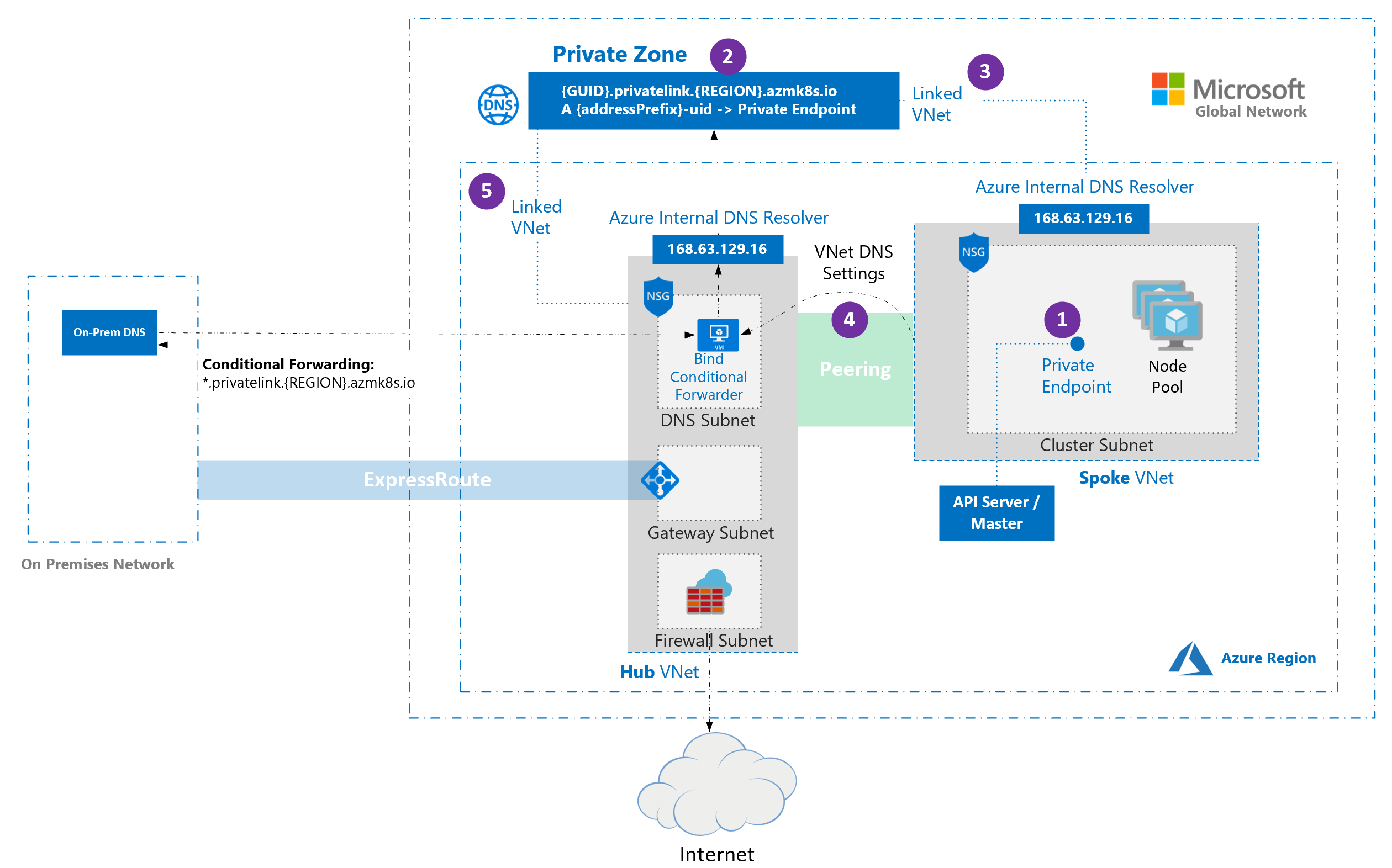
When deploying an AKS cluster into such a networking environment, there are some special considerations:
When a private cluster is provisioned, a private endpoint (1) and a private DNS zone (2) are created in the cluster-managed resource group by default. The cluster uses an
Arecord in the private zone to resolve the IP of the private endpoint for communication to the API server.The private DNS zone is linked only to the VNet that the cluster nodes are attached to (3). This means that the private endpoint can only be resolved by hosts in that linked VNet. In scenarios where no custom DNS is configured on the VNet (default), this works without issue as hosts point at 168.63.129.16 for DNS that can resolve records in the private DNS zone because of the link.
If you keep the default private‑DNS‑zone behavior, AKS tries to link the zone directly to the spoke VNet that hosts the cluster even when the zone is already linked to a hub VNet. In spoke VNets that use custom DNS servers, this action can fail if the cluster’s managed identity lacks Network Contributor on the spoke VNet. To prevent the failure, choose one of the following supported configurations:
Custom private DNS zone – Provide a pre‑created private zone and set
privateDNSZoneto its resource ID. Link that zone to the appropriate VNet (for example, the hub VNet) and setpublicDNStofalse.Public DNS only – Disable private‑zone creation by setting
privateDNSZonetononeand leavepublicDNSat its default value (true).
Note
Setting privateDNSZone: none and publicDNS: false at the same time is not supported.
Note
Conditional forwarding doesn't support subdomains.
Note
If you're using bring your own route table with kubenet and bring your own DNS with private clusters, the cluster creation will fail. You need to associate the RouteTable in the node resource group to the subnet after the cluster creation failed to make the creation successful.
Use a private endpoint connection
A private endpoint can be set up so that a VNet doesn't need to be peered to communicate with the private cluster. Create a new private endpoint in the virtual network containing the consuming resources, and then create a link between your virtual network and a new private DNS zone in the same network.
Important
If the virtual network is configured with custom DNS servers, private DNS needs to be set up appropriately for the environment. See the virtual networks name resolution documentation for more details.
Create a private endpoint resource
Create a private endpoint resource in your VNet:
- From the Azure portal home page, select Create a resource.
- Search for Private Endpoint and select Create > Private Endpoint.
- Select Create.
- On the Basics tab, configure the following settings:
- Project details
- Subscription: Select the subscription where your private cluster is located.
- Resource group: Select the resource group that contains your virtual network.
- Instance details
- Name: Enter a name for your private endpoint, such as myPrivateEndpoint.
- Region: Select the same region as your virtual network.
- Project details
- Select Next: Resource and configure the following settings:
- Connection method: Select Connect to an Azure resource in my directory.
- Subscription: Select the subscription where your private cluster is located.
- Resource type: Select Microsoft.ContainerService/managedClusters.
- Resource: Select your private cluster.
- Target sub-resource: Select management.
- Select Next: Virtual Network and configure the following settings:
- Networking
- Virtual network: Select your virtual network.
- Subnet: Select your subnet.
- Networking
- Select Next: DNS > Next: Tags and (optionally) set up key-values as needed.
- Select Next: Review + create > Create.
Once the resource is created, record the private IP address of the private endpoint for future use.
Create a private DNS zone
Once you create the private endpoint, create a new private DNS zone with the same name as the private DNS zone created by the private cluster. Remember to create this DNS zone in the VNet containing the consuming resources.
- In the Azure portal, navigate to your node resource group and select your private DNS zone resource.
- In the service menu, under DNS Management, select Recordsets and note the following:
- The name of the private DNS zone, which follows the pattern
*.privatelink.<region>.cx.prod.service.azk8s.cn. - The name of the
Arecord (excluding the private DNS name). - The time-to-live (TTL).
- The name of the private DNS zone, which follows the pattern
- From the Azure portal home page, select Create a resource.
- Search for Private DNS zone and select Create > Private DNS zone.
- On the Basics tab, configure the following settings:
- Project details:
- Select your Subscription.
- Select the Resource group where you created the private endpoint.
- Instance details
- Name: Enter the name of the DNS zone retrieved from previous steps.
- Region defaults to the location of your resource group.
- Project details:
- Select Review + create > Create.
Create an A record
Once the private DNS zone is created, create an A record, which associates the private endpoint to the private cluster:
- Go to the private DNS zone you created in previous steps.
- In the service menu, under DNS Management, select Recordsets > Add.
- On the Add record set page, configure the following settings:
- Name: Enter the name retrieved from the
Arecord in the private cluster's DNS zone. - Type: Select A - Address record.
- TTL: Enter the number from the
Arecord in the private cluster's DNS zone. - TTL unit: Change the dropdown value to match the one in the
Arecord from the private cluster's DNS zone. - IP address: Enter the IP address of the private endpoint you created.
- Name: Enter the name retrieved from the
- Select Add to create the
Arecord.
Important
When creating the A record, only use the name and not the fully qualified domain name (FQDN).
Link the private DNS zone to the virtual network
Once the A record is created, link the private DNS zone to the virtual network that will access the private cluster:
- Go to the private DNS zone you created in previous steps.
- In the service menu, under DNS Management, select Virtual Network Links > Add.
- On the Add Virtual Network Link page, configure the following settings:
- Link name: Enter a name for your virtual network link.
- Subscription: Select the subscription where your private cluster is located.
- Virtual Network: Select the virtual network of your private cluster.
- Select Create to create the link.
It might take a few minutes for the operation to complete. Once the virtual network link is created, you can access it from the Virtual Network Links tab you used in step 2.
Warning
- If the private cluster is stopped and restarted, the private cluster's original private link service is removed and recreated, which breaks the connection between your private endpoint and the private cluster. To resolve this issue, delete and recreate any user-created private endpoints linked to the private cluster. If the recreated private endpoints have new IP addresses, you'll also need to update DNS records.
- If you update the DNS records in the private DNS zone, ensure the host that you're trying to connect from is using the updated DNS records. You can verify this using the
nslookupcommand. If you notice the updates aren't reflected in the output, you might need to flush the DNS cache on your machine and try again.
Next steps
For associated best practices, see Best practices for network connectivity and security in AKS.