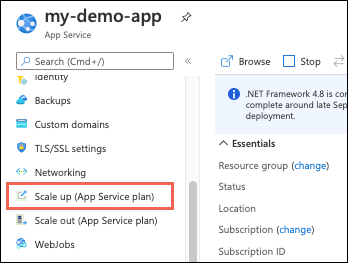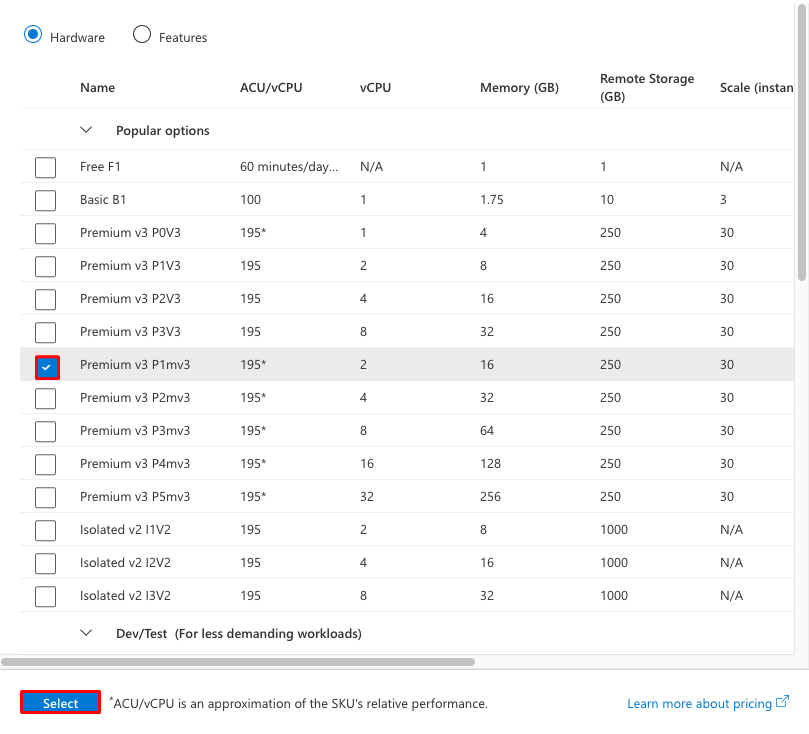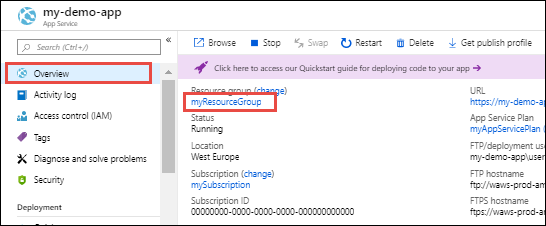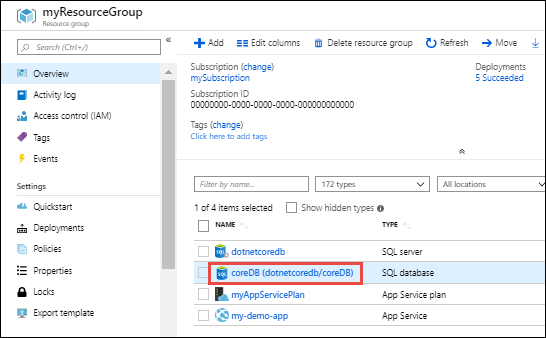Note
Access to this page requires authorization. You can try signing in or changing directories.
Access to this page requires authorization. You can try changing directories.
This article shows how to scale your app in Azure App Service. There are two workflows for scaling: scale up and scale out. This article explains the scale up workflow.
- Scale up: Get more CPU, memory or disk space, or extra features like dedicated virtual machines (VMs), custom domains and certificates, staging slots, or autoscaling. You scale up by changing the pricing tier of the App Service plan that your app belongs to.
- Scale out: Increase the number of VM instances that run your app. Basic, Standard, and Premium service plans scale out to as many as 3, 10, and 30 instances, respectively. App Service Environments in the Isolated tier further increase your scale-out count to 100 instances. For more information about scaling out, see Scale instance count manually or automatically. In that article, you find out how to use autoscaling, which is scaling instance count automatically based on predefined rules and schedules.
The scale settings take only seconds to apply and affect all apps in your App Service plan. They don't require you to change your code or redeploy your application.
For information about the pricing and features of individual App Service plans, see Azure App Service on Windows pricing.
Scale up your pricing tier
In your browser, open the Azure portal.
In the left pane of your App Service app page, under App Service plan, select Scale up.
Select one of the pricing tiers and then select Select.
When the operation is complete, you see a notification that has a green success check mark.
Scale related resources
If your app depends on other services, such as Azure SQL Database or Azure Storage, you can scale up these resources separately. These resources aren't managed by the App Service plan.
On the Overview page for your app, select the link to the resource group.
On the Overview page for the resource group, select a resource that you want to scale. The following screenshot shows a SQL Database resource.
To scale up the related resource, see the documentation for the specific resource type. For example, for information about scaling up a single SQL database, see Scale single database resources in Azure SQL Database.
Compare pricing tiers
For detailed information, such as VM sizes for each pricing tier, see Azure App Service on Windows pricing.
For a table of service limits, quotas, and constraints, and supported features in each tier, see App Service limits.