Note
Access to this page requires authorization. You can try signing in or changing directories.
Access to this page requires authorization. You can try changing directories.
Azure WebJobs is a built-in feature of Azure App Service that enables you to run background tasks, scripts, and programs alongside your web, API, or mobile applications. WebJobs simplify automation for common operations—such as data processing, image resizing, queue handling, or file cleanup—by running in the same scalable, managed environment as your application.
Choosing WebJobs
WebJobs are a good fit when:
- You're already hosting your application on App Service.
- You want to deploy and manage background tasks together with your app.
- You don't require a separate scaling model or event-based triggers beyond basic scheduling or queue polling.
For more scalable, independently hosted, or event-driven workloads, consider using Azure Functions.
Key capabilities
- Run background tasks without provisioning separate infrastructure
- Trigger jobs on demand, on a schedule, or continuously
- Use multiple languages and scripting platforms
- Deploy using the Azure portal, Visual Studio, zip deployment, or automation pipelines
- Monitor and troubleshoot using Kudu or App Service diagnostics
- Integrate with other Azure services such as Azure Storage, Event Hubs, or Service Bus
WebJob types
WebJobs come in three main types:
- Triggered WebJobs: Run on demand or in response to specific events. You can trigger them manually or from a service like Azure Storage.
- Scheduled WebJobs: A specialized type of triggered WebJob that runs on a defined schedule using a
settings.jobfile with NCRONTAB expressions. - Continuous WebJobs: Run persistently in the background while your App Service app is running. Ideal for queue polling or background monitoring tasks.
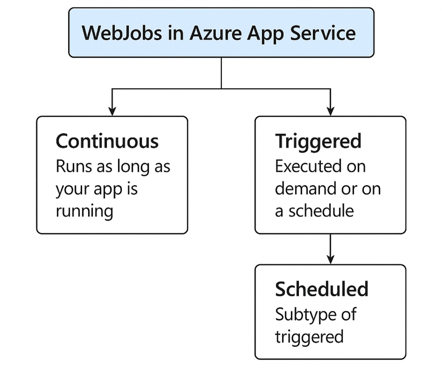
Supported platforms and file types
Important
WebJobs aren't supported in custom Linux containers based on Alpine Linux, including Linux apps using Java 8 and Java 11 runtime stacks. Starting with Java 17 Linux apps, Azure App Service uses non-Alpine based images, which are compatible with WebJobs.
WebJobs are supported on the following App Service hosting options:
- Windows code
- Windows containers
- Linux code
- Linux containers
Supported file/script types include:
- Windows executables and scripts:
.exe,.cmd,.bat - PowerShell scripts:
.ps1 - Bash scripts:
.sh - Scripting languages: Python (
.py), Node.js (.js), PHP (.php), F# (.fsx), Java (.jar,.war) - Any language runtime included in your container app
This versatility enables you to integrate WebJobs into a wide range of application architectures using the tools and languages you're already comfortable with.
Deployment options
You can deploy WebJobs using several methods:
- Azure portal or zip upload: Manually upload your script or job files.
- Visual Studio: Deploy directly with your ASP.NET app to Windows App Service.
- CI/CD pipelines: Automate deployment with GitHub Actions, Azure DevOps, or Azure CLI.
- ARM/Bicep templates: Deploy infrastructure and jobs declaratively.
WebJobs also provide built-in logging via Kudu and integration with App Service diagnostics to help you monitor job activity and troubleshoot issues.
Scaling considerations
WebJobs scale together with your App Service plan. If your app is configured to scale out to multiple instances, your WebJobs run on each instance as appropriate:
- Triggered WebJobs will run on a single instance by default.
- Continuous WebJobs can be configured to run on all instances or a single one using the
WEBJOBS_RUN_ONCEsetting.
If you need independently scalable or event-driven execution, Azure Functions may be more appropriate.
Best practices
- Use triggered WebJobs for improvised or scheduled operations.
- Use continuous WebJobs only when the task needs to run constantly (e.g., polling a queue).
- Implement retry logic and error handling within your scripts.
- Use application logging and Kudu logs to monitor job behavior.
- Keep job logic separate from main app logic when possible.
- Use storage-based triggers (e.g., Azure Queues) for reliable, decoupled communication.
Choose your scenario
| Goal | Article |
|---|---|
| Quickly run a scheduled WebJob | Quickstart: Create a scheduled WebJob |
| Build a WebJob manually using scripts or code | Create a WebJob in Azure App Service |
| Follow a tutorial using a practical use case | Tutorial: Run background tasks with WebJobs |