Note
Access to this page requires authorization. You can try signing in or changing directories.
Access to this page requires authorization. You can try changing directories.
Chat completion is an AI capability that enables models to generate conversational responses based on a series of messages. Unlike simple text completion, chat completion maintains context across multiple exchanges, simulating a natural conversation. With chat completion configuration, you can define and manage how AI models respond within your application. A typical configuration includes model selection, system and user prompts, and model-specific settings such as temperature or token limits.
Prerequisites
- An Azure account with an active subscription. Create a trial subscription
- An App Configuration store, as shown in the tutorial for creating a store.
Create a chat completion configuration
In this section, you create a chat completion configuration in Azure portal using the GPT-4o model as an example.
In Azure portal, navigate to your App configuration store. From the Operations menu, select Configuration explorer > Create, and then select AI configuration.
Specify the following values:
- Key: Type ChatApp:ChatCompletion.
- Label: Leave this value blank.
- Model: Select gpt-4o.
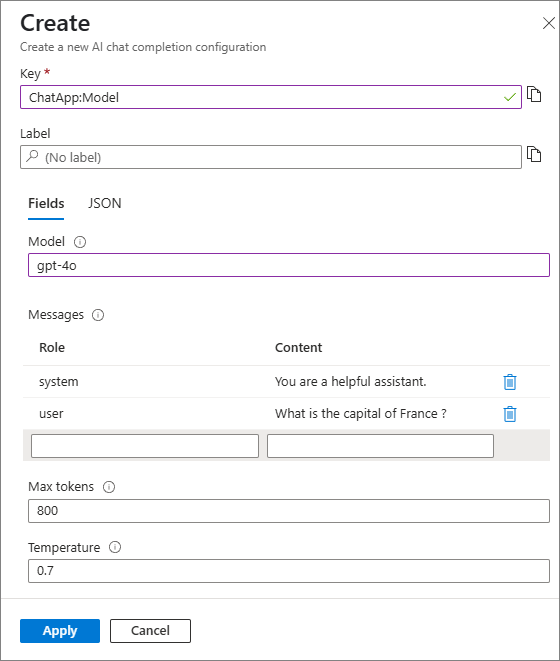
Leave the rest of the values as default then select Apply.
Add model connection configuration
You successfully added your chat completion configuration named ChatApp:ChatCompletion in the previous section. In this section, you add the connection details for your model, including the endpoint and deployment name. If required by your authentication method, you can also specify an API key using a Key Vault reference.
Note
This tutorial demonstrates how to use chat completion configuration with an Azure OpenAI model. However, the chat completion configuration demonstrated in the tutorial can be applied to any AI model you choose to work with in your application.
Follow the Get started with Azure OpenAI Service to create and deploy an Azure OpenAI service resource with a gpt-4o model. Note down the deployment name for later use.
In your Azure OpenAI resource, from the Resource Management menu, select Keys and Endpoint and copy the Azure OpenAI resource endpoint. It should follow the format:
https://<open-ai-resource-name>.openai.azure.com. If using the API key for authentication, copy the API key as well.Navigate to your App Configuration store and add the following key-values. Leave Label and Content Type with their default values. For more information about how to add key-values to a store using the Azure portal or the CLI, go to Create a key-value.
Key Value ChatApp:AzureOpenAI:Endpoint Paste the resource endpoint you copied in the previous step ChatApp:AzureOpenAI:DeploymentName Paste the model deployment name you copied in the previous step If you plan to use an API key for authentication, you can optionally add it as a Key Vault reference using the following key-value. For detailed instructions, see Add a Key Vault reference to App Configuration.
Key Value ChatApp:AzureOpenAI:APIKey The Key Vault reference of your Azure OpenAI resource API key Continue to the following instructions to implement the chat completion configuration into your application for the language or platform you're using.