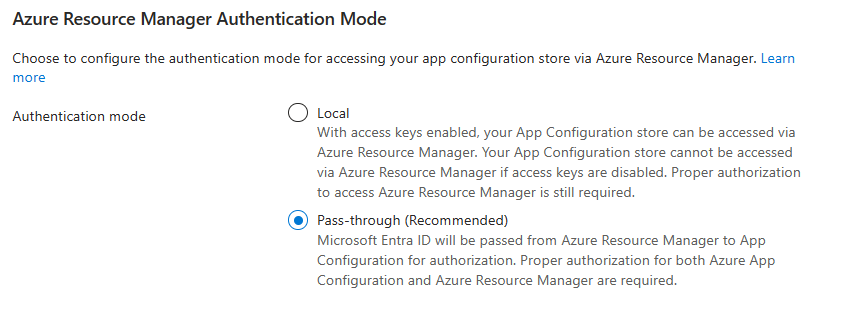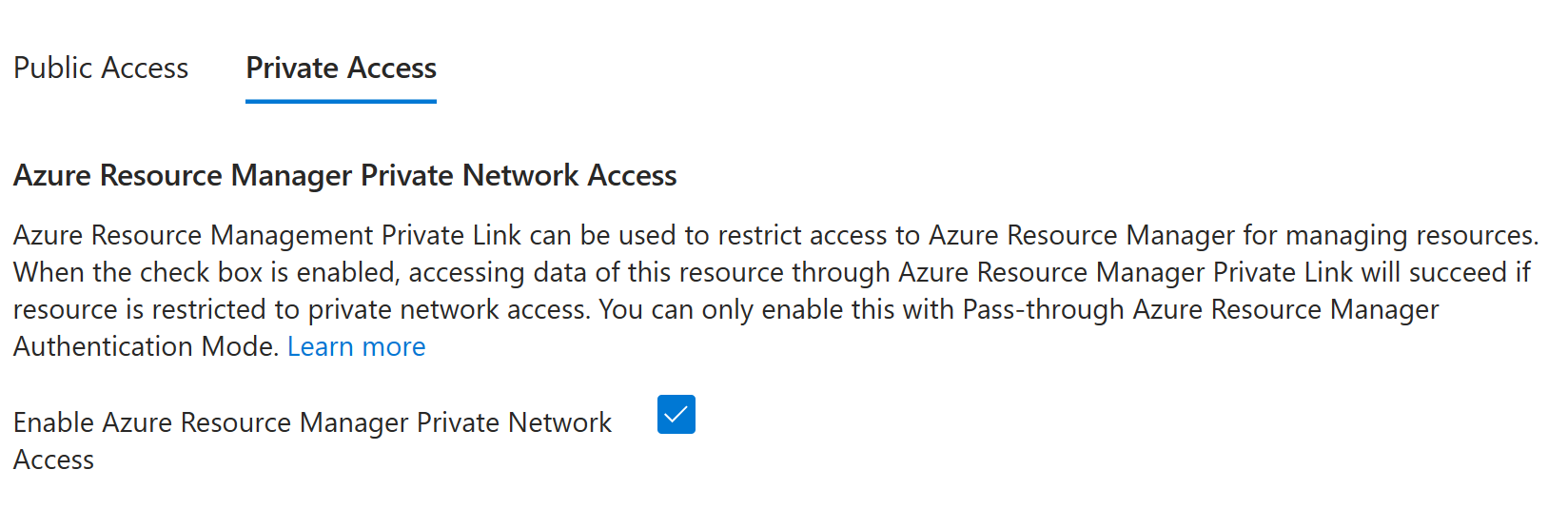Note
Access to this page requires authorization. You can try signing in or changing directories.
Access to this page requires authorization. You can try changing directories.
Instead of manually configuring Azure App Configuration, you can treat your configuration as a deployable artifact. App Configuration supports the following methods for reading and managing your configuration during deployment:
- An Azure Resource Manager template (ARM template)
- Bicep
- Terraform
When you use automated deployment processes to manage your configuration, the service principals that perform the deployment need specific roles and permissions to access App Configuration resources and data. This article discusses those required roles and permissions. It also shows you how to configure deployments when you use a private network to access App Configuration.
Manage App Configuration resources in deployment
You must have Azure Resource Manager permissions to manage App Configuration resources.
Azure Resource Manager authorization
Certain Azure role-based access control (Azure RBAC) roles provide the permissions you need to manage App Configuration resources. Specifically, roles that allow the following actions provide these permissions:
Microsoft.AppConfiguration/configurationStores/writeMicrosoft.AppConfiguration/configurationStores/*
Built-in roles that allow these actions include the following roles:
- Owner
- Contributor
For more information about Azure RBAC and Microsoft Entra ID, see Access Azure App Configuration using Microsoft Entra ID.
Manage App Configuration data in deployment
You can manage App Configuration data, such as key-values and snapshots, in deployment. When you manage App Configuration data as a deployable artifact, we recommend that you set your configuration store's Azure Resource Manager authentication mode to Pass-through. In this authentication mode:
- Data access requires a combination of data plane and Azure Resource Manager management roles.
- Data access can be attributed to the deployment caller for auditing purposes.
Important
App Configuration control plane API version 2023-08-01-preview or later is required to configure the Azure Resource Manager authentication mode by using an ARM template, Bicep, or the REST API. For REST API examples, see the azure-rest-api-specs GitHub repo.
Azure Resource Manager authentication mode
To use the Azure portal to configure the Azure Resource Manager authentication mode of an App Configuration resource, take the following steps:
Sign in to the Azure portal, and go to your App Configuration resource.
Select Settings > Access settings.
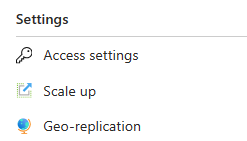
On the Access settings page, go to the Azure Resource Manager Authentication Mode section. Next to Authentication mode, select an authentication mode. Pass-through is the recommended mode.
Note
The Local authentication mode is provided for backward compatibility. There are several limitations to this mode:
- Proper auditing for accessing data in deployment isn't supported.
- Key-value data access inside an ARM template, Bicep, and Terraform is disabled if access key authentication is disabled.
- App Configuration data plane permissions aren't required for accessing data.
App Configuration authorization
When the Azure Resource Manager authentication mode of your App Configuration resource is Pass-through, you must have App Configuration data plane permissions to read and manage App Configuration data in deployment. The resource can also have other baseline management permission requirements.
App Configuration data plane permissions include the following actions:
Microsoft.AppConfiguration/configurationStores/*/readMicrosoft.AppConfiguration/configurationStores/*/write
Built-in roles that allow data plane actions include the following roles:
- App Configuration Data Owner: Allows
Microsoft.AppConfiguration/configurationStores/*/readandMicrosoft.AppConfiguration/configurationStores/*/writeactions, among others - App Configuration Data Reader: Allows
Microsoft.AppConfiguration/configurationStores/*/readactions
For more information about Azure RBAC and Microsoft Entra ID, see Access Azure App Configuration using Microsoft Entra ID.
Private network access
When you restrict an App Configuration resource to private network access, deployments that access App Configuration data through public networks are blocked. For deployments to succeed when access to an App Configuration resource is restricted to private networks, you must take the following actions:
- In your App Configuration resource, set the Azure Resource Manager authentication mode to Pass-through.
- In your App Configuration resource, enable Azure Resource Manager private network access.
- Run deployments accessing App Configuration data through the configured Azure Resource Manager private link.
When all these criteria are met, deployments can successfully access App Configuration data.
To use the Azure portal to enable Azure Resource Manager private network access for an App Configuration resource, take the following steps:
Sign in to the Azure portal, and go to your App Configuration resource.
Select Settings > Networking.
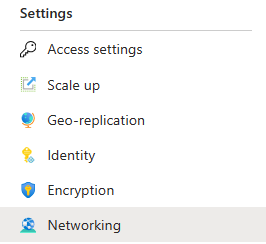
Go to the Private Access tab, and then select Enable Azure Resource Manager Private Network Access.
Note
You can enable Azure Resource Manager private network access only when you use Pass-through authentication mode.
Next steps
To find out how to use an ARM template and Bicep for deployment, see the following quickstarts: