Note
Access to this page requires authorization. You can try signing in or changing directories.
Access to this page requires authorization. You can try changing directories.
Important
Azure Cache for Redis announced its retirement timeline for all SKUs. We recommend moving your existing Azure Cache for Redis instances to Azure Managed Redis as soon as you can.
For more details about the retirement:
Azure Event Grid is an eventing service for the cloud. In this quickstart, you'll use the Azure CLI to subscribe to Azure Cache for Redis events, trigger an event, and view the results.
Typically, you send events to an endpoint that processes the event data and takes actions. However, to simplify this quickstart, you'll send events to a web app that will collect and display the messages. When you complete the steps described in this quickstart, you'll see that the event data has been sent to the web app.
If you don't have an Azure subscription, create a trial account before you begin.
If you choose to install and use the CLI locally, this quickstart requires that you're running the latest version of Azure CLI (2.0.70 or later). To find the version, run az --version. If you need to install or upgrade, see Install Azure CLI.
You must first sign in using az login.
Create a resource group
Event Grid topics are deployed as individual Azure resources and must be provisioned under an Azure resource group. A resource group is a logical collection into which Azure resources are deployed and managed.
Create a resource group with the az group create command.
The following example creates a resource group named <resource_group_name> in the chinanorth location. Replace <resource_group_name> with a unique name for your resource group.
az group create --name <resource_group_name> --location chinanorth
Create a cache instance
#/bin/bash
# Create a Basic C0 (256 MB) Azure Cache for Redis instance
az redis create --name <cache_name> --resource-group <resource_group_name> --location chinanorth --sku Basic --vm-size C0
Create a message endpoint
Before subscribing to the topic, let's create the endpoint for the event message. Typically, the endpoint takes actions based on the event data. To simplify this quickstart, you deploy a pre-built web app that displays the event messages. The deployed solution includes an App Service plan, an App Service web app, and source code from GitHub.
Replace <your-site-name> with a unique name for your web app. The web app name must be unique because it's part of the DNS entry.
sitename=<your-site-name>
az deployment group create \
--resource-group <resource_group_name> \
--template-uri "https://raw.githubusercontent.com/Azure-Samples/azure-event-grid-viewer/main/azuredeploy.json" \
--parameters siteName=$sitename hostingPlanName=viewerhost
The deployment may take a few minutes to complete. After the deployment has succeeded, view your web app to make sure it's running. In a web browser, navigate to: https://<your-site-name>.chinacloudsites.cn
You should see the site with no messages currently displayed.
Enable the Event Grid resource provider
If this is the first time you're using Event Grid in your Azure subscription, you might need to register the Event Grid resource provider. Run the following command to register the provider:
az provider register --namespace Microsoft.EventGridIt might take a moment for the registration to finish. To check the status, run the following command:
az provider show --namespace Microsoft.EventGrid --query "registrationState"When
registrationStateisRegistered, you're ready to continue.
Subscribe to your Azure Cache for Redis instance
In this step, you'll subscribe to a topic to tell Event Grid which events you want to track and where to send those events. The following example subscribes to the Azure Cache for Redis instance you created, and passes the URL from your web app as the endpoint for event notification. Replace <event_subscription_name> with a name for your event subscription. For <resource_group_name> and <cache_name>, use the values you created earlier.
The endpoint for your web app must include the suffix /api/updates/.
cacheId=$(az redis show --name <cache_name> --resource-group <resource_group_name> --query id --subscription <subscription_id> --output tsv)
endpoint=https://$sitename.chinacloudsites.cn/api/updates
az eventgrid event-subscription create \
--source-resource-id $cacheId \
--name <event_subscription_name> \
--endpoint $endpoint
View your web app again, and notice that a subscription validation event has been sent to it. Select the eye icon to expand the event data. Event Grid sends the validation event so the endpoint can verify that it wants to receive event data. The web app includes code to validate the subscription.
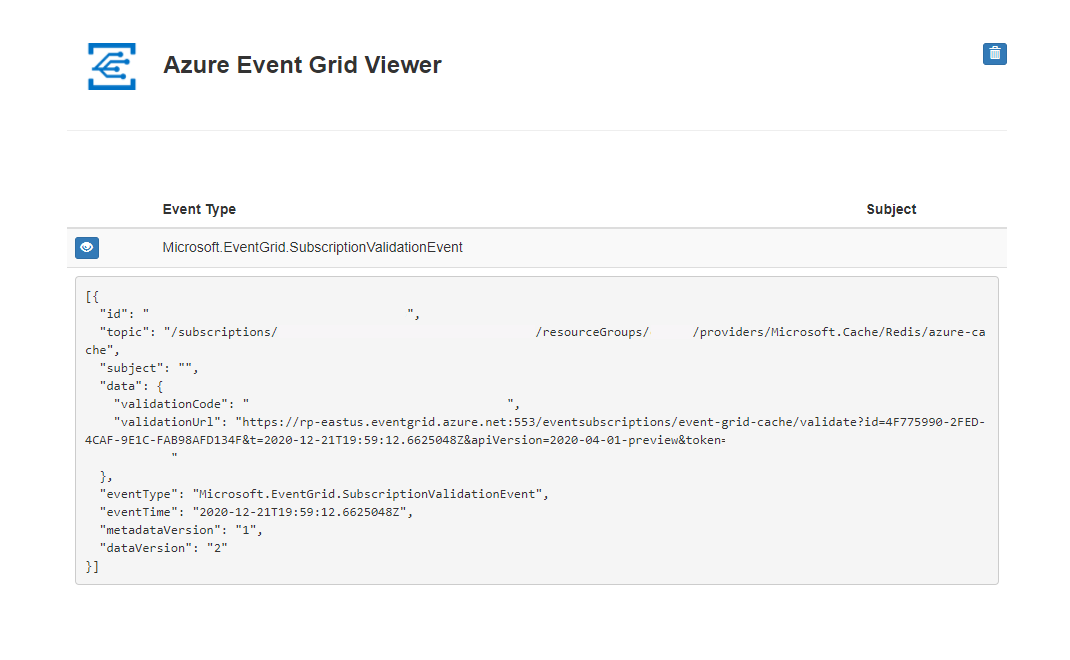
Trigger an event from Azure Cache for Redis
Now, let's trigger an event to see how Event Grid distributes the message to your endpoint. Let's export the data stored in your Azure Cache for Redis instance. Again, use the values for {cache_name} and {resource_group_name} you created earlier.
az redis export --ids '/subscriptions/{subscription_id}/resourceGroups/{resource_group_name}/providers/Microsoft.Cache/Redis/{cache_name}' \
--prefix '<prefix_for_exported_files>' \
--container '<SAS_url>'
You've triggered the event, and Event Grid sent the message to the endpoint you configured when subscribing. View your web app to see the event you just sent.
[{
"id": "e1ceb52d-575c-4ce4-8056-115dec723cff",
"eventType": "Microsoft.Cache.ExportRDBCompleted",
"topic": "/subscriptions/{subscription_id}/resourceGroups/{resource_group_name}/providers/Microsoft.Cache/Redis/{cache_name}",
"data": {
"name": "ExportRDBCompleted",
"timestamp": "2020-12-10T18:07:54.4937063+00:00",
"status": "Succeeded"
},
"subject": "ExportRDBCompleted",
"dataversion": "1.0",
"metadataVersion": "1",
"eventTime": "2020-12-10T18:07:54.4937063+00:00"
}]
Clean up resources
If you plan to continue working with this Azure Cache for Redis instance and event subscription, do not clean up the resources created in this quickstart. If you do not plan to continue, use the following command to delete the resources you created in this quickstart.
Replace <resource_group_name> with the resource group you created above.
az group delete --name <resource_group_name>
Next steps
Now that you know how to create topics and event subscriptions, learn more about Azure Cache for Redis Events and what Event Grid can help you do: