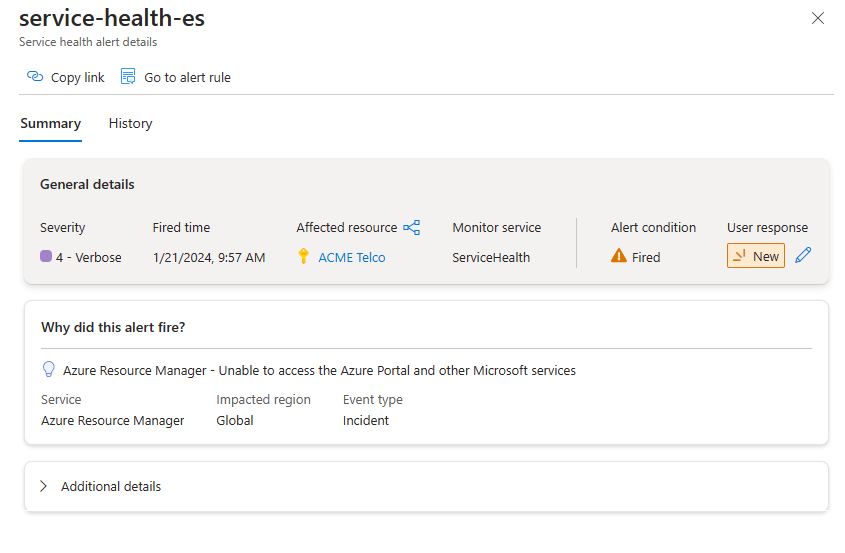Manage alert instances with unified alerts
With the unified alerts experience in Azure Monitor, you can see all your different types of alerts across Azure. Unified alerts span multiple subscriptions in a single pane. This article shows how you can view your alert instances, and how to find specific alert instances for troubleshooting.
Note
You can only access alerts generated in the last 30 days.
Go to the alerts page
You can go to the alerts page in any of the following ways:
In the Azure portal, select Monitor > Alerts.
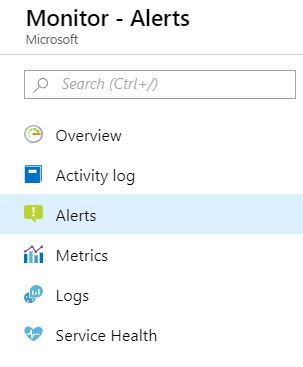
Use the context of a specific resource. Open a resource, go to the Monitoring section, and choose Alerts. The landing page is pre-filtered for alerts on that specific resource.
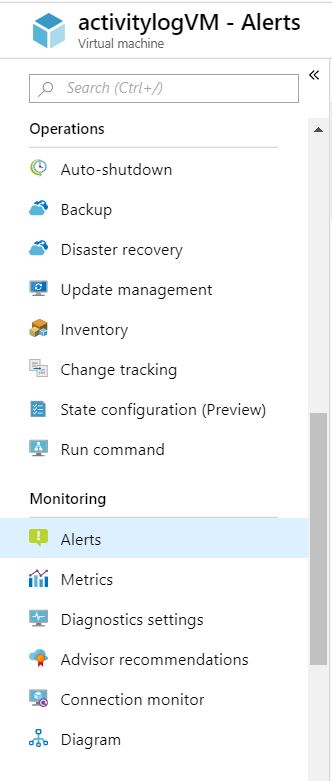
The alerts page
The Alerts page summarizes all your alert instances across Azure.
Alerts summary pane
If you have alerts configured for this resource, the alerts summary pane summarizes the alerts fired in the last 24 hours. You can modify the list of alert instances by selecting filters such as time range, subscription, alert condition, severity, and more. Select an alert instance.
To see more details about a specific alert instance, select the alerts instance to open the Alert Details page.
Note
If you navigated to the alerts page by selecting a specific alert severity, the list is pre-filtered for that severity.
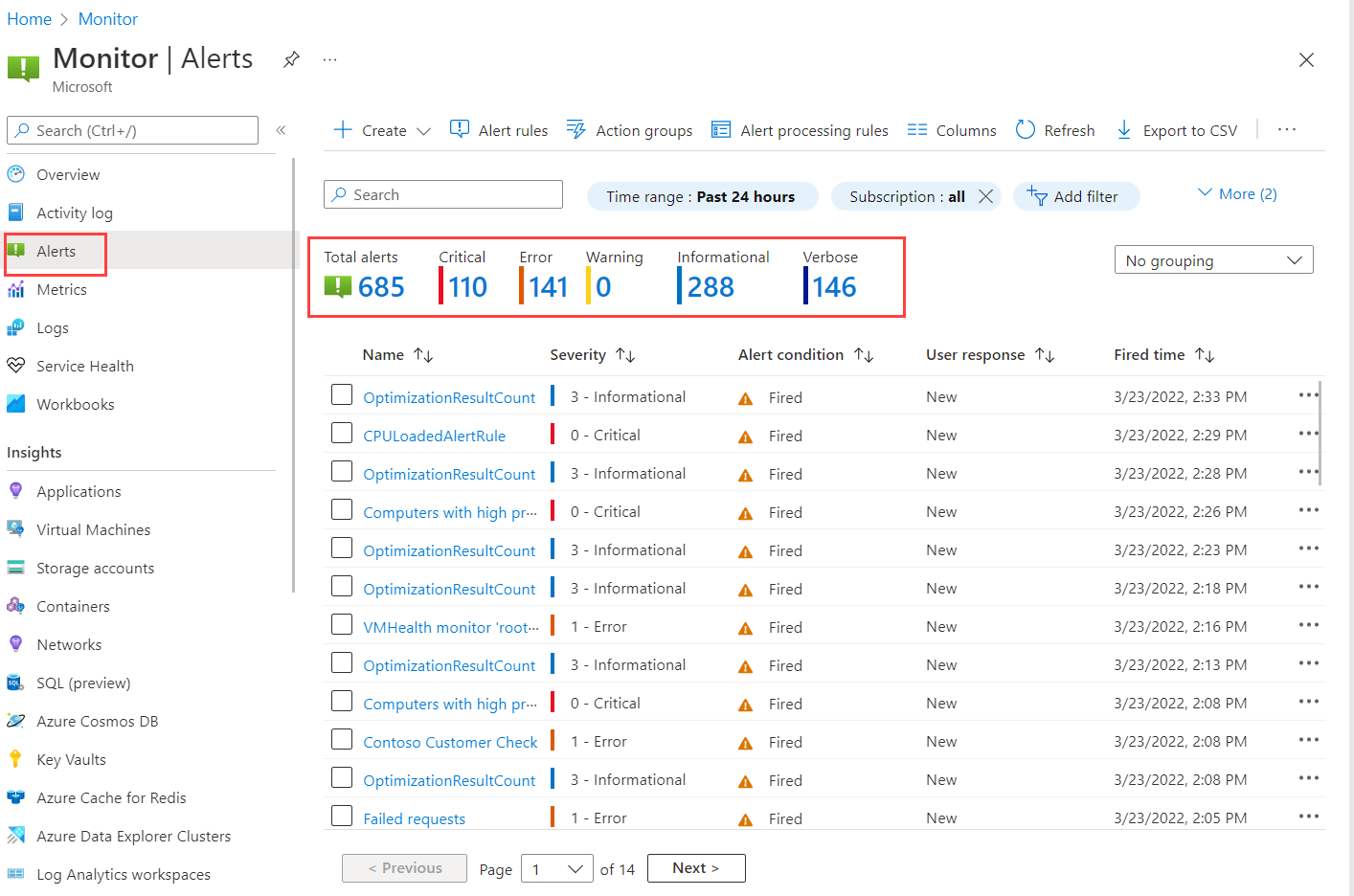
The alerts details page
The Alerts details page provides details about the selected alert. Select Change user response to change the user response to the alert. You can see all closed alerts in the History tab.