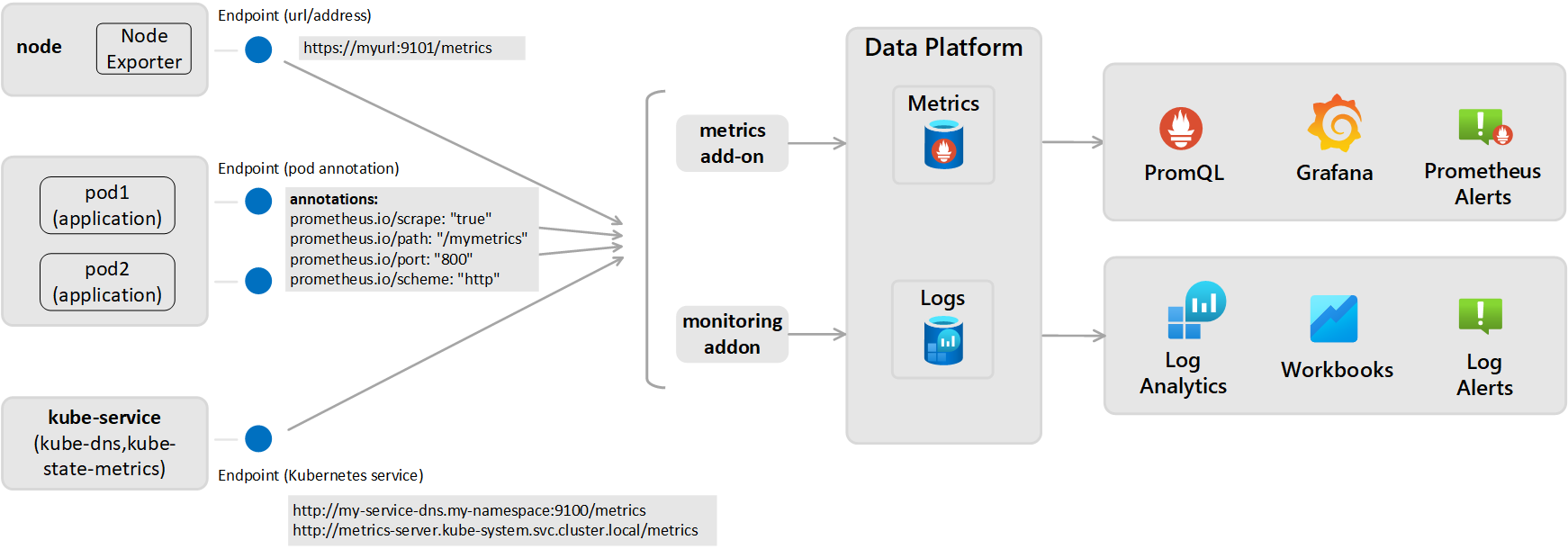Note
Access to this page requires authorization. You can try signing in or changing directories.
Access to this page requires authorization. You can try changing directories.
This article describes how to send Prometheus metrics from your Kubernetes cluster monitored by Container insights to a Log Analytics workspace. Before you perform this configuration, you should first ensure that you're scraping Prometheus metrics from your cluster using Azure Monitor managed service for Prometheus, which is the recommended method for monitoring your clusters. Use the configuration described in this article only if you also want to send this same data to a Log Analytics workspace where you can analyze it using log queries and log search alerts.
Important
This article describes a legacy strategy to send Prometheus metrics from a Kubernetes cluster to a Log Analytics workspace. This strategy has been replaced with enabling Managed Prometheus for your Kubernetes cluster. See Enable Azure Monitor features for Kubernetes clusters.
This configuration requires configuring the monitoring addon for the Azure Monitor agent, which is the same one used by Container insights to send data to a Log Analytics workspace. It requires exposing the Prometheus metrics endpoint through your exporters or pods and then configuring the monitoring addon for the Azure Monitor agent used by Container insights as shown the following diagram.
Prometheus scraping settings (for metrics stored as logs)
Active scraping of metrics from Prometheus is performed from one of two perspectives below and metrics are sent to configured log analytics workspace:
- Cluster-wide: Defined in the ConfigMap section [Prometheus data_collection_settings.cluster].
- Node-wide: Defined in the ConfigMap section [Prometheus_data_collection_settings.node].
| Endpoint | Scope | Example |
|---|---|---|
| Pod annotation | Cluster-wide | prometheus.io/scrape: "true" prometheus.io/path: "/mymetrics" prometheus.io/port: "8000" prometheus.io/scheme: "http" |
| Kubernetes service | Cluster-wide | http://my-service-dns.my-namespace:9100/metrics http://metrics-server.kube-system.svc.cluster.local/metrics |
| URL/endpoint | Per-node and/or cluster-wide | http://myurl:9101/metrics |
When a URL is specified, Container insights only scrapes the endpoint. When Kubernetes service is specified, the service name is resolved with the cluster DNS server to get the IP address. Then the resolved service is scraped.
| Scope | Key | Data type | Value | Description |
|---|---|---|---|---|
| Cluster-wide | Specify any one of the following three methods to scrape endpoints for metrics. | |||
urls |
String | Comma-separated array | HTTP endpoint (either IP address or valid URL path specified). For example: urls=[$NODE_IP/metrics]. ($NODE_IP is a specific Container insights parameter and can be used instead of a node IP address. Must be all uppercase.) |
|
kubernetes_services |
String | Comma-separated array | An array of Kubernetes services to scrape metrics from kube-state-metrics. Fully qualified domain names must be used here. For example,kubernetes_services = ["http://metrics-server.kube-system.svc.cluster.local/metrics",http://my-service-dns.my-namespace.svc.cluster.local:9100/metrics] |
|
monitor_kubernetes_pods |
Boolean | true or false | When set to true in the cluster-wide settings, the Container insights agent scrapes Kubernetes pods across the entire cluster for the following Prometheus annotations:prometheus.io/scrape:prometheus.io/scheme:prometheus.io/path:prometheus.io/port: |
|
prometheus.io/scrape |
Boolean | true or false | Enables scraping of the pod, and monitor_kubernetes_pods must be set to true. |
|
prometheus.io/scheme |
String | http | Defaults to scraping over HTTP. | |
prometheus.io/path |
String | Comma-separated array | The HTTP resource path from which to fetch metrics. If the metrics path isn't /metrics, define it with this annotation. |
|
prometheus.io/port |
String | 9102 | Specify a port to scrape from. If the port isn't set, it defaults to 9102. | |
monitor_kubernetes_pods_namespaces |
String | Comma-separated array | An allowlist of namespaces to scrape metrics from Kubernetes pods. For example, monitor_kubernetes_pods_namespaces = ["default1", "default2", "default3"] |
|
| Node-wide | urls |
String | Comma-separated array | HTTP endpoint (either IP address or valid URL path specified). For example: urls=[$NODE_IP/metrics]. ($NODE_IP is a specific Container insights parameter and can be used instead of a node IP address. Must be all uppercase.) |
| Node-wide or cluster-wide | interval |
String | 60s | The collection interval default is one minute (60 seconds). You can modify the collection for either the [prometheus_data_collection_settings.node] and/or [prometheus_data_collection_settings.cluster] to time units such as s, m, and h. |
| Node-wide or cluster-wide | fieldpassfielddrop |
String | Comma-separated array | You can specify certain metrics to be collected or not from the endpoint by setting the allow (fieldpass) and disallow (fielddrop) listing. You must set the allowlist first. |
Configure ConfigMaps to specify Prometheus scrape configuration (for metrics stored as logs)
Perform the following steps to configure your ConfigMap configuration file for your cluster. ConfigMaps is a global list and there can be only one ConfigMap applied to the agent. You can't have another ConfigMaps overruling the collections.
Download the template ConfigMap YAML file and save it as container-azm-ms-agentconfig.yaml. If you've already deployed a ConfigMap to your cluster and you want to update it with a newer configuration, you can edit the ConfigMap file you've previously used.
Edit the ConfigMap YAML file with your customizations to scrape Prometheus metrics.
To collect Kubernetes services cluster-wide, configure the ConfigMap file by using the following example:
prometheus-data-collection-settings: |- # Custom Prometheus metrics data collection settings [prometheus_data_collection_settings.cluster] interval = "1m" ## Valid time units are s, m, h. fieldpass = ["metric_to_pass1", "metric_to_pass12"] ## specify metrics to pass through fielddrop = ["metric_to_drop"] ## specify metrics to drop from collecting kubernetes_services = ["http://my-service-dns.my-namespace:9102/metrics"]Run the following kubectl command:
kubectl apply -f <configmap_yaml_file.yaml>.Example:
kubectl apply -f container-azm-ms-agentconfig.yaml.
The configuration change can take a few minutes to finish before taking effect. All ama-logs pods in the cluster will restart. When the restarts are finished, a message appears that's similar to the following and includes the result configmap "container-azm-ms-agentconfig" created.
Verify configuration
To verify the configuration was successfully applied to a cluster, use the following command to review the logs from an agent pod: kubectl logs ama-logs-fdf58 -n=kube-system.
If there are configuration errors from the Azure Monitor Agent pods, the output shows errors similar to the following example:
***************Start Config Processing********************
config::unsupported/missing config schema version - 'v21' , using defaults
Errors related to applying configuration changes are also available for review. The following options are available to perform additional troubleshooting of configuration changes and scraping of Prometheus metrics:
From an agent pod logs using the same
kubectl logscommand.From Live Data. Live Data logs show errors similar to the following example:
2019-07-08T18:55:00Z E! [inputs.prometheus]: Error in plugin: error making HTTP request to http://invalidurl:1010/metrics: Get http://invalidurl:1010/metrics: dial tcp: lookup invalidurl on 10.0.0.10:53: no such hostFrom the KubeMonAgentEvents table in your Log Analytics workspace. Data is sent every hour with Warning severity for scrape errors and Error severity for configuration errors. If there are no errors, the entry in the table has data with severity Info, which reports no errors. The Tags property contains more information about the pod and container ID on which the error occurred and also the first occurrence, last occurrence, and count in the last hour.
For Azure Red Hat OpenShift v3.x and v4.x, check the Azure Monitor Agent logs by searching the ContainerLog table to verify if log collection of openshift-azure-logging is enabled.
Errors prevent Azure Monitor Agent from parsing the file, causing it to restart and use the default configuration. After you correct the errors in ConfigMap on clusters other than Azure Red Hat OpenShift v3.x, save the YAML file and apply the updated ConfigMaps by running the command kubectl apply -f <configmap_yaml_file.yaml.
For Azure Red Hat OpenShift v3.x, edit and save the updated ConfigMaps by running the command oc edit configmaps container-azm-ms-agentconfig -n openshift-azure-logging.
Query Prometheus metrics data
To view Prometheus metrics scraped by Azure Monitor and any configuration/scraping errors reported by the agent, review Query Prometheus metrics data.
View Prometheus metrics in Grafana
Container insights supports viewing metrics stored in your Log Analytics workspace in Grafana dashboards. We've provided a template that you can download from Grafana's dashboard repository. Use the template to get started and reference it to help you learn how to query other data from your monitored clusters to visualize in custom Grafana dashboards.