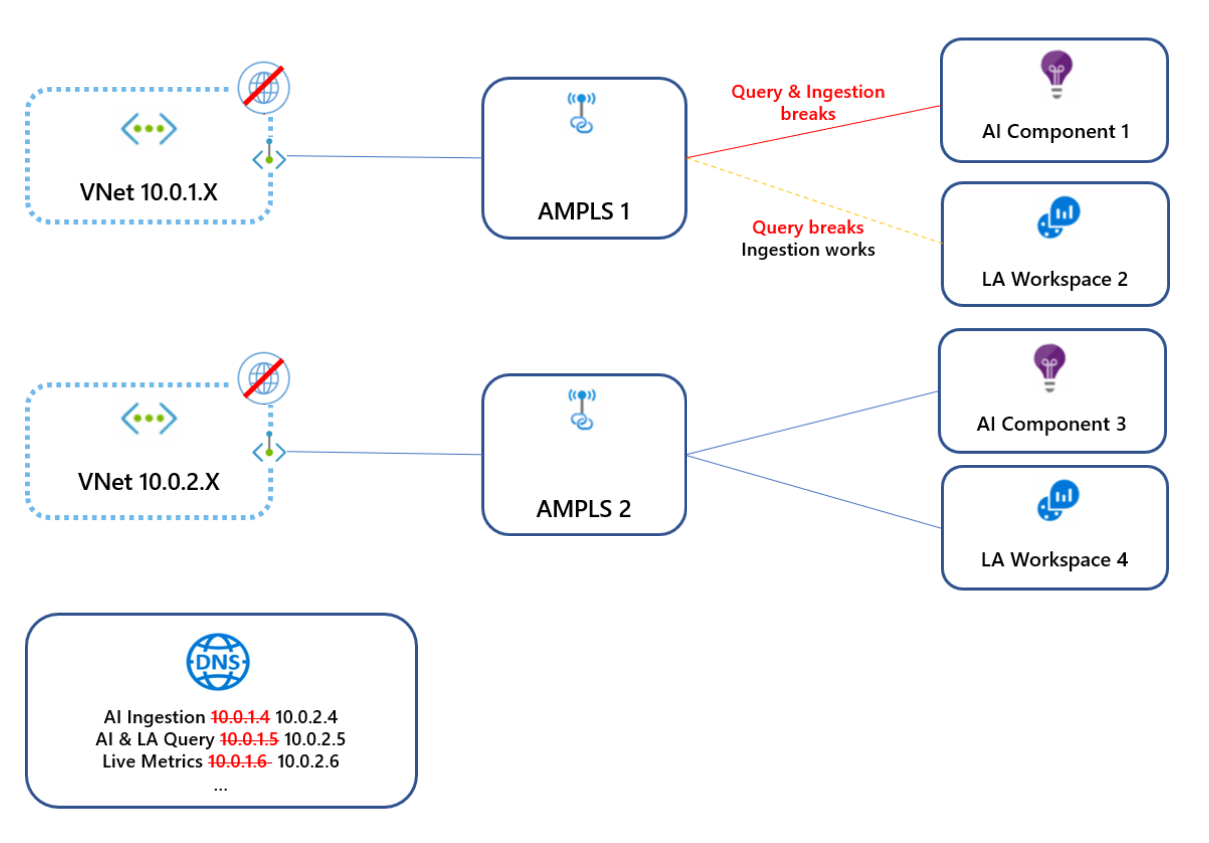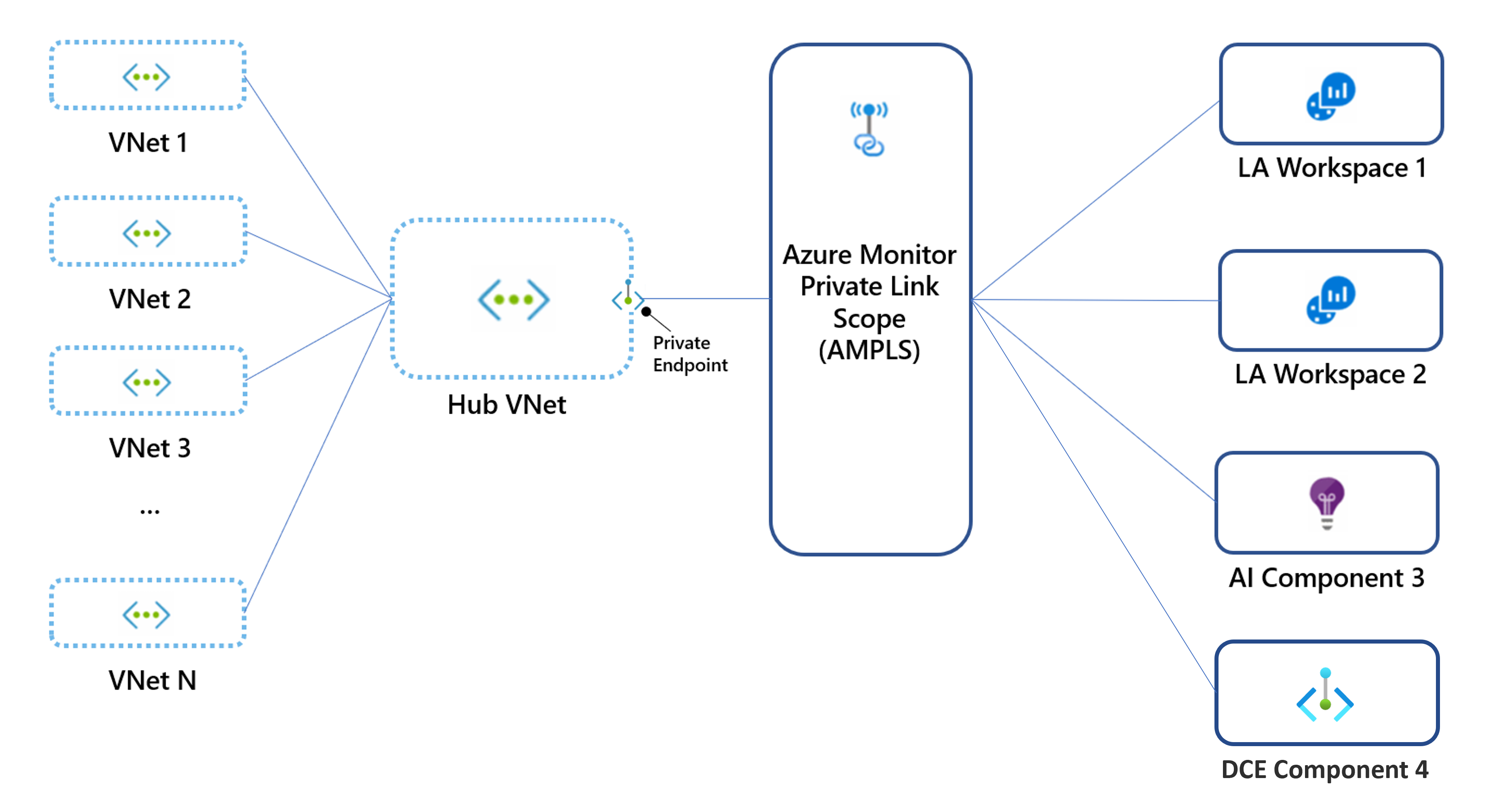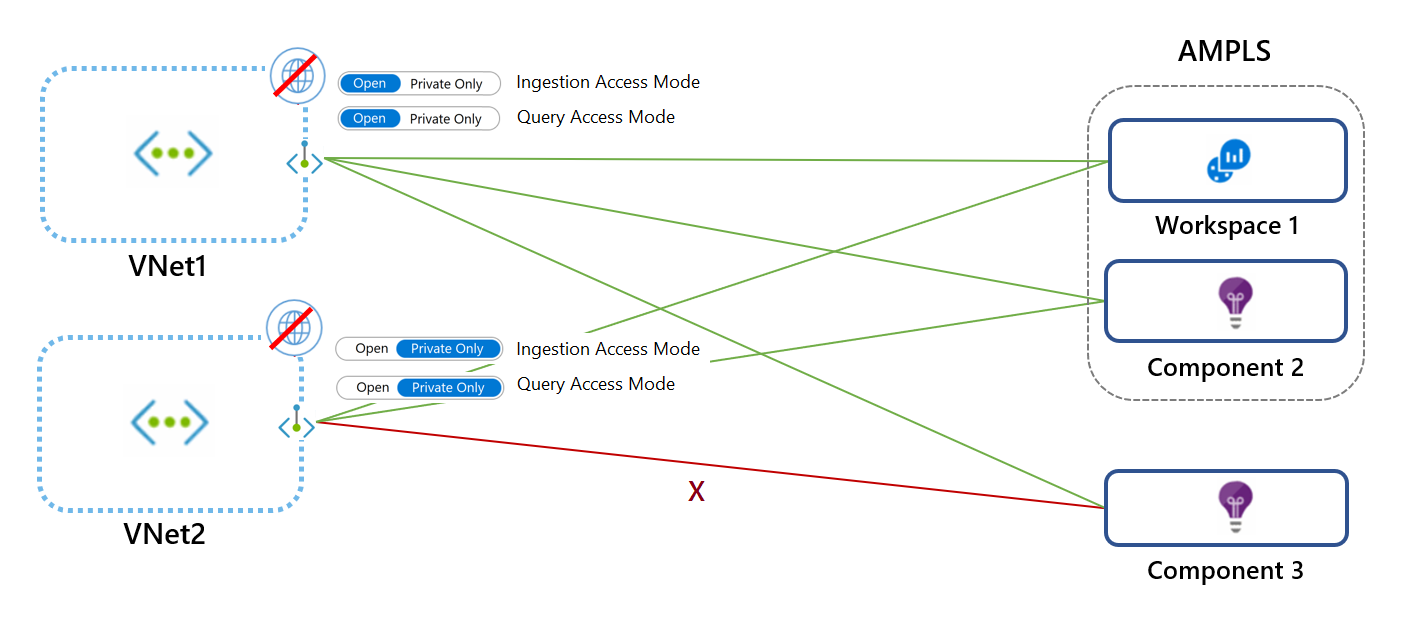Note
Access to this page requires authorization. You can try signing in or changing directories.
Access to this page requires authorization. You can try changing directories.
When you create an Azure Monitor Private Link Scope (AMPLS), you limit access to Azure Monitor resources to only the networks connected to the private endpoint. This article provides guidance on how to design your Azure Monitor private link configuration and other considerations you should take into account before you actually implement it using the guidance at Configure private link for Azure Monitor.
AMPLS limits
AMPLS objects have the following limits:
- A virtual network can connect to only one AMPLS object. That means the AMPLS object must provide access to all the Azure Monitor resources to which the virtual network should have access.
- An AMPLS object can connect to up to 3,000 Log Analytics workspaces and up to 10,000 Application Insights components.
- An Azure Monitor resource can connect to up to 100 AMPLS.
- An AMPLS object can connect to up to 10 private endpoints.
Plan by network topology
The following sections describe how to plan your Azure Monitor private link configuration based on your network topology.
Avoid DNS overrides by using a single AMPLS
Some networks are composed of multiple virtual networks or other connected networks. If these networks share the same DNS, configuring a private link on any of them would update the DNS and affect traffic across all networks.
In the following diagram, virtual network 10.0.1.x connects to AMPLS1, which creates DNS entries that map Azure Monitor endpoints to IPs from range 10.0.1.x. Later, virtual network 10.0.2.x connects to AMPLS2, which overrides the same DNS entries by mapping the same global/regional endpoints to IPs from the range 10.0.2.x. Because these virtual networks aren't peered, the first virtual network now fails to reach these endpoints. To avoid this conflict, create only a single AMPLS object per DNS.
Hub-and-spoke networks
Hub-and-spoke networks should use a single private link connection set on the hub (main) network, and not on each spoke virtual network.
You might prefer to create separate private links for your spoke virtual networks to allow each virtual network to access a limited set of monitoring resources. In this case, you can create a dedicated private endpoint and AMPLS for each virtual network. You must also verify they don't share the same DNS zones to avoid DNS overrides.
Peered networks
With network peering, networks can share each other's IP addresses and most likely share the same DNS. In this case, create a single private link on a network that's accessible to your other networks. Avoid creating multiple private endpoints and AMPLS objects because only the last one set in the DNS applies.
Isolated networks
If your networks aren't peered, you must also separate their DNS to use private links. You can then create a separate private endpoint for each network, and a separate AMPLS object. Your AMPLS objects can link to the same workspaces/components or to different ones.
Select an access mode
Private link access modes allow you to control how private links affect your network traffic. Which you select is critical to ensuring continuous, uninterrupted network traffic.
Access modes can apply to all networks connected to your AMPLS or to specific networks connected to it. Access modes are set separately for ingestion and queries. For example, you can set the Private Only mode for ingestion and the Open mode for queries.
Important
Log Analytics ingestion uses resource-specific endpoints so it doesn't adhere to AMPLS access modes. To assure Log Analytics ingestion requests can't access workspaces out of the AMPLS, set the network firewall to block traffic to public endpoints, regardless of the AMPLS access modes.
Private Only access mode
This mode allows the virtual network to reach only private link resources in the AMPLS. This is the most secure option and prevents data exfiltration by blocking traffic out of the AMPLS to Azure Monitor resources.
Open access mode
This mode allows the virtual network to reach both private link resources and resources not in the AMPLS (if they accept traffic from public networks). The Open access mode doesn't prevent data exfiltration, but it still offers the other benefits of private links. Traffic to private link resources is sent through private endpoints before it is validated and then sent over the Microsoft backbone. The Open mode is useful for mixed mode where some resources are accessed publicly and others accessed over a private link. It can also be useful during a gradual onboarding process.
Important
Apply caution when you select your access mode. Using the Private Only access mode will block traffic to resources not in the AMPLS across all networks that share the same DNS regardless of subscription or tenant. If you can't add all Azure Monitor resources to the AMPLS, start by adding select resources and applying the Open access mode. Switch to the Private Only mode for maximum security only after you've added all Azure Monitor resources to your AMPLS.
Set access modes for specific networks
The access modes set on the AMPLS resource affect all networks, but you can override these settings for specific networks.
In the following diagram, VNet1 uses the Open mode and VNet2 uses the Private Only mode. Requests from VNet1 can reach Workspace 1 and Component 2 over a private link. Requests can reach Component 3 only if it accepts traffic from public networks. VNet2 requests can't reach Component 3.
Control network access to AMPLS resources
Azure Monitor components can be set to either:
- Accept or block ingestion from public networks (networks not connected to the resource AMPLS).
- Accept or block queries from public networks (networks not connected to the resource AMPLS).
This granularity allows you to set access per workspace according to your specific needs. For example, you might accept ingestion only through private link-connected networks but still choose to accept queries from all networks, public and private.
Note
Blocking queries from public networks means clients like machines and SDKs outside of the connected AMPLS can't query data in the resource. That data includes logs, metrics, and the live metrics stream. Blocking queries from public networks affects all experiences that run these queries, such as workbooks, dashboards, insights in the Azure portal, and queries run from outside the Azure portal.
Following are exceptions to this network access:
- Diagnostic logs. Logs and metrics sent to a workspace from a diagnostic setting are over a secure private Azure channel and aren't controlled by these settings.
- Custom metrics or Azure Monitor guest metrics. Custom metrics sent from the Azure Monitor Agent aren't controlled by DCEs and can't be configured over private links.
Note
Queries sent through the Resource Manager API can't use Azure Monitor private links. These queries can only gain access if the target resource allows queries from public networks.
The following experiences are known to run queries through the Resource Manager API:
- LogicApp connector
- Update Management solution
- Change Tracking solution
- VM Insights
- Container Insights
- Log Analytics Workspace Summary (deprecated) pane (that shows the solutions dashboard)
- Metrics pane in Application Insights (log-based metrics charting)
Special considerations
Application Insights
- Add resources hosting the monitored workloads to a private link. For example, see Using private endpoints for Azure Web App.
- Non-portal consumption experiences must also run on the private-linked virtual network that includes the monitored workloads.
Note
To fully secure workspace-based Application Insights, lock down access to the Application Insights resource and the underlying Log Analytics workspace.
Managed Prometheus
- Private Link ingestion settings are made using AMPLS and settings on the Data Collection Endpoints (DCEs) that reference the Azure Monitor workspace used to store Prometheus metrics.
- Private Link query settings are made directly on the Azure Monitor workspace used to store Prometheus metrics and aren't handled with AMPLS.
To set up ingestion of Managed Prometheus metrics using AMPLS, see Enable ingestion of metrics from AKS with AMPLS.
Next steps
- Learn how to configure your private link.
- Learn about Private Link for Automation.