Note
Access to this page requires authorization. You can try signing in or changing directories.
Access to this page requires authorization. You can try changing directories.
A control for associating tags with the resources in a deployment.
UI sample
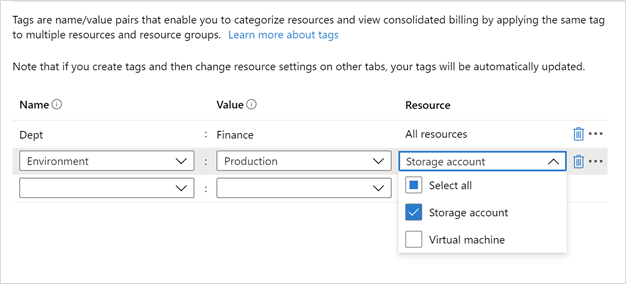
Schema
{
"name": "element1",
"type": "Microsoft.Common.TagsByResource",
"resources": [
"Microsoft.Storage/storageAccounts",
"Microsoft.Compute/virtualMachines"
]
}
Sample output
{
"Microsoft.Storage/storageAccounts": {
"Dept": "Finance",
"Environment": "Production"
},
"Microsoft.Compute/virtualMachines": {
"Dept": "Finance"
}
}
Remarks
At least one item in the
resourcesarray must be specified.Each element in
resourcesmust be a fully qualified resource type. These elements appear in the Resource dropdown, and are taggable by the user.The output of the control is formatted for easy assignment of tag values in an Azure Resource Manager template. To receive the control's output in a template, include a parameter in your template as shown in the following example:
"parameters": { "tagsByResource": { "type": "object", "defaultValue": {} } }For each resource that can be tagged, assign the tags property to the parameter value for that resource type:
{ "name": "saName1", "type": "Microsoft.Storage/storageAccounts", "tags": "[ if(contains(parameters('tagsByResource'), 'Microsoft.Storage/storageAccounts'), parameters('tagsByResource')['Microsoft.Storage/storageAccounts'], json('{}')) ]", ...Use the if function when accessing the tagsByResource parameter. It enables you to assign an empty object when no tags are assigned to the given resource type.
Next steps
- For an introduction to creating UI definitions, see Getting started with CreateUiDefinition.
- For a description of common properties in UI elements, see CreateUiDefinition elements.