Note
Access to this page requires authorization. You can try signing in or changing directories.
Access to this page requires authorization. You can try changing directories.
Instead of putting a secure value (like a password) directly in your template or parameter file, you can retrieve the value from an Azure Key Vault during a deployment. You retrieve the value by referencing the key vault and secret in your parameter file. The value is never exposed because you only reference its key vault ID.
Important
This article focuses on how to pass a sensitive value as a template parameter. When the secret is passed as a parameter, the key vault can exist in a different subscription than the resource group you're deploying to.
This article doesn't cover how to set a virtual machine property to a certificate's URL in a key vault. For a quickstart template of that scenario, see Install a certificate from Azure Key Vault on a Virtual Machine.
Deploy key vaults and secrets
To access a key vault during template deployment, set enabledForTemplateDeployment on the key vault to true.
If you already have a key vault, make sure it allows template deployments.
az keyvault update --name ExampleVault --enabled-for-template-deployment true
To create a new key vault and add a secret, use:
az group create --name ExampleGroup --location chinaeast
az keyvault create \
--name ExampleVault \
--resource-group ExampleGroup \
--location chinaeast \
--enabled-for-template-deployment true
az keyvault secret set --vault-name ExampleVault --name "ExamplePassword" --value "hVFkk965BuUv"
As the owner of the key vault, you automatically have access to create secrets. If you need to let another user create secrets, use:
az keyvault set-policy \
--upn <user-principal-name> \
--name ExampleVault \
--secret-permissions set delete get list
The access policies aren't needed if the user is deploying a template that retrieves a secret. Add a user to the access policies only if the user needs to work directly with the secrets. The deployment permissions are defined in the next section.
For more information about creating key vaults and adding secrets, see:
- Set and retrieve a secret by using CLI
- Set and retrieve a secret by using PowerShell
- Set and retrieve a secret by using the portal
- Set and retrieve a secret by using .NET
- Set and retrieve a secret by using Node.js
Grant deployment access to the secrets
The user who deploys the template must have the Microsoft.KeyVault/vaults/deploy/action permission for the scope of the resource group and key vault. By checking this access, Azure Resource Manager prevents an unapproved user from accessing the secret by passing in the resource ID for the key vault. You can grant deployment access to users without granting write access to the secrets.
The Owner and Contributor roles both grant this access. If you created the key vault, you're the owner and have the permission.
For other users, grant the Microsoft.KeyVault/vaults/deploy/action permission. The following procedure shows how to create a role with the minimum permission, and assign it to a user.
- Create a custom role definition JSON file:
{
"Name": "Key Vault resource manager template deployment operator",
"IsCustom": true,
"Description": "Lets you deploy a resource manager template with the access to the secrets in the Key Vault.",
"Actions": [
"Microsoft.KeyVault/vaults/deploy/action"
],
"NotActions": [],
"DataActions": [],
"NotDataActions": [],
"AssignableScopes": [
"/subscriptions/aaaa0a0a-bb1b-cc2c-dd3d-eeeeee4e4e4e"
]
}
Replace "00000000-0000-0000-0000-000000000000" with the subscription ID.
- Create the new role using the JSON file:
az role definition create --role-definition "<path-to-role-file>"
az role assignment create \
--role "Key Vault resource manager template deployment operator" \
--scope /subscriptions/<Subscription-id>/resourceGroups/<resource-group-name> \
--assignee <user-principal-name> \
--resource-group ExampleGroup
The samples assign the custom role to the user on the resource group level.
When using a key vault with the template for a Managed Application, you must grant access to the Appliance Resource Provider service principal. For more information, see Access Key Vault secret when deploying Azure Managed Applications.
Reference secrets with static ID
With this approach, you reference the key vault in the parameter file, not the template. The following image shows how the parameter file references the secret and passes that value to the template.
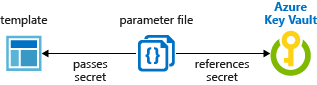
Tutorial: Integrate Azure Key Vault in Resource Manager Template deployment uses this method.
The following template deploys a SQL server that includes an administrator password. The password parameter is set to a secure string. But the template doesn't specify where that value comes from.
{
"$schema": "https://schema.management.azure.com/schemas/2019-04-01/deploymentTemplate.json#",
"contentVersion": "1.0.0.0",
"parameters": {
"sqlServerName": {
"type": "string"
},
"location": {
"type": "string",
"defaultValue": "[resourceGroup().location]"
},
"adminLogin": {
"type": "string"
},
"adminPassword": {
"type": "securestring"
}
},
"resources": [
{
"type": "Microsoft.Sql/servers",
"apiVersion": "2024-05-01-preview",
"name": "[parameters('sqlServerName')]",
"location": "[parameters('location')]",
"properties": {
"administratorLogin": "[parameters('adminLogin')]",
"administratorLoginPassword": "[parameters('adminPassword')]",
"version": "12.0"
}
}
]
}
Now, create a parameter file for the preceding template. In the parameter file, specify a parameter that matches the name of the parameter in the template. For the parameter value, reference the secret from the key vault. You reference the secret by passing the resource identifier of the key vault and the name of the secret:
In the following parameter file, the key vault secret must already exist, and you provide a static value for its resource ID.
{
"$schema": "https://schema.management.azure.com/schemas/2019-04-01/deploymentParameters.json#",
"contentVersion": "1.0.0.0",
"parameters": {
"adminLogin": {
"value": "exampleadmin"
},
"adminPassword": {
"reference": {
"keyVault": {
"id": "/subscriptions/<subscription-id>/resourceGroups/<rg-name>/providers/Microsoft.KeyVault/vaults/<vault-name>"
},
"secretName": "ExamplePassword"
}
},
"sqlServerName": {
"value": "<your-server-name>"
}
}
}
If you need to use a version of the secret other than the current version, include the secretVersion property.
"secretName": "ExamplePassword",
"secretVersion": "cd91b2b7e10e492ebb870a6ee0591b68"
Deploy the template and pass in the parameter file:
az group create --name SqlGroup --location chinanorth2
az deployment group create \
--resource-group SqlGroup \
--template-uri <template-file-URI> \
--parameters <parameter-file>
Reference secrets with dynamic ID
The previous section showed how to pass a static resource ID for the key vault secret from the parameter. In some scenarios, you need to reference a key vault secret that varies based on the current deployment. Or you may want to pass parameter values to the template rather than create a reference parameter in the parameter file. The solution is to dynamically generate the resource ID for a key vault secret by using a linked template.
You can't dynamically generate the resource ID in the parameters file because template expressions aren't allowed in the parameters file.
In your parent template, you add the nested template and pass in a parameter that contains the dynamically generated resource ID. The following image shows how a parameter in the linked template references the secret.

The following template dynamically creates the key vault ID and passes it as a parameter.
{
"$schema": "https://schema.management.azure.com/schemas/2019-04-01/deploymentTemplate.json#",
"contentVersion": "1.0.0.0",
"parameters": {
"location": {
"type": "string",
"defaultValue": "[resourceGroup().location]",
"metadata": {
"description": "The location where the resources will be deployed."
}
},
"vaultName": {
"type": "string",
"metadata": {
"description": "The name of the keyvault that contains the secret."
}
},
"secretName": {
"type": "string",
"metadata": {
"description": "The name of the secret."
}
},
"vaultResourceGroupName": {
"type": "string",
"metadata": {
"description": "The name of the resource group that contains the keyvault."
}
},
"vaultSubscription": {
"type": "string",
"defaultValue": "[subscription().subscriptionId]",
"metadata": {
"description": "The name of the subscription that contains the keyvault."
}
}
},
"resources": [
{
"type": "Microsoft.Resources/deployments",
"apiVersion": "2025-04-01",
"name": "dynamicSecret",
"properties": {
"mode": "Incremental",
"expressionEvaluationOptions": {
"scope": "inner"
},
"template": {
"$schema": "https://schema.management.azure.com/schemas/2019-04-01/deploymentTemplate.json#",
"contentVersion": "1.0.0.0",
"parameters": {
"adminLogin": {
"type": "string"
},
"adminPassword": {
"type": "securestring"
},
"location": {
"type": "string"
}
},
"variables": {
"sqlServerName": "[concat('sql-', uniqueString(resourceGroup().id, 'sql'))]"
},
"resources": [
{
"type": "Microsoft.Sql/servers",
"apiVersion": "2024-05-01-preview",
"name": "[variables('sqlServerName')]",
"location": "[parameters('location')]",
"properties": {
"administratorLogin": "[parameters('adminLogin')]",
"administratorLoginPassword": "[parameters('adminPassword')]"
}
}
],
"outputs": {
"sqlFQDN": {
"type": "string",
"value": "[reference(variables('sqlServerName')).fullyQualifiedDomainName]"
}
}
},
"parameters": {
"location": {
"value": "[parameters('location')]"
},
"adminLogin": {
"value": "ghuser"
},
"adminPassword": {
"reference": {
"keyVault": {
"id": "[resourceId(parameters('vaultSubscription'), parameters('vaultResourceGroupName'), 'Microsoft.KeyVault/vaults', parameters('vaultName'))]"
},
"secretName": "[parameters('secretName')]"
}
}
}
}
}
]
}
Next steps
- For general information about key vaults, see What is Azure Key Vault?
- For complete examples of referencing key secrets, see key vault examples on GitHub.