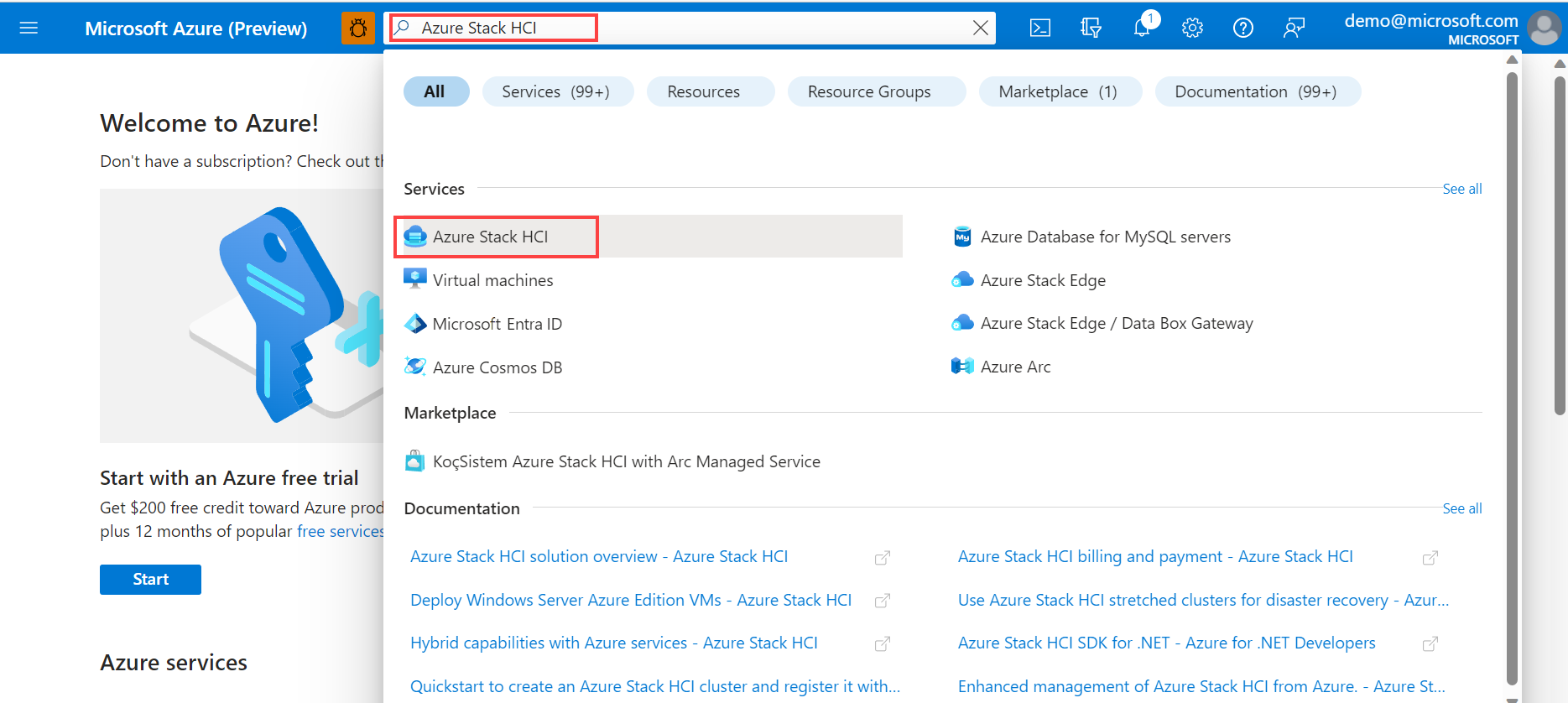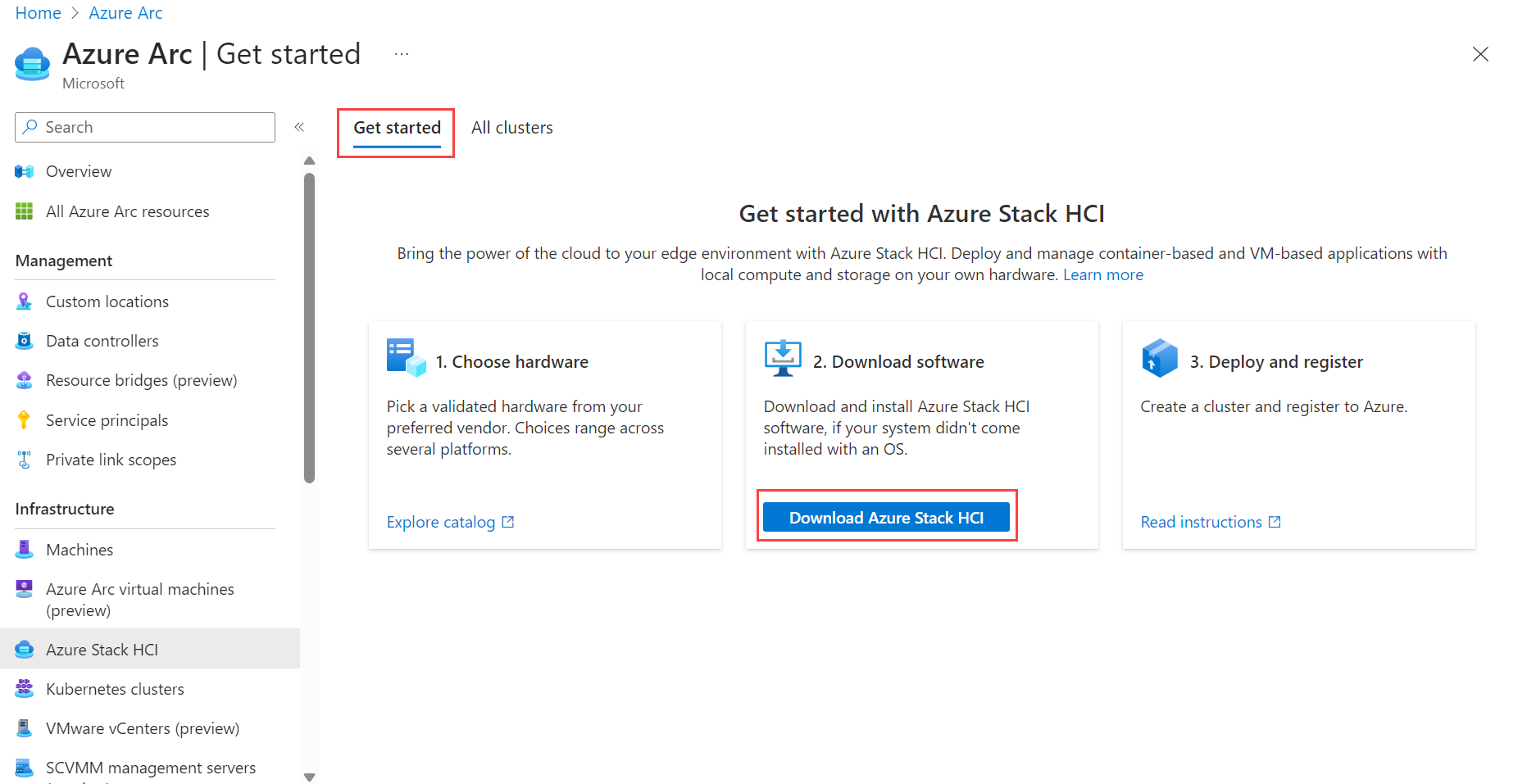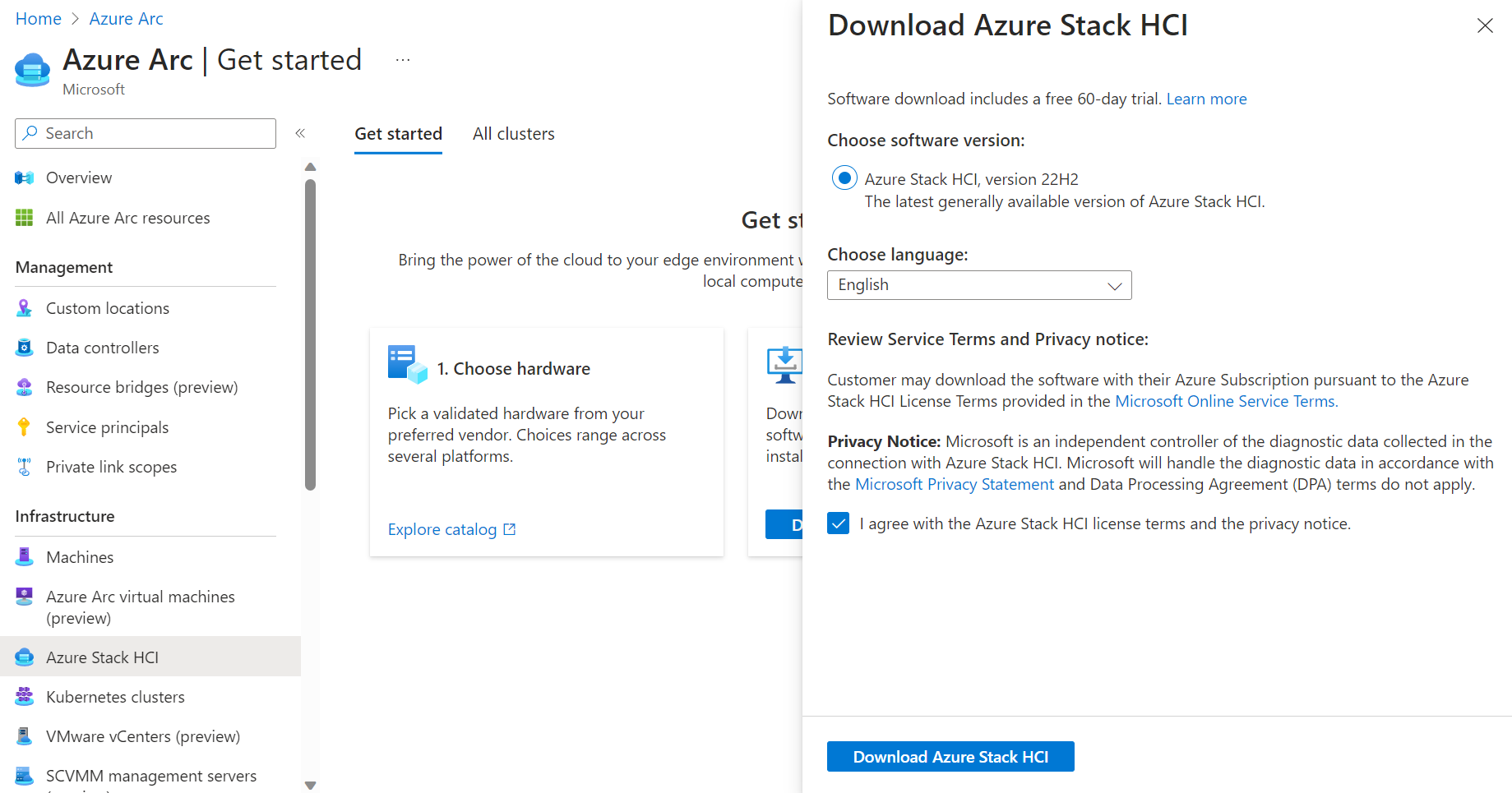Download the Azure Stack HCI software
Applies to: Azure Stack HCI, version 22H2
This article describes how to download the Azure Stack HCI software from the Azure portal.
The first step in deploying Azure Stack HCI is to download Azure Stack HCI software from the Azure portal. The software download includes a free 60-day trial. However, if you've purchased Azure Stack HCI Integrated System solution hardware from the Azure Stack HCI Catalog through your preferred Microsoft hardware partner, the Azure Stack HCI software should be pre-installed. In that case, you can skip this step and move on to Create an Azure Stack HCI cluster.
Prerequisites
Before you begin the download of the Azure Stack HCI software, ensure that you have the following prerequisites:
An Azure account. If you don’t already have an Azure account, first create an account.
Download the Azure Stack HCI software from the Azure portal
Follow these steps to download the Azure Stack HCI software:
If not already signed in, sign in to the Azure portal with your Azure account credentials.
In the Azure portal search bar at the top, enter Azure Stack HCI. As you type, the portal starts suggesting related resources and services based on your input. Select Azure Stack HCI under the Services category.
After you select Azure Stack HCI, you're directed to the Azure Stack HCI Get started page, with the Get started tab selected by default.
On the Get started tab, under the Download software tile, select Download Azure Stack HCI.
On the Download Azure Stack HCI page on the right, do the following:
Choose software version. By default, the latest generally available version of Azure Stack HCI is selected.
Choose language from the dropdown list. For example, select English to download the English version of the software. To download the VHDX in English, select English VHDX from the dropdown list.
Review service terms and privacy notice.
Select the license terms and privacy notice checkbox.
Select the Download Azure Stack HCI button. This action begins the download. Use the downloaded file to install the software on each server that you want to cluster.
Next steps
To perform the next management task related to this article, see: