Note
Access to this page requires authorization. You can try signing in or changing directories.
Access to this page requires authorization. You can try changing directories.
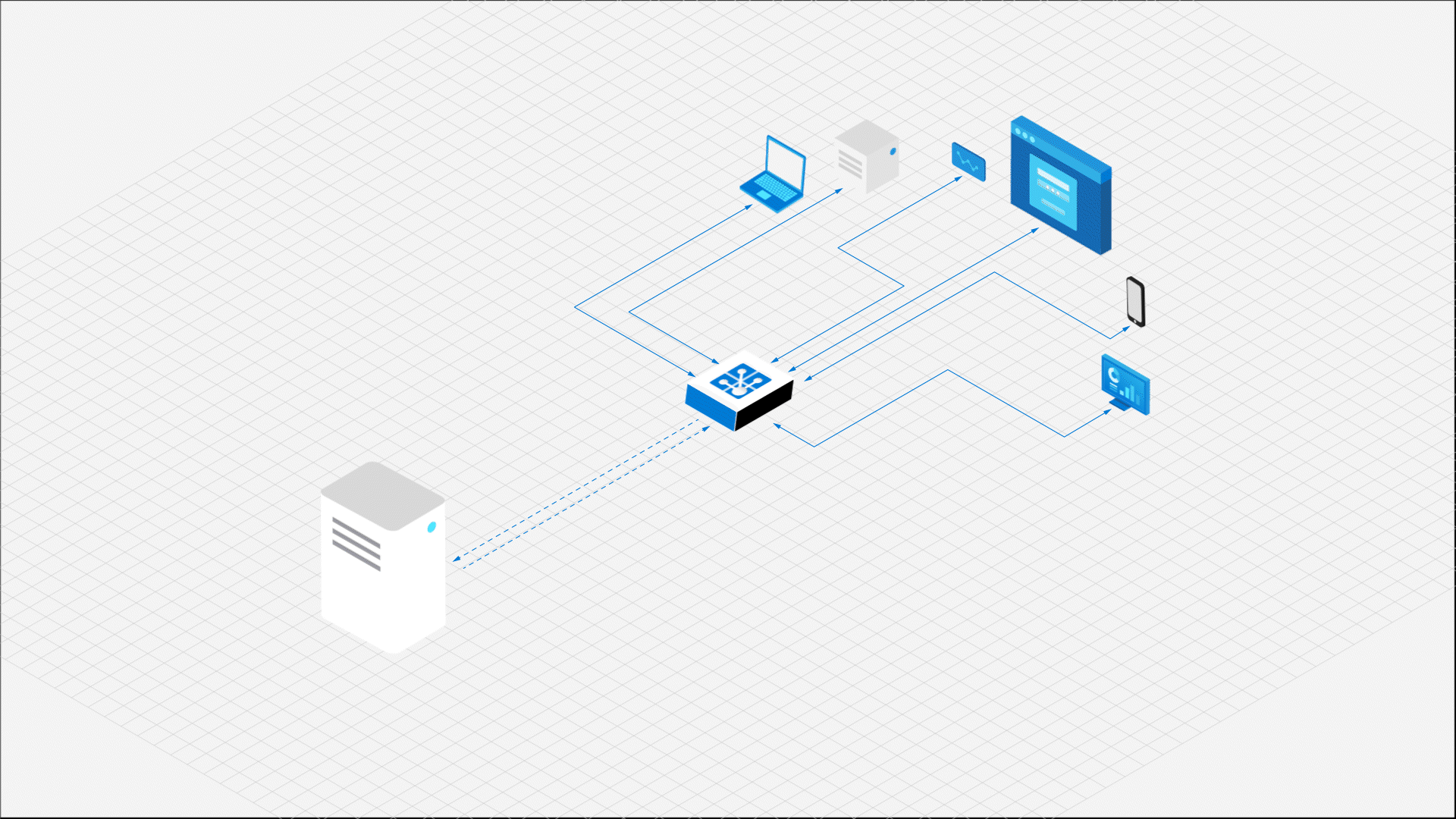
This quickstart guide demonstrates how to
- connect to your Web PubSub resource
- subscribe to messages from groups
- publish messages to groups
Prerequisites
- A Web PubSub resource. If you haven't created one, you can follow the guidance: Create a Web PubSub resource
- A code editor, such as Visual Studio Code
- Install the dependencies for the language you plan to use
Install the client SDK
Note
This guide uses the client SDK provided by Web PubSub service, which is still in preview. The interface may change in later versions.
mkdir pubsub_among_clients
cd pubsub_among_clients
# The SDK is available as an NPM module.
npm install @azure/web-pubsub-client
Connect to Web PubSub
A client, be it a browser 💻, a mobile app 📱, or an IoT device 💡, uses a Client Access URL to connect and authenticate with your resource. This URL follows a pattern of wss://<service_name>.webpubsub.azure.com/client/hubs/<hub_name>?access_token=<token>. A client can have a few ways to obtain the Client Access URL. For this quick start, you can copy and paste one from Azure portal shown in the following diagram. It's best practice to not hard code the Client Access URL in your code. In the production world, we usually set up an app server to return this URL on demand. Generate Client Access URL describes the practice in detail.
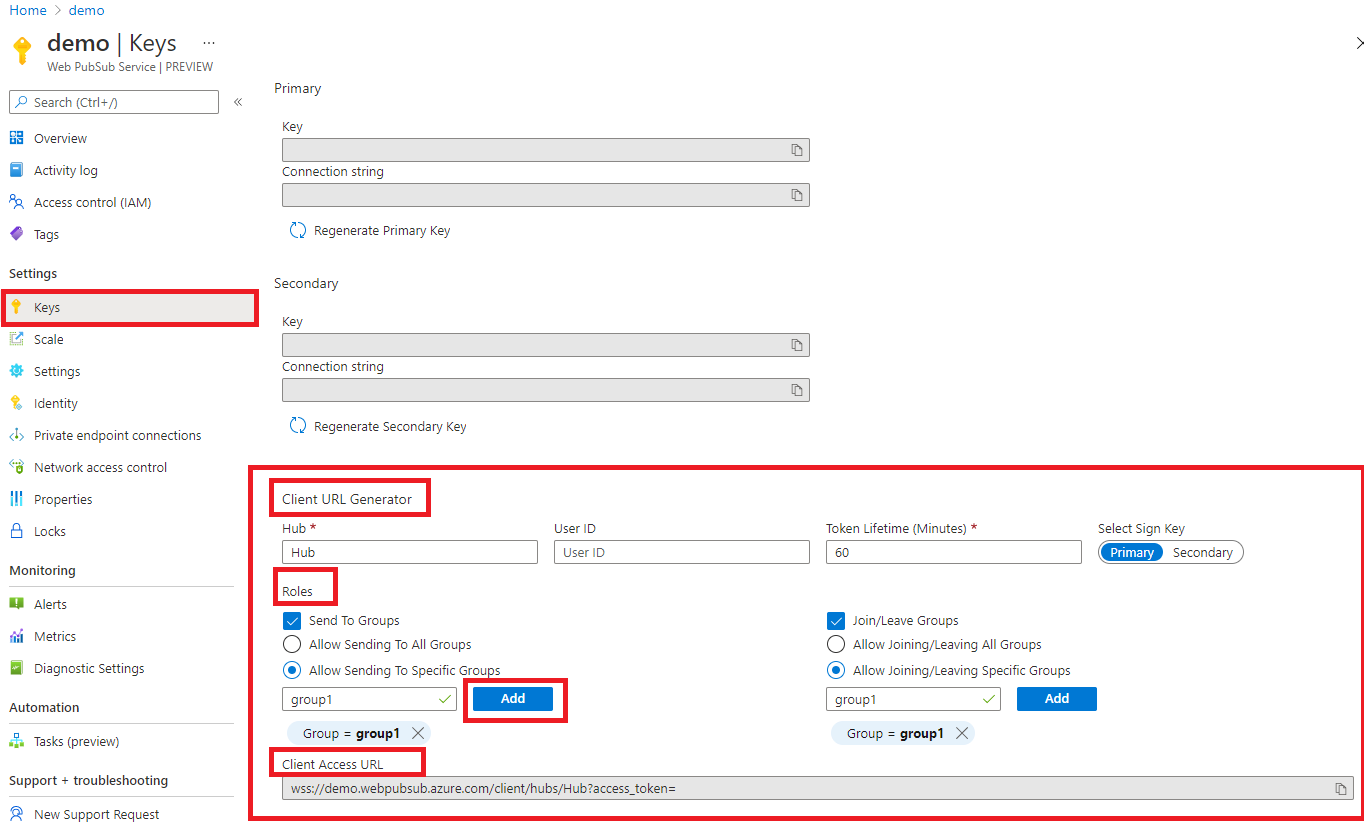
As shown in the diagram above, the client has the permissions to send messages to and join a specific group named group1.
Create a file with name index.js and add following code
const { WebPubSubClient } = require("@azure/web-pubsub-client");
// Instantiate the client object.
// <client-access-url> is copied from Azure portal mentioned above.
const client = new WebPubSubClient("<client-access-url>");
Subscribe to a group
To receive messages from groups, the client
- must join the group it wishes to receive messages from
- has a callback to handle
group-messageevent
The following code shows a client subscribes to messages from a group named group1.
// ...code from the last step
// Provide callback to the "group-message" event.
client.on("group-message", (e) => {
console.log(`Received message: ${e.message.data}`);
});
// Before joining group, you must invoke start() on the client object.
client.start();
// Join a group named "group1" to subscribe message from this group.
// Note that this client has the permission to join "group1",
// which was configured on Azure portal in the step of generating "Client Access URL".
client.joinGroup("group1");
Publish a message to a group
In the previous step, we've set up everything needed to receive messages from group1, now we send messages to that group.
// ...code from the last step
// Send message "Hello World" in the "text" format to "group1".
client.sendToGroup("group1", "Hello World", "text");
Next steps
By using the client SDK, you now know how to
- connect to your Web PubSub resource
- subscribe to group messages
- publish messages to groups
Next, you learn how to push messages in real-time from an application server to your clients.