Note
Access to this page requires authorization. You can try signing in or changing directories.
Access to this page requires authorization. You can try changing directories.
This article describes how to back up Azure virtual machines (VMs) by using Azure Backup.
Azure Backup protects VM data with independent, isolated backups. It stores backups in a Recovery Services vault and manages recovery points automatically. You can configure and scale backups easily, restore data quickly, and optimize storage. Use one of the following methods to back up your Azure VMs:
- Single Azure VM: This article provides the steps to back up an Azure VM directly from the VM settings.
- Multiple Azure VMs: You can create a Recovery Services vault and configure backup for multiple Azure VMs. Learn how to back up multiple Azure VMs.
Prerequisites
- Understand the Azure Backup workflow
- Get an overview of Azure VM backup
- Verify the VM backup support requirements
Install an Azure VM agent
To back up Azure VMs, Azure Backup installs an extension on the VM agent that runs on the machine. If your VM was created from an Azure Marketplace image, the agent is running. In some cases, for example, if you create a custom VM or migrate a machine from on-premises, you might need to install the agent manually.
- If you do need to install the VM agent manually, follow the instructions for Windows or Linux VMs.
- After the agent is installed, when you enable backup, Azure Backup installs the backup extension to the agent. It updates and patches the extension without user intervention.
Back up from Azure VM settings
To back up from Azure VM settings, follow these steps:
Sign in to the Azure portal.
In the Search box, enter Virtual machines, and then select Virtual machines.
From the list of VMs, select the VM that you want to back up.
On the VM menu, select Backup.
Under Recovery Services vault, do the following:
If you already have a vault, choose Select existing, and select a vault.
If you don't have a vault, select Create new. Specify a name for the vault. The vault is created in the same region and resource group as the VM. You can't modify these settings when you enable backup directly from the VM settings.
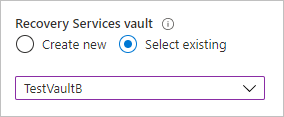
Select Policy sub type as Enhanced or Standard based on your requirement.
Under Choose backup policy, do one of the following:
Leave the default policy. The Standard policy backs up the VM once a day at the time specified and retains backups in the vault for 30 days. The Enhanced policy backs up the VM every four hours at the time specified and retains daily backup points for 30 days.
Select an existing backup policy if you have one.
Create a new policy, and define the policy settings.
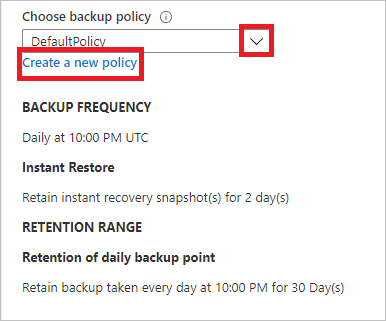
Select Enable Backup. This action associates the backup policy with the VM.
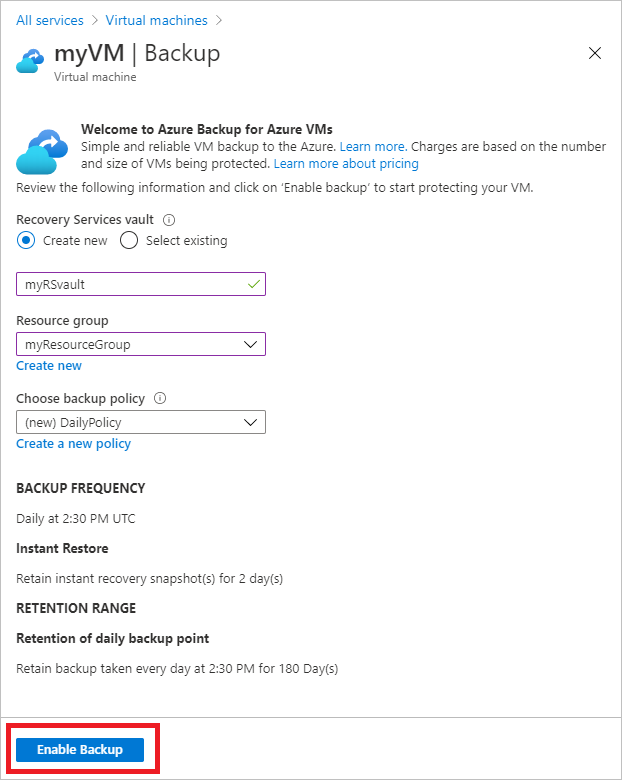
You can track the configuration progress in the portal notifications.
After the job finishes, on the VM menu, select Backup. The page shows backup status for the VM and information about recovery points, jobs running, and alerts issued.
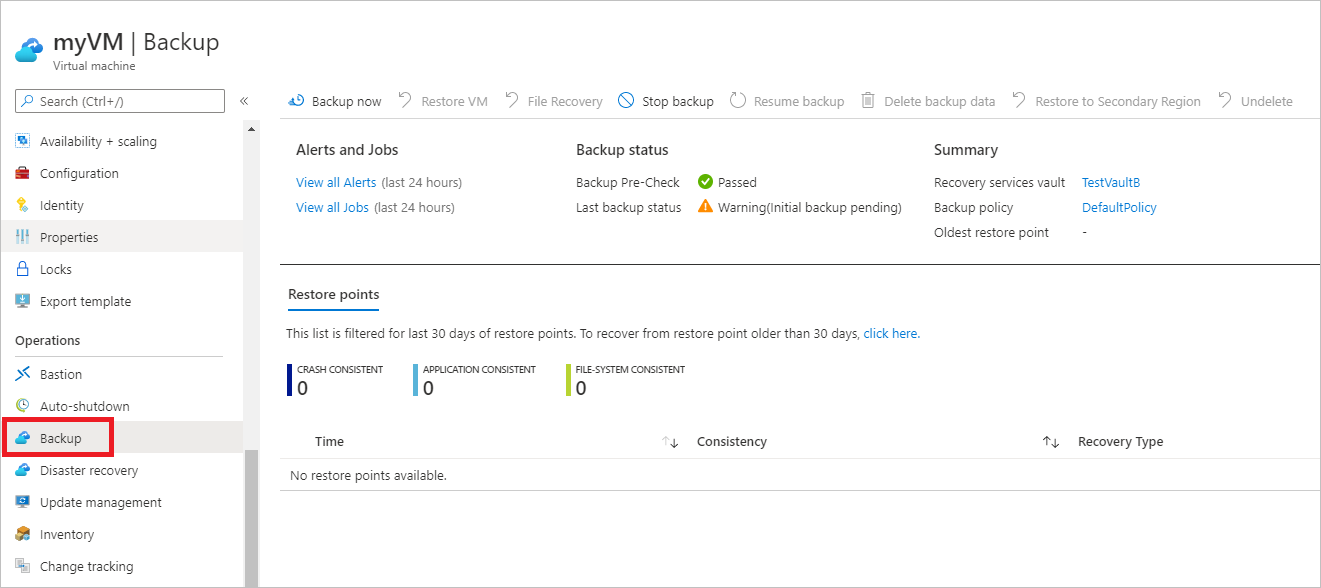
After backup is enabled, an initial backup runs. You can start the initial backup immediately or wait until it starts based on with the backup schedule.
- Until the initial backup finishes, Last backup status shows as Warning (Initial backup pending).
- To see when the next scheduled backup is scheduled to run, select the backup policy name.
Run an on-demand backup of Azure VMs
To run an on-demand backup of Azure VMs, follow these steps:
To run a backup immediately, on the VM menu, select Backup > Backup now.

On Backup Now, use the calendar control to select how long the recovery point is retained, and then select OK.
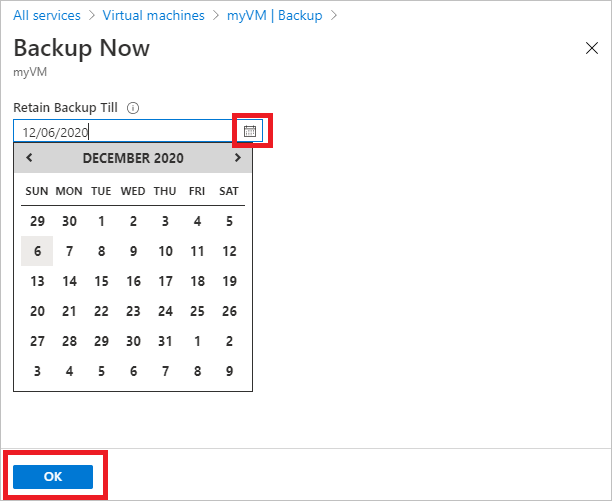
Portal notifications let you know that the backup job was triggered. To monitor backup progress, select View all jobs.
Back up Azure VMs from the Recovery Services vault
To enable backup for Azure VMs by setting up a Recovery Services vault and enabling backup in the vault, see Back up Azure VMs in a Recovery Services vault.