Note
Access to this page requires authorization. You can try signing in or changing directories.
Access to this page requires authorization. You can try changing directories.
APPLIES TO: SDK v4
Azure Application Insights displays data about your application in an Azure resource. To add telemetry to your bot, you need an Azure subscription and an Application Insights resource created for your bot. From this resource, you can obtain the three keys to configure your bot:
Instrumentation key
Application ID
API key
This topic will show you how to create these Application Insights keys.
Note
During the bot creation or registration process, you were given the option to turn Application Insights On or Off. If you had turned it On then your bot already has all the necessary Application Insights keys it needs. However, if you had turned it Off then you can follow the instructions in this topic to help you manually create these keys.
Instrumentation key
To get the Instrumentation key:
From the Azure portal, under the Monitor section, create a new Application Insights resource (or use an existing one).
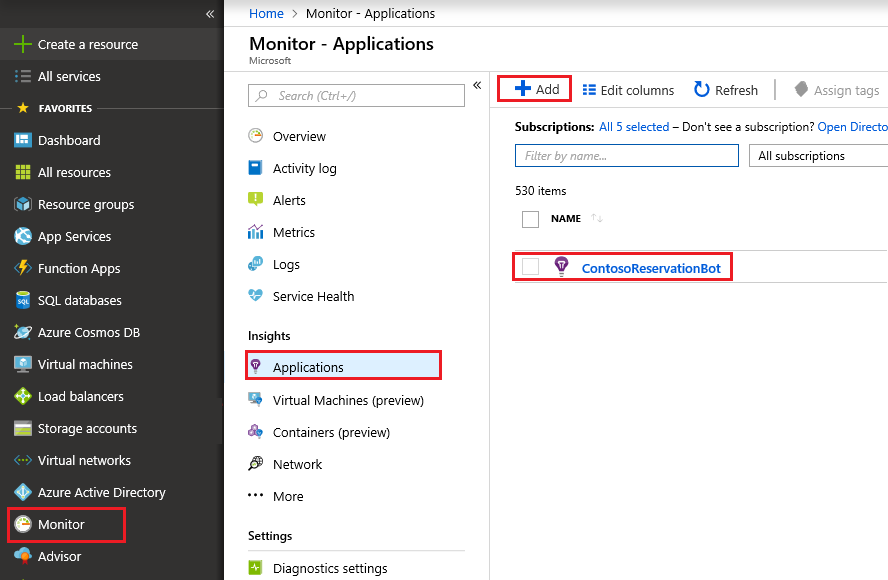
From the list of Application Insights resources, click the Application Insight resource you created.
Click Overview.
Expand the Essentials block and find the Instrumentation Key.
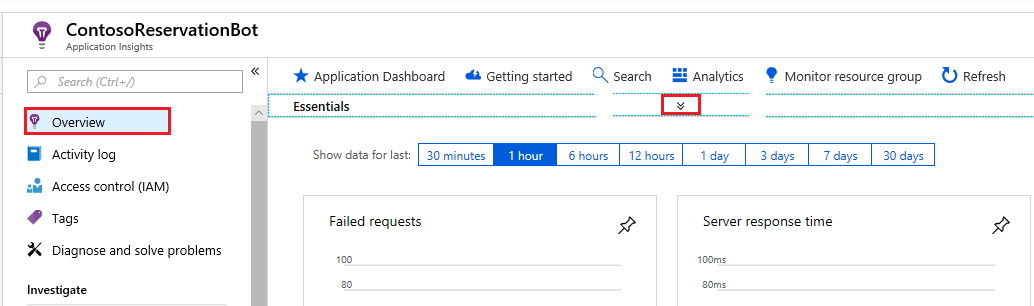
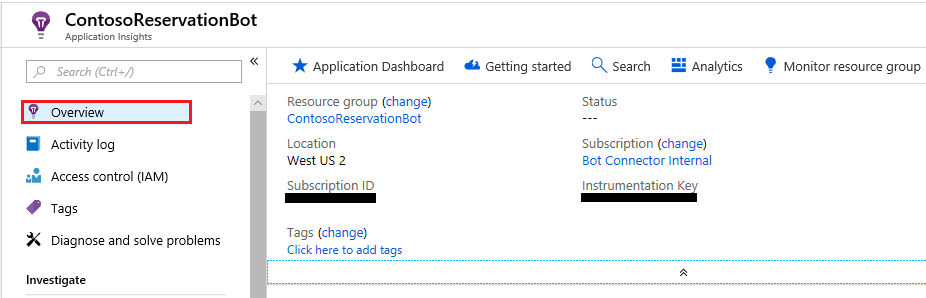
Copy the Instrumentation Key and paste it to the Application Insights Instrumentation Key field of your bot's settings.
Application ID
To get the Application ID:
From your Application Insights resource, click API Access.
Copy the Application ID and paste it to the Application Insights Application ID field of your bot's settings.
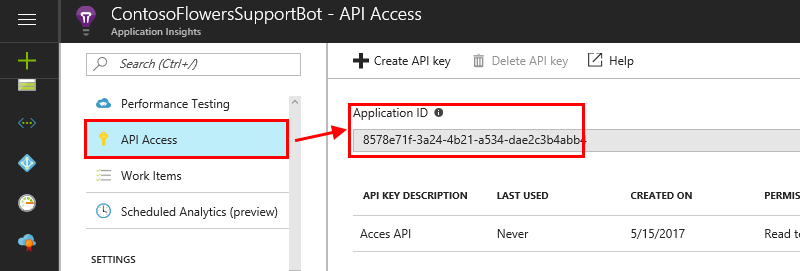
API key
To get the API key:
From the Application Insights resource, click API Access.
Click Create API Key.
Enter a short description, check the Read telemetry option, and click the Generate key button.
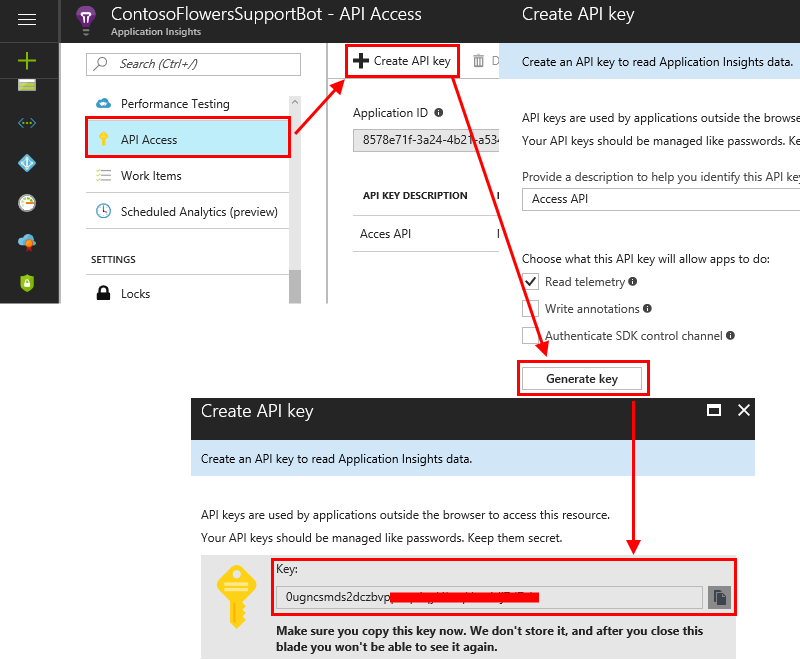
Warning
Copy this API key and save it because this key will never be shown to you again. If you lose this key, you'll need to create a new one.
Copy the API key to the Application Insights API key field of your bot's settings.
Additional information
For more information on how to connect these fields into your bot's settings, see Enable analytics.