Note
Access to this page requires authorization. You can try signing in or changing directories.
Access to this page requires authorization. You can try changing directories.
Blue-Green Deployment is a software release strategy that minimizes downtime and reduces the risk of deploying new versions of an application. In a blue-green deployment, you set up two identical environments, called "blue" and "green." One environment (blue) runs the current application version, and the other environment (green) runs the new application version.
Once you test the green environment, you direct live traffic to it. You use the blue environment to deploy a new application version during the next deployment cycle.
You can enable blue-green deployment in Azure Container Apps by combining container apps revisions, traffic weights, and revision labels.
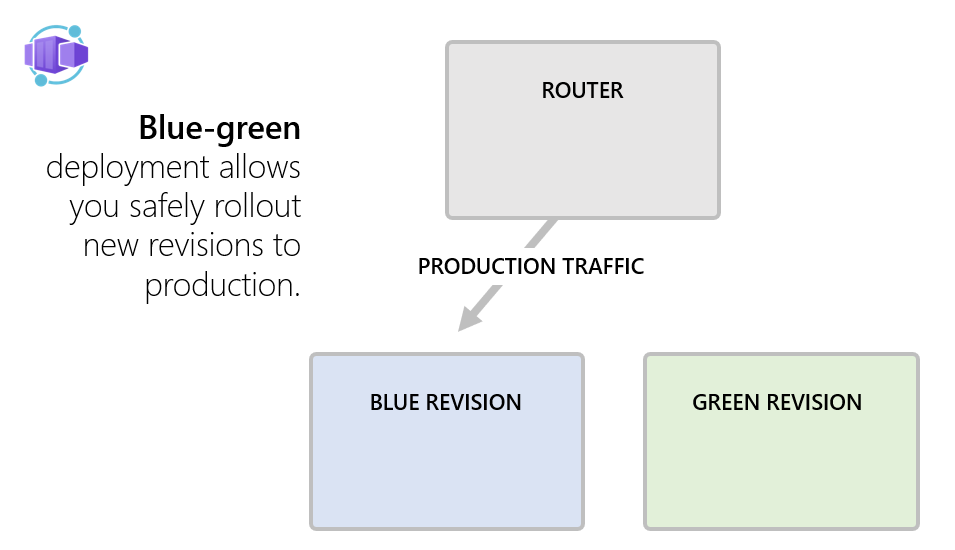
Use revisions to create instances of the blue and green versions of the application.
| Revision | Description |
|---|---|
| Blue revision | The revision labeled as blue is the currently running and stable version of the application. Users interact with this revision, and it's the target of production traffic. |
| Green revision | The revision labeled as green is a copy of the blue revision except it uses a newer version of the app code and possibly a new set of environment variables. It doesn't receive any production traffic initially but is accessible through a labeled fully qualified domain name (FQDN). |
After you test and verify the new revision, you can point production traffic to the new revision. If you encounter issues, you can easily roll back to the previous version.
| Actions | Description |
|---|---|
| Testing and verification | Thoroughly test and verify the green revision to ensure that the new version of the application functions as expected. This testing might involve various tasks, including functional tests, performance tests, and compatibility checks. |
| Traffic switch | Once the green revision passes all the necessary tests, you can make the traffic switch so that the green revision starts serving the production load. You make this switch in a controlled manner, ensuring a smooth transition. |
| Rollback | If problems occur in the green revision, you can revert the traffic switch, routing traffic back to the stable blue revision. This rollback ensures minimal impact on users if there are issues in the new version. The green revision is still available for the next deployment. |
| Role change | The roles of the blue and green revisions change after a successful deployment to the green revision. During the next release cycle, the green revision represents the stable production environment while you deploy and test the new version of the application code in the blue revision. |
This article shows you how to implement blue-green deployment in a container app. To run the following examples, you need a container app environment where you can create a new app.
Note
For a complete example of a GitHub workflow that implements blue-green deployment for Container Apps, see containerapps-blue-green repository.
Create a container app with multiple active revisions enabled
To enable traffic splitting, set the configuration.activeRevisionsMode property to multiple. To get deterministic revision names, set the template.revisionSuffix configuration setting to a string value that uniquely identifies a release. For example, you can use build numbers or Git commit short hashes.
The following commands use a set of commit hashes.
export APP_NAME=<APP_NAME>
export APP_ENVIRONMENT_NAME=<APP_ENVIRONMENT_NAME>
export RESOURCE_GROUP=<RESOURCE_GROUP>
# A commitId that is assumed to correspond to the app code currently in production
export BLUE_COMMIT_ID=fb699ef
# A commitId that is assumed to correspond to the new version of the code to be deployed
export GREEN_COMMIT_ID=c6f1515
# create a new app with a new revision
az containerapp create --name $APP_NAME \
--environment $APP_ENVIRONMENT_NAME \
--resource-group $RESOURCE_GROUP \
--image mcr.microsoft.com/k8se/samples/test-app:$BLUE_COMMIT_ID \
--revision-suffix $BLUE_COMMIT_ID \
--env-vars REVISION_COMMIT_ID=$BLUE_COMMIT_ID \
--ingress external \
--target-port 80 \
--revisions-mode multiple
# Fix 100% of traffic to the revision
az containerapp ingress traffic set \
--name $APP_NAME \
--resource-group $RESOURCE_GROUP \
--revision-weight $APP_NAME--$BLUE_COMMIT_ID=100
# give that revision a label 'blue'
az containerapp revision label add \
--name $APP_NAME \
--resource-group $RESOURCE_GROUP \
--label blue \
--revision $APP_NAME--$BLUE_COMMIT_ID
Save the following code into a file named main.bicep.
targetScope = 'resourceGroup'
param location string = resourceGroup().location
@minLength(1)
@maxLength(64)
@description('Name of containerapp')
param appName string
@minLength(1)
@maxLength(64)
@description('Container environment name')
param containerAppsEnvironmentName string
@minLength(1)
@maxLength(64)
@description('CommitId for blue revision')
param blueCommitId string
@maxLength(64)
@description('CommitId for green revision')
param greenCommitId string = ''
@maxLength(64)
@description('CommitId for the latest deployed revision')
param latestCommitId string = ''
@allowed([
'blue'
'green'
])
@description('Name of the label that gets 100% of the traffic')
param productionLabel string = 'blue'
var currentCommitId = !empty(latestCommitId) ? latestCommitId : blueCommitId
resource containerAppsEnvironment 'Microsoft.App/managedEnvironments@2022-03-01' existing = {
name: containerAppsEnvironmentName
}
resource blueGreenDeploymentApp 'Microsoft.App/containerApps@2022-11-01-preview' = {
name: appName
location: location
tags: {
blueCommitId: blueCommitId
greenCommitId: greenCommitId
latestCommitId: currentCommitId
productionLabel: productionLabel
}
properties: {
environmentId: containerAppsEnvironment.id
configuration: {
maxInactiveRevisions: 10 // Remove old inactive revisions
activeRevisionsMode: 'multiple' // Multiple active revisions mode is required when using traffic weights
ingress: {
external: true
targetPort: 80
traffic: !empty(blueCommitId) && !empty(greenCommitId) ? [
{
revisionName: '${appName}--${blueCommitId}'
label: 'blue'
weight: productionLabel == 'blue' ? 100 : 0
}
{
revisionName: '${appName}--${greenCommitId}'
label: 'green'
weight: productionLabel == 'green' ? 100 : 0
}
] : [
{
revisionName: '${appName}--${blueCommitId}'
label: 'blue'
weight: 100
}
]
}
}
template: {
revisionSuffix: currentCommitId
containers:[
{
image: 'mcr.microsoft.com/k8se/samples/test-app:${currentCommitId}'
name: appName
resources: {
cpu: json('0.5')
memory: '1.0Gi'
}
env: [
{
name: 'REVISION_COMMIT_ID'
value: currentCommitId
}
]
}
]
}
}
}
output fqdn string = blueGreenDeploymentApp.properties.configuration.ingress.fqdn
output latestRevisionName string = blueGreenDeploymentApp.properties.latestRevisionName
Deploy the app with the Bicep file using this command:
export APP_NAME=<APP_NAME>
export APP_ENVIRONMENT_NAME=<APP_ENVIRONMENT_NAME>
export RESOURCE_GROUP=<RESOURCE_GROUP>
# A commitId that is assumed to belong to the app code currently in production
export BLUE_COMMIT_ID=fb699ef
# A commitId that is assumed to belong to the new version of the code to be deployed
export GREEN_COMMIT_ID=c6f1515
# create a new app with a blue revision
az deployment group create \
--name createapp-$BLUE_COMMIT_ID \
--resource-group $RESOURCE_GROUP \
--template-file main.bicep \
--parameters appName=$APP_NAME blueCommitId=$BLUE_COMMIT_ID containerAppsEnvironmentName=$APP_ENVIRONMENT_NAME \
--query properties.outputs.fqdn
Deploy a new revision and assign labels
The blue label currently refers to a revision that takes the production traffic arriving on the app's FQDN. The green label refers to a new version of an app that you plan to roll out into production. A new commit hash identifies the new version of the app code. The following command deploys a new revision for that commit hash and marks it with green label.
#create a second revision for green commitId
az containerapp update --name $APP_NAME \
--resource-group $RESOURCE_GROUP \
--image mcr.microsoft.com/k8se/samples/test-app:$GREEN_COMMIT_ID \
--revision-suffix $GREEN_COMMIT_ID \
--set-env-vars REVISION_COMMIT_ID=$GREEN_COMMIT_ID
#give that revision a 'green' label
az containerapp revision label add \
--name $APP_NAME \
--resource-group $RESOURCE_GROUP \
--label green \
--revision $APP_NAME--$GREEN_COMMIT_ID
#deploy a new version of the app to green revision
az deployment group create \
--name deploy-to-green-$GREEN_COMMIT_ID \
--resource-group $RESOURCE_GROUP \
--template-file main.bicep \
--parameters appName=$APP_NAME blueCommitId=$BLUE_COMMIT_ID greenCommitId=$GREEN_COMMIT_ID latestCommitId=$GREEN_COMMIT_ID productionLabel=blue containerAppsEnvironmentName=$APP_ENVIRONMENT_NAME \
--query properties.outputs.fqdn
The following example shows how the traffic section is configured. The revision with the blue commitId takes 100% of production traffic while the newly deployed revision with green commitId doesn't take any production traffic.
{
"traffic": [
{
"revisionName": "<APP_NAME>--fb699ef",
"weight": 100,
"label": "blue"
},
{
"revisionName": "<APP_NAME>--c6f1515",
"weight": 0,
"label": "green"
}
]
}
You can test the newly deployed revision by using the label-specific FQDN:
#get the containerapp environment default domain
export APP_DOMAIN=$(az containerapp env show -g $RESOURCE_GROUP -n $APP_ENVIRONMENT_NAME --query properties.defaultDomain -o tsv | tr -d '\r\n')
#Test the production FQDN
curl -s https://$APP_NAME.$APP_DOMAIN/api/env | jq | grep COMMIT
#Test the blue label FQDN
curl -s https://$APP_NAME---blue.$APP_DOMAIN/api/env | jq | grep COMMIT
#Test the green label FQDN
curl -s https://$APP_NAME---green.$APP_DOMAIN/api/env | jq | grep COMMIT
Send production traffic to the green revision
After confirming that the app code in the green revision works as expected, send 100% of production traffic to the revision. The green revision now becomes the production revision.
# Set 100% of traffic to green revision
az containerapp ingress traffic set \
--name $APP_NAME \
--resource-group $RESOURCE_GROUP \
--label-weight blue=0 green=100
# Make green the prod revision
az deployment group create \
--name make-green-prod-$GREEN_COMMIT_ID \
--resource-group $RESOURCE_GROUP \
--template-file main.bicep \
--parameters appName=$APP_NAME blueCommitId=$BLUE_COMMIT_ID greenCommitId=$GREEN_COMMIT_ID latestCommitId=$GREEN_COMMIT_ID productionLabel=green containerAppsEnvironmentName=$APP_ENVIRONMENT_NAME \
--query properties.outputs.fqdn
The following example shows how the traffic section is configured after this step. The green revision with the new application code takes all the user traffic while blue revision with the old application version doesn't accept user requests.
{
"traffic": [
{
"revisionName": "<APP_NAME>--fb699ef",
"weight": 0,
"label": "blue"
},
{
"revisionName": "<APP_NAME>--c6f1515",
"weight": 100,
"label": "green"
}
]
}
Roll back the deployment if there were problems
If after running in production, the new revision is found to have bugs, you can roll back to the previous good state. After the rollback, 100% of the traffic is sent to the old version in the blue revision and that revision is designated as the production revision again.
# Set 100% of traffic to green revision
az containerapp ingress traffic set \
--name $APP_NAME \
--resource-group $RESOURCE_GROUP \
--label-weight blue=100 green=0
# Roll back traffic to blue revision
az deployment group create \
--name rollback-to-blue-$GREEN_COMMIT_ID \
--resource-group $RESOURCE_GROUP \
--template-file main.bicep \
--parameters appName=$APP_NAME blueCommitId=$BLUE_COMMIT_ID greenCommitId=$GREEN_COMMIT_ID latestCommitId=$GREEN_COMMIT_ID productionLabel=blue containerAppsEnvironmentName=$APP_ENVIRONMENT_NAME \
--query properties.outputs.fqdn
After the bugs are fixed, the new version of the application is deployed as a green revision again. The green version eventually becomes the production revision.
Next deployment cycle
Now the green label marks the revision currently running the stable production code.
During the next deployment cycle, the blue identifies the revision with the new application version being rolled out to production.
The following commands demonstrate how to prepare for the next deployment cycle.
# Set the new commitId
export BLUE_COMMIT_ID=ad1436b
# Create a third revision for blue commitId
az containerapp update --name $APP_NAME \
--resource-group $RESOURCE_GROUP \
--image mcr.microsoft.com/k8se/samples/test-app:$BLUE_COMMIT_ID \
--revision-suffix $BLUE_COMMIT_ID \
--set-env-vars REVISION_COMMIT_ID=$BLUE_COMMIT_ID
# Give that revision a 'blue' label
az containerapp revision label add \
--name $APP_NAME \
--resource-group $RESOURCE_GROUP \
--label blue \
--revision $APP_NAME--$BLUE_COMMIT_ID
# Set the new commitId
export BLUE_COMMIT_ID=ad1436b
# deploy new version of the app to blue revision
az deployment group create \
--name deploy-to-blue-$BLUE_COMMIT_ID \
--resource-group $RESOURCE_GROUP \
--template-file main.bicep \
--parameters appName=$APP_NAME blueCommitId=$BLUE_COMMIT_ID greenCommitId=$GREEN_COMMIT_ID latestCommitId=$BLUE_COMMIT_ID productionLabel=green containerAppsEnvironmentName=$APP_ENVIRONMENT_NAME \
--query properties.outputs.fqdn