Note
Access to this page requires authorization. You can try signing in or changing directories.
Access to this page requires authorization. You can try changing directories.
This article shows you how to enable and configure CORS in your container app running in one domain to access resources from a server in a different domain. By default, browsers block such cross-origin requests as a security measure. When you need to allow client applications hosted on different domains to access your container app, you can configure CORS to explicitly permit these requests.
As you enable CORS, you can configure the following settings:
| Setting | Explanation |
|---|---|
| Allow credentials | Indicates whether to return the Access-Control-Allow-Credentials header. |
| Max age | Configures the Access-Control-Max-Age response header to indicate how long (in seconds) the results of a CORS pre-flight request can be cached. |
| Allowed origins | List of the origins allowed for cross-origin requests (for example, https://www.contoso.com). Controls the Access-Control-Allow-Origin response header. Use * to allow all. |
| Allowed methods | List of HTTP request methods allowed in cross-origin requests. Controls the Access-Control-Allow-Methods response header. Use * to allow all. |
| Allowed headers | List of the headers allowed in cross-origin requests. Controls the Access-Control-Allow-Headers response header. Use * to allow all. |
| Expose headers | By default, not all response headers are exposed to client-side JavaScript code in a cross-origin request. Exposed headers are extra headers servers can include in a response. Controls the Access-Control-Expose-Headers response header. Use * to expose all. |
| Property | Explanation | Type |
|---|---|---|
allowCredentials |
Indicates whether to return the Access-Control-Allow-Credentials header. |
boolean |
maxAge |
Configures the Access-Control-Max-Age response header to indicate how long (in seconds) the results of a CORS pre-flight request can be cached. |
integer |
allowedOrigins |
List of the origins allowed for cross-origin requests (for example, https://www.contoso.com). Controls the Access-Control-Allow-Origin response header. Use * to allow all. |
array of strings |
allowedMethods |
List of HTTP request methods allowed in cross-origin requests. Controls the Access-Control-Allow-Methods response header. Use * to allow all. |
array of strings |
allowedHeaders |
List of the headers allowed in cross-origin requests. Controls the Access-Control-Allow-Headers response header. Use * to allow all. |
array of strings |
exposeHeaders |
By default, not all response headers are exposed to client-side JavaScript code in a cross-origin request. Exposed headers are extra headers servers can include in a response. Controls the Access-Control-Expose-Headers response header. Use * to expose all. |
array of strings |
For more information, see the Web Hypertext Application Technology Working Group (WHATWG) reference on valid HTTP responses from a fetch request.
Enable and configure CORS
Go to your container app in the Azure portal.
From the settings menu, under Networking, select CORS.
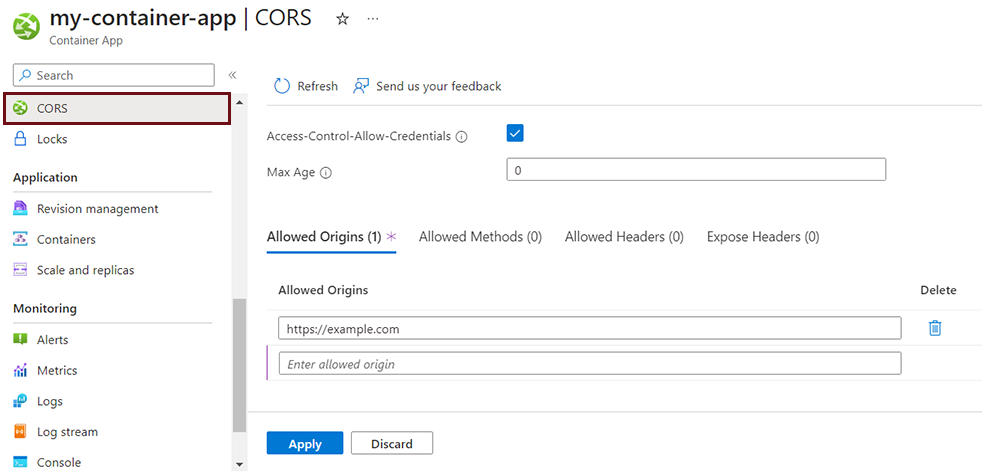
With CORS enabled you can add, edit, and delete values for Allowed Origins, Allowed Methods, Allowed Headers, and Expose Headers.
To allow any acceptable values for methods, headers, or origins, enter * as the value.
Note
Updates to configuration settings via the command line overwrites your current settings. Make sure to incorporate your current settings into any new CORS values you want to set to ensure your configuration remains consistent.
The following code represents the form your CORS settings take in an ARM template when configuring your container app.
{
...
"properties": {
...
"configuration": {
...
"ingress": {
...
"corsPolicy": {
"allowCredentials": true,
"maxAge": 5000,
"allowedOrigins": ["https://example.com"],
"allowedMethods": ["GET","POST"],
"allowedHeaders": [],
"exposeHeaders": []
}
}
}
}
}