Note
Access to this page requires authorization. You can try signing in or changing directories.
Access to this page requires authorization. You can try changing directories.
APPLIES TO:
NoSQL
Azure Cosmos DB is 21Vianet's fast NoSQL database with open APIs for any scale. You can use Azure Cosmos DB to quickly create and query key/value databases, document databases, and graph databases. This quickstart focuses on the process of deploying an Azure Resource Manager template (ARM template) to create an Azure Cosmos database and a container within that database. You can later store data in this container.
An Azure Resource Manager template is a JavaScript Object Notation (JSON) file that defines the infrastructure and configuration for your project. The template uses declarative syntax. You describe your intended deployment without writing the sequence of programming commands to create the deployment.
If your environment meets the prerequisites and you're familiar with using ARM templates, select the Deploy to Azure button. The template will open in the Azure portal.
Prerequisites
An Azure subscription or free Azure Cosmos DB trial account
If you don't have an Azure subscription, create a trial account before you begin.
-
You can create an Azure Cosmos DB free tier account, with the first 1000 RU/s and 25 GB of storage for free. You can also use the Azure Cosmos DB emulator with a URI of
https://localhost:8081. For the key to use with the emulator, see Authenticating requests.
Review the template
The template used in this quickstart is from Azure Quickstart Templates.
{
"$schema": "https://schema.management.azure.com/schemas/2019-04-01/deploymentTemplate.json#",
"contentVersion": "1.0.0.0",
"metadata": {
"_generator": {
"name": "bicep",
"version": "0.26.54.24096",
"templateHash": "7578513359154607542"
}
},
"parameters": {
"accountName": {
"type": "string",
"defaultValue": "[format('sql-{0}', uniqueString(resourceGroup().id))]",
"metadata": {
"description": "Azure Cosmos DB account name, max length 44 characters"
}
},
"location": {
"type": "string",
"defaultValue": "[resourceGroup().location]",
"metadata": {
"description": "Location for the Azure Cosmos DB account."
}
},
"primaryRegion": {
"type": "string",
"metadata": {
"description": "The primary region for the Azure Cosmos DB account."
}
},
"secondaryRegion": {
"type": "string",
"metadata": {
"description": "The secondary region for the Azure Cosmos DB account."
}
},
"defaultConsistencyLevel": {
"type": "string",
"defaultValue": "Session",
"allowedValues": [
"Eventual",
"ConsistentPrefix",
"Session",
"BoundedStaleness",
"Strong"
],
"metadata": {
"description": "The default consistency level of the Cosmos DB account."
}
},
"maxStalenessPrefix": {
"type": "int",
"defaultValue": 100000,
"minValue": 10,
"maxValue": 2147483647,
"metadata": {
"description": "Max stale requests. Required for BoundedStaleness. Valid ranges, Single Region: 10 to 2147483647. Multi Region: 100000 to 2147483647."
}
},
"maxIntervalInSeconds": {
"type": "int",
"defaultValue": 300,
"minValue": 5,
"maxValue": 86400,
"metadata": {
"description": "Max lag time (minutes). Required for BoundedStaleness. Valid ranges, Single Region: 5 to 84600. Multi Region: 300 to 86400."
}
},
"systemManagedFailover": {
"type": "bool",
"defaultValue": true,
"allowedValues": [
true,
false
],
"metadata": {
"description": "Enable system managed failover for regions"
}
},
"databaseName": {
"type": "string",
"defaultValue": "myDatabase",
"metadata": {
"description": "The name for the database"
}
},
"containerName": {
"type": "string",
"defaultValue": "myContainer",
"metadata": {
"description": "The name for the container"
}
},
"throughput": {
"type": "int",
"defaultValue": 400,
"minValue": 400,
"maxValue": 1000000,
"metadata": {
"description": "The throughput for the container"
}
}
},
"variables": {
"consistencyPolicy": {
"Eventual": {
"defaultConsistencyLevel": "Eventual"
},
"ConsistentPrefix": {
"defaultConsistencyLevel": "ConsistentPrefix"
},
"Session": {
"defaultConsistencyLevel": "Session"
},
"BoundedStaleness": {
"defaultConsistencyLevel": "BoundedStaleness",
"maxStalenessPrefix": "[parameters('maxStalenessPrefix')]",
"maxIntervalInSeconds": "[parameters('maxIntervalInSeconds')]"
},
"Strong": {
"defaultConsistencyLevel": "Strong"
}
},
"locations": [
{
"locationName": "[parameters('primaryRegion')]",
"failoverPriority": 0,
"isZoneRedundant": false
},
{
"locationName": "[parameters('secondaryRegion')]",
"failoverPriority": 1,
"isZoneRedundant": false
}
]
},
"resources": [
{
"type": "Microsoft.DocumentDB/databaseAccounts",
"apiVersion": "2024-02-15-preview",
"name": "[toLower(parameters('accountName'))]",
"location": "[parameters('location')]",
"kind": "GlobalDocumentDB",
"properties": {
"consistencyPolicy": "[variables('consistencyPolicy')[parameters('defaultConsistencyLevel')]]",
"locations": "[variables('locations')]",
"databaseAccountOfferType": "Standard",
"enableAutomaticFailover": "[parameters('systemManagedFailover')]",
"disableKeyBasedMetadataWriteAccess": true
}
},
{
"type": "Microsoft.DocumentDB/databaseAccounts/sqlDatabases",
"apiVersion": "2024-02-15-preview",
"name": "[format('{0}/{1}', toLower(parameters('accountName')), parameters('databaseName'))]",
"properties": {
"resource": {
"id": "[parameters('databaseName')]"
}
},
"dependsOn": [
"[resourceId('Microsoft.DocumentDB/databaseAccounts', toLower(parameters('accountName')))]"
]
},
{
"type": "Microsoft.DocumentDB/databaseAccounts/sqlDatabases/containers",
"apiVersion": "2024-02-15-preview",
"name": "[format('{0}/{1}/{2}', toLower(parameters('accountName')), parameters('databaseName'), parameters('containerName'))]",
"properties": {
"resource": {
"id": "[parameters('containerName')]",
"partitionKey": {
"paths": [
"/myPartitionKey"
],
"kind": "Hash"
},
"indexingPolicy": {
"indexingMode": "consistent",
"includedPaths": [
{
"path": "/*"
}
],
"excludedPaths": [
{
"path": "/myPathToNotIndex/*"
},
{
"path": "/_etag/?"
}
],
"compositeIndexes": [
[
{
"path": "/name",
"order": "ascending"
},
{
"path": "/age",
"order": "descending"
}
]
],
"spatialIndexes": [
{
"path": "/location/*",
"types": [
"Point",
"Polygon",
"MultiPolygon",
"LineString"
]
}
]
},
"defaultTtl": 86400,
"uniqueKeyPolicy": {
"uniqueKeys": [
{
"paths": [
"/phoneNumber"
]
}
]
}
},
"options": {
"throughput": "[parameters('throughput')]"
}
},
"dependsOn": [
"[resourceId('Microsoft.DocumentDB/databaseAccounts/sqlDatabases', toLower(parameters('accountName')), parameters('databaseName'))]"
]
}
],
"outputs": {
"location": {
"type": "string",
"value": "[parameters('location')]"
},
"name": {
"type": "string",
"value": "[parameters('databaseName')]"
},
"resourceGroupName": {
"type": "string",
"value": "[resourceGroup().name]"
},
"resourceId": {
"type": "string",
"value": "[resourceId('Microsoft.DocumentDB/databaseAccounts/sqlDatabases', toLower(parameters('accountName')), parameters('databaseName'))]"
}
}
}
Three Azure resources are defined in the template:
Microsoft.DocumentDB/databaseAccounts: Create an Azure Cosmos DB account.
Microsoft.DocumentDB/databaseAccounts/sqlDatabases: Create an Azure Cosmos DB database.
Microsoft.DocumentDB/databaseAccounts/sqlDatabases/containers: Create an Azure Cosmos DB container.
Important
The Azure Resource Manager provider, Microsoft.DocumentDB/databaseAccounts, has maintained the same name for many years. This ensures that templates written years ago are still compatible with the same provider even as the name of the service and sub-services have evolved.
More Azure Cosmos DB template samples can be found in the quickstart template gallery.
Deploy the template
Select the following image to sign in to Azure and open a template. The template creates an Azure Cosmos DB account, a database, and a container.
Select or enter the following values.
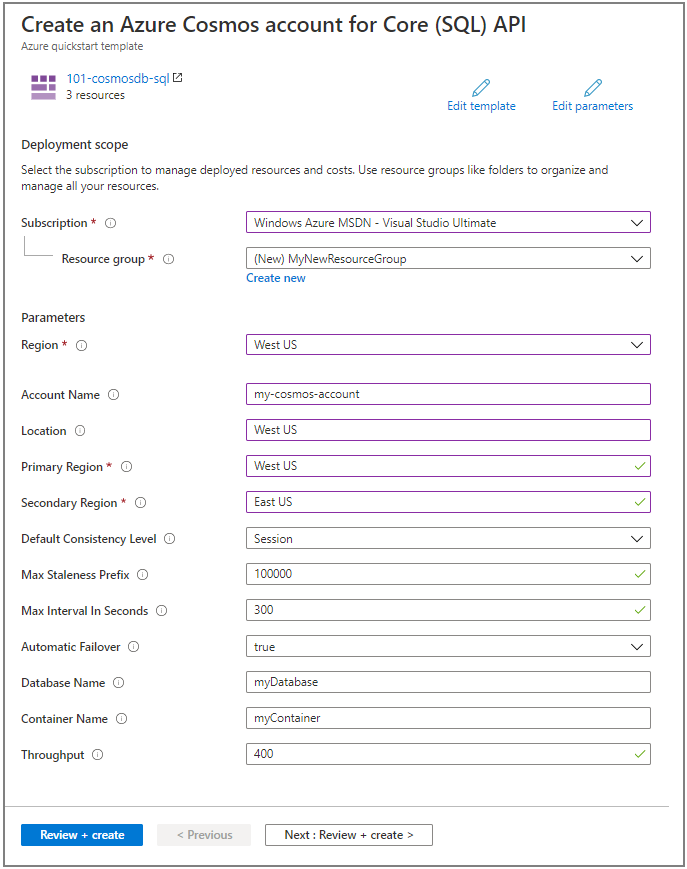
Unless it is specified, use the default values to create the Azure Cosmos DB resources.
Subscription: select an Azure subscription.
Resource group: select Create new, enter a unique name for the resource group, and then click OK.
Location: select a location. For example, China North.
Account Name: enter a name for the Azure Cosmos DB account. It must be multiple-regionally unique.
Location: enter a location where you want to create your Azure Cosmos DB account. The Azure Cosmos DB account can be in the same location as the resource group.
Primary Region: The primary replica region for the Azure Cosmos DB account.
Secondary region: The secondary replica region for the Azure Cosmos DB account.
Default Consistency Level: The default consistency level for the Azure Cosmos DB account.
Max Staleness Prefix: Max stale requests. Required for BoundedStaleness.
Max Interval in Seconds: Max lag time. Required for BoundedStaleness.
Database Name: The name of the Azure Cosmos DB database.
Container Name: The name of the Azure Cosmos DB container.
Throughput: The throughput for the container, minimum throughput value is 400 RU/s.
I agree to the terms and conditions state above: Select.
Select Purchase. After the Azure Cosmos DB account has been deployed successfully, you get a notification:
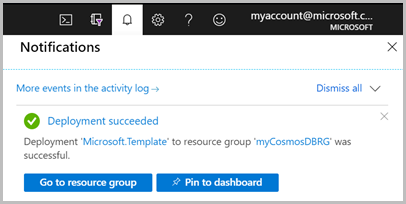
The Azure portal is used to deploy the template. In addition to the Azure portal, you can also use the Azure PowerShell, Azure CLI, and REST API. To learn other deployment methods, see Deploy templates.
Validate the deployment
You can either use the Azure portal to check the Azure Cosmos DB account, the database, and the container or use the following Azure CLI or Azure PowerShell script to list the secret created.
echo "Enter your Azure Cosmos DB account name:" &&
read cosmosAccountName &&
echo "Enter the resource group where the Azure Cosmos DB account exists:" &&
read resourcegroupName &&
az cosmosdb show -g $resourcegroupName -n $cosmosAccountName
Clean up resources
If you plan to continue working with subsequent quickstarts and tutorials, you might want to leave these resources in place. When no longer needed, delete the resource group, which deletes the Azure Cosmos DB account and the related resources. To delete the resource group by using Azure CLI or Azure PowerShell:
echo "Enter the Resource Group name:" &&
read resourceGroupName &&
az group delete --name $resourceGroupName &&
echo "Press [ENTER] to continue ..."
Next steps
In this quickstart, you created an Azure Cosmos DB account, a database and a container by using an ARM template and validated the deployment. To learn more about Azure Cosmos DB and Azure Resource Manager, continue on to the articles below.
- Read an Overview of Azure Cosmos DB
- Learn more about Azure Resource Manager
- Get other Azure Cosmos DB Resource Manager templates
- Trying to do capacity planning for a migration to Azure Cosmos DB? You can use information about your existing database cluster for capacity planning.
- If all you know is the number of vcores and servers in your existing database cluster, read about estimating request units using vCores or vCPUs
- If you know typical request rates for your current database workload, read about estimating request units using Azure Cosmos DB capacity planner
