Note
Access to this page requires authorization. You can try signing in or changing directories.
Access to this page requires authorization. You can try changing directories.
APPLIES TO:
NoSQL
MongoDB
Cassandra
Gremlin
Table
Note
Due to the full removal of Windows 2016 hosted runners on April 1st, 2022, this method of using the Azure Cosmos DB emulator with build task in Azure DevOps is no longer supported. We are actively working on alternative solutions. Meanwhile, you can follow the below instructions to leverage the Azure Cosmos DB emulator which comes pre-installed when using the "windows-2019" agent type.
The Azure Cosmos DB Emulator provides a local environment that emulates the Azure Cosmos DB service for development purposes. The emulator allows you to develop and test your application locally, without creating an Azure subscription or incurring any costs.
PowerShell Task for Emulator
A typical PowerShell based task that will start the Azure Cosmos DB emulator can be scripted as follows:
Example of a job configuration, selecting the "windows-2019" agent type.
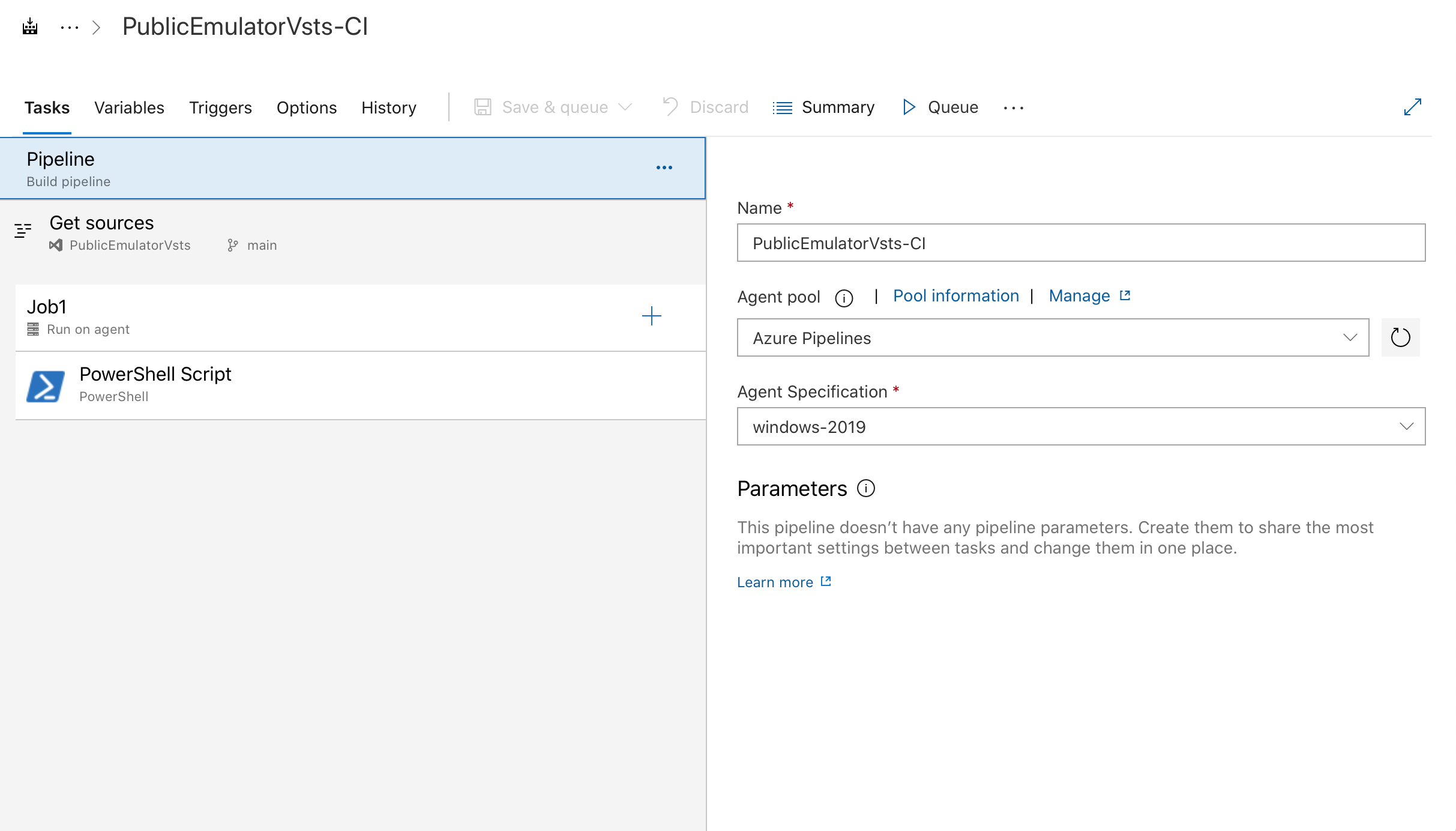
Example of a task executing the PowerShell script needed to start the emulator.
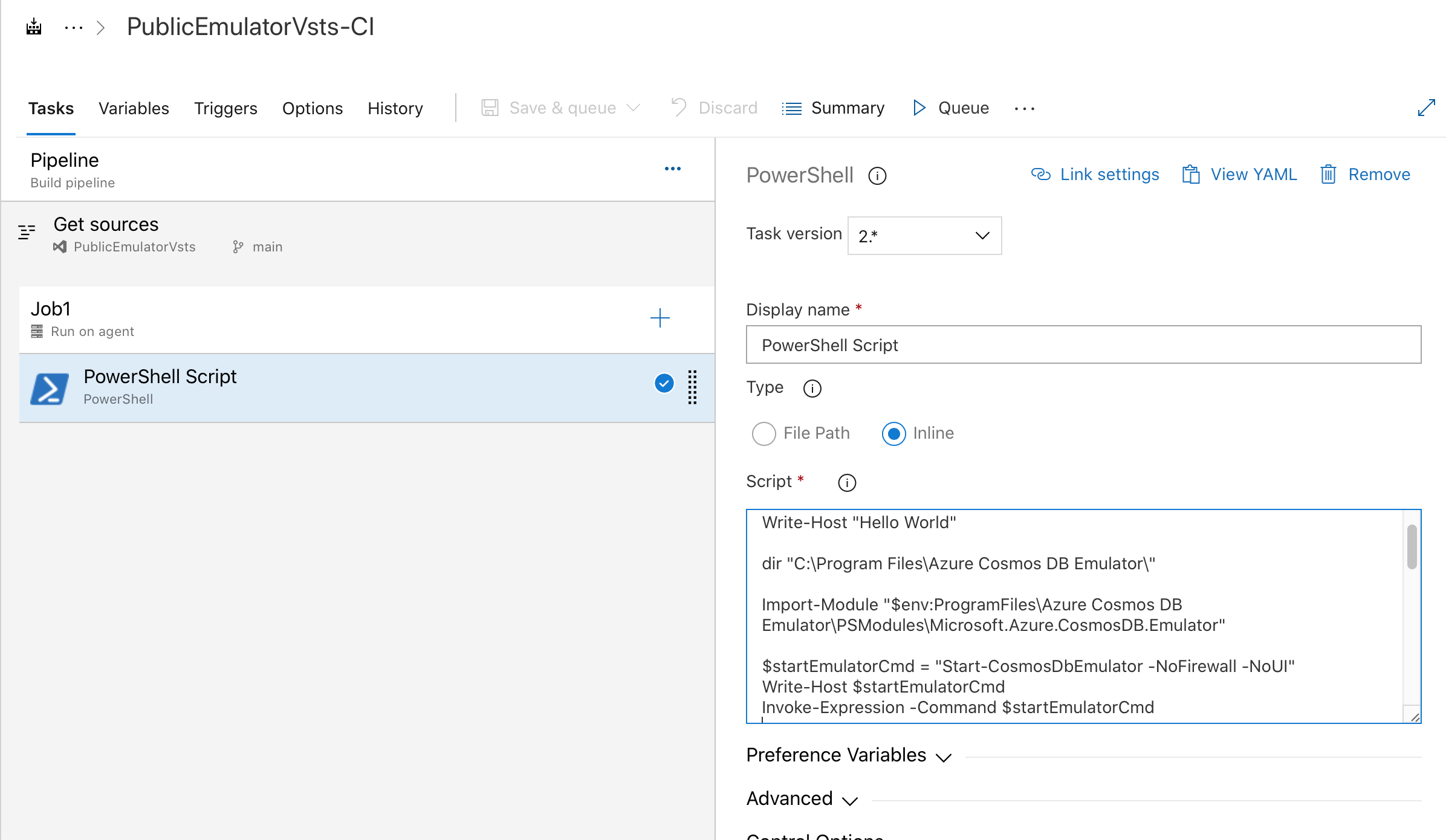
# Write your PowerShell commands here.
dir "$env:ProgramFiles\Azure Cosmos DB Emulator\"
Import-Module "$env:ProgramFiles\Azure Cosmos DB Emulator\PSModules\Microsoft.Azure.CosmosDB.Emulator"
$startEmulatorCmd = "Start-CosmosDbEmulator -NoFirewall -NoUI"
Write-Host $startEmulatorCmd
Invoke-Expression -Command $startEmulatorCmd
# Pipe an emulator info object to the output stream
$Emulator = Get-Item "$env:ProgramFiles\Azure Cosmos DB Emulator\Microsoft.Azure.Cosmos.Emulator.exe"
$IPAddress = Get-NetIPAddress -AddressFamily IPV4 -AddressState Preferred -PrefixOrigin Manual | Select-Object IPAddress
New-Object PSObject @{
Emulator = $Emulator.BaseName
Version = $Emulator.VersionInfo.ProductVersion
Endpoint = @($(hostname), $IPAddress.IPAddress) | ForEach-Object { "https://${_}:8081/" }
MongoDBEndpoint = @($(hostname), $IPAddress.IPAddress) | ForEach-Object { "mongodb://${_}:10255/" }
CassandraEndpoint = @($(hostname), $IPAddress.IPAddress) | ForEach-Object { "tcp://${_}:10350/" }
GremlinEndpoint = @($(hostname), $IPAddress.IPAddress) | ForEach-Object { "http://${_}:8901/" }
TableEndpoint = @($(hostname), $IPAddress.IPAddress) | ForEach-Object { "https://${_}:8902/" }
IPAddress = $IPAddress.IPAddress
}
You also have the option of building your own self-hosted Windows agent if you need to use an agent that doesn't come with the Azure Cosmos DB emulator preinstalled. On your self-hosted agent, you can download the latest emulator's MSI package from https://aka.ms/cosmosdb-emulator using 'curl' or 'wget', then use 'msiexec' to 'quiet' install it. After the install, you can run a similar PowerShell script as the one above to start the emulator.
Next steps
To learn more about using the emulator for local development and testing, see Use the Azure Cosmos DB Emulator for local development and testing.
To export emulator TLS/SSL certificates, see Export the Azure Cosmos DB Emulator certificates for use with Java, Python, and Node.js