Note
Access to this page requires authorization. You can try signing in or changing directories.
Access to this page requires authorization. You can try changing directories.
Applies to: ✅ Azure Data Explorer
Customize timeouts for queries and management commands. This article shows how to set custom timeouts in the Azure Data Explorer web UI, Kusto.Explorer, Kusto.Cli, Power BI, and an SDK. Each tool has a default timeout, but adjust it based on query complexity and expected runtime.
Note
Server side policies, such as the request limits policy, can override the timeout specified by the client.
Azure Data Explorer web UI
Configure custom query and admin command timeouts in the Azure Data Explorer web UI.
Prerequisites
- A Microsoft account or a Microsoft Entra user identity. An Azure subscription isn't required.
- An Azure Data Explorer cluster and database. Create a cluster and database.
Set the timeout length
Sign in to the Azure Data Explorer web UI with your Microsoft account or Microsoft Entra user identity credentials.
In the top menu, select the Settings icon.
From Settings, select the Connection tab.
Under Query timeout (in minutes), move the slider to set the query timeout length.
Under Admin command timeout (in minutes), move the slider to set the admin command timeout length.
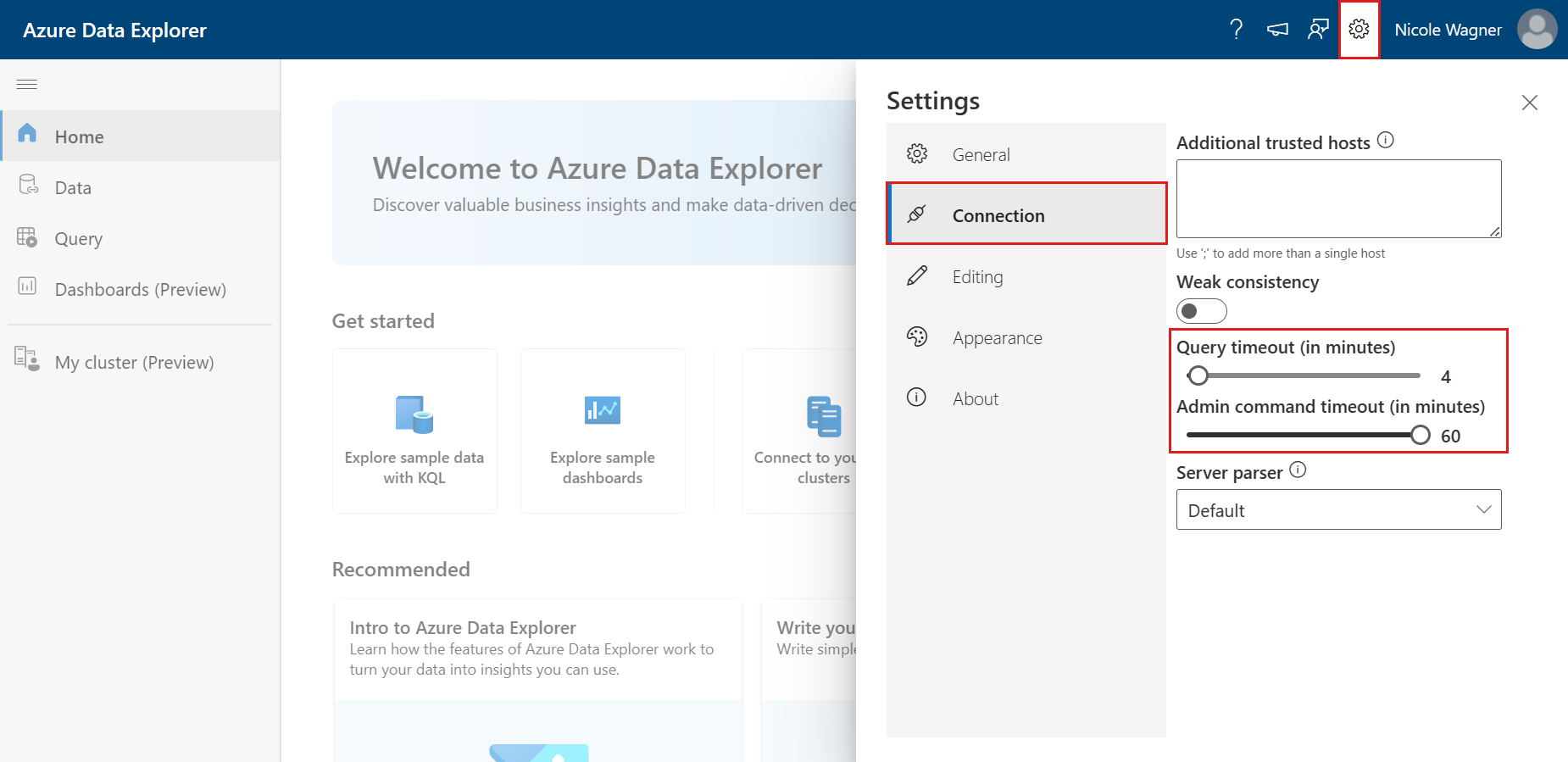
Close the settings window to save your changes.
Kusto.Explorer
Set custom query and admin command timeouts in Kusto.Explorer.
Prerequisites
- Install Kusto.Explorer.
- An Azure Data Explorer cluster and database. Create a cluster and database.
Set timeout length
Open Kusto.Explorer.
In the top menu, select the Tools tab.
In the Tools tab, select Options.

In the Options dialog, select Connections.
For Query Server Timeout, enter the timeout length (maximum 1 hour).
For Admin Command Server Timeout, enter the timeout length (maximum 1 hour).
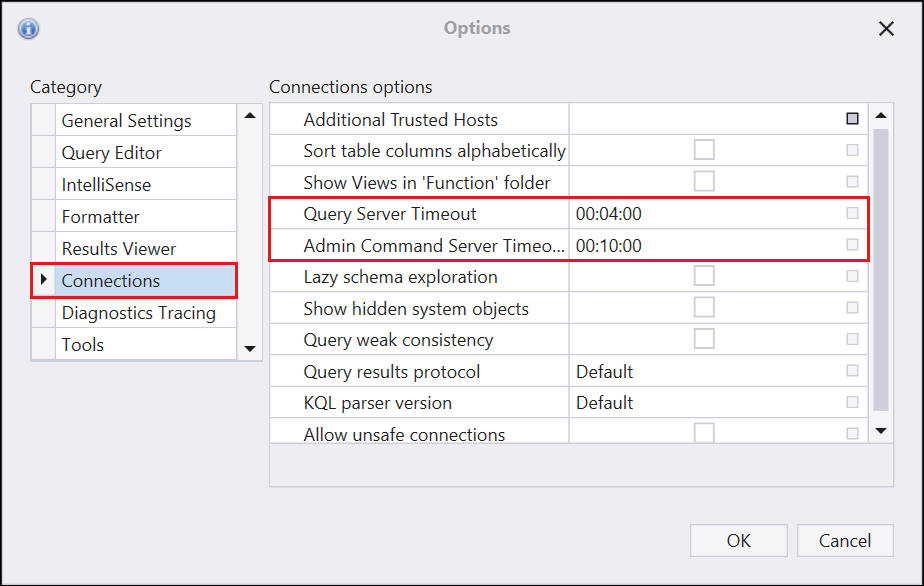
Select OK to save.
Kusto.Cli
Configure a custom server timeout in Kusto.Cli.
Prerequisites
- Install Kusto.Cli by downloading the Microsoft.Azure.Kusto.Tools package.
Set timeout length
Run this command to set the servertimeout client request property to a valid timespan value (up to 1 hour). Replace <ConnectionString> and <timespan> with your connection string and timespan value.
Kusto.Cli.exe <ConnectionString> -execute:"#crp servertimeout=<timespan>" -execute:"…"
Or run this command to set the norequesttimeout client request property, which sets the timeout to the maximum of 1 hour. Replace <ConnectionString> with your connection string.
Kusto.Cli.exe <ConnectionString> -execute:"#crp norequesttimeout=true" -execute:"…"
Once set, the client request property applies to all future values until the app is restarted or another value gets set. To retrieve the current value, use:
Kusto.Cli.exe <ConnectionString> -execute:"#crp servertimeout"
Power BI
Set a custom server timeout in Power BI Desktop.
Prerequisites
Set timeout length
Connect to your Azure Data Explorer cluster from Power BI Desktop.
On the ribbon, select Transform Data.

In the query menu, select Advanced Editor.

In the pop-up window, set the timeout option in the fourth parameter of the
AzureDataExplorer.Contentsmethod. The following example shows how to set a timeout length of 59 minutes.let Source = AzureDataExplorer.Contents(<cluster>, <database>, <table>, [Timeout=#duration(0,0,59,0)]) in SourceSelect Done to apply the changes.
SDKs
Set SDK timeouts in Customize query behavior with client request properties.