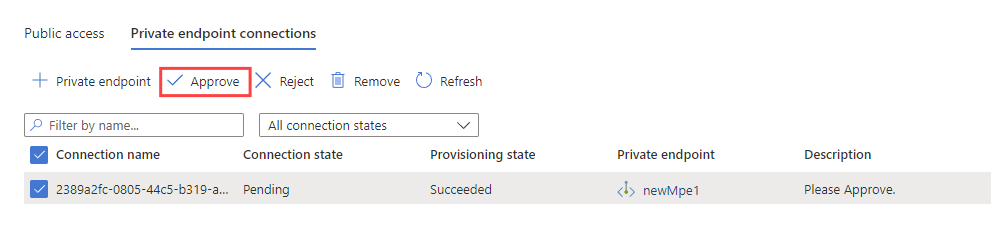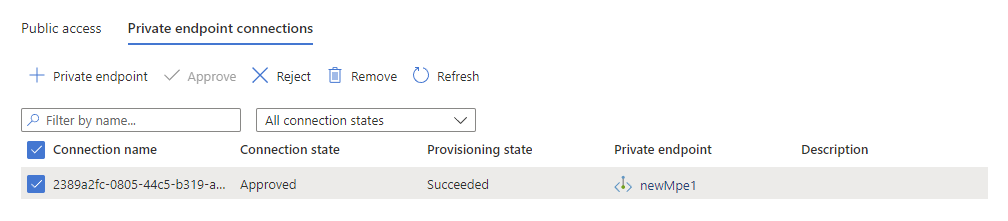Note
Access to this page requires authorization. You can try signing in or changing directories.
Access to this page requires authorization. You can try changing directories.
Managed private endpoints are an optional method to connect to Azure resources that are highly protected. They're one-way private connections that allow Azure Data Explorer to connect to other protected services. In this article, you'll learn how to create a managed private endpoint and connect it to your data source.
Note
We recommend using a managed identity to connect to Azure Storage (except the Event Grid flow) and Azure Event Hubs, instead of managed private endpoints. To connect by using a managed identity, configure the Azure Storage or Event Hubs resource to recognize Azure Data Explorer as a trusted service. Then, use Managed Identity to grant access by creating a network rule exception for trusted Azure services.
Prerequisites
- An Azure subscription. Create a Azure account.
- An Azure Data Explorer cluster that isn't injected in a virtual network.
- An event hub or a Azure Storage blob in a subscription that is registered to the Microsoft.Network resource provider. For more information, see Register subscription to resource provider.
Create a managed private endpoint using the Azure portal
You can create a managed private endpoint using the portal for your cluster to use when accessing your storage.
In the Azure portal, navigate to your cluster and then select Networking.
Select Managed private endpoints, and then select Add.
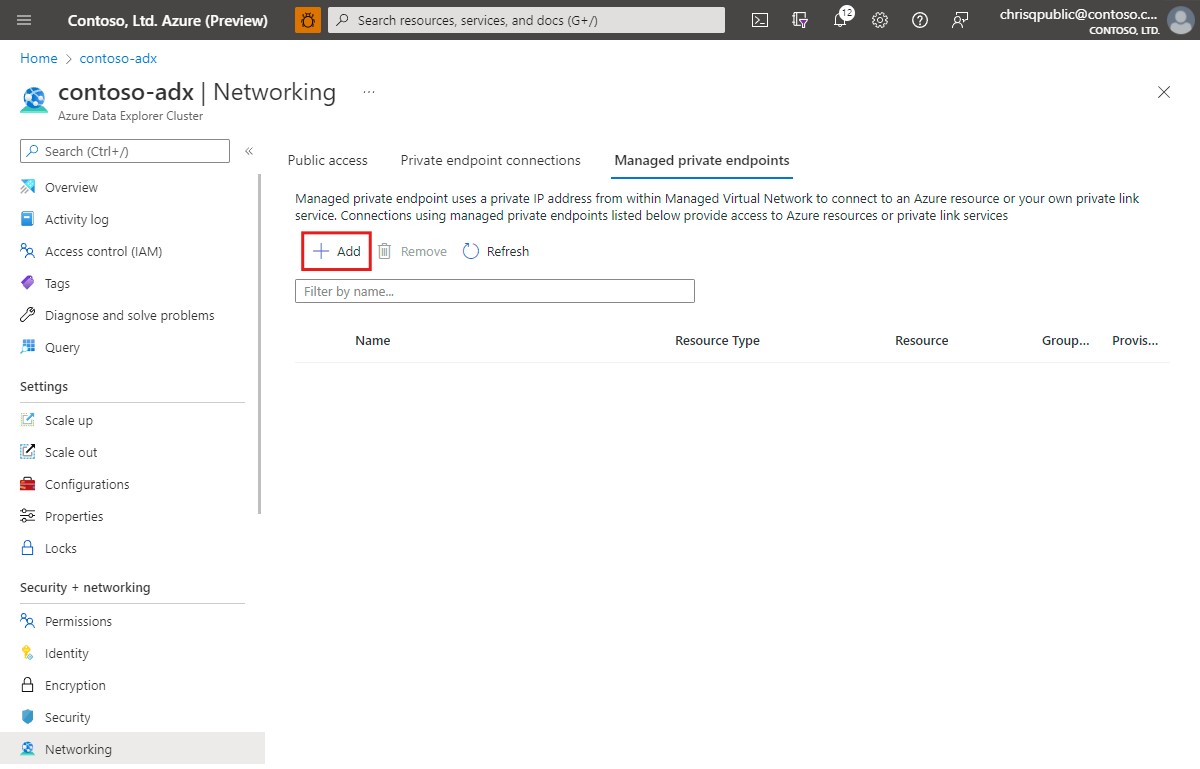
On the New managed private endpoint pane, fill out the resource details with the following information, and then select Next.
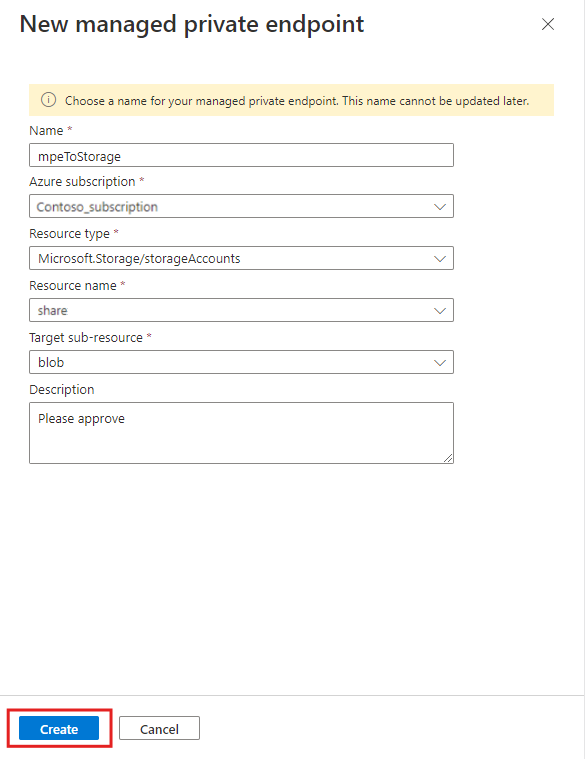
Setting Suggested value Field description Name mpeToStorage The name of the managed private endpoint Subscription Your subscription Select the Azure subscription that you want to use for your cluster Resource type Microsoft.Storage/storageAccounts Select the relevant resources type you want for your data source. Resource name share Choose the cluster that should be used as the destination for the new Azure Private Endpoint Target sub-resource blob Select the relevant target for your data source. select Create to create the managed private endpoint resource.
Create a managed private endpoint using the REST API
Creating a managed private endpoint requires a single API call to the Kusto resource provider. You can establish a managed private endpoint to the following resource types:
- Microsoft.Storage/storageAccounts (sub-resource can be "blob" or "dfs")
- Microsoft.EventHub/namespaces (sub-resource "namespace")
- Microsoft.Devices/IoTHubs (sub-resource "iotHub")
- Microsoft.KeyVault/vaults (sub-resource "vault")
- Microsoft.Sql/servers (sub-resource "sqlServer")
- Microsoft.Kusto/clusters (sub-resource "cluster")
- Microsoft.DigitalTwins/digitalTwinsInstance (sub-resource "digitaltwinsinstance")
In the following this example, you'll use the ARMclient in PowerShell to create a managed private endpoint using the REST API.
Note
Connecting to a storage account a "dfs" resource requires an additional managed private endpoint to the "blob" sub-resource.
Prerequisites for using the REST API
Install choco
Install ARMClient
choco install armclientLog in with ARMClient
armclient login
Create a managed private endpoint to Azure Event Hubs
Use the following REST API call to enable the managed private endpoint to an Event Hubs service:
Run the following command to create a managed private endpoint to an Event Hubs service:
# Replace the <...> placeholders with the correct values armclient PUT /subscriptions/<subscriptionIdADX>/resourceGroups/<resourceGroupNameADX>/providers/Microsoft.Kusto/clusters/<clusterName>/managedPrivateEndpoints/<newMpeName>?api-version=2022-02-01 @" { 'properties': { 'privateLinkResourceId':'/subscriptions/<subscriptionIdEventHub>/resourceGroups/<resourceGroupNameEventHub>/providers/Microsoft.EventHub/namespaces/<EventHubNamespace>', 'groupId':'namespace', 'requestMessage':'Please Approve.' } } "@Check the response.
{ "id": "/subscriptions/<subscriptionIdADX>/resourceGroups/<resourceGroupNameADX>/providers/Microsoft.Kusto/Clusters/<clusterName>/ManagedPrivateEndpoints/<newMpeName>", "name": "<clusterName>/<newMpeName>", "type": "Microsoft.Kusto/Clusters/ManagedPrivateEndpoints", "location": "DummyLocation", "properties": { "privateLinkResourceId": "/subscriptions/<subscriptionIdEventHub>/resourceGroups/<resourceGroupNameEventHub>/providers/Microsoft.EventHub/namespaces/<EventHubNamespace>", "groupId": "namespace", "requestMessage": "Please Approve.", "provisioningState": "Creating" } }
Create a managed private endpoint to an Azure Storage account
Use the following REST API call to enable the managed private endpoint to an Azure Storage blob:
Run the following command to create a managed private endpoint to Event Hubs:
#replace the <...> placeholders with the correct values armclient PUT /subscriptions/<subscriptionIdADX>/resourceGroups/<resourceGroupNameADX>/providers/Microsoft.Kusto/clusters/<clusterName>/managedPrivateEndpoints/<newMpeName>?api-version=2022-02-01 @" { 'properties': { 'privateLinkResourceId':'/subscriptions/<subscriptionIdStorage>/resourceGroups/<resourceGroupNameStorage>/providers/Microsoft.Storage/storageAccounts/<storageAccountName>', 'groupId':'blob', 'requestMessage':'Please Approve.' } } "@Check the response.
{ "id": "/subscriptions/<subscriptionIdADX>/resourceGroups/<resourceGroupNameADX>/providers/Microsoft.Kusto/Clusters/<clusterName>/ManagedPrivateEndpoints/<newMpeName>", "name": "<clusterName>/<newMpeName>", "type": "Microsoft.Kusto/Clusters/ManagedPrivateEndpoints", "location": "DummyLocation", "properties": { "privateLinkResourceId": "/subscriptions/<subscriptionIdStorage>/resourceGroups/<resourceGroupNameStorage>/providers/Microsoft.Storage/storageAccounts/<storageAccountName>", "groupId": "blob", "requestMessage": "Please Approve.", "provisioningState": "Creating" } }
How to check progress
To check the progress of the managed private endpoint migration, use the following command:
Run the following command:
#replace the <...> placeholders with the correct values armclient GET /subscriptions/<subscriptionIdADX>/resourceGroups/<resourceGroupNameADX>/providers/Microsoft.Kusto/clusters/<clusterName>/managedPrivateEndpoints/<newMpeName>?api-version=2022-02-01Check the response.
{ "id": "/subscriptions/<subscriptionIdADX>/resourceGroups/<resourceGroupNameADX>/providers/Microsoft.Kusto/Clusters/<clusterName>/ManagedPrivateEndpoints/<newMpeName>", "name": "<clusterName>/<newMpeName>", "type": "Microsoft.Kusto/Clusters/ManagedPrivateEndpoints", "location": "DummyLocation", "properties": { "privateLinkResourceId": "/subscriptions/02de0e00-8c52-405c-9088-1342de78293d/resourceGroups/<resourceGroupNameADX>/providers/Microsoft.<service>/<...>/<name>", "groupId": "<groupId>", "requestMessage": "Please Approve.", "provisioningState": "Succeeded" }, "systemData": { "createdBy": "<UserName>", "createdByType": "User", "createdAt": "2022-02-05T08:29:54.2912851Z", "lastModifiedBy": "chrisqpublic@contoso.com", "lastModifiedByType": "User", "lastModifiedAt": "2022-02-05T08:29:54.2912851Z" } }
Approve the managed private endpoint
Whichever method you used to create the managed private endpoint, you must approve its creation on the target resource. To approve a managed private endpoint to an Event Hubs service:
In the Azure portal, navigate to your Event Hubs service and then select Networking.
Select Private endpoint connections, select the managed private endpoint you created, and then select Approve.
In the Connection state column, verify that the managed private endpoint is approved.
Your cluster can now connect to the resource using the managed private endpoint connection.
Create multiple managed private endpoints
You can create multiple managed private endpoints using ARM templates and Terraform. The following examples ensure that the managed private endpoint to the Event Hubs namespace is created before the one to the Storage account.
The following example uses an ARM template to create two managed private endpoints in an Azure Data Explorer cluster. The first endpoint connects to an Event Hubs namespace. The second endpoint connects to a Storage account, with a dependency that ensures that the Event Hubs endpoint is created first.
{
"$schema": "https://schema.management.azure.com/schemas/2019-04-01/deploymentTemplate.json#",
"contentVersion": "1.0.0.0",
"parameters": {
"cluster_name": {
"defaultValue": "<ADX cluster name>",
"type": "String"
},
"eventhub_resource_id": {
"defaultValue": "<Eventhub resource id>",
"type": "String"
},
"storage_resource_id": {
"defaultValue": "<Storage resource id>",
"type": "String"
},
"managed_pe_eventhub_name": {
"defaultValue": "<name of the managed private endpoint to Event Hub>",
"type": "String"
},
"managed_pe_storage_name": {
"defaultValue": "<name of the managed private endpoint to Storage>",
"type": "String"
}
},
"variables": {},
"resources": [
{
"type": "Microsoft.Kusto/Clusters",
"apiVersion": "2023-08-15",
"name": "[parameters('cluster_name')]",
"location": "<region of the cluster>",
"sku": {...},
"zones": {...}
"properties": {...}
},
{
"type": "Microsoft.Kusto/Clusters/ManagedPrivateEndpoints",
"apiVersion": "2023-08-15",
"name": "[concat(parameters('cluster_name'), '/', parameters('managed_pe_eventhub_name'))]",
"dependsOn": [
"[resourceId('Microsoft.Kusto/Clusters', parameters('cluster_name'))]"
],
"properties": {
"privateLinkResourceId": "[parameters('eventhub_resource_id')]",
"groupId": "namespace",
"requestMessage": "Please approve"
}
},
{
"type": "Microsoft.Kusto/Clusters/ManagedPrivateEndpoints",
"apiVersion": "2023-08-15",
"name": "[concat(parameters('cluster_name'), '/', parameters('managed_pe_storage_name'))]",
"dependsOn": [
"[resourceId('Microsoft.Kusto/Clusters', parameters('cluster_name'))]",
"[resourceId('Microsoft.Kusto/Clusters/ManagedPrivateEndpoints', parameters('cluster_name'), parameters('managed_pe_eventhub_name'))]"
],
"properties": {
"privateLinkResourceId": "[parameters('storage_resource_id')]",
"groupId": "blob",
"requestMessage": "Please approve"
}
}
]
}
Automatic approval
You can automatically approve a managed private endpoint if the requesting identity has the Microsoft.<Provider>/<ResourceType>/privateEndpointConnectionsApproval/action permission on the target resource of the managed private endpoint.