Note
Access to this page requires authorization. You can try signing in or changing directories.
Access to this page requires authorization. You can try changing directories.
APPLIES TO:  Azure Data Factory
Azure Data Factory  Azure Synapse Analytics
Azure Synapse Analytics
Use the Append Variable activity to add a value to an existing array variable defined in a Data Factory or Synapse Analytics pipeline.
Create an Append Variable activity with UI
To use a Append Variable activity in a pipeline, complete the following steps:
Select the background of the pipeline canvas and use the Variables tab to add an array type variable:
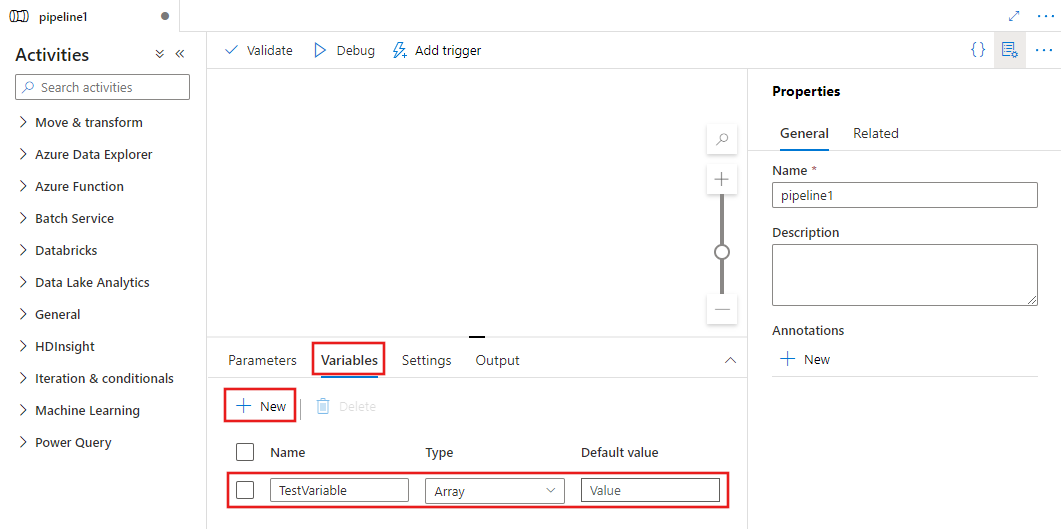
Search for Append Variable in the pipeline Activities pane, and drag an Append Variable activity to the pipeline canvas.
Select the Append Variable activity on the canvas if it isn't already selected, and its Variables tab, to edit its details.
Select the variable for the Name property.
Enter an expression for the value, which is appended to the array in the variable. This can be a literal string expression, or any combination of dynamic expressions, functions, system variables, or outputs from other activities.
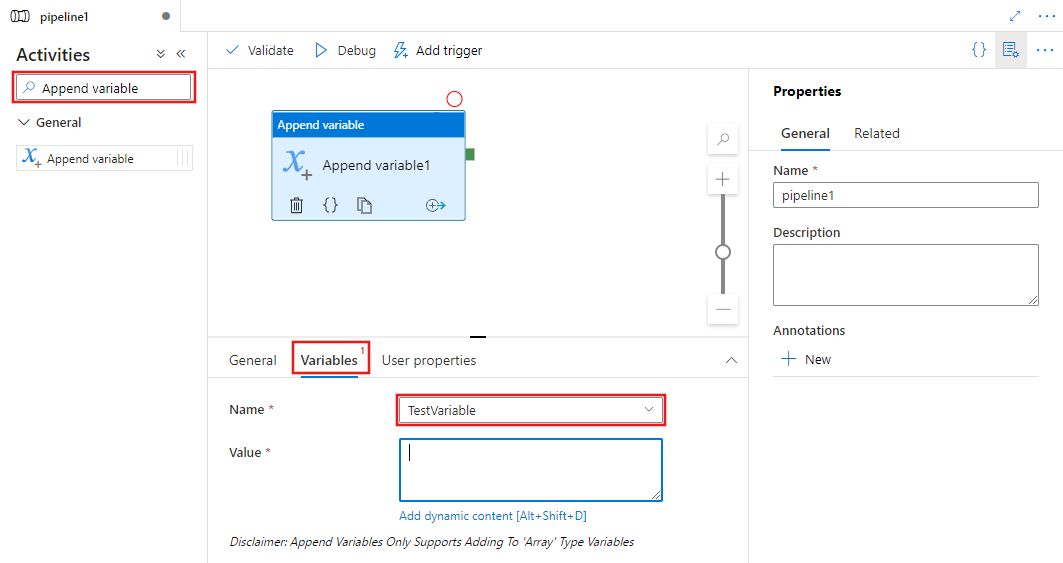
Note
The appended variable value does not appear in debug output unless you use a Set Variable activity to explicitly set a new variable with its value.
Type properties
| Property | Description | Required |
|---|---|---|
| Name | Name of the activity in pipeline | Yes |
| Description | Text describing what the activity does | No |
| Type | Activity Type is AppendVariable | Yes |
| Value | String literal or expression object value used to append into specified variable | Yes |
| VariableName | Name of the variable to be modified by activity, the variable must be of type 'Array' | Yes |
Related content
Learn about a related control flow activity: