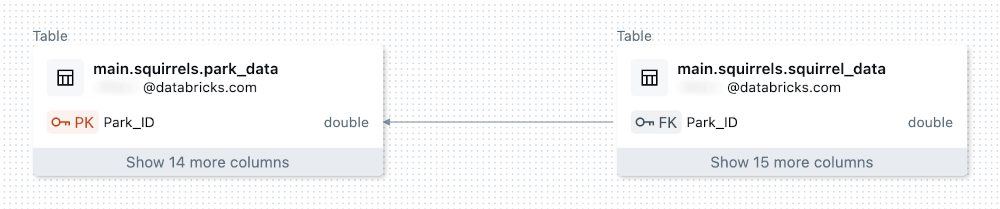Note
Access to this page requires authorization. You can try signing in or changing directories.
Access to this page requires authorization. You can try changing directories.
This article describes how to access the Entity Relationship Diagram (ERD) in Catalog Explorer. The ERD displays the primary key and foreign key relationships between tables in a graph, providing a clear and intuitive representation of how data entities connect. You can access the ERD from Catalog Explorer when viewing any table that contains a foreign key constraint.
For more information about primary key and foreign key constraints, see Constraints on Azure Databricks.
To access the ERD, do the following:
Click
Catalog in the sidebar.
Select a schema.
Select a table with foreign keys defined.
 and
and  icons appear next to columns that are designated as primary keys or foreign keys.
icons appear next to columns that are designated as primary keys or foreign keys.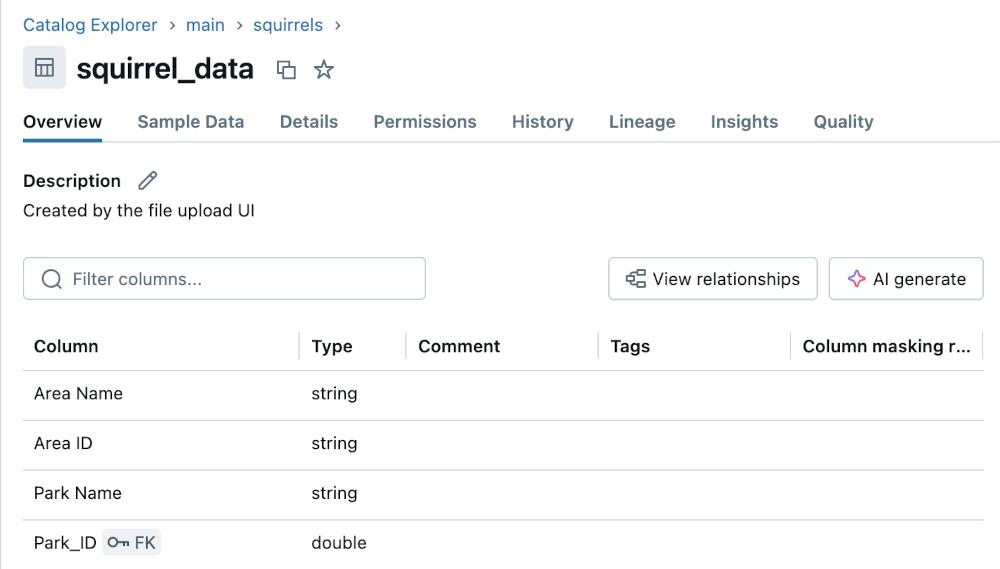
Click View relationships
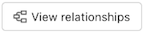 above the table in the Description section of the Overview tab to open the ERD.
above the table in the Description section of the Overview tab to open the ERD.