Note
Access to this page requires authorization. You can try signing in or changing directories.
Access to this page requires authorization. You can try changing directories.
Important
This feature is in Beta.
This tutorial introduces how to configure row filter and column mask attribute-based access control (ABAC) policies in Unity Catalog.
In this example, an analytics team should not be able access specific customer records or SSNs, however they should be able to access other customers and customer data in the same table. This tutorial includes the following:
Enable the ABAC Betas
Create a governed tag
Create a Unity Catalog catalog, schema, and table
Apply governed tags to columns
Create a UDF for hiding EU member's data
Create a row filter policy
Create a UDF for hiding SSNs
Create a column mask policy
Select your table using the policies
For a demo of configuring ABAC, see Discover Attribute-Based Access Control (ABAC) with Unity Catalog.
Compute requirements
- You must use compute on Databricks Runtime 16.4 or above.
Compute running older runtimes cannot access tables secured by ABAC. As a temporary workaround, you can configure ABAC to apply only to a specific group. Add the users you want to restrict to that group. Users who are not in the group can still access the tables.
Step 1: Enable ABAC Betas
As a workspace admin, click your username in the top bar of the Azure Databricks workspace.
From the menu, select Previews.
Set the Attribute Based Access Control toggle to On.
Step 2: Create a governed tag
To create a governed tag, you must have the governed tag CREATE permission at the account level. Account and workspace admins have CREATE by default.
In your Azure Databricks workspace, click
Catalog.
Click the Governed tags button.
Click Create governed tag.
Enter the tag key
pii.Enter a description for the governed tag.
Enter the allowed values for the tag:
ssnandaddress. Only these values can be assigned to this tag key.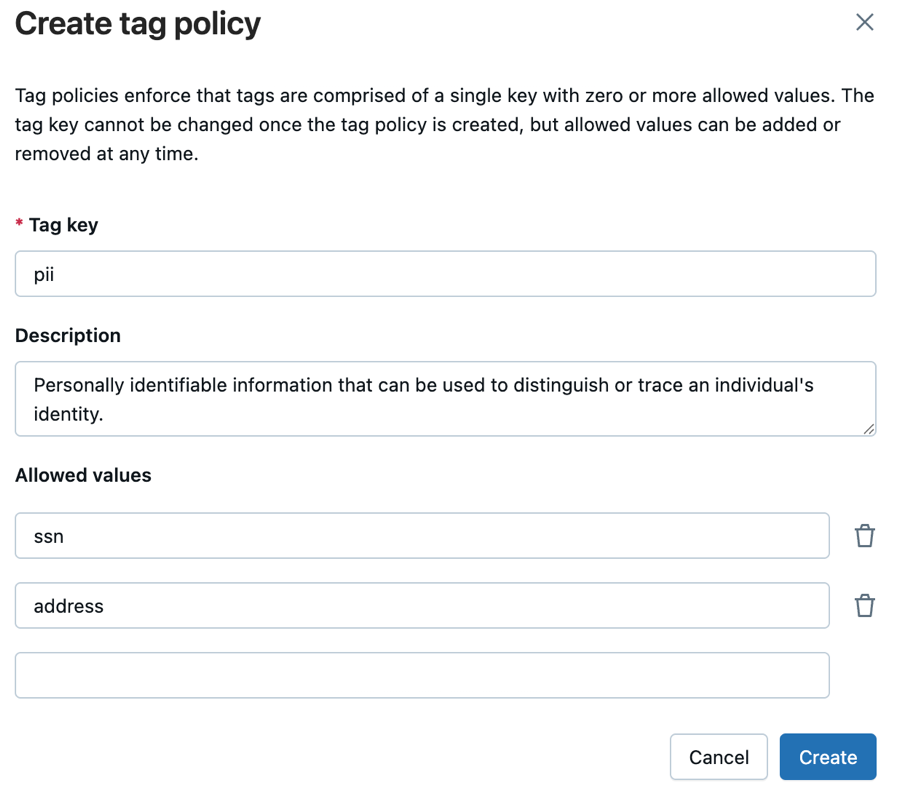
Click Create.
Warning
Tag data is stored as plain text and may be replicated globally. Do not use tag names, values, or descriptors that could compromise the security of your resources. For example, do not use tag names, values or descriptors that contain personal or sensitive information.
Step 3: Create the customers table
To follow these steps, you must have the CREATE CATALOG permission on your Unity Catalog metastore. You can also create the table in a schema that you have the CREATE TABLE permission on.
In the sidebar, click +New > Notebook.
Select
SQLas your notebook language.Click Connect and attach the notebook to a compute resource.
Add the following commands to the notebook and run them:
-- Create catalog (if not already exists) CREATE CATALOG IF NOT EXISTS abac; USE CATALOG abac; -- Create schema CREATE SCHEMA IF NOT EXISTS customers; USE SCHEMA customers; -- Create table CREATE TABLE IF NOT EXISTS profiles ( First_Name STRING, Last_Name STRING, Phone_Number STRING, Address STRING, SSN STRING ) USING DELTA; -- Insert data INSERT INTO profiles (First_Name, Last_Name, Phone_Number, Address, SSN) VALUES ('John', 'Doe', '123-456-7890', '123 Main St, NY', '123-45-6789'), ('Jane', 'Smith', '234-567-8901', '456 Oak St, CA', '234-56-7890'), ('Alice', 'Johnson', '345-678-9012', '789 Pine St, TX', '345-67-8901'), ('Bob', 'Brown', '456-789-0123', '321 Maple St, FL', '456-78-9012'), ('Charlie', 'Davis', '567-890-1234', '654 Cedar St, IL', '567-89-0123'), ('Emily', 'White', '678-901-2345', '987 Birch St, WA', '678-90-1234'), ('Frank', 'Miller', '789-012-3456', '741 Spruce St, WA', '789-01-2345'), ('Grace', 'Wilson', '890-123-4567', '852 Elm St, NV', '890-12-3456'), ('Hank', 'Moore', '901-234-5678', '963 Walnut St, CO', '901-23-4567'), ('Ivy', 'Taylor', '012-345-6789', '159 Aspen St, AZ', '012-34-5678'), ('Liam', 'Connor', '111-222-3333', '12 Abbey Street, Dublin, Ireland EU', '111-22-3333'), ('Sophie', 'Dubois', '222-333-4444', '45 Rue de Rivoli, Paris, France Europe', '222-33-4444'), ('Hans', 'Müller', '333-444-5555', '78 Berliner Str., Berlin, Germany E.U.', '333-44-5555'), ('Elena', 'Rossi', '444-555-6666', '23 Via Roma, Milan, Italy Europe', '444-55-6666'), ('Johan', 'Andersson', '555-666-7777', '56 Drottninggatan, Stockholm, Sweden EU', '555-66-7777');
Step 4: Add governed tags to the PII columns
Add the following command to the notebook and run it:
-- Add the governed tag to ssn column ALTER TABLE abac.customers.profiles ALTER COLUMN SSN SET TAGS ('pii' = 'ssn'); -- Add governed tag to address column ALTER TABLE abac.customers.profiles ALTER COLUMN Address SET TAGS ('pii' = 'address');
Step 5: Create a UDF to find EU addresses
Add the following command to the notebook and run it:
-- Determine if an address is not in the EU CREATE OR REPLACE FUNCTION is_not_eu_address(address STRING) RETURNS BOOLEAN RETURN ( SELECT CASE WHEN LOWER(address) LIKE '%eu%' OR LOWER(address) LIKE '%e.u.%' OR LOWER(address) LIKE '%europe%' THEN FALSE ELSE TRUE END );
This UDF checks whether a given string does not appear to reference Europe or the EU. If any of these substrings are found, it returns FALSE (meaning it is an EU address). If none of the substrings are found, it returns TRUE (meaning it is not an EU address).
Step 6: Create a row filter policy
Click
Catalog.
Next to the
abaccatalog, click the kebab menu.
Click Open in Catalog Explorer.
Click the Policies tab.
Click New policy.
In General, enter the name
hide_eu_customersand description for your policy.In Principals:
- In Applied to…, search for and select the principals that the policy applies to. In this example, you can use the group All account users.
- Leave Except for… blank.
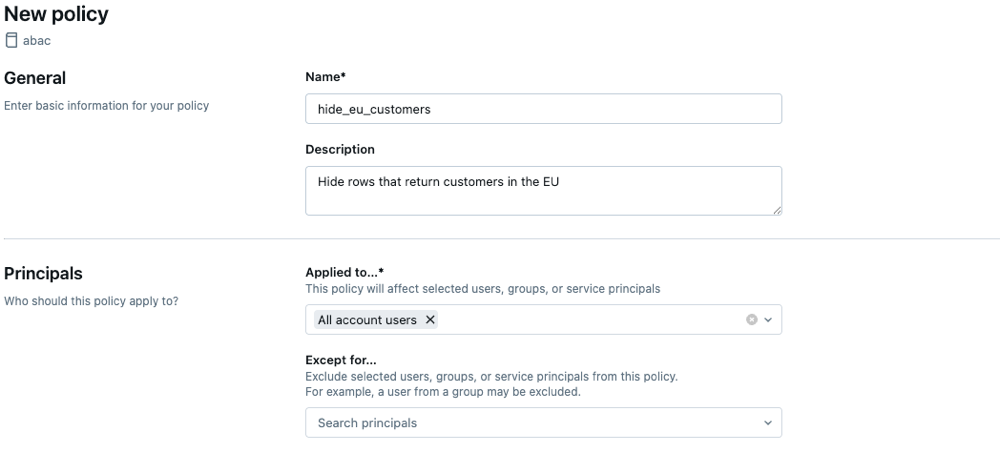
In Type & target:
- In Policy type, select Row Filter.
- In Policy target, select the
abaccatalog for scope of the policy. - Leave Table level condition blank.
In Function, select the
is_not_eu_addressfunction that you created inabac.customers.Next to When column, select has tag value.
In Key, select
piiand in Value selectaddress.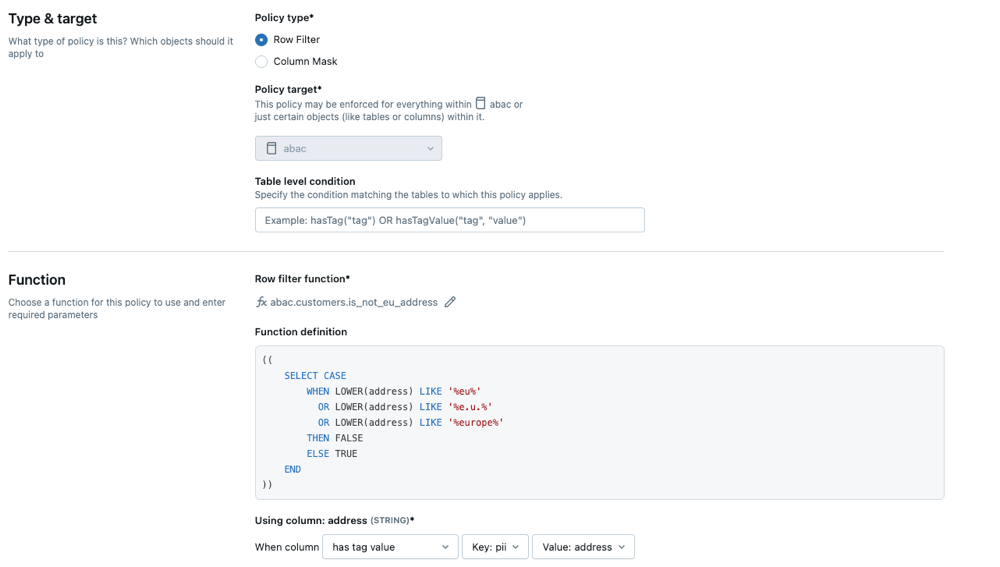
Click Create policy.
Step 7: Test your policy
Return to your notebook and run the following command:
SELECT DISTINCT * FROM abac.customers.profilesOnly the non-EU resident rows are returned.
First_Name Last_Name Phone_Number Address SSN Grace Wilson 890-123-4567 852 Elm St, NV 890-12-3456 Alice Johnson 345-678-9012 789 Pine St, TX 345-67-8901 Ivy Taylor 012-345-6789 159 Aspen St, AZ 012-34-5678 Frank Miller 789-012-3456 741 Spruce St, WA 789-01-2345 Jane Smith 234-567-8901 456 Oak St, CA 234-56-7890 John Doe 123-456-7890 123 Main St, NY 123-45-6789 Charlie Davis 567-890-1234 654 Cedar St, IL 567-89-0123 Emily White 678-901-2345 987 Birch St, WA 678-90-1234 Hank Moore 901-234-5678 963 Walnut St, CO 901-23-4567 Bob Brown 456-789-0123 321 Maple St, FL 456-78-9012 You can continue to create a column mask policy.
Step 8: Create a UDF to mask SSNs
Add the following command to the notebook and run it:
-- Masks any SSN input by returning a fully masked value CREATE FUNCTION mask_SSN(ssn STRING) RETURN '***-**-****' ;This UDF returns a fully masked SSN string ('***-**-****'),
Step 9: Create a column mask policy
Click
Catalog.
Next to the
abaccatalog, click the kebab menu.
Click Open in Catalog Explorer.
Click the Policies tab.
Click New policy.
In General, enter the name
mask_ssnand description for your policy.In Principals:
- In Applied to…, search for and select the principals that the policy applies to. In this example, you can use the group All account users.
- Leave Except for… blank.
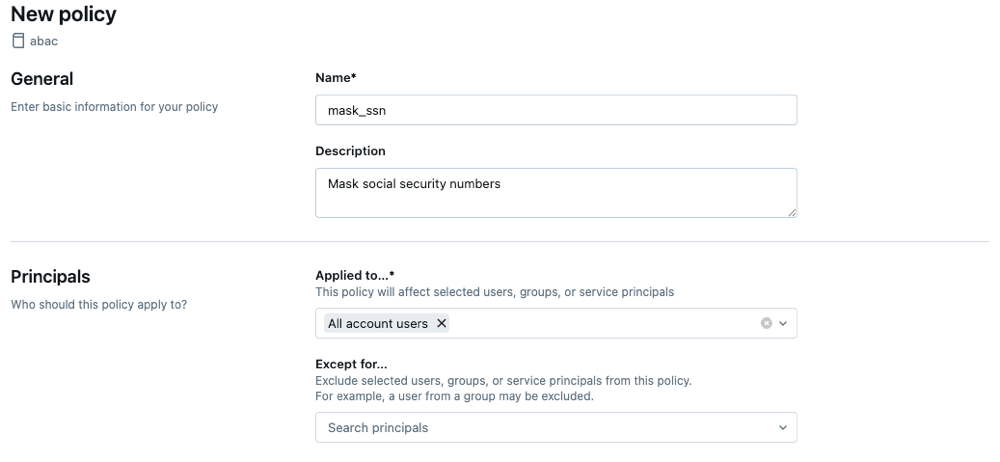
In Type & target:
- In Policy type, select Column Mask.
- In Policy target, select the
abaccatalog for scope of the policy. - Leave Table level condition blank.
In Function, select the
mask_SSNfunction that you created inabac.customers.Next to When column, select has tag value.
In Key, select
piiand in Value selectssn.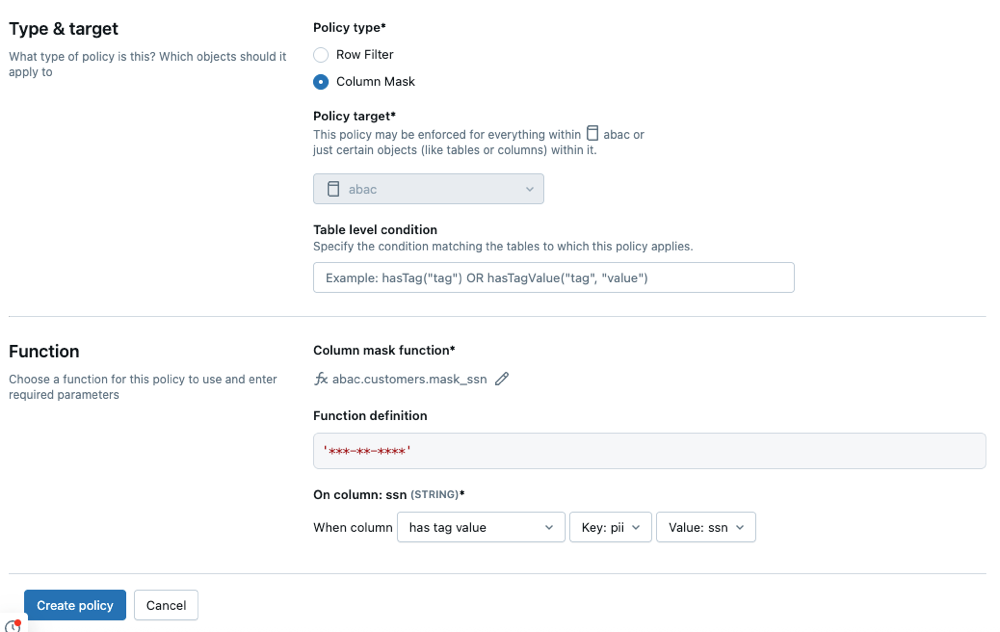
Click Create policy.
Step 10: Test your policy
Return to your notebook and run the following command:
SELECT * FROM abac.customers.profilesThe SSNs now return as
***-***-***. Only non-eu residents are returned since the row filter mask is also enabled.First_Name Last_Name Phone_Number Address SSN Jane Smith 234-567-8901 456 Oak St, CA ***-**-**** Alice Johnson 345-678-9012 789 Pine St, TX ***-**-**** Charlie Davis 567-890-1234 654 Cedar St, IL ***-**-**** Grace Wilson 890-123-4567 852 Elm St, NV ***-**-**** Bob Brown 456-789-0123 321 Maple St, FL ***-**-**** Hank Moore 901-234-5678 963 Walnut St, CO ***-**-**** Ivy Taylor 012-345-6789 159 Aspen St, AZ ***-**-**** Emily White 678-901-2345 987 Birch St, WA ***-**-**** Frank Miller 789-012-3456 741 Spruce St, WA ***-**-**** John Doe 123-456-7890 123 Main St, NY ***-**-****