Note
Access to this page requires authorization. You can try signing in or changing directories.
Access to this page requires authorization. You can try changing directories.
This article provides an introduction to Azure Databricks administrator privileges and responsibilities.
To create an Azure Databricks workspace or log in to an Azure Databricks workspace as a workspace admin, you must be one of the following:
- A user with the Azure Contributor or Owner role at the subscription level.
- A user with a custom role definition that has the following list of permissions:
Microsoft.Databricks/workspaces/*Microsoft.Resources/subscriptions/resourceGroups/readMicrosoft.Resources/subscriptions/resourceGroups/writeMicrosoft.Databricks/accessConnectors/*Microsoft.Compute/register/actionMicrosoft.ManagedIdentity/register/actionMicrosoft.Storage/register/actionMicrosoft.Network/register/actionMicrosoft.Resources/deployments/validate/actionMicrosoft.Resources/deployments/writeMicrosoft.Resources/deployments/read
After you are granted workspace admin role in Azure Databricks, the above Azure roles are no longer required. You retain workspace admin access even if those Azure roles are removed. Workspace admins can also grant additional users the workspace admin role in Azure Databricks, regardless of those users' Azure roles.
Note
The Microsoft.Compute/register/action, Microsoft.ManagedIdentity/register/action, Microsoft.Storage/register/action, Microsoft.Network/register/action permissions are not required if these providers are already registered in the subscription. See Register resource provider.
There are two main levels of admin privileges available on the Azure Databricks platform:
Account admins: Manage the Azure Databricks account, including enabling Unity Catalog, user provisioning, and account-level identity management.
Workspace admins: Manage workspace identities, access control, settings, and features for individual workspaces in the account.
Additionally, users can be assigned these feature-specific admin roles, which have narrower sets of privileges:
- Metastore admins: Manage privileges and ownership for all securable objects within a Unity Catalog metastore, such as who can create catalogs or query a table.
Account admins have privileges over the entire Azure Databricks account. As an account admin, you can manage account settings, set up user provisioning, create metastores for Unity Catalog enablement, and manage identities across all workspaces in the account.
Account admins can also delegate the account admin and workspace admin roles to any other user.
For security and organizational integrity, Databricks requires that a Microsoft Entra ID Global Administrator establish your account's first account admin role. This ensures that a highly privileged service-specific admin role is not created without oversight from a higher-privileged admin.
After completing these steps, you can remove the Global Administrator from the Azure Databricks account.
The Global Administrator should use the following instructions:
Sign into your Azure Portal with your Global Admin credentials.
Go to accounts.databricks.azure.cn and sign in with Microsoft Entra ID. Azure Databricks automatically creates an account admin role for you.
Click User management.
Find and click the username of the user you want to delegate the account admin role to.
On the Roles tab, turn on Account admin.
Once another user has the account admin role, the Microsoft Entra ID Global Administrator no longer needs to be involved. The new account admin can remove the Global Administrator from the Azure Databricks account and assign other users the account admin role.
The account console is where account admins manage their Azure Databricks account.
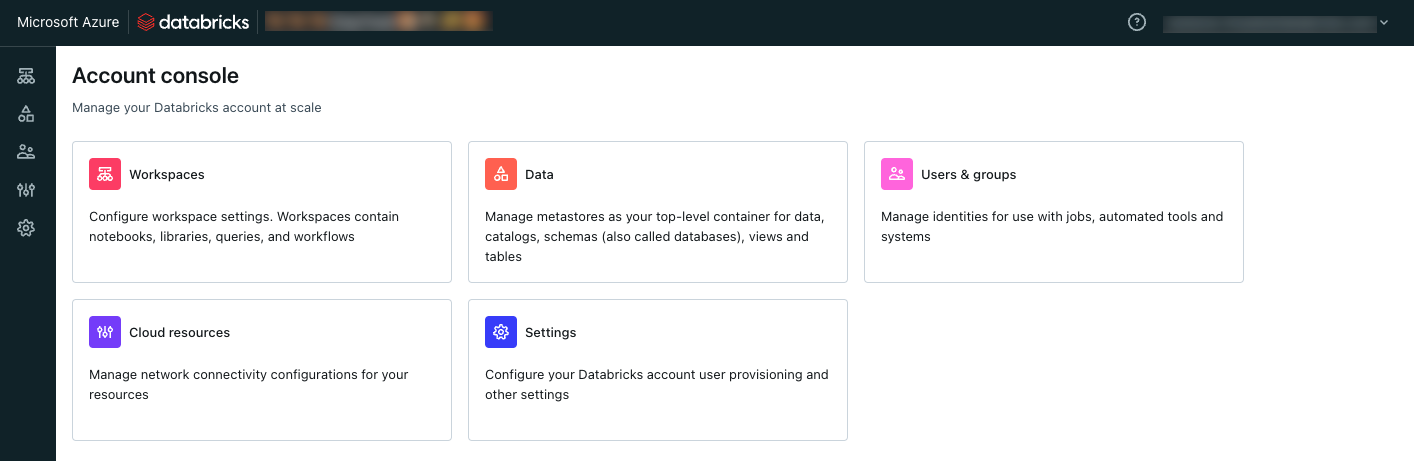
Account admins can access the account console at https://accounts.databricks.azure.cn or by clicking the workspace selector at the top of the workspace UI and selecting Manage account.
Account users who are not account admins can only access the account from https://accounts.databricks.azure.cn. Upon logging in, the account console opens to a list of their workspaces.
Note
If you are in multiple Microsoft Entra ID tenants, the account console URL will bring you to the Azure Databricks account console in your default tenant. To access the account console of a different tenant, access the account console from within a workspace in your preferred tenant.
As an account admin, your responsibilities include:
- Enabling Unity Catalog
- Managing identities
- Monitoring account usage logs
- Managing account-level settings
- Managing Databricks Previews
Note
If your Azure Databricks account was created after November 9, 2023, your workspaces might have Unity Catalog enabled by default. For more information, see Automatic enablement of Unity Catalog.
An account admin is needed to enable Unity Catalog in your account. The process involves creating a Unity Catalog metastore, which can only be done by an account admin.
For instructions on enabling Unity Catalog, see Get started using Unity Catalog.
Account admins should sync their identity provider with Azure Databricks if applicable. See Sync users and groups from Microsoft Entra ID using SCIM.
If you've enabled Unity Catalog for at least one workspace in your account, identities (users, groups, and service principals) should be managed in the account console. Account admins can grant permissions and assign workspaces to these identities.
For more information, see Manage users and groups.
Account admins can manage aspects of their Azure Databricks account from the account console using the Settings section. This includes enabling new features across the account and configuring IP access lists.
Manage Azure Databricks Previews in your workspace or an organization's workspaces. Previews provide early access to features before they are released for general availability (GA). See Manage Azure Databricks Previews.
Workspace admins have admin privileges within a single workspace. They can manage workspace-level identities, regulate compute use, and enable and delegate role-based access control (Premium plan only).
Workspace admins are the only users who have access to the workspace's admin settings page. As a workspace admin, you can access admin settings by clicking your username in the top bar of the Azure Databricks workspace and selecting Settings.
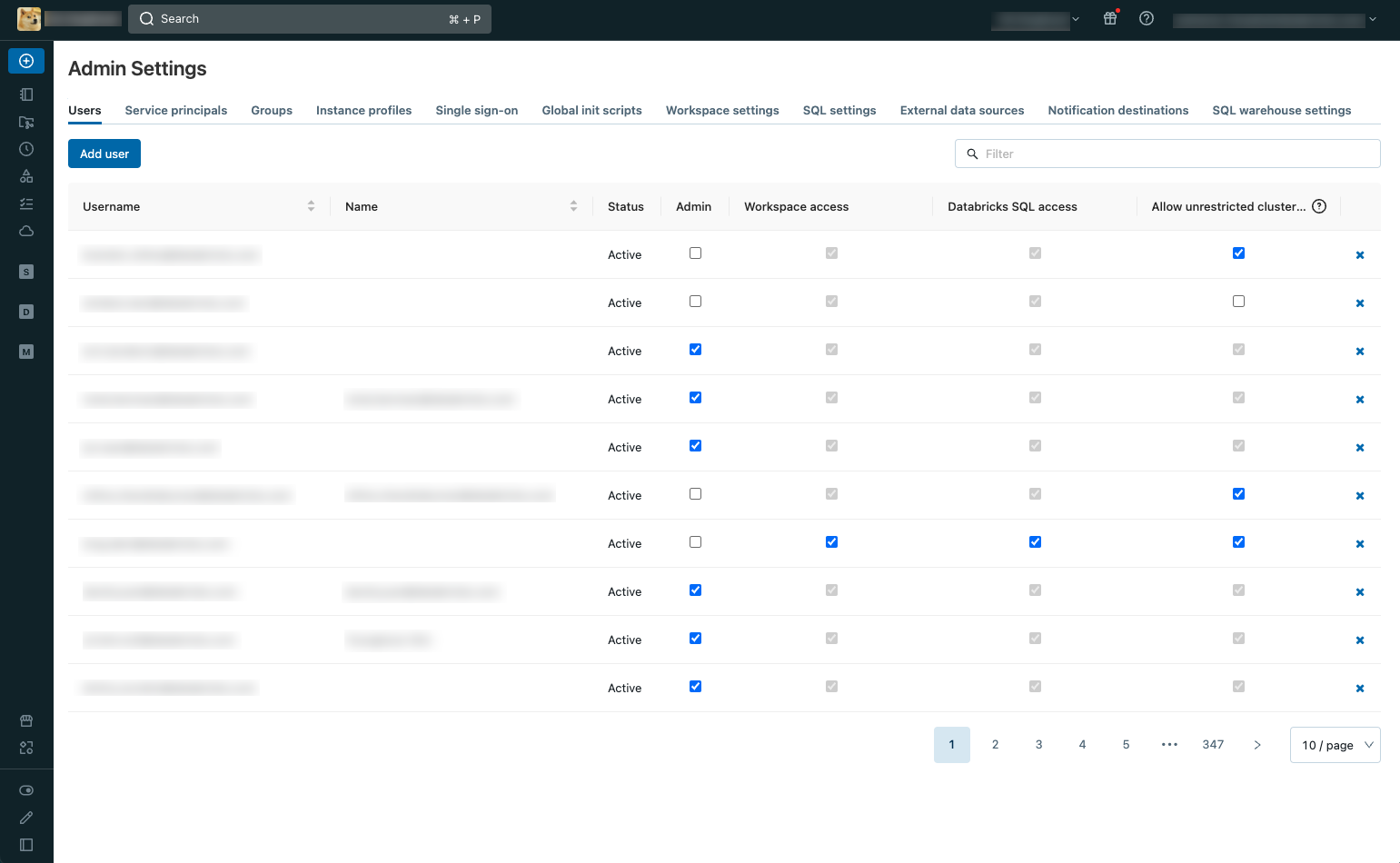
As a workspace admin, your responsibilities include:
- Managing identities in your workspace
- Creating and managing compute resources
- Managing workspace features and settings
If your workspace is enabled for Unity Catalog, identities should be added at the account level. Workspace admins can then assign users, groups, and service principals to their workspace. For more information on adding and removing identities in a workspace, see Manage users, service principals, and groups.
Note
Databricks Academy has a free course on Identity Administration. Before you can access the course, you first need to register for Databricks Academy if you haven't already.
Workspace admins can create SQL warehouses (a compute resource that lets you run SQL commands on data objects within Databricks SQL) and clusters for their workspace users. For instructions on creating SQL warehouses, see Create a SQL warehouse.
It is also the workspace admin's job to regulate how compute resources are used in their workspace. Workspace admins have the following tools:
- Limit workspace users' cluster creation options with cluster policies.
- Databricks recommends managing all init scripts as cluster-scoped init scripts. Instead of using global init scripts, manage init scipts using cluster policies.
- Learn which compute resources have Unity Catalog access.
Note
Databricks Academy has a free course on Compute Resources Administration.
Workspace admins are responsible for managing select workspace behavior and settings. For information on other available workspace settings, see Managing workspace settings.
Note
Databricks Academy has a free course on Databricks Workspace Administration and Security.
Databricks Academy has a free self-paced learning path for platform administrators. Before you can access the course, you first need to register for Databricks Academy if you haven't already.
You can also sign up to attend a live platform administration training.
You can also get answers to many questions in the Databricks Community.