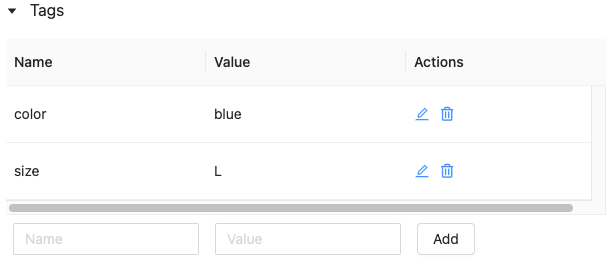Note
Access to this page requires authorization. You can try signing in or changing directories.
Access to this page requires authorization. You can try changing directories.
Note
This documentation covers the legacy Workspace Feature Store. Databricks recommends using Feature Engineering in Unity Catalog. If your workspace is enabled for Unity Catalog, see Explore features in Unity Catalog for information about feature discovery and lineage.
With Databricks Workspace Feature Store, you can:
- Search for feature tables by feature table name, feature, data source, or tag.
- Control access to feature tables.
- Identify the data sources used to create a feature table.
- Identify models that use a particular feature.
- Add a tag to a feature table.
- Check feature freshness.
To access the Workspace Feature Store UI, in the sidebar, select Machine Learning > Features. A table lists all of the available feature tables, along with the features in the table and the following metadata:
- Who created the feature table.
- Data sources used to compute the feature table.
- Online stores where the feature table has been published.
- Scheduled jobs that compute the features in the feature table.
- The last time a notebook or job wrote to the feature table.

Search and browse for feature tables
Use the search box to search for feature tables. You can enter all or part of the name of a feature table, a feature, or a data source used for feature computation. You can also enter all or part of the key or value of a tag. Search text is case-insensitive.

Control access to feature tables
See Control access to feature tables in Workspace Feature Store (legacy).
Track feature lineage and freshness
In the UI you can track both how a feature was created and where it is used. For example, you can track the raw data sources, notebooks, and jobs that were used to compute the features. You can also track the online stores where the feature is published, the models trained with it, the serving endpoints that access it, and the notebooks and jobs that read it.
Click the name of any feature table to display the feature table page.
On the feature table page, the Producers table provides information about all of the notebooks and jobs that write to this feature table so you can easily confirm the status of scheduled jobs and the freshness of the feature table.

The Features table lists all of the features in the table and provides links to the models, endpoints, jobs, and notebooks that use the feature.
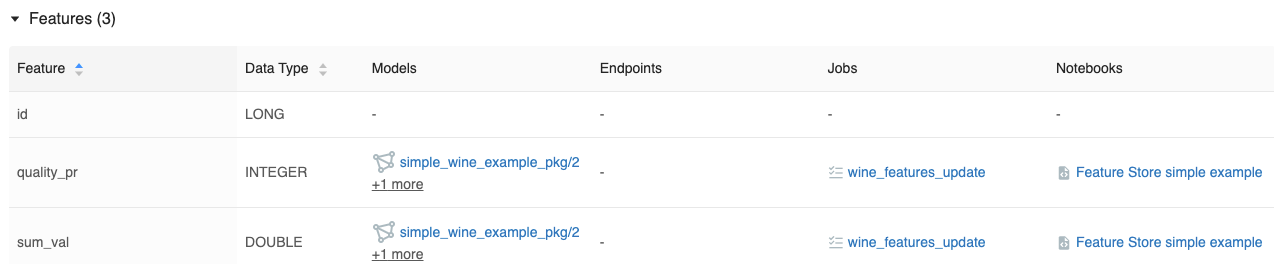
To return to the main features UI page, click Features near the top of the page.
Add a tag to a feature table
Tags are key-value pairs that you can create and use to search for feature tables.
On the feature table page, click
 if it is not already open. The tags table appears.
if it is not already open. The tags table appears.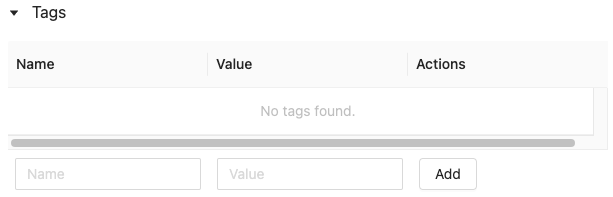
Click in the Name and Value fields and enter the key and value for your tag.
Click Add.
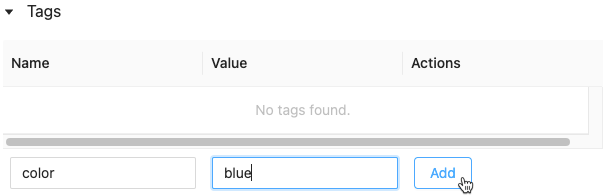
Edit or delete a tag
To edit or delete an existing tag, use the icons in the Actions column.