Note
Access to this page requires authorization. You can try signing in or changing directories.
Access to this page requires authorization. You can try changing directories.
Note
This documentation covers the Workspace Model Registry. Azure Databricks recommends using Models in Unity Catalog. Models in Unity Catalog provides centralized model governance, cross-workspace access, lineage, and deployment. Workspace Model Registry will be deprecated in the future.
This example illustrates how to use the Workspace Model Registry to build a machine learning application that forecasts the daily power output of a wind farm. The example shows how to:
- Track and log models with MLflow
- Register models with the Model Registry
- Describe models and make model version stage transitions
- Integrate registered models with production applications
- Search and discover models in the Model Registry
- Archive and delete models
The article describes how to perform these steps using the MLflow Tracking and MLflow Model Registry UIs and APIs.
For a notebook that performs all these steps using the MLflow Tracking and Registry APIs, see the Model Registry example notebook.
Load dataset, train model, and track with MLflow Tracking
Before you can register a model in the Model Registry, you must first train and log the model during an experiment run. This section shows how to load the wind farm dataset, train a model, and log the training run to MLflow.
Load dataset
The following code loads a dataset containing weather data and power output information for a wind farm in the United States. The dataset contains wind direction, wind speed, and air temperature features sampled every six hours (once at 00:00, once at 08:00, and once at 16:00), as well as daily aggregate power output (power), over several years.
import pandas as pd
wind_farm_data = pd.read_csv("https://github.com/dbczumar/model-registry-demo-notebook/raw/master/dataset/windfarm_data.csv", index_col=0)
def get_training_data():
training_data = pd.DataFrame(wind_farm_data["2014-01-01":"2018-01-01"])
X = training_data.drop(columns="power")
y = training_data["power"]
return X, y
def get_validation_data():
validation_data = pd.DataFrame(wind_farm_data["2018-01-01":"2019-01-01"])
X = validation_data.drop(columns="power")
y = validation_data["power"]
return X, y
def get_weather_and_forecast():
format_date = lambda pd_date : pd_date.date().strftime("%Y-%m-%d")
today = pd.Timestamp('today').normalize()
week_ago = today - pd.Timedelta(days=5)
week_later = today + pd.Timedelta(days=5)
past_power_output = pd.DataFrame(wind_farm_data)[format_date(week_ago):format_date(today)]
weather_and_forecast = pd.DataFrame(wind_farm_data)[format_date(week_ago):format_date(week_later)]
if len(weather_and_forecast) < 10:
past_power_output = pd.DataFrame(wind_farm_data).iloc[-10:-5]
weather_and_forecast = pd.DataFrame(wind_farm_data).iloc[-10:]
return weather_and_forecast.drop(columns="power"), past_power_output["power"]
Train model
The following code trains a neural network using TensorFlow Keras to predict power output based on the weather features in the dataset. MLflow is used to track the model's hyperparameters, performance metrics, source code, and artifacts.
def train_keras_model(X, y):
import tensorflow.keras
from tensorflow.keras.models import Sequential
from tensorflow.keras.layers import Dense
model = Sequential()
model.add(Dense(100, input_shape=(X_train.shape[-1],), activation="relu", name="hidden_layer"))
model.add(Dense(1))
model.compile(loss="mse", optimizer="adam")
model.fit(X_train, y_train, epochs=100, batch_size=64, validation_split=.2)
return model
import mlflow
X_train, y_train = get_training_data()
with mlflow.start_run():
# Automatically capture the model's parameters, metrics, artifacts,
# and source code with the `autolog()` function
mlflow.tensorflow.autolog()
train_keras_model(X_train, y_train)
run_id = mlflow.active_run().info.run_id
Register and manage the model using the MLflow UI
In this section:
- Create a new registered model
- Explore the Model Registry UI
- Add model descriptions
- Transition a model version
Create a new registered model
Navigate to the MLflow Experiment Runs sidebar by clicking the Experiment icon
 in the Azure Databricks notebook's right sidebar.
in the Azure Databricks notebook's right sidebar.
Locate the MLflow Run corresponding to the TensorFlow Keras model training session, and open it in the MLflow Run UI by clicking the View Run Detail icon.
In the MLflow UI, scroll down to the Artifacts section and click the directory named model. Click the Register Model button that appears.

Select Create New Model from the drop-down menu, and input the following model name:
power-forecasting-model.Click Register. This registers a new model called
power-forecasting-modeland creates a new model version:Version 1.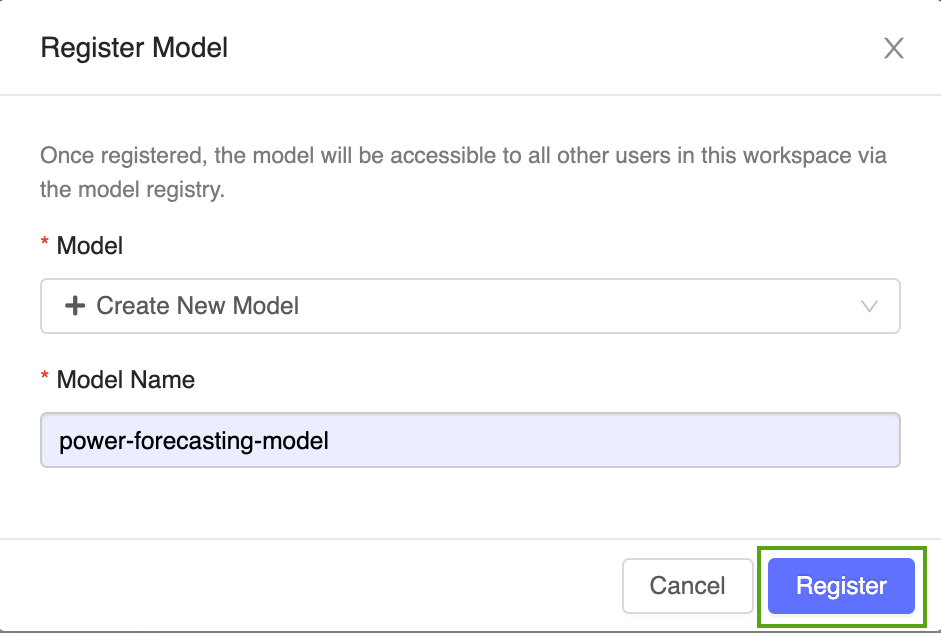
After a few moments, the MLflow UI displays a link to the new registered model. Follow this link to open the new model version in the MLflow Model Registry UI.
Explore the Model Registry UI
The model version page in the MLflow Model Registry UI provides information about Version 1 of the registered forecasting model, including its author, creation time, and its current stage.
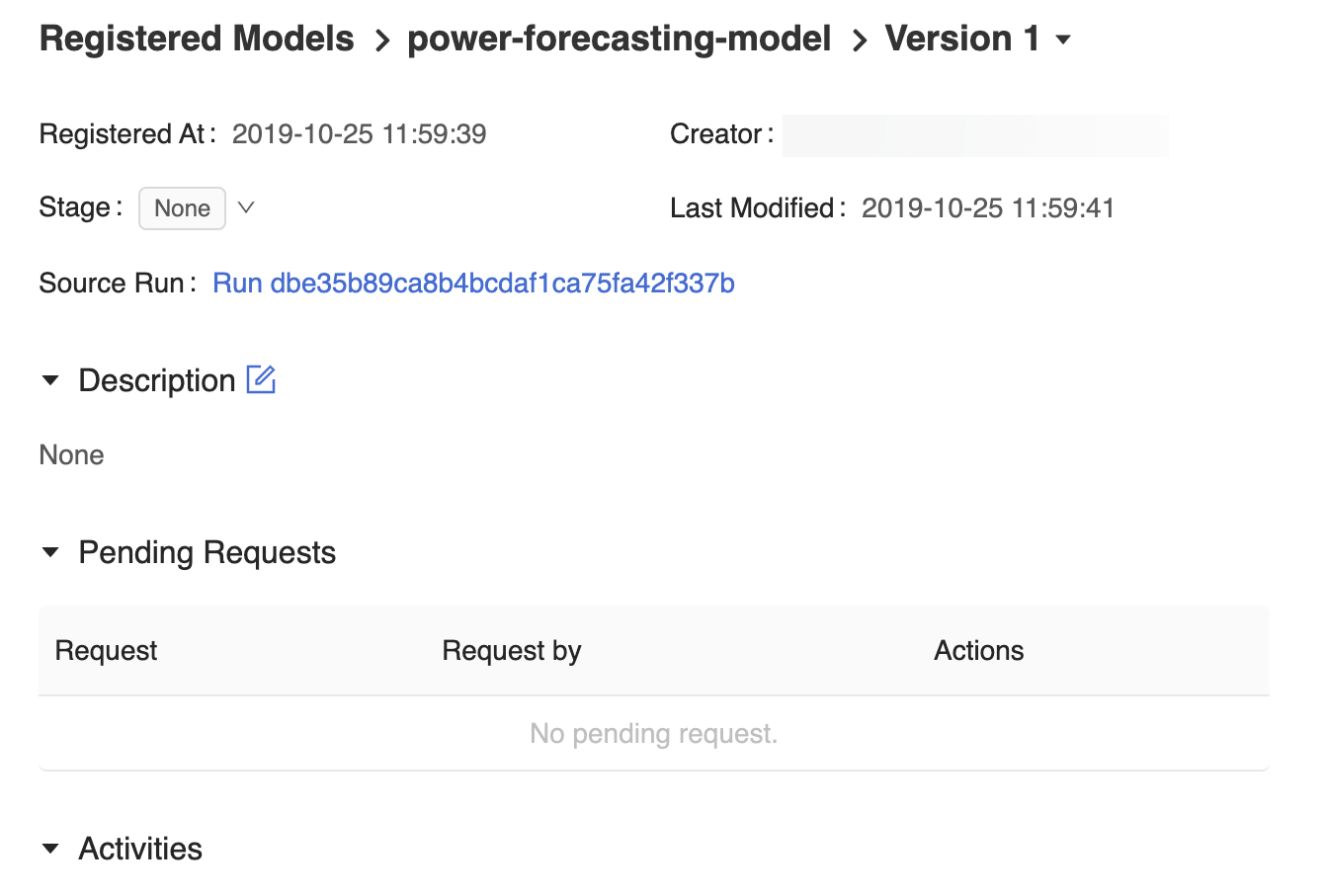
The model version page also provides a Source Run link, which opens the MLflow Run that was used to create the model in the MLflow Run UI. From the MLflow Run UI, you can access the Source notebook link to view a snapshot of the Azure Databricks notebook that was used to train the model.


To navigate back to the MLflow Model Registry, click ![]() Models in sidebar.
Models in sidebar.
The resulting MLflow Model Registry home page displays a list of all the registered models in your Azure Databricks workspace, including their versions and stages.
Click the power-forecasting-model link to open the registered model page, which displays all of the versions of the forecasting model.
Add model descriptions
You can add descriptions to registered models and model versions. Registered model descriptions are useful for recording information that applies to multiple model versions (e.g., a general overview of the modeling problem and dataset). Model version descriptions are useful for detailing the unique attributes of a particular model version (e.g., the methodology and algorithm used to develop the model).
Add a high-level description to the registered power forecasting model. Click the
 icon and enter the following description:
icon and enter the following description:This model forecasts the power output of a wind farm based on weather data. The weather data consists of three features: wind speed, wind direction, and air temperature.
Click Save.
Click the Version 1 link from the registered model page to navigate back to the model version page.
Click the
 icon and enter the following description:
icon and enter the following description:This model version was built using TensorFlow Keras. It is a feed-forward neural network with one hidden layer.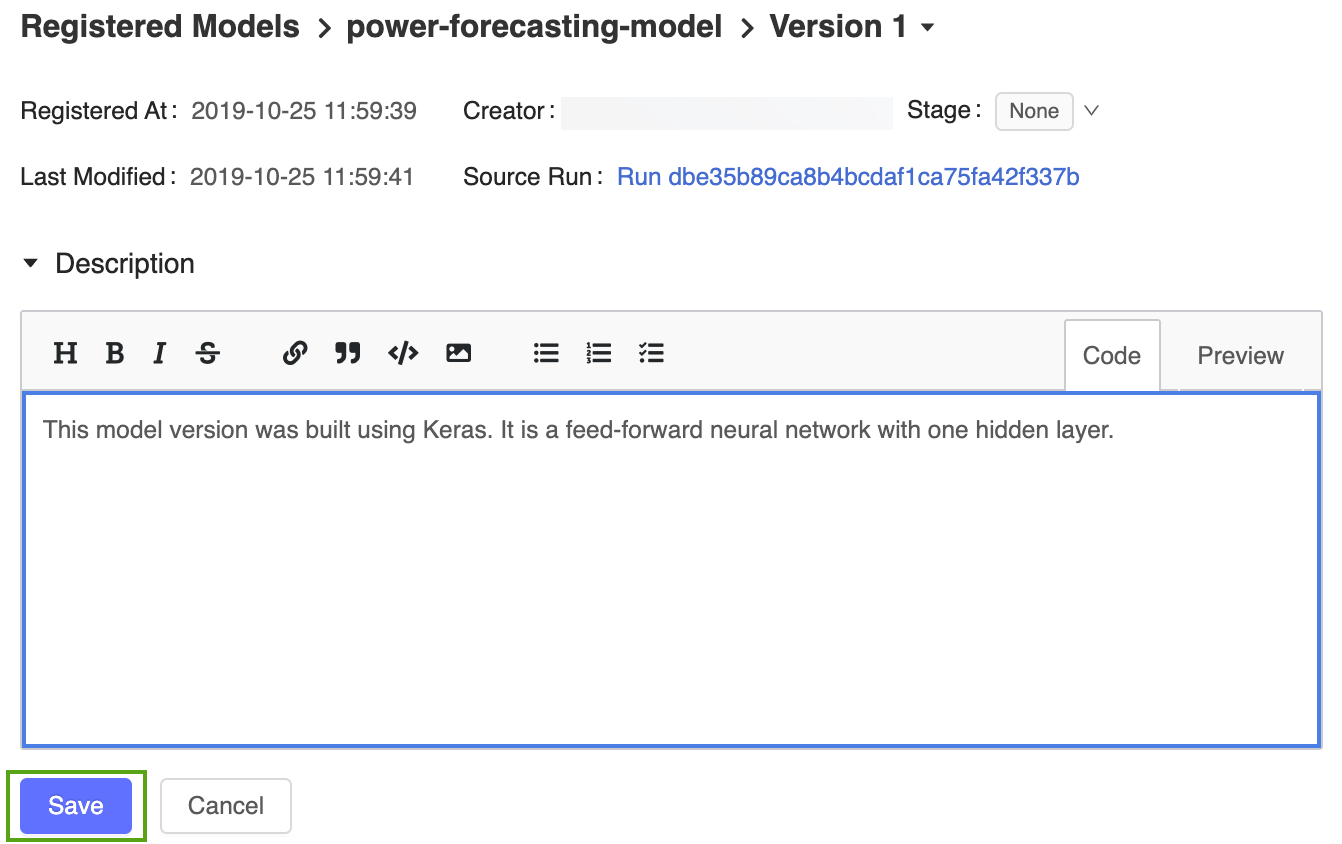
Click Save.
Transition a model version
The MLflow Model Registry defines several model stages: None, Staging, Production, and Archived. Each stage has a unique meaning. For example, Staging is meant for model testing, while Production is for models that have completed the testing or review processes and have been deployed to applications.
Click the Stage button to display the list of available model stages and your available stage transition options.
Select Transition to -> Production and press OK in the stage transition confirmation window to transition the model to Production.
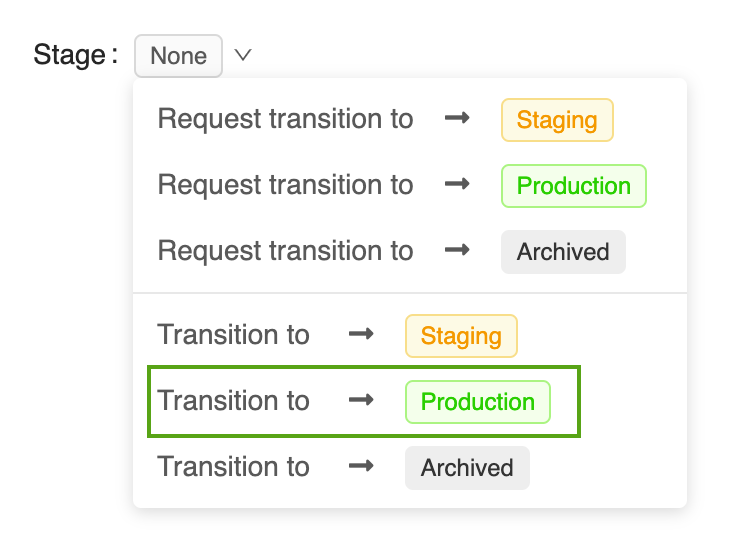
After the model version is transitioned to Production, the current stage is displayed in the UI, and an entry is added to the activity log to reflect the transition.
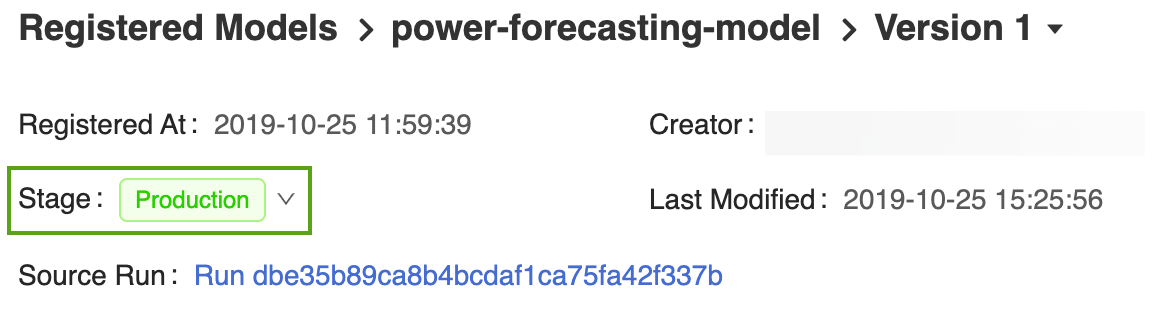

The MLflow Model Registry allows multiple model versions to share the same stage. When referencing a model by stage, the Model Registry uses the latest model version (the model version with the largest version ID). The registered model page displays all of the versions of a particular model.
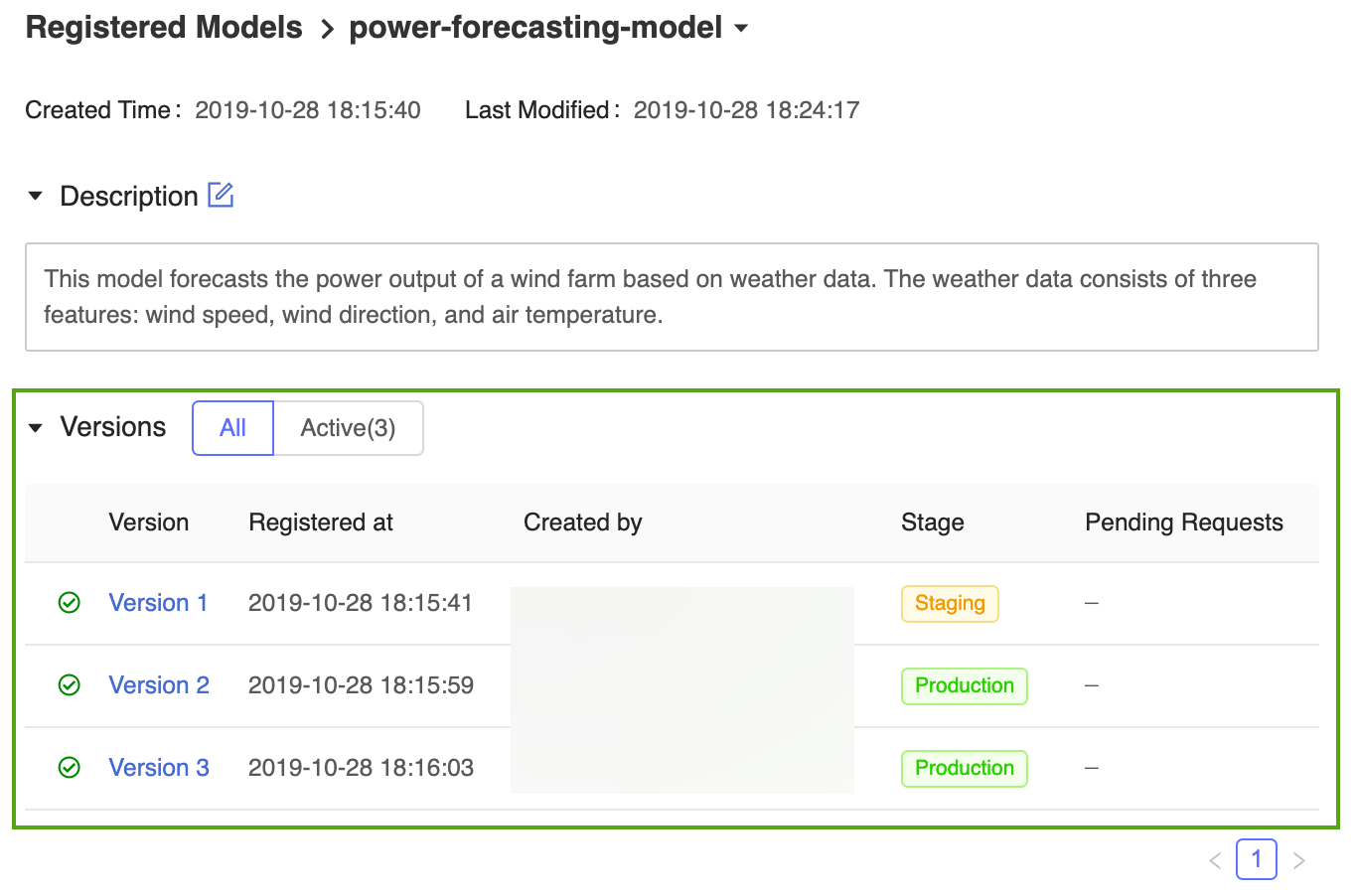
Register and manage the model using the MLflow API
In this section:
- Define the model's name programmatically
- Register the model
- Add model and model version descriptions using the API
- Transition a model version and retrieve details using the API
Define the model's name programmatically
Now that the model has been registered and transitioned to Production, you can reference it using MLflow programmatic APIs. Define the registered model's name as follows:
model_name = "power-forecasting-model"
Register the model
model_name = get_model_name()
import mlflow
# The default path where the MLflow autologging function stores the TensorFlow Keras model
artifact_path = "model"
model_uri = "runs:/{run_id}/{artifact_path}".format(run_id=run_id, artifact_path=artifact_path)
model_details = mlflow.register_model(model_uri=model_uri, name=model_name)
import time
from mlflow.tracking.client import MlflowClient
from mlflow.entities.model_registry.model_version_status import ModelVersionStatus
# Wait until the model is ready
def wait_until_ready(model_name, model_version):
client = MlflowClient()
for _ in range(10):
model_version_details = client.get_model_version(
name=model_name,
version=model_version,
)
status = ModelVersionStatus.from_string(model_version_details.status)
print("Model status: %s" % ModelVersionStatus.to_string(status))
if status == ModelVersionStatus.READY:
break
time.sleep(1)
wait_until_ready(model_details.name, model_details.version)
Add model and model version descriptions using the API
from mlflow.tracking.client import MlflowClient
client = MlflowClient()
client.update_registered_model(
name=model_details.name,
description="This model forecasts the power output of a wind farm based on weather data. The weather data consists of three features: wind speed, wind direction, and air temperature."
)
client.update_model_version(
name=model_details.name,
version=model_details.version,
description="This model version was built using TensorFlow Keras. It is a feed-forward neural network with one hidden layer."
)
Transition a model version and retrieve details using the API
client.transition_model_version_stage(
name=model_details.name,
version=model_details.version,
stage='production',
)
model_version_details = client.get_model_version(
name=model_details.name,
version=model_details.version,
)
print("The current model stage is: '{stage}'".format(stage=model_version_details.current_stage))
latest_version_info = client.get_latest_versions(model_name, stages=["production"])
latest_production_version = latest_version_info[0].version
print("The latest production version of the model '%s' is '%s'." % (model_name, latest_production_version))
Load versions of the registered model using the API
The MLflow Models component defines functions for loading models from several machine learning frameworks. For example, mlflow.tensorflow.load_model() is used to load TensorFlow models that were saved in MLflow format, and mlflow.sklearn.load_model() is used to load scikit-learn models that were saved in MLflow format.
These functions can load models from the MLflow Model Registry.
import mlflow.pyfunc
model_version_uri = "models:/{model_name}/1".format(model_name=model_name)
print("Loading registered model version from URI: '{model_uri}'".format(model_uri=model_version_uri))
model_version_1 = mlflow.pyfunc.load_model(model_version_uri)
model_production_uri = "models:/{model_name}/production".format(model_name=model_name)
print("Loading registered model version from URI: '{model_uri}'".format(model_uri=model_production_uri))
model_production = mlflow.pyfunc.load_model(model_production_uri)
Forecast power output with the production model
In this section, the production model is used to evaluate weather forecast data for the wind farm. The forecast_power() application loads the latest version of the forecasting model from the specified stage and uses it to forecast power production over the next five days.
def plot(model_name, model_stage, model_version, power_predictions, past_power_output):
import pandas as pd
import matplotlib.dates as mdates
from matplotlib import pyplot as plt
index = power_predictions.index
fig = plt.figure(figsize=(11, 7))
ax = fig.add_subplot(111)
ax.set_xlabel("Date", size=20, labelpad=20)
ax.set_ylabel("Power\noutput\n(MW)", size=20, labelpad=60, rotation=0)
ax.tick_params(axis='both', which='major', labelsize=17)
ax.xaxis.set_major_formatter(mdates.DateFormatter('%m/%d'))
ax.plot(index[:len(past_power_output)], past_power_output, label="True", color="red", alpha=0.5, linewidth=4)
ax.plot(index, power_predictions.squeeze(), "--", label="Predicted by '%s'\nin stage '%s' (Version %d)" % (model_name, model_stage, model_version), color="blue", linewidth=3)
ax.set_ylim(ymin=0, ymax=max(3500, int(max(power_predictions.values) * 1.3)))
ax.legend(fontsize=14)
plt.title("Wind farm power output and projections", size=24, pad=20)
plt.tight_layout()
display(plt.show())
def forecast_power(model_name, model_stage):
from mlflow.tracking.client import MlflowClient
client = MlflowClient()
model_version = client.get_latest_versions(model_name, stages=[model_stage])[0].version
model_uri = "models:/{model_name}/{model_stage}".format(model_name=model_name, model_stage=model_stage)
model = mlflow.pyfunc.load_model(model_uri)
weather_data, past_power_output = get_weather_and_forecast()
power_predictions = pd.DataFrame(model.predict(weather_data))
power_predictions.index = pd.to_datetime(weather_data.index)
print(power_predictions)
plot(model_name, model_stage, int(model_version), power_predictions, past_power_output)
Create a new model version
Classical machine learning techniques are also effective for power forecasting. The following code trains a random forest model using scikit-learn and registers it with the MLflow Model Registry via the mlflow.sklearn.log_model() function.
import mlflow.sklearn
from sklearn.ensemble import RandomForestRegressor
from sklearn.metrics import mean_squared_error
with mlflow.start_run():
n_estimators = 300
mlflow.log_param("n_estimators", n_estimators)
rand_forest = RandomForestRegressor(n_estimators=n_estimators)
rand_forest.fit(X_train, y_train)
val_x, val_y = get_validation_data()
mse = mean_squared_error(rand_forest.predict(val_x), val_y)
print("Validation MSE: %d" % mse)
mlflow.log_metric("mse", mse)
# Specify the `registered_model_name` parameter of the `mlflow.sklearn.log_model()`
# function to register the model with the MLflow Model Registry. This automatically
# creates a new model version
mlflow.sklearn.log_model(
sk_model=rand_forest,
artifact_path="sklearn-model",
registered_model_name=model_name,
)
Fetch the new model version ID using MLflow Model Registry search
from mlflow.tracking.client import MlflowClient
client = MlflowClient()
model_version_infos = client.search_model_versions("name = '%s'" % model_name)
new_model_version = max([model_version_info.version for model_version_info in model_version_infos])
wait_until_ready(model_name, new_model_version)
Add a description to the new model version
client.update_model_version(
name=model_name,
version=new_model_version,
description="This model version is a random forest containing 100 decision trees that was trained in scikit-learn."
)
Transition the new model version to Staging and test the model
Before deploying a model to a production application, it is often best practice to test it in a staging environment. The following code transitions the new model version to Staging and evaluates its performance.
client.transition_model_version_stage(
name=model_name,
version=new_model_version,
stage="Staging",
)
forecast_power(model_name, "Staging")
Deploy the new model version to Production
After verifying that the new model version performs well in staging, the following code transitions the model to Production and uses the exact same application code from the Forecast power output with the production model section to produce a power forecast.
client.transition_model_version_stage(
name=model_name,
version=new_model_version,
stage="production",
)
forecast_power(model_name, "production")
There are now two model versions of the forecasting model in the Production stage: the model version trained in Keras model and the version trained in scikit-learn.
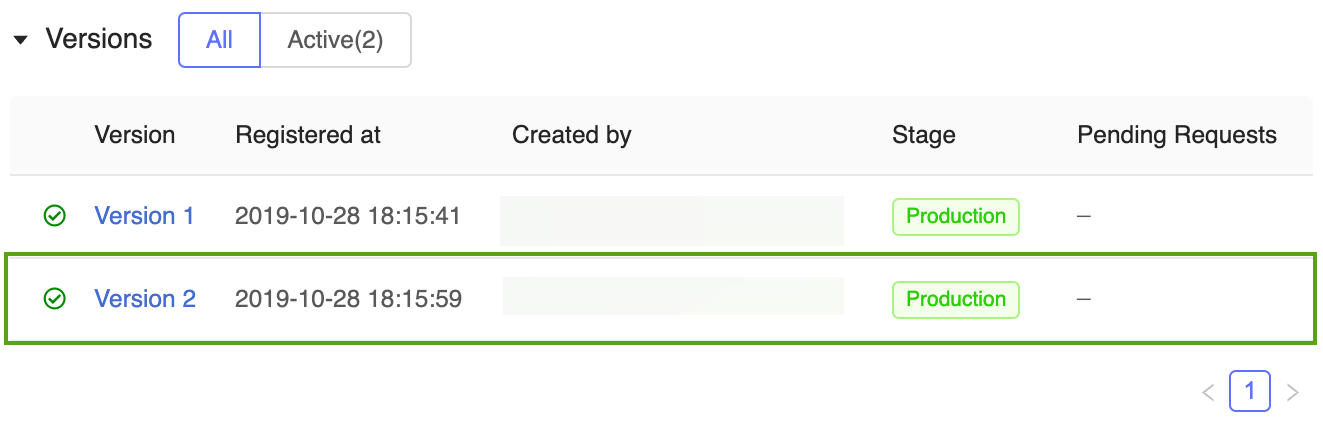
Note
When referencing a model by stage, the MLflow Model Model Registry automatically uses the latest production version. This enables you to update your production models without changing any application code.
Archive and delete models
When a model version is no longer being used, you can archive it or delete it. You can also delete an entire registered model; this removes all of its associated model versions.
Archive Version 1 of the power forecasting model
Archive Version 1 of the power forecasting model because it is no longer being used. You can archive models in the MLflow Model Registry UI or via the MLflow API.
Archive Version 1 in the MLflow UI
To archive Version 1 of the power forecasting model:
Open its corresponding model version page in the MLflow Model Registry UI:
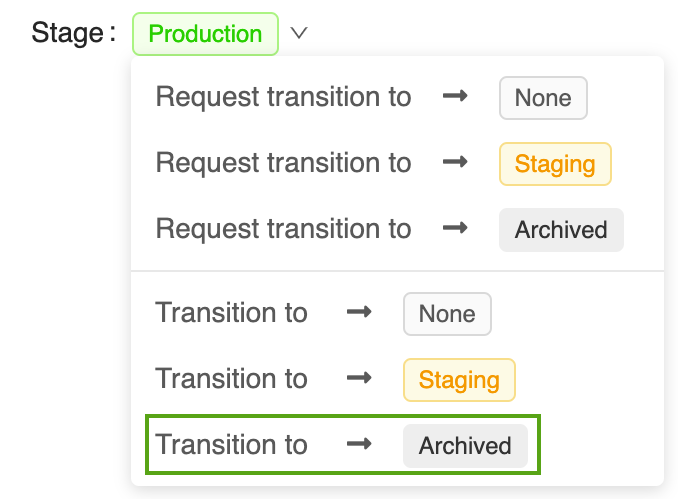
Click the Stage button, select Transition To -> Archived:
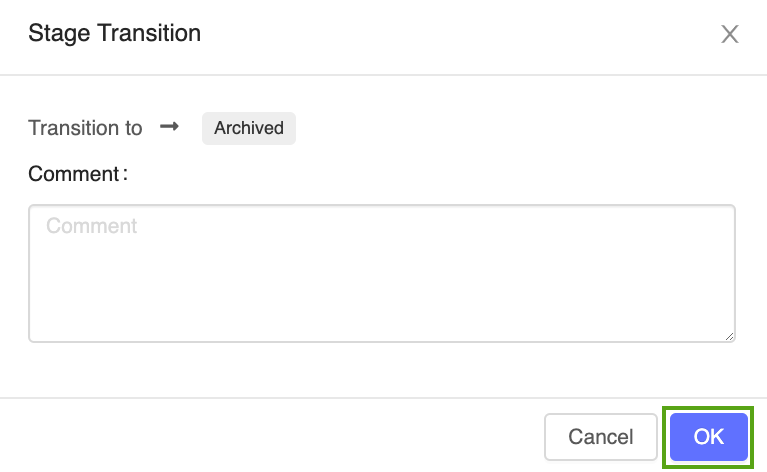
Press OK in the stage transition confirmation window.
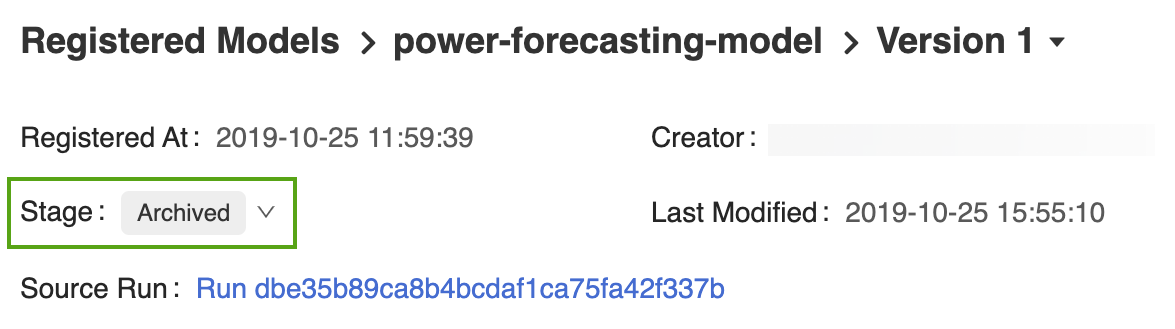
Archive Version 1 using the MLflow API
The following code uses the MlflowClient.update_model_version() function to archive Version 1 of the power forecasting model.
from mlflow.tracking.client import MlflowClient
client = MlflowClient()
client.transition_model_version_stage(
name=model_name,
version=1,
stage="Archived",
)
Delete Version 1 of the power forecasting model
You can also use the MLflow UI or MLflow API to delete model versions.
Warning
Model version deletion is permanent and cannot be undone.
Delete Version 1 in the MLflow UI
To delete Version 1 of the power forecasting model:
Open its corresponding model version page in the MLflow Model Registry UI.
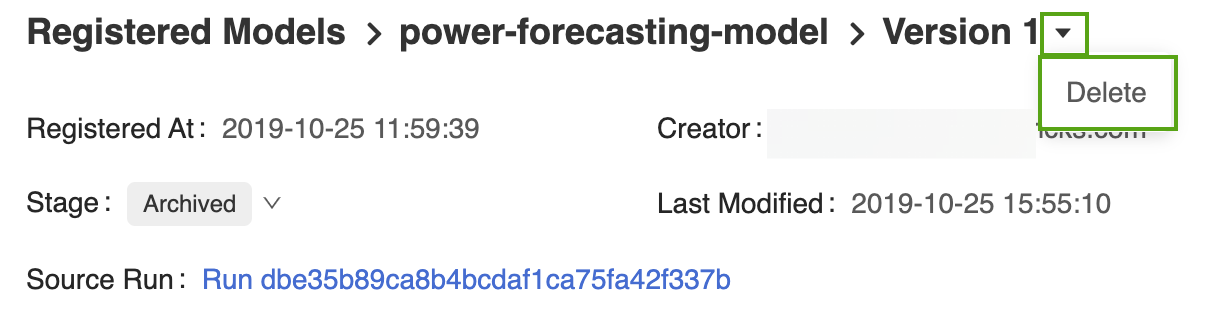
Select the drop-down arrow next to the version identifier and click Delete.
Delete Version 1 using the MLflow API
client.delete_model_version(
name=model_name,
version=1,
)
Delete the model using the MLflow API
You must first transition all remaining model version stages to None or Archived.
from mlflow.tracking.client import MlflowClient
client = MlflowClient()
client.transition_model_version_stage(
name=model_name,
version=2,
stage="Archived",
)
client.delete_registered_model(name=model_name)