Note
Access to this page requires authorization. You can try signing in or changing directories.
Access to this page requires authorization. You can try changing directories.
Note
We recommend that you use the Azure Az PowerShell module to interact with Azure. See Install Azure PowerShell to get started. To learn how to migrate to the Az PowerShell module, see Migrate Azure PowerShell from AzureRM to Az.
DNS zones and records are critical resources. Deleting a DNS zone or a single DNS record can result in a service outage. It's important that DNS zones and records are protected against unauthorized or accidental changes.
This article explains how Azure DNS enables you to protect your private DNS zones and records against such changes. We apply two powerful securities features provided by Azure Resource Manager: Azure role-based access control (Azure RBAC) and resource locks.
Azure role-based access control
Azure role-based access control (Azure RBAC) enables fine-grained access management for Azure users, groups, and resources. With Azure RBAC, you can grant the level of access that users need. For more information about how Azure RBAC helps you manage access, see What is Azure role-based access control (Azure RBAC).
The DNS Zone Contributor role
The DNS Zone Contributor role is a built-in role for managing private DNS resources. This role applied to a user or group enables them to manage DNS resources.
The resource group myResourceGroup contains five zones for Contoso Corporation. Granting the DNS administrator DNS Zone Contributor permissions to that resource group, enables full control over those DNS zones. It avoids granting unnecessary permissions. The DNS administrator can't create or stop virtual machines.
The simplest way to assign Azure RBAC permissions is via the Azure portal.
Open Access control (IAM) for the resource group, then select + Add, then select the DNS Zone Contributor role. Select the required users or groups to grant permissions.
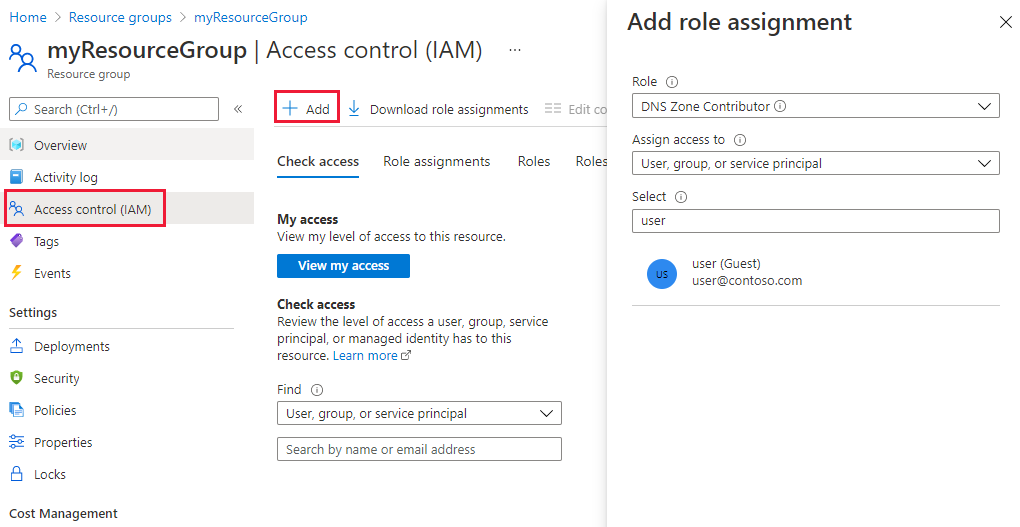
Permissions can also be granted using Azure PowerShell:
# Grant 'DNS Zone Contributor' permissions to all zones in a resource group
$usr = "<user email address>"
$rol = "DNS Zone Contributor"
$rsg = "<resource group name>"
New-AzRoleAssignment -SignInName $usr -RoleDefinitionName $rol -ResourceGroupName $rsg
The equivalent command is also available via the Azure CLI:
# Grant 'DNS Zone Contributor' permissions to all zones in a resource group
az role assignment create \
--assignee "<user email address>" \
--role "DNS Zone Contributor" \
--resource-group "<resource group name>"
Zone level Azure RBAC
Azure RBAC rules can be applied to a subscription, a resource group or to an individual resource. That resource can be an individual DNS zone, or an individual record set.
For example, the resource group myResourceGroup contains the zone contoso.com and a subzone customers.contoso.com. CNAME records are created for each customer account. The administrator account used to manage CNAME records is assigned permissions to create records in the customers.contoso.com zone. The account can manage customers.contoso.com only.
Zone-level Azure RBAC permissions can be granted via the Azure portal. Open Access control (IAM) for the zone, select + Add, then select the DNS Zone Contributor role and select the required users or groups to grant permissions.
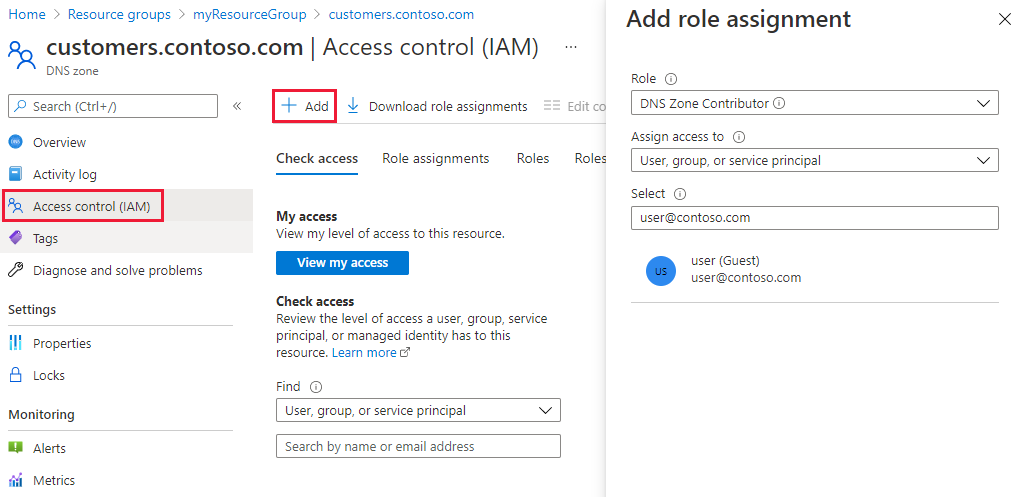
Permissions can also be granted using Azure PowerShell:
# Grant 'DNS Zone Contributor' permissions to a specific zone
$usr = "<user email address>"
$rol = "DNS Zone Contributor"
$rsg = "<resource group name>"
$zon = "<zone name>"
$typ = "Microsoft.Network/DNSZones"
New-AzRoleAssignment -SignInName $usr -RoleDefinitionName $rol -ResourceGroupName $rsg -ResourceName $zon -ResourceType $typ
The equivalent command is also available via the Azure CLI:
# Grant 'DNS Zone Contributor' permissions to a specific zone
az role assignment create \
--assignee <user email address> \
--role "DNS Zone Contributor" \
--scope "/subscriptions/<subscription id>/resourceGroups/<resource group name>/providers/Microsoft.Network/DnsZones/<zone name>/"
Record set level Azure RBAC
Permissions are applied at the record set level. The user is granted control to entries they need and are unable to make any other changes.
Record-set level Azure RBAC permissions can be configured via the Azure portal, using the Users button in the record set page:
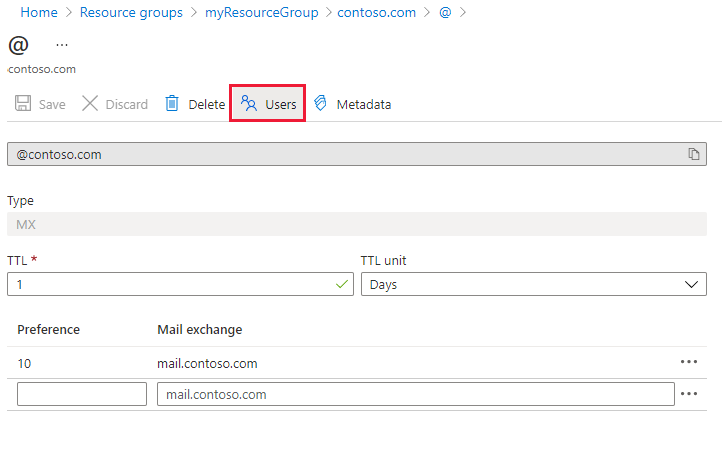
Record-set level Azure RBAC permissions can also be granted using Azure PowerShell:
# Grant permissions to a specific record set
$usr = "<user email address>"
$rol = "DNS Zone Contributor"
$sco = "/subscriptions/<subscription id>/resourceGroups/<resource group name>/providers/Microsoft.Network/dnszones/<zone name>/<record type>/<record name>"
New-AzRoleAssignment -SignInName $usr -RoleDefinitionName $rol -Scope $sco
The equivalent command is also available via the Azure CLI:
# Grant permissions to a specific record set
az role assignment create \
--assignee "<user email address>" \
--role "DNS Zone Contributor" \
--scope "/subscriptions/<subscription id>/resourceGroups/<resource group name>/providers/Microsoft.Network/dnszones/<zone name>/<record type>/<record name>"
Custom roles
The built-in DNS Zone Contributor role enables full control over a DNS resource. It's possible to build your own custom Azure roles to provide finer-grained control.
The account that is used to manage CNAMEs is granted permission to manage CNAME records only. The account is unable to modify records of other types. The account is unable to do zone-level operations such as zone delete.
The following example shows a custom role definition for managing CNAME records only:
{
"Name": "DNS CNAME Contributor",
"Id": "",
"IsCustom": true,
"Description": "Can manage DNS CNAME records only.",
"Actions": [
"Microsoft.Network/dnsZones/CNAME/*",
"Microsoft.Network/dnsZones/read",
"Microsoft.Authorization/*/read",
"Microsoft.Insights/alertRules/*",
"Microsoft.ResourceHealth/availabilityStatuses/read",
"Microsoft.Resources/deployments/*",
"Microsoft.Resources/subscriptions/resourceGroups/read",
"Microsoft.Support/*"
],
"NotActions": [
],
"AssignableScopes": [
"/subscriptions/aaaa0a0a-bb1b-cc2c-dd3d-eeeeee4e4e4e"
]
}
The Actions property defines the following DNS-specific permissions:
Microsoft.Network/dnsZones/CNAME/*grants full control over CNAME recordsMicrosoft.Network/dnsZones/readgrants permission to read DNS zones, but not to modify them, enabling you to see the zone in which the CNAME is being created.
The remaining Actions are copied from the DNS Zone Contributor built-in role.
Note
Using an Azure custom role to prevent deleting record sets while still allowing them to be updated is not an effective control. It prevents record sets from being deleted, but it does not prevent them from being modified. Permitted modifications include adding and removing records from the record set, including removing all records to leave an empty record set. This has the same effect as deleting the record set from a DNS resolution viewpoint.
Custom role definitions can't currently be defined via the Azure portal. A custom role based on this role definition can be created using Azure PowerShell:
# Create new role definition based on input file
New-AzRoleDefinition -InputFile <file path>
It can also be created via the Azure CLI:
# Create new role definition based on input file
az role definition create --role-definition <file path>
The role can then be assigned in the same way as built-in roles, as described earlier in this article.
For more information on how to create, manage, and assign custom roles, see Azure custom roles.
Resource locks
Azure Resource Manager supports another type of security control, the ability to lock resources. Resource locks are applied to the resource, and are effective across all users and roles. For more information, see Lock resources with Azure Resource Manager.
There are two types of resource lock: CanNotDelete and ReadOnly. These lock types can be applied either to a Private DNS zone, or to an individual record set. The following sections describe several common scenarios, and how to support them using resource locks.
Protecting against all changes
To prevent changes being made, apply a ReadOnly lock to the zone. This lock prevents new record sets from being created, and existing record sets from being modified or deleted.
Zone level resource locks can be created via the Azure portal. From the DNS zone page, select Locks, then select + Add:
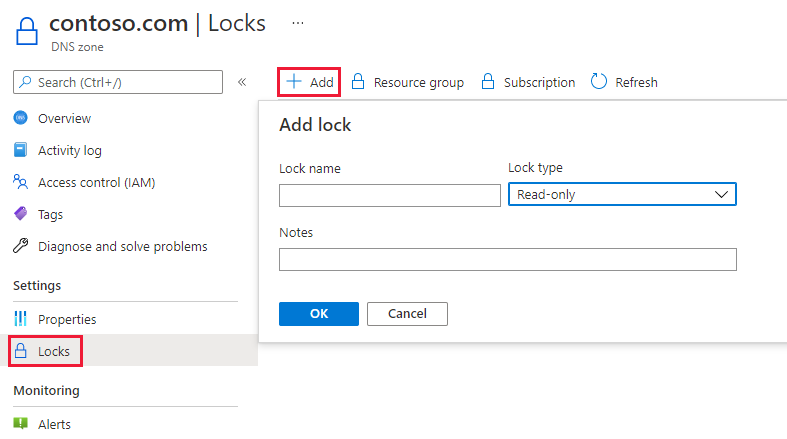
Zone-level resource locks can also be created via Azure PowerShell:
# Lock a DNS zone
$lvl = "<lock level>"
$lnm = "<lock name>"
$rsc = "<zone name>"
$rty = "Microsoft.Network/DNSZones"
$rsg = "<resource group name>"
New-AzResourceLock -LockLevel $lvl -LockName $lnm -ResourceName $rsc -ResourceType $rty -ResourceGroupName $rsg
The equivalent command is also available via the Azure CLI:
# Lock a DNS zone
az lock create \
--lock-type "<lock level>" \
--name "<lock name>" \
--resource-name "<zone name>" \
--namespace "Microsoft.Network" \
--resource-type "DnsZones" \
--resource-group "<resource group name>"
Protecting individual records
To prevent an existing DNS record set against modification, apply a ReadOnly lock to the record set.
Note
Applying a CanNotDelete lock to a record set is not an effective control. It prevents the record set from being deleted, but it does not prevent it from being modified. Permitted modifications include adding and removing records from the record set, including removing all records to leave an empty record set. This has the same effect as deleting the record set from a DNS resolution viewpoint.
Record set level resource locks can currently only be configured using Azure PowerShell. They aren't supported in the Azure portal or Azure CLI.
# Lock a DNS record set
$lvl = "<lock level>"
$lnm = "<lock name>"
$rsc = "<zone name>/<record set name>"
$rty = "Microsoft.Network/DNSZones/<record type>"
$rsg = "<resource group name>"
New-AzResourceLock -LockLevel $lvl -LockName $lnm -ResourceName $rsc -ResourceType $rty -ResourceGroupName $rsg
Protecting against zone deletion
When a zone is deleted in Azure DNS, all record sets in the zone are deleted. This operation can't be undone. Accidentally deleting a critical zone has the potential to have a significant business impact. It's important to protect against accidental zone deletion.
Applying a CanNotDelete lock to a zone prevents the zone from being deleted. Locks are inherited by child resources. A lock prevents any record sets in the zone from being deleted. As described in the note above, it's ineffective since records can still be removed from the existing record sets.
As an alternative, apply a CanNotDelete lock to a record set in the zone, such as the SOA record set. The zone isn't deleted without also deleting the record sets. This lock protects against zone deletion, while still allowing record sets within the zone to be modified freely. If an attempt is made to delete the zone, Azure Resource Manager detects this removal. The removal would also delete the SOA record set, Azure Resource Manager blocks the call because the SOA is locked. No record sets are deleted.
The following PowerShell command creates a CanNotDelete lock against the SOA record of the given zone:
# Protect against zone delete with CanNotDelete lock on the record set
$lvl = "CanNotDelete"
$lnm = "<lock name>"
$rsc = "<zone name>/@"
$rty = "Microsoft.Network/DNSZones/SOA"
$rsg = "<resource group name>"
New-AzResourceLock -LockLevel $lvl -LockName $lnm -ResourceName $rsc -ResourceType $rty -ResourceGroupName $rsg
Another option to prevent accidental zone deletion is by using a custom role. This role ensures the accounts used to manage your zones don't have zone delete permissions.
When you do need to delete a zone, you can enforce a two-step delete:
- First, grant zone delete permissions
- Second, grant permissions to delete the zone.
The custom role works for all zones accessed by those accounts. Accounts with zone delete permissions, such as the subscription owner, can still accidentally delete a zone.
It's possible to use both approaches - resource locks and custom roles - at the same time, as a defense-in-depth approach to DNS zone protection.
Next steps
- For more information about working with Azure RBAC, see What is Azure role-based access control (Azure RBAC).
- For more information about working with resource locks, see Lock resources with Azure Resource Manager.