Note
Access to this page requires authorization. You can try signing in or changing directories.
Access to this page requires authorization. You can try changing directories.
This tutorial is the final part of a series that demonstrates building an Angular single-page application (SPA) and adding authentication using the Microsoft identity platform. In Part 2 of this series, you created an Angular SPA and prepared it for authentication with your workforce tenant.
In this tutorial, you
- Add data processing to your Angular application.
- Test the application and extract user data.
Prerequisites
Extract data to view in the application UI
To configure your Angular application to interact with the Microsoft Graph API, complete the following steps:
Open the
src/app/profile/profile.component.tsfile and replace the contents with the following code snippet:// Required for Angular import { Component, OnInit } from '@angular/core'; // Required for the HTTP GET request to Graph import { HttpClient } from '@angular/common/http'; type ProfileType = { businessPhones?: string, displayName?: string, givenName?: string, jobTitle?: string, mail?: string, mobilePhone?: string, officeLocation?: string, preferredLanguage?: string, surname?: string, userPrincipalName?: string, id?: string } @Component({ selector: 'app-profile', templateUrl: './profile.component.html' }) export class ProfileComponent implements OnInit { profile!: ProfileType; tokenExpiration!: string; constructor( private http: HttpClient ) { } // When the page loads, perform an HTTP GET request from the Graph /me endpoint ngOnInit() { this.http.get('https://microsoftgraph.chinacloudapi.cn/v1.0/me') .subscribe(profile => { this.profile = profile; }); this.tokenExpiration = localStorage.getItem('tokenExpiration')!; } }The
ProfileComponentin Angular fetches user profile data from Microsoft Graph's/meendpoint. It definesProfileTypeto structure properties likedisplayNameandmail. InngOnInit, it usesHttpClientto send a GET request, assigning the response toprofile. It also retrieves and stores the token expiration time fromlocalStorageintokenExpiration.Open the
src/app/profile/profile.component.htmlfile and replace the contents with the following code snippet:<div class="profile"> <p><strong>Business Phones:</strong> {{profile?.businessPhones}}</p> <p><strong>Display Name:</strong> {{profile?.displayName}}</p> <p><strong>Given Name:</strong> {{profile?.givenName}}</p> <p><strong>Job Title:</strong> {{profile?.jobTitle}}</p> <p><strong>Mail:</strong> {{profile?.mail}}</p> <p><strong>Mobile Phone:</strong> {{profile?.mobilePhone}}</p> <p><strong>Office Location:</strong> {{profile?.officeLocation}}</p> <p><strong>Preferred Language:</strong> {{profile?.preferredLanguage}}</p> <p><strong>Surname:</strong> {{profile?.surname}}</p> <p><strong>User Principal Name:</strong> {{profile?.userPrincipalName}}</p> <p><strong>Profile Id:</strong> {{profile?.id}}</p> <br><br> <p><strong>Token Expiration:</strong> {{tokenExpiration}}</p> <br><br> <p>Refreshing this page will continue to use the cached access token until it nears expiration, at which point a new access token will be requested.</p> </div>This code defines an HTML template that displays user profile information, using Angular's interpolation syntax to bind properties from the
profileobject (For example.,businessPhones,displayName,jobTitle). It also shows thetokenExpirationvalue and includes a note stating that refreshing the page will use the cached access token until it nears expiration, after which a new token will be requested.
Test the application
For the application to work, you need to run the Angular application and sign in to authenticate with your Microsoft Entra tenant and extract user data.
To test the application, complete the following steps:
Run the Angular application by executing the following command in the terminal:
ng serve --openSelect the Sign in button to authenticate with your Microsoft Entra tenant.
After signing in, select the View Profile link to navigate to the Profile page. Verify that the user profile information is displayed, including the user's name, email, job title, and other details.
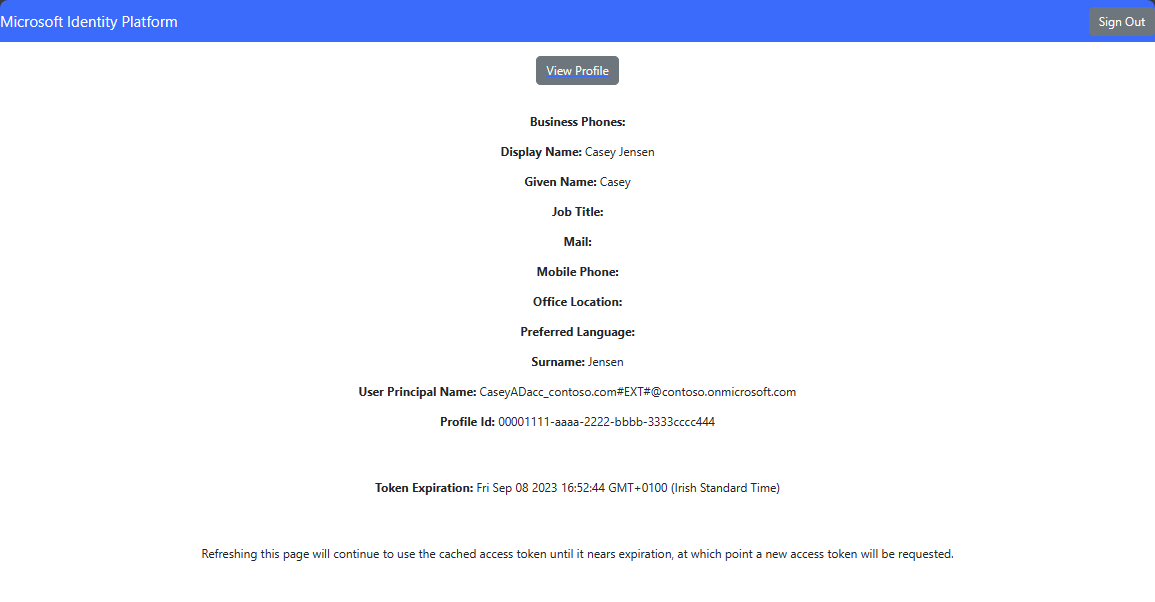
Select the Sign out button to sign out of the application.
Next steps
Learn how to use the Microsoft identity platform by trying out the following tutorial series on how to build a web API.