Note
Access to this page requires authorization. You can try signing in or changing directories.
Access to this page requires authorization. You can try changing directories.
You can nudge users to set up Microsoft Authenticator during sign-in. Users go through their regular sign-in, perform multifactor authentication as usual, and then get prompted to set up Microsoft Authenticator. You can include or exclude users or groups to control who gets nudged to set up the app, and create targeted campaigns to move users from less secure authentication methods to Authenticator.
You can also define how many days a user can postpone, or "snooze," the nudge. If a user taps Skip for now to postpone the app setup, they get nudged again on the next MFA attempt after the snooze duration has elapsed. You can decide whether the user can snooze indefinitely or up to three times (after which registration is required).
Note
As users go through their regular sign-in, Conditional Access policies that govern security info registration apply before the user is nudged to set up Authenticator. For example, if a Conditional Access policy requires security info updates can only occur on an internal network, then users won't be prompted to set up Authenticator unless they are on the internal network.
Prerequisites
- Your organization must enable Microsoft Entra multifactor authentication. The registration campaign has no license requirements.
- Users can't have already set up the Authenticator app for push notifications on their account.
- Admins need to enable users for the Authenticator app in the Authentication methods policy. The Authentication mode must be set to Any or Push. If the Authentication mode is set to Passwordless, users aren't eligible for the nudge.
User experience
First, you need to successfully authenticate using Microsoft Entra multifactor authentication (MFA).
If you've enabled for Authenticator push notifications and don't have it already set up, you'll get prompted to set up Authenticator to improve your sign-in experience.
Note
Other security features, such as passwordless passkey, self-service password reset or security defaults, might also prompt you for setup.
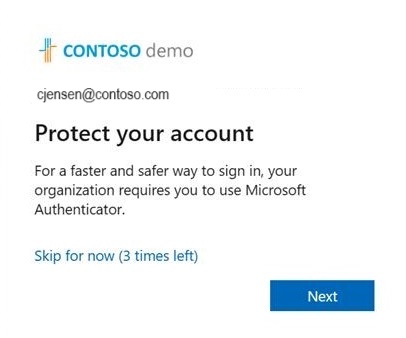
Tap Next and step through the Authenticator app setup.
First download the app.
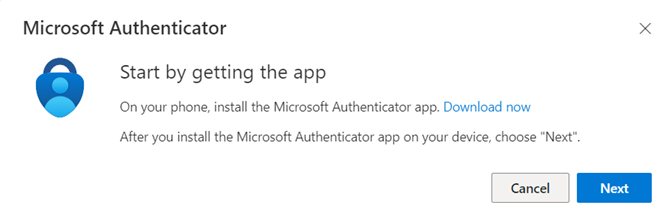
See how to set up the Authenticator app.

Scan the QR Code.
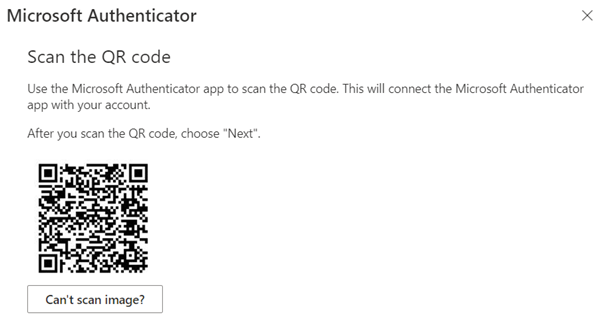
Verify your identity.
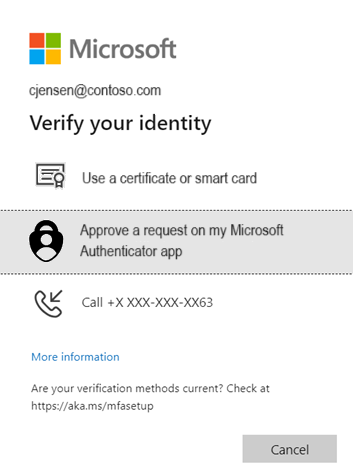
Approve the test notification on your device.
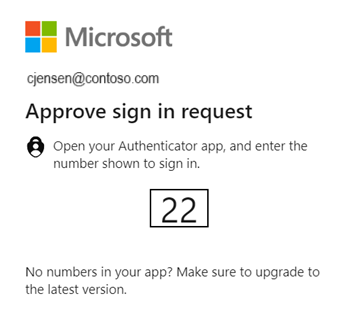
Authenticator app is now successfully set up.
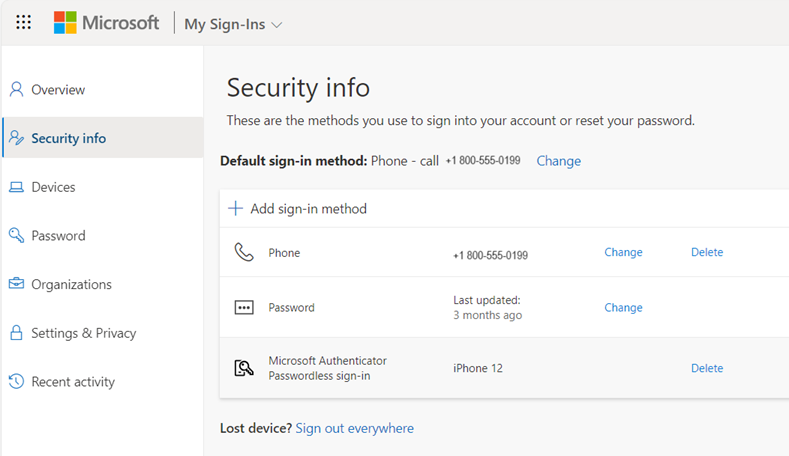
If you don't want to install the Authenticator app, you can tap Skip for now to snooze the prompt for up to 14 days, which can be set by an admin. Users with free and trial subscriptions can snooze the prompt up to three times.
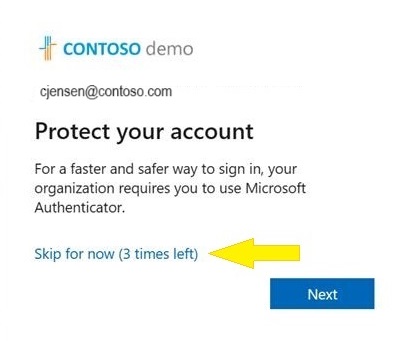
Enable the registration campaign policy using the Microsoft Entra admin center
To enable a registration campaign in the Microsoft Entra admin center, complete the following steps:
Sign in to the Microsoft Entra admin center as at least an Authentication Policy Administrator.
Browse to Entra ID > Authentication methods > Registration campaign and click Edit.
For State:
- Select Enabled to enable the registration campaign for all users.
- Select Microsoft managed to enable the registration campaign only for voice call or text message users. The Microsoft managed setting allows Microsoft to set the default value. For more information, see Protecting authentication methods in Microsoft Entra ID.
If the registration campaign state is set to Enabled or Microsoft managed, you can configure the experience for end users by using Limited number of snoozes:
- If Limited number of snoozes is Enabled, users can skip the interrupt prompt 3 times, after which they're forced to register Authenticator.
- If Limited number of snoozes is Disabled, users can snooze an unlimited number of times and avoid registering Authenticator.
Days allowed to snooze sets the period between two successive interrupt prompts. For example, if it's set to 3 days, users who skipped registration don't get prompted again until after 3 days.
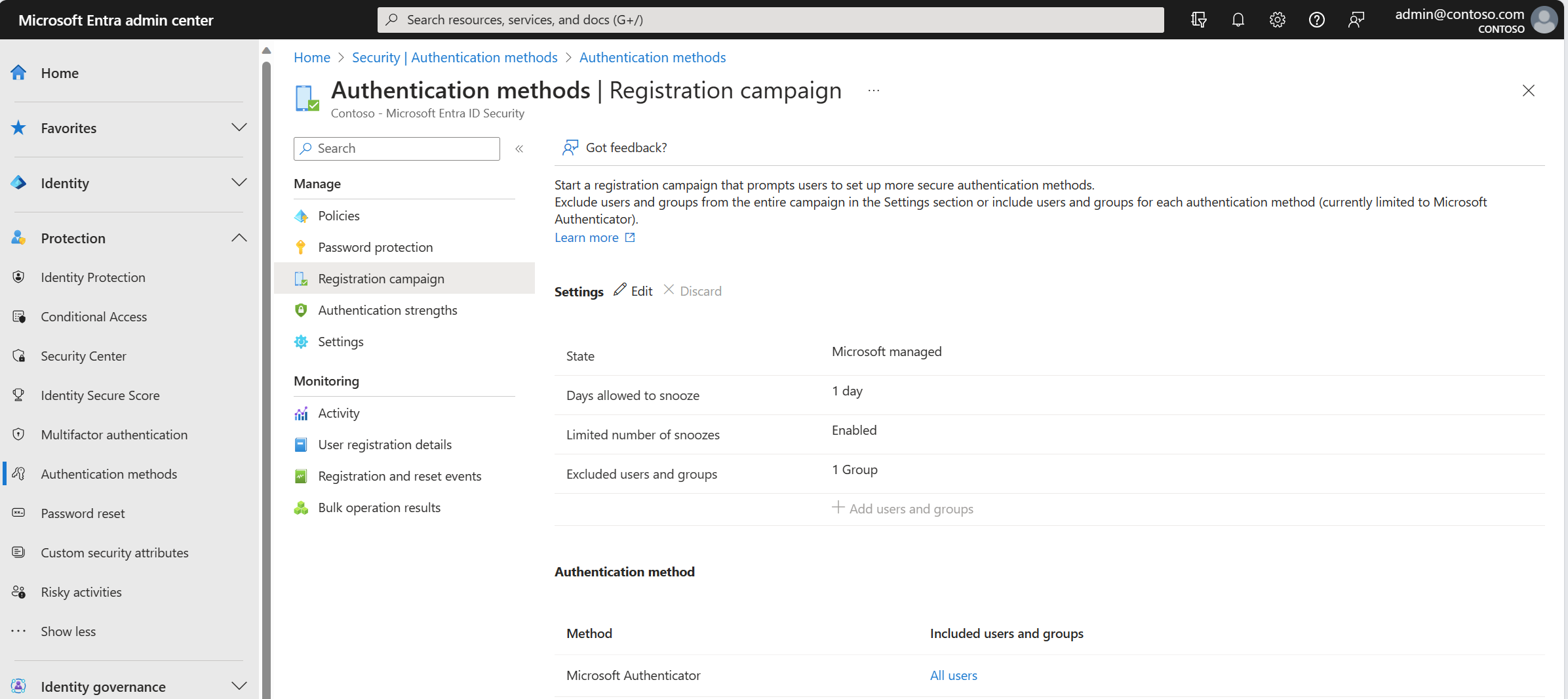
Select any users or groups to exclude from the registration campaign, and then click Save.
Limitations
The nudge won't appear on mobile devices that run Android or iOS.
Frequently asked questions
Can users be nudged within an application?
Yes, we support embedded browser views in certain applications. We don't nudge users in out-of-the-box experiences or in browser views embedded in Windows settings.
Can users be nudged within a single sign-on (SSO) session?
Nudge doesn't trigger if the user is already signed in with SSO.
Can users be nudged on a mobile device?
The registration campaign isn't available on mobile devices.
How long does the campaign run for?
You can enable the campaign for as long as you like. Whenever you want to be done running the campaign, use the admin center or APIs to disable the campaign.
Can each group of users have a different snooze duration?
No. The snooze duration for the prompt is a tenant-wide setting and applies to all groups in scope.
Can users be nudged to set up passwordless phone sign-in?
The feature aims to empower admins to get users set up with MFA using the Authenticator app and not passwordless phone sign-in.
Will a user who signs in with a 3rd party authenticator app see the nudge?
Yes. If a user is enabled for the registration campaign and doesn't have Microsoft Authenticator set up for push notifications, the user is nudged to set up Authenticator.
Will a user who has Authenticator set up only for TOTP codes see the nudge?
Yes. If a user is enabled for the registration campaign and Authenticator app isn't set up for push notifications, the user is nudged to set up push notification with Authenticator.
If a user just went through MFA registration, are they nudged in the same sign-in session?
No. To provide a good user experience, users won't be nudged to set up the Authenticator in the same session that they registered other authentication methods.
Can I nudge my users to register another authentication method?
No. The feature, for now, aims to nudge users to set up the Authenticator app only.
Is there a way for me to hide the snooze option and force my users to setup the Authenticator app?
Set the Limited number of snoozes to Enabled such that users can postpone the app setup up to three times, after which setup is required.
Will I be able to nudge my users if I am not using Microsoft Entra multifactor authentication?
No. The nudge only works for users who are doing MFA using the Microsoft Entra multifactor authentication service.
Will Guest/B2B users in my tenant be nudged?
Yes. If they have been scoped for the nudge using the policy.
What if the user closes the browser?
It's the same as snoozing. If setup is required for a user after they snoozed three times, the user is nudged when they next sign in.
Why don't some users see a nudge when there is a Conditional Access policy for "Register security information"?
A nudge won't appear if a user is in scope for a Conditional Access policy that blocks access to the Register security information page.
Do users see a nudge when there is a terms of use (ToU) screen presented to the user during sign-in?
A nudge won't appear if a user is presented with the terms of use (ToU) screen during sign-in.
Do users see a nudge when Conditional Access custom controls are applicable to the sign-in?
A nudge won't appear if a user is redirected during sign-in due to Conditional Access custom controls settings.
Are there any plans to discontinue SMS and Voice as methods usable for MFA?
No, there are no such plans.