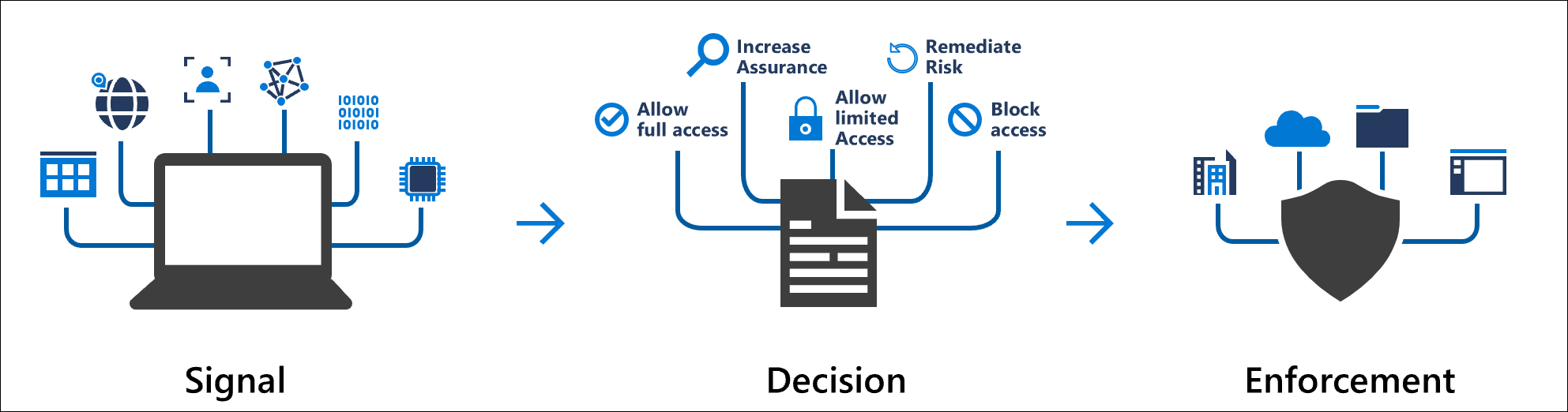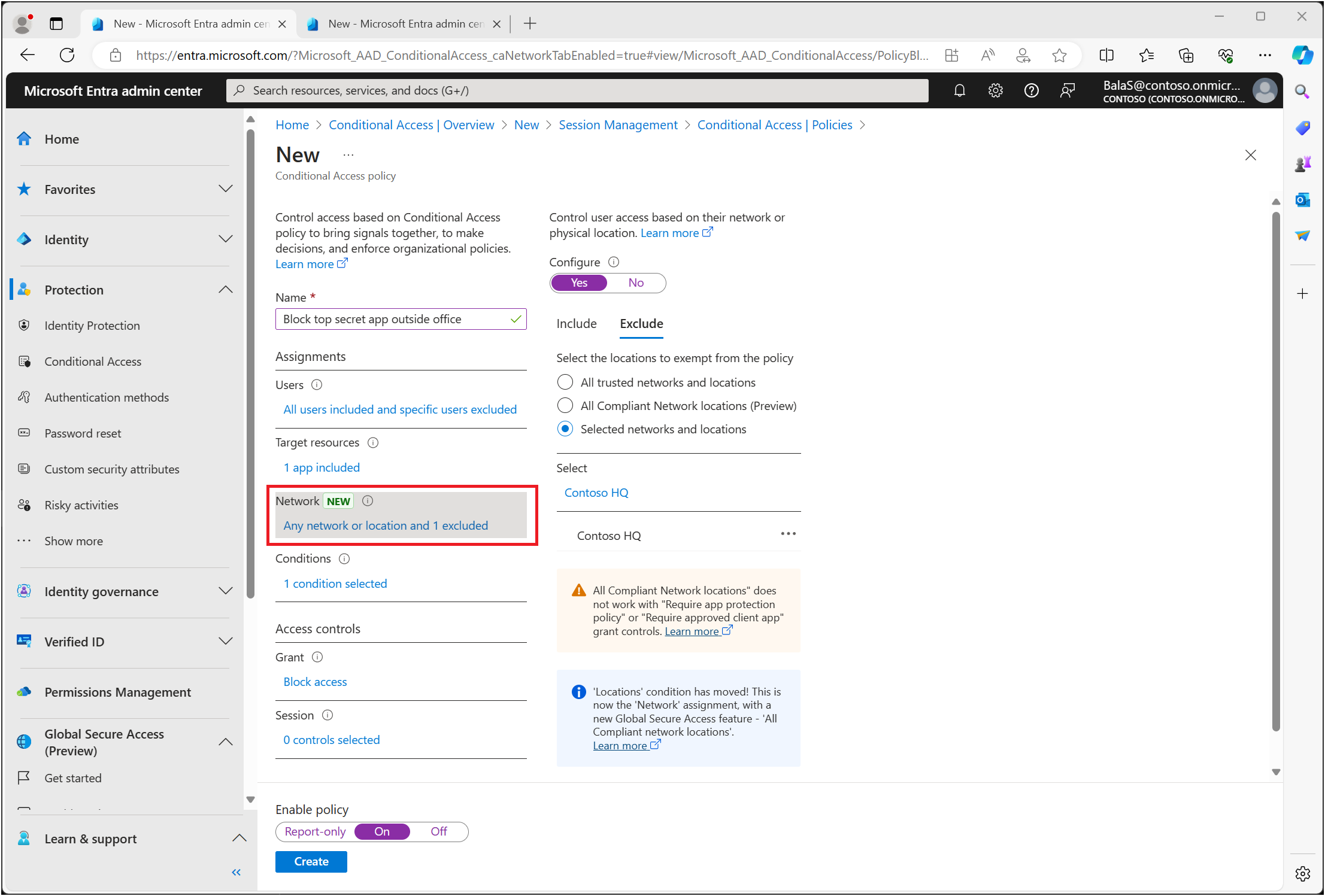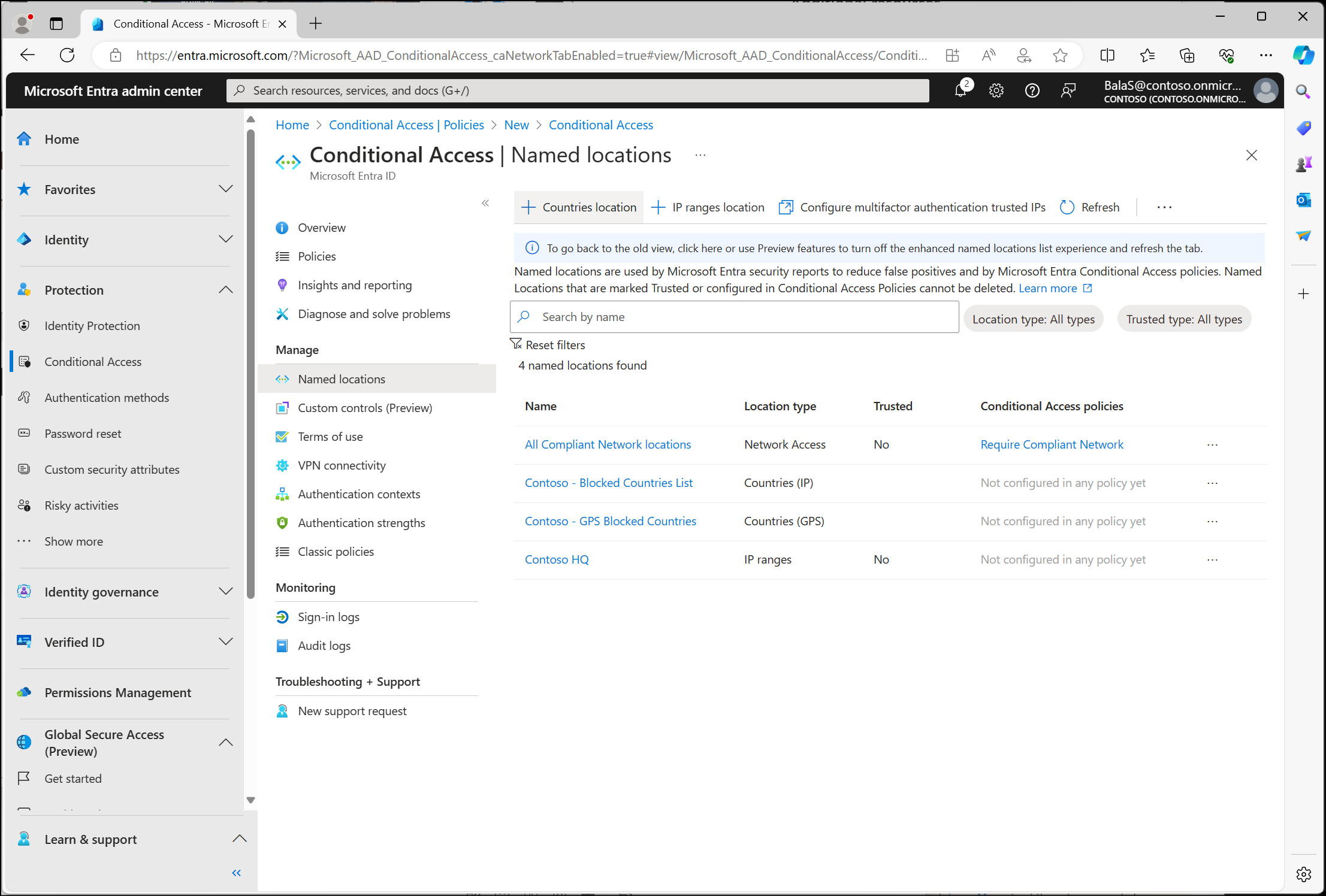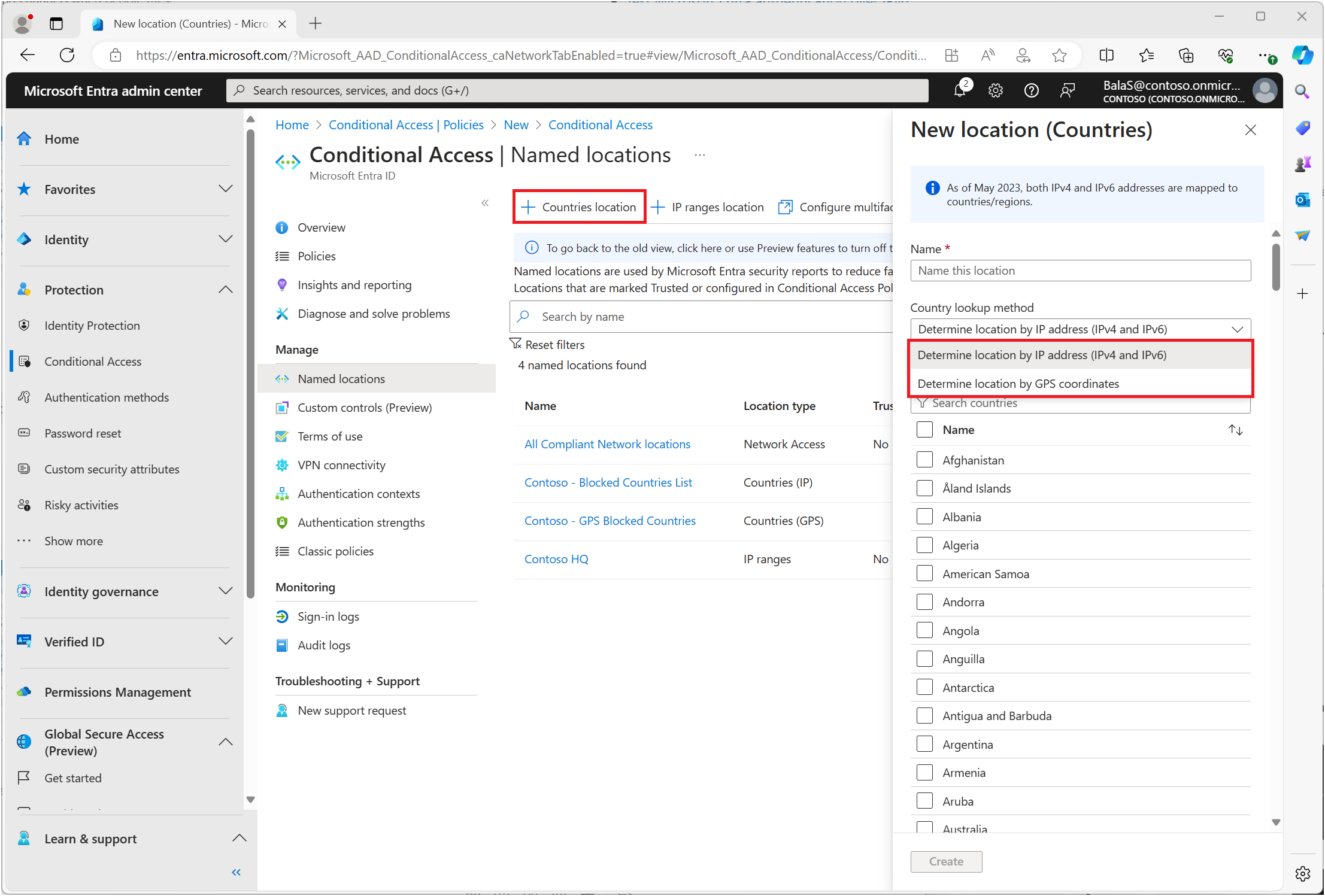Note
Access to this page requires authorization. You can try signing in or changing directories.
Access to this page requires authorization. You can try changing directories.
Admins can create policies that target specific network locations as a signal along with other conditions in their decision making process. They can include or exclude these network locations as part of their policy configuration. These network locations might include public IPv4 or IPv6 network information, countries or regions, unknown areas that don't map to specific countries or regions.
Note
Conditional Access policies are enforced after first-factor authentication is complete. Conditional Access isn't intended to be an organization's front line of defense for scenarios like denial of service (DoS) attacks, but it can use signals from these events to determine access.
Organizations might use these locations for common tasks, such as:
- Requiring multifactor authentication for users accessing a service when they're off the corporate network.
- Blocking access from specific countries your organization never operates from.
A user's location is determined using their public IP address or the GPS coordinates provided by the Microsoft Authenticator app. Conditional Access policies apply to all locations by default.
Tip
The Location condition moved and was renamed Network. Initially, this condition appears at both the Assignment level and under Conditions.
Updates or changes appear in both locations. The functionality remains the same, and existing policies using Location continue to work without changes.
When configured in policy
When you configure the location condition, you can distinguish between:
- Any network or location
- All trusted networks and locations
- All Compliant Network locations
- Selected networks and locations
Any network or location
Selecting Any location applies a policy to all IP addresses, including any address on the internet. This setting isn't limited to IP addresses you set up as named locations. When you select Any location, you can exclude specific locations from a policy. For example, apply a policy to all locations except trusted locations to limit the scope to locations outside the corporate network.
All trusted networks and locations
This option applies to:
- All locations marked as trusted locations.
- Multifactor authentication trusted IPs, if configured.
Selected networks and locations
With this option, select one or more named locations. For a policy with this setting to apply, a user must connect from one of the selected locations. When you choose Select, a list of defined locations opens. This list shows the name, type, and whether the network location is marked as trusted.
How are these locations defined?
Locations exist in the Azure portal under Microsoft Entra ID > Security > Conditional Access > Named locations. Admins with at least the Conditional Access Administrator role can create and update named locations.
Named locations might include an organization's headquarters network ranges, VPN network ranges, or ranges you want to block. Named locations contain IPv4 address ranges, IPv6 address ranges, or countries.
IPv4 and IPv6 address ranges
To define a named location by public IPv4 or IPv6 address ranges, provide:
- A Name for the location.
- One or more public IP ranges.
- Optionally Mark as trusted location.
Named locations defined by IPv4 or IPv6 address ranges have the following limitations:
- No more than 195 named locations.
- No more than 2000 IP ranges per named location.
- Only CIDR masks greater than /8 are allowed when defining an IP range.
For devices on a private network, the IP address isn't the client IP of the user’s device on the intranet (like 10.55.99.3), it's the address used by the network to connect to the public internet (like 198.51.100.3).
Trusted locations
Admins can mark IP-based locations, like your organization's public network ranges, as trusted. This marking is used by features in several ways.
- Conditional Access policies can include or exclude these locations.
Locations marked as trusted can't be deleted without first removing the trusted designation.
Countries
Organizations can determine a geographic country or region location by IP address or GPS coordinates.
To define a named location by country or region, do the following:
- Provide a Name for the location.
- Choose to determine location by IP address or GPS coordinates.
- Add one or more countries/regions.
- Optionally choose to Include unknown countries/regions.
When selecting Determine location by IP address, Microsoft Entra ID resolves the user's IPv4 or IPv6 address to a country or region, based on a periodically updated mapping table.
To use Determine location by GPS coordinates, users need the Microsoft Authenticator app installed on their mobile device. Every hour, the system contacts the user’s Microsoft Authenticator app to collect the GPS location of their mobile device.
- The first time the user must share their location from the Microsoft Authenticator app, they receive a notification in the app. The user must open the app and grant location permissions. For the next 24 hours, if the user is still accessing the resource and granted the app permission to run in the background, the device's location is shared silently once per hour.
- After 24 hours, the user must open the app and approve the notification.
- Every time the user shares their GPS location, the app does jailbreak detection using the same logic as the Microsoft Intune MAM SDK. If the device is jailbroken, the location isn't considered valid, and the user isn't granted access.
- The Microsoft Authenticator app on Android uses the Google Play Integrity API to facilitate jailbreak detection. If the Google Play Integrity API is unavailable, the request is denied and the user isn't able to access the requested resource unless the Conditional Access policy is disabled. For more information about the Microsoft Authenticator app, see the article Common questions about the Microsoft Authenticator app.
- Users can modify the GPS location as reported by iOS and Android devices. As a result, the Microsoft Authenticator app denies authentications where the user might be using a different location than the actual GPS location of the mobile device where the app is installed. Users who modify the location of their device get a denial message for GPS location-based based policies.
- The country code returned depends on the device platform API: For example one platform might report US for Puerto Rico, while another reports PR.
Note
A Conditional Access policy with GPS-based named locations in report-only mode prompts users to share their GPS location, even though they aren't blocked from signing in.
GPS location can be used with passwordless phone sign-in only if MFA push notifications are also enabled. Users can use Microsoft Authenticator to sign in, but they also need to approve subsequent MFA push notifications to share their GPS location.
GPS location doesn't work when only passwordless authentication methods are set.
Multiple Conditional Access policies might prompt users for their GPS location before all are applied. Because of the way Conditional Access policies are applied, a user might be denied access if they pass the location check but fail another policy. For more information about policy enforcement, see the article Building a Conditional Access policy.
Important
Users might receive prompts every hour letting them know that Microsoft Entra ID is checking their location in the Authenticator app. This feature should only be used to protect very sensitive apps where this behavior is acceptable or where access must be restricted for a specific country/region.
Include unknown countries/regions
Some IP addresses can't be mapped to a specific country or region. To capture these IP locations, select the box Include unknown countries/regions when defining a geographic location. This option allows you to choose if these IP addresses should be included in the named location. Use this setting when the policy using the named location should apply to unknown locations.
Restore deleted locations
If a Conditional Access policy or location is deleted, it can be restored within the 30 day soft-delete period. For more information about restoring Conditional Access policies and named locations, see the article Recover from deletions.
Common questions
Is there Graph API support
Graph API support for named locations is available. For more information, see the namedLocation API.
What if I use a cloud proxy or VPN
When you use a cloud-hosted proxy or VPN solution, the IP address Microsoft Entra ID uses while evaluating a policy is the IP address of the proxy. The X-Forwarded-For (XFF) header, which contains the user’s public IP address, isn't used because there's no validation that it comes from a trusted source. This lack of validation could allow faking an IP address.
When a cloud proxy is in place, a policy that requires a Microsoft Entra hybrid joined or compliant device can be easier to manage. Keeping an up-to-date list of IP addresses used by your cloud-hosted proxy or VPN solution is nearly impossible.
When is a location evaluated
Conditional Access policies are evaluated when:
- A user initially signs in to a web app, mobile or desktop application.
- A mobile or desktop application that uses modern authentication, uses a refresh token to acquire a new access token. By default, this check occurs once an hour.
This check means for mobile and desktop applications using modern authentication, a change in location is detected within an hour of changing the network location. For mobile and desktop applications that don’t use modern authentication, the policy applies on each token request. The frequency of the request can vary based on the application. Similarly, for web applications, policies apply at initial sign-in and are good for the lifetime of the session at the web application. Because of differences in session lifetimes across applications, the time between policy evaluation varies. Each time the application requests a new sign-in token, the policy is applied.
By default, Microsoft Entra ID issues tokens hourly. After users move off the corporate network, within an hour the policy is enforced for applications using modern authentication.
When you might block locations
A policy that uses the location condition to block access is considered restrictive, and should be done with care after thorough testing. Some instances of using the location condition to block authentication might include:
- Blocking countries/regions where your organization never does business.
- Blocking specific IP ranges, such as the following:
- Known malicious IPs before a firewall policy can be changed.
- Highly sensitive or privileged actions and cloud applications.
- Based on user specific IP range like access to accounting or payroll applications.