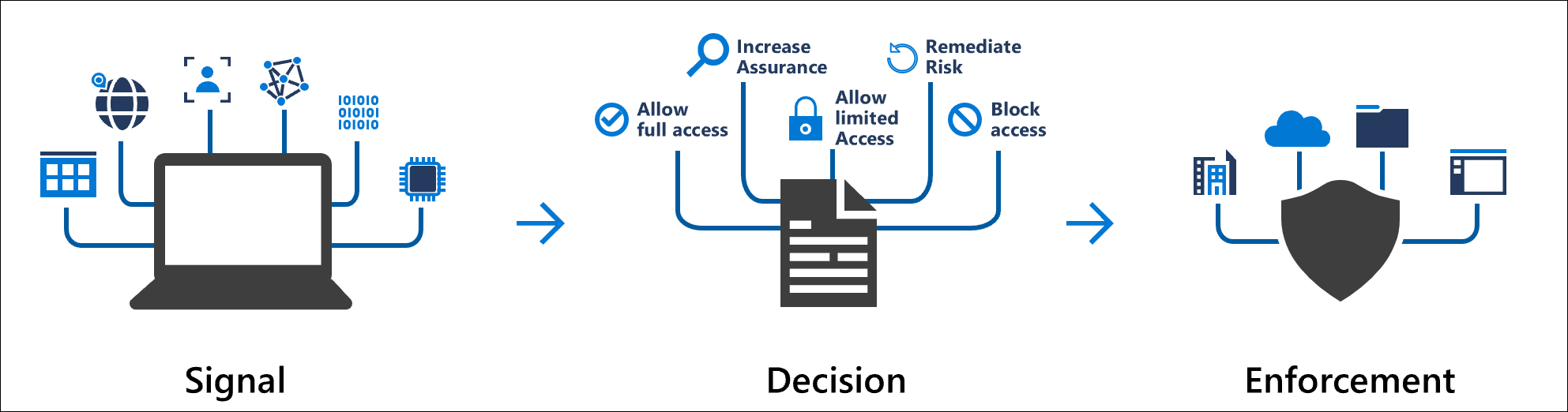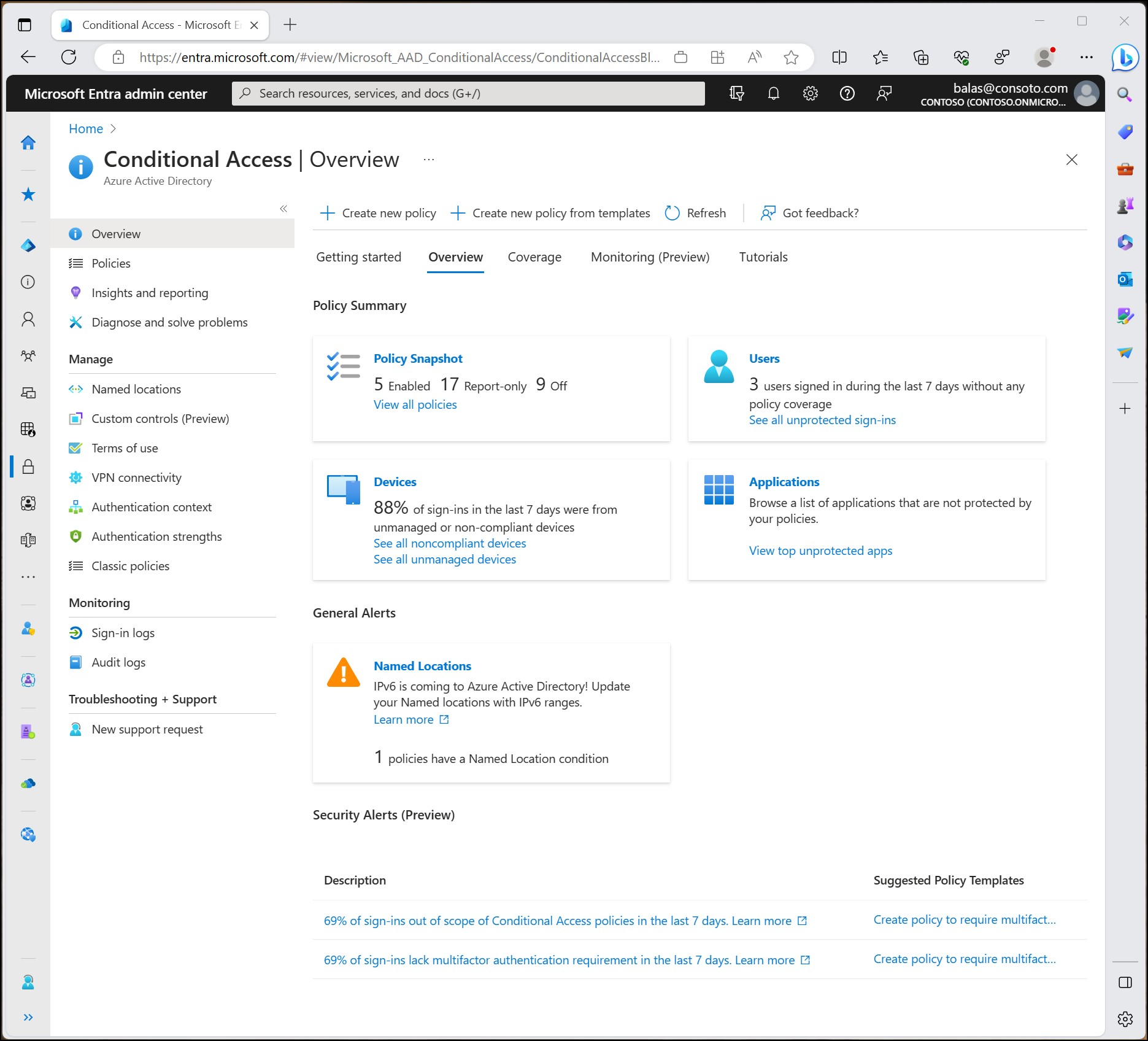Note
Access to this page requires authorization. You can try signing in or changing directories.
Access to this page requires authorization. You can try changing directories.
Modern security extends beyond an organization's network perimeter to include user and device identity. Organizations now use identity-driven signals as part of their access control decisions. Microsoft Entra Conditional Access brings signals together, to make decisions, and enforce organizational policies. Conditional Access is Microsoft's Zero Trust policy engine taking signals from various sources into account when enforcing policy decisions.
Conditional Access policies at their simplest are if-then statements: if a user wants to access a resource, then they must complete an action. For example: If a user wants to access an application or service like Microsoft 365, then they must perform multifactor authentication to gain access.
Admins are faced with two primary goals:
- Empower users to be productive wherever and whenever
- Protect the organization's assets
Use Conditional Access policies to apply the right access controls when needed to keep your organization secure and don't interfere with productivity.
Important
Conditional Access policies are enforced after first-factor authentication is completed. Conditional Access isn't intended to be an organization's frontline defense for scenarios like denial-of-service (DoS) attacks, but it can use signals from these events to determine access.
Common signals
Conditional Access uses signals from various sources to make access decisions.
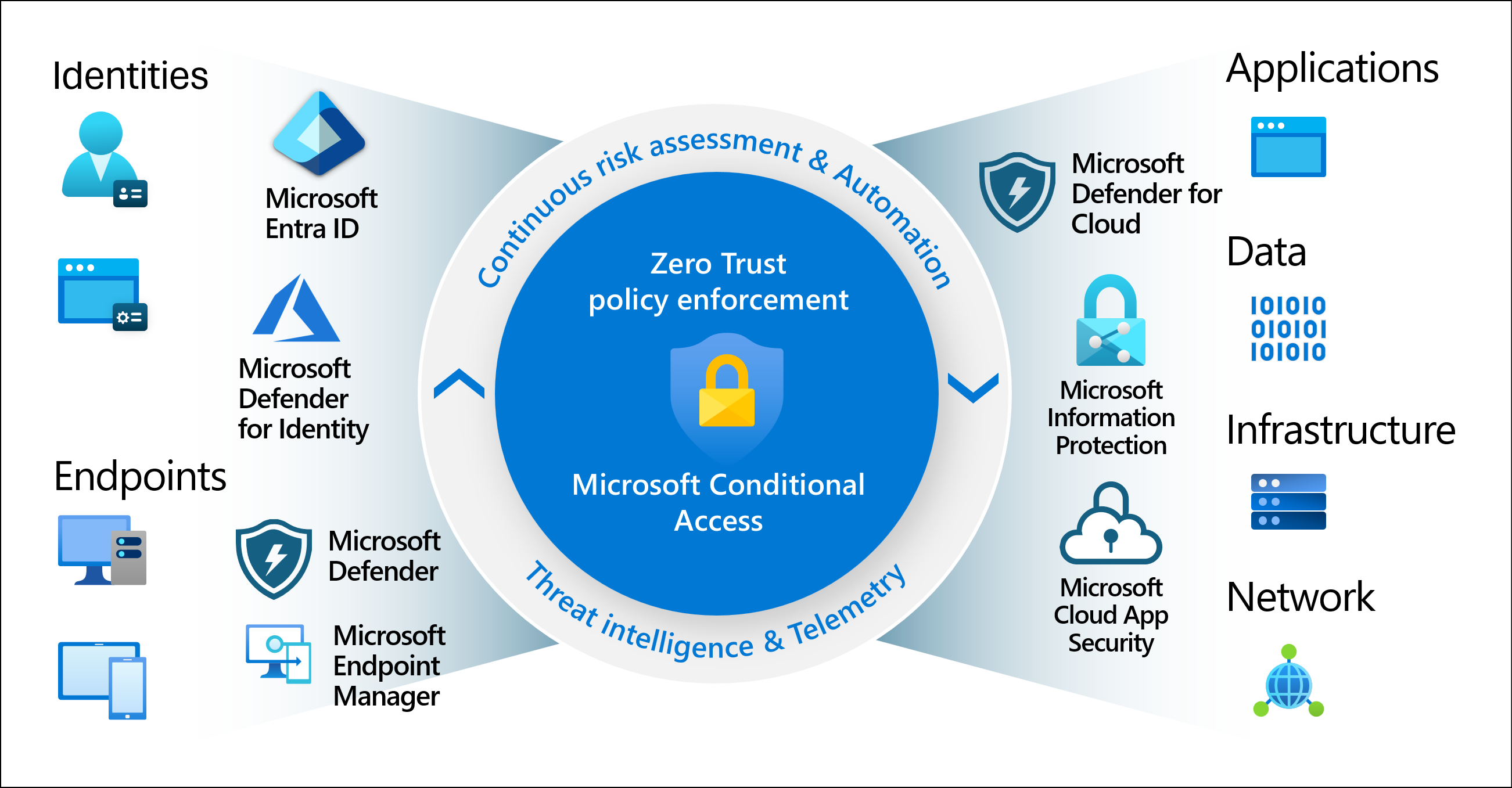
Some of these signals include:
- User, group
- Policies can be targeted to specific users and groups giving admins fine-grained control over access.
- IP location information
- Organizations can create IP address ranges that can be used when making policy decisions.
- Admins can specify entire countries/regions IP ranges to block or allow traffic from.
- Device
- Users with devices of specific platforms or marked with a specific state can be used when enforcing Conditional Access policies.
- Use filters for devices to target policies to specific devices like privileged access workstations.
- Application
- Trigger different Conditional Access policies when users attempt to access specific applications.
- Apply policies to traditional cloud apps and on-premises applications resources.
- Microsoft Defender for Cloud Apps
- Monitors and controls user application access and sessions in real time. This integration improves visibility and control over access and activities in your cloud environment.
Common decisions
- Block access is the most restrictive decision.
- Grant access
- A less restrictive decision that might require one or more of the following options:
- Require multifactor authentication
- Require authentication strength
- Require the device to be marked as compliant
- Require a Microsoft Entra hybrid joined device
- Require an approved client app
- Require an app protection policy
- Require a password change
- Require terms of use
Commonly applied policies
Many organizations have common access concerns that Conditional Access policies can help with, such as:
- Requiring multifactor authentication for users with administrative roles
- Requiring multifactor authentication for Azure management tasks
- Blocking sign-ins for users who try to use legacy authentication protocols
- Requiring trusted locations for security information registration
- Blocking or granting access from specific locations
- Blocking risky sign-in behaviors
- Requiring organization-managed devices for specific applications
Admins can create policies from scratch or start with a template policy in the portal or by using the Microsoft Graph API.
Admin experience
Admins with at least the Security Reader role can find Conditional Access.
Conditional Access is found in the Azure portal under Microsoft Entra ID > Security > Conditional Access.
- The Overview page shows a summary of policy state, users, devices, and applications, along with general and security alerts with suggestions.
- The Coverage page shows a summary of applications with and without Conditional Access policy coverage over the past seven days.
On the Policies page, admins can filter Conditional Access policies based on items like the actor, target resource, condition, control applied, state, or date. This filtering lets admins quickly find specific policies based on their configuration.
License requirements
Using this feature requires Microsoft Entra ID P1 licenses. To find the right license for your requirements, see Compare generally available features of Microsoft Entra ID.
Customers with Microsoft 365 Business Premium licenses can also use Conditional Access features.
Other products and features that interact with Conditional Access policies require appropriate licensing for those products and features, including Microsoft Entra Workload ID and Microsoft Purview.
When the licenses required for Conditional Access expire, policies aren't automatically disabled or deleted. This graceful state lets customers migrate away from Conditional Access policies without a sudden change in their security posture. You can view and delete remaining policies, but you can't update them.
Security defaults help protect against identity-related attacks and are available for all customers.
Zero Trust
This feature helps organizations to align their identities with the three guiding principles of a Zero Trust architecture:
- Verify explicitly
- Use least privilege
- Assume breach
To find out more about Zero Trust and other ways to align your organization to the guiding principles, see the Zero Trust Guidance Center.