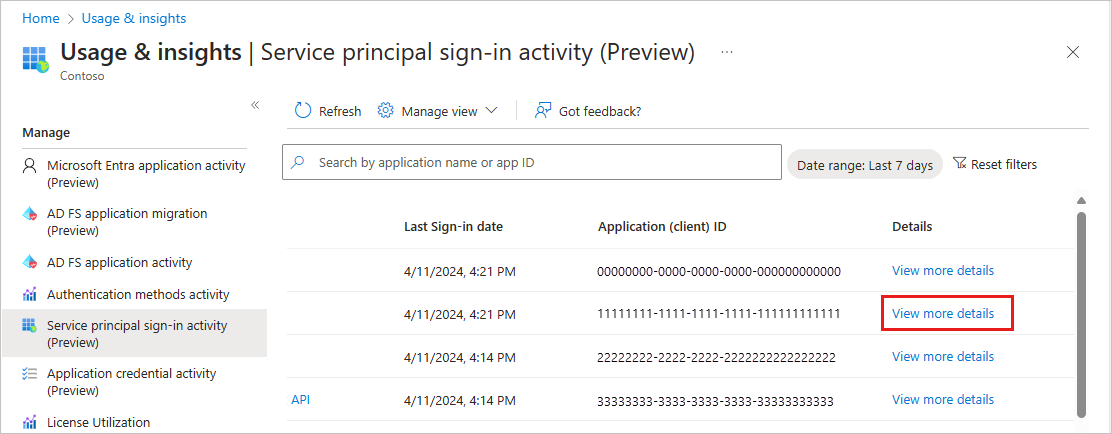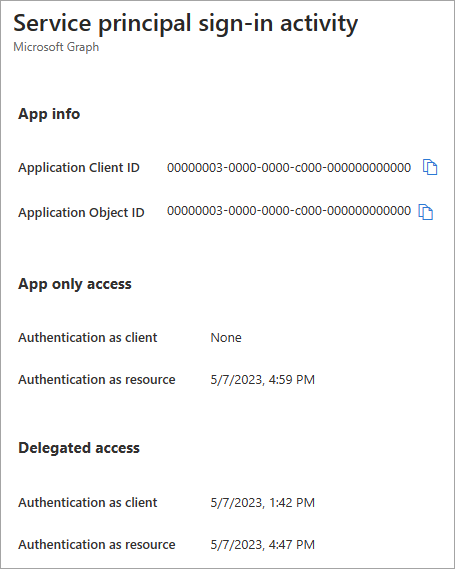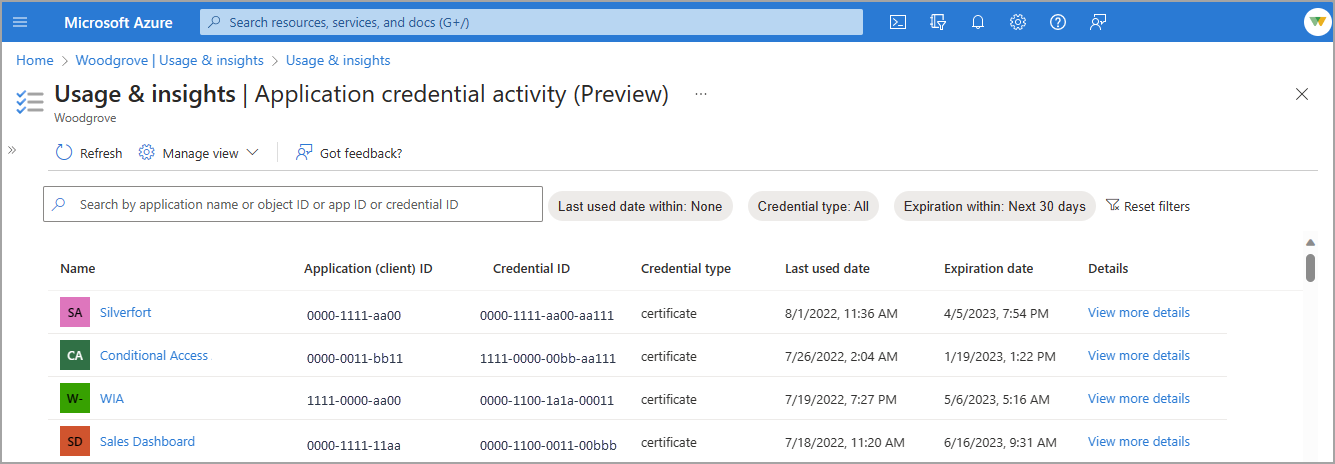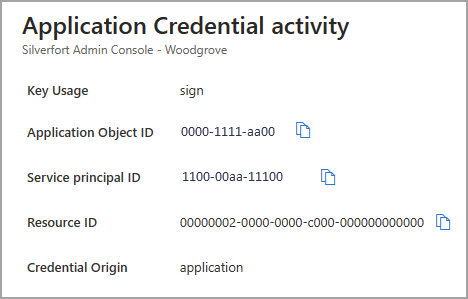Note
Access to this page requires authorization. You can try signing in or changing directories.
Access to this page requires authorization. You can try changing directories.
With the Microsoft Entra Usage and insights reports, you can get an application-centric view of your sign-in data. Usage & insights includes a report on authentication methods, service principal sign-ins, and application credential activity. You can find answers to the following questions:
- What are the top used applications in my organization?
- What applications have the most failed sign-ins?
- What are the top sign-in errors for each application?
- What was the date of the last sign-in for an application?
Prerequisites
To access the data from Usage and insights you must have:
- A Microsoft Entra tenant
- A Microsoft Entra ID P1 or P2 license to view the sign-in data
- The least privileged role is Reports Reader.
- Security Reader and Security Administrator can also view the report.
Access Usage and insights
You can access the Usage and insights reports from the Azure portal and using Microsoft Graph.
- Sign in to the Microsoft Entra admin center as at least a Reports Reader.
- Browse to Entra ID > Monitoring & health > Usage & insights.
The Usage & insights reports are also available from the Enterprise applications area of Microsoft Entra ID. All users can access their own sign-ins at the My Sign-Ins portal.
Microsoft Entra application activity (preview)
The Microsoft Entra application activity (preview) report shows the list of applications with one or more sign-in attempts. Any application activity during the selected date range appears in the report. The report allows you to sort by the number of successful sign-ins, failed sign-ins, and the success rate.
It's possible that activity for a deleted application might appear in the report if the activity took place during the selected date range and before the application was deleted. Other scenarios could include a user attempting to sign in to an application that doesn't have a service principal associated with the app. For these types of scenarios, you might need to review the audit logs or sign-in logs to investigate further.
To view the details of the sign-in activity for an application, select the View sign-in activity link for the application.
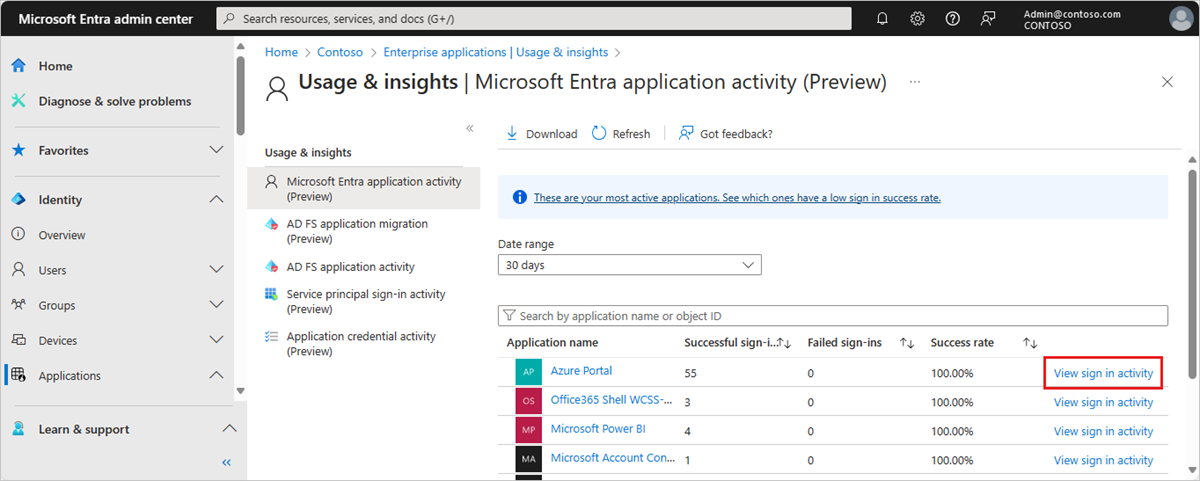
The sign-in activity graph uses interactive user sign-ins. Select a day in the application usage graph to see a detailed list of the sign-in activities for the application. This detailed list is actually the sign-in log with the filter set to the selected application and date. The details of any sign-in failures appear below the table.
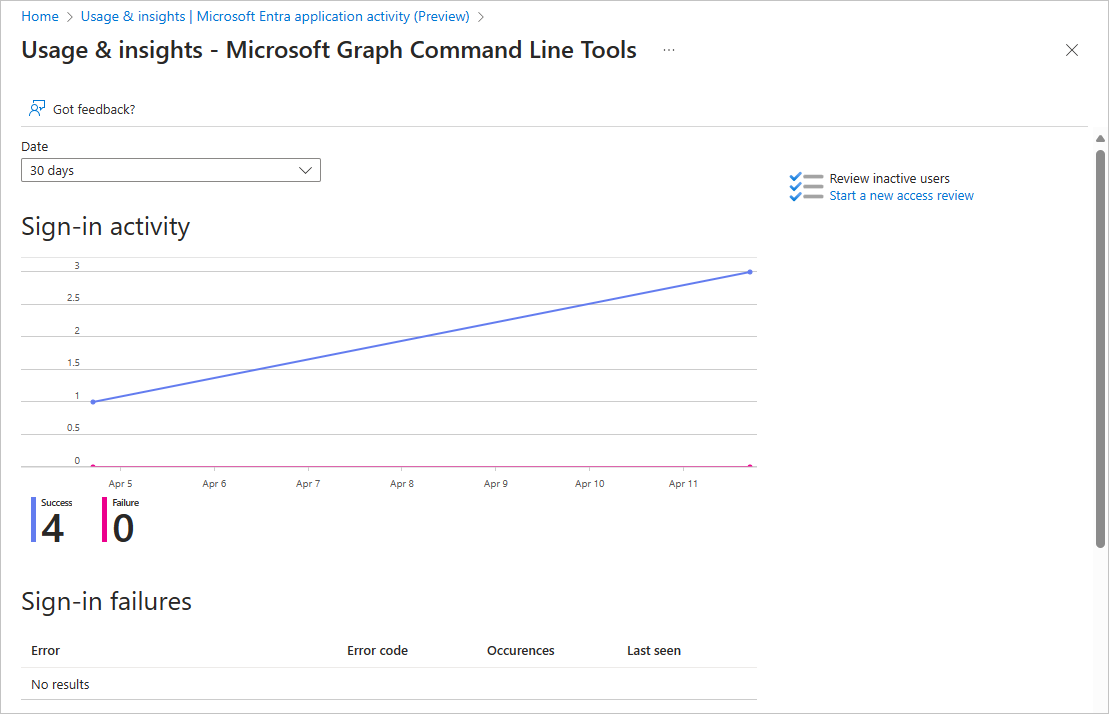
This report now includes applications owned by Microsoft Services that are instantiated in customer tenants. These applications can be involved in service-to-service authentications. When you select the applications from the Usage and insights report, the results say "Not found" because the application is not owned by your tenant, but is only instantiated in your tenant. To see the sign-in activity for these applications, select the View sign-in activity link.
Application activity using Microsoft Graph
You can view the applicationSignInSummary or applicationSignInDetailedSummary of Microsoft Entra application activity with Microsoft Graph.
Add the following query to view the sign-in summary, then select the Run query button.
GET https://microsoftgraph.chinacloudapi.cn/beta/reports/getAzureADApplicationSignInSummary(period='{period}')
Add the following query to view the sign-in details, then select the Run query button.
GET https://microsoftgraph.chinacloudapi.cn/beta/reports/applicationSignInDetailedSummary/{id}
For more information, see Application sign-in in Microsoft Graph.
AD FS application activity
The AD FS application activity report in Usage & insights lists all Active Directory Federated Services (AD FS) applications in your organization that had an active user sign-in to authenticate in the last 30 days. These applications haven't been migrated to Microsoft Entra ID for authentication.
Viewing the AD FS application activity using Microsoft Graph retrieves a list of the relyingPartyDetailedSummary objects, which identifies the relying party to a particular Federation Service.
Add the following query, then select the Run query button:
GET https://microsoftgraph.chinacloudapi.cn/beta/reports/getRelyingPartyDetailedSummary(period='{period}')
For more information, see AD FS application activity in Microsoft Graph.
Authentication methods activity
The Authentication methods activity in Usage & insights displays visualizations of the different authentication methods used by your organization. The Registration tab displays statistics of users registered for each of your available authentication methods. Select the Usage tab at the top of the page to see actual usage for each authentication method.
You can also access several other reports and tools related to authentication.
Are you planning on running a registration campaign to nudge users to sign up for MFA? Use the Registration campaign option from the side menu to set up a registration campaign.
Looking for the details of a user and their authentication methods? Look at the User registration details report from the side menu and search for a name or UPN. The default MFA method and other methods registered are displayed. You can also see if the user is capable of registering for one of the authentication methods.
Looking for the status of an authentication registration or reset event of a user? Look at the Registration and reset events report from the side menu and then search for a name or UPN. You can see the method used to attempt to register or reset an authentication method.
Service principal sign-in activity (preview)
The Service principal sign-in activity (preview) report provides the last activity date for every service principal. The report provides you with information on the usage of the service principal - whether it was used as a client or resource app and whether it was used in an app-only or delegated context. The report shows the last time the service principal was used.
Select the View more details link to locate the client and object IDs for the application and specific service principal sign-in activity.
Application credential activity (preview)
The Application credential activity (preview) report provides the last credential activity date for every application credential. The report provides the credential type (certificate or client secret), the last used date, and the expiration date. With this report, you can view the expiration dates of all your applications in one place.
To view the details of the application credential activity, select the View more details link. These details include the application object, service principal, and resource IDs. You can also see if the credential origin is the application or the service principal.
When you select the View more details link, you can see the application object ID and resource ID, in addition to the details visible in the report.