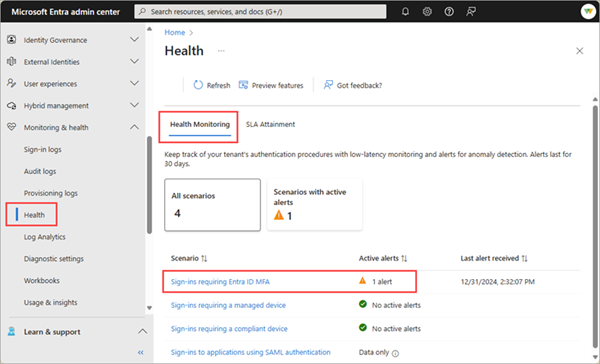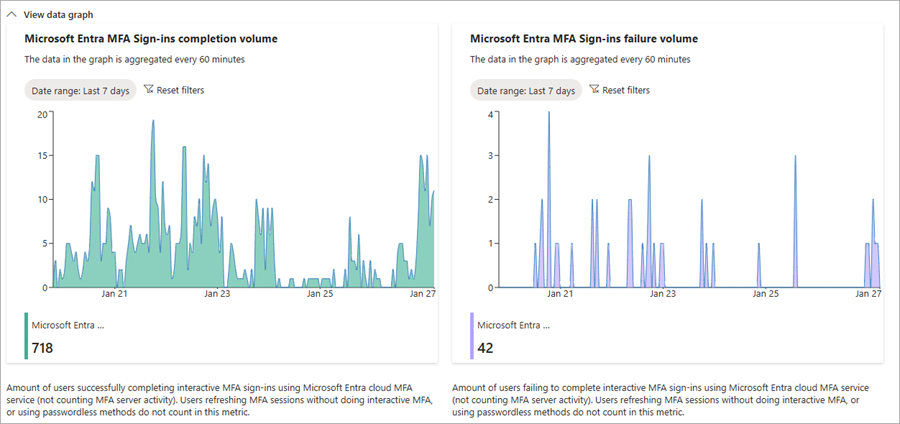Note
Access to this page requires authorization. You can try signing in or changing directories.
Access to this page requires authorization. You can try changing directories.
Microsoft Entra Health monitoring provides a set of tenant-level health metrics you can monitor and alerts when a potential issue or failure condition is detected. There are multiple health scenarios that can be monitored, including Microsoft Entra multifactor authentication (MFA).
This scenario:
- Aggregates the number of users who successfully completed an MFA sign-in using a Microsoft Entra cloud MFA service.
- Captures interactive sign-ins with Microsoft Entra MFA, aggregating both successes and failures.
- Excludes when a user refreshes the session without completing the interactive MFA or using passwordless sign-in methods.
This article describes these health metrics and how to troubleshoot a potential issue when you receive an alert. For details on how to interact with the Health Monitoring scenarios and how to investigate all alerts, see How to investigate health scenario alerts.
Important
Microsoft Entra Health scenario monitoring and alerts are currently in PREVIEW. This information relates to a prerelease product that might be substantially modified before release. Microsoft makes no warranties, expressed or implied, with respect to the information provided here.
Prerequisites
There are different roles, permissions, and license requirements to view health monitoring signals and configure and receive alerts. We recommend using a role with least privilege access to align with the Zero Trust guidance.
- A tenant with a Microsoft Entra P1 or P2 license is required to view the Microsoft Entra health scenario monitoring signals.
- A tenant with both a non-trial Microsoft Entra P1 or P2 license and at least 100 monthly active users is required to view alerts and receive alert notifications.
- The Reports Reader role is the least privileged role required to view scenario monitoring signals, alerts, and alert configurations.
- The Helpdesk Administrator is the least privileged role required to update alerts and update alert notification configurations.
- The
HealthMonitoringAlert.Read.Allpermission is required to view the alerts using the Microsoft Graph API. - The
HealthMonitoringAlert.ReadWrite.Allpermission is required to view and modify the alerts using the Microsoft Graph API. - For a full list of roles, see Least privileged role by task.
Investigate the signals and alerts
Investigating an alert starts with gathering data. With Microsoft Entra Health in the Microsoft Entra admin center, you can view the signal and alert details in one place. You can also view the signals and alerts using the Microsoft Graph API. For more information, see How to investigate health scenario alerts for guidance on how to gather data using the Microsoft Graph API.
Sign into the Microsoft Entra admin center as at least a Reports Reader.
Browse to Entra ID > Monitoring & health > Health. The page opens to the Service Level Agreement (SLA) Attainment page.
Select the Health Monitoring tab.
Select the Sign-ins requiring Entra ID MFA scenario and then select an active alert.
View the signal from the View data graph section to get familiar with the pattern and identify anomalies.
Review the sign-in logs.
- Review the sign-in log details.
- Look for users being blocked from signing in and have a Conditional Access policy requiring MFA applied.
Check the audit logs for recent policy changes.
Mitigate common issues
The following common issues could cause a spike in MFA sign-ins. This list isn't exhaustive, but provides a starting point for your investigation.
Application configuration issues
An increase in sign-ins requiring MFA could indicate a policy change or new feature rollout potentially triggered a large number of users to sign in around the same time.
To investigate:
From the Affected entities section of the selected scenario, select View for applications.
- A list of affected applications appears in a panel. Select the application to navigate directly to the application's details where you can view the audit logs and other details.
- With the Microsoft Graph API, look for the "application"
resourceTypein the impact summary.
Review the audit logs for the application.
- Determine if the application was recently added or reconfigured, which might trigger a large number of users signing in.
Review the sign-in logs.
- Use the Application column to filter for the same application or date range to look for any other patterns.
User authentication issues
An increase in sign-ins requiring MFA could indicate a brute force attack, where multiple unauthorized sign-in attempts are made to a user's account.
To investigate:
From the Affected entities section of the selected scenario, select View for users.
- A list of affected users appears in a panel. Select a user to navigate directly to their profile where you can view their sign-in activity and other details.
- With the Microsoft Graph API, look for the "user"
resourceTypeand theimpactedCountvalue in the impact summary.
Review the sign-in logs.
- Use the following filters in the sign-in logs:
- Status: Failure
- Authentication requirement: Multifactor authentication
- Adjust the date to match the timeframe indicated in the impact summary.
- Are the failed sign-in attempts coming from the same IP address?
- Are the failed sign-in attempts from the same user?
- Run the sign-in diagnostic to rule out standard user error issues or initial MFA setup issues.
- Use the following filters in the sign-in logs:
Network issues
There could be a regional system outage that required a large number of users to sign in at the same time.
To investigate:
From the Affected entities section of the selected scenario, select View for users.
- A list of affected users appears in a panel. Select a user to navigate directly to their profile where you can view their sign-in activity and other details.
- With the Microsoft Graph API, look for the "user"
resourceTypeand theimpactedCountvalue in the impact summary.
Check your system and network health to see if an outage or update matches the same timeframe as the anomaly.
-
- Adjust your filter to show sign-ins from a region where an affected user is located.