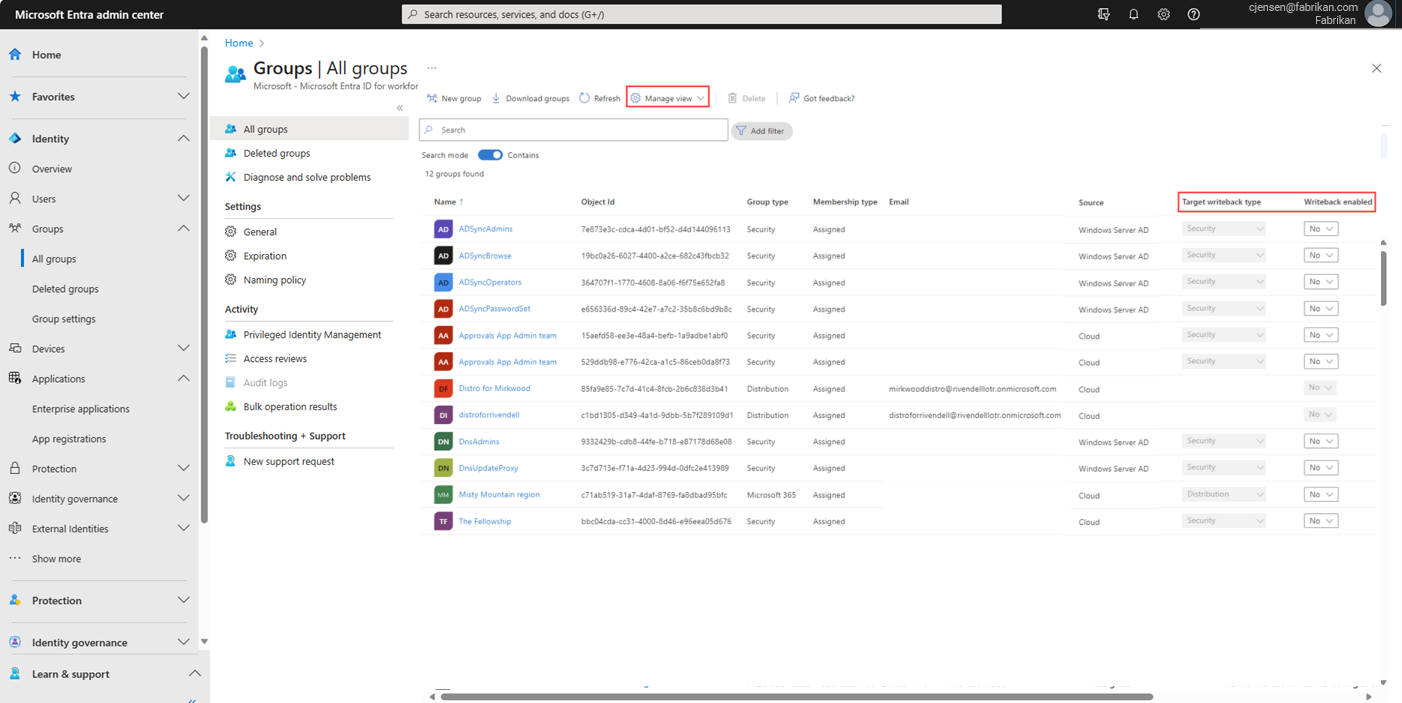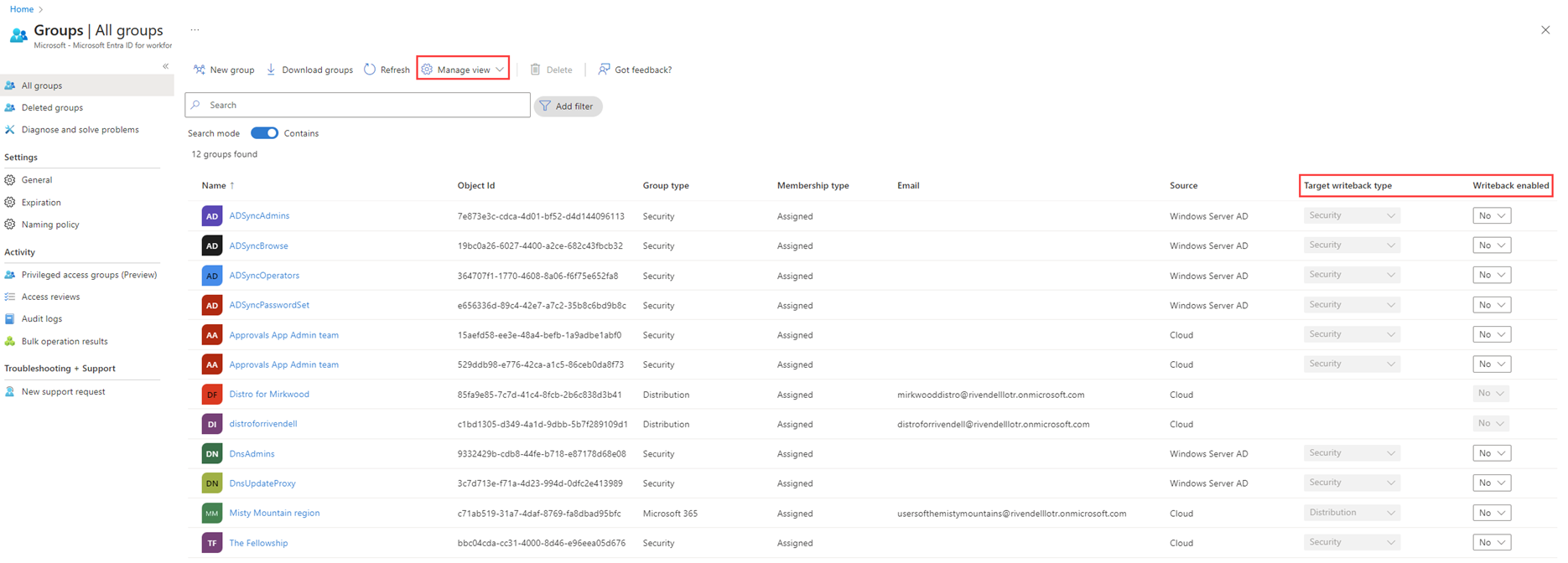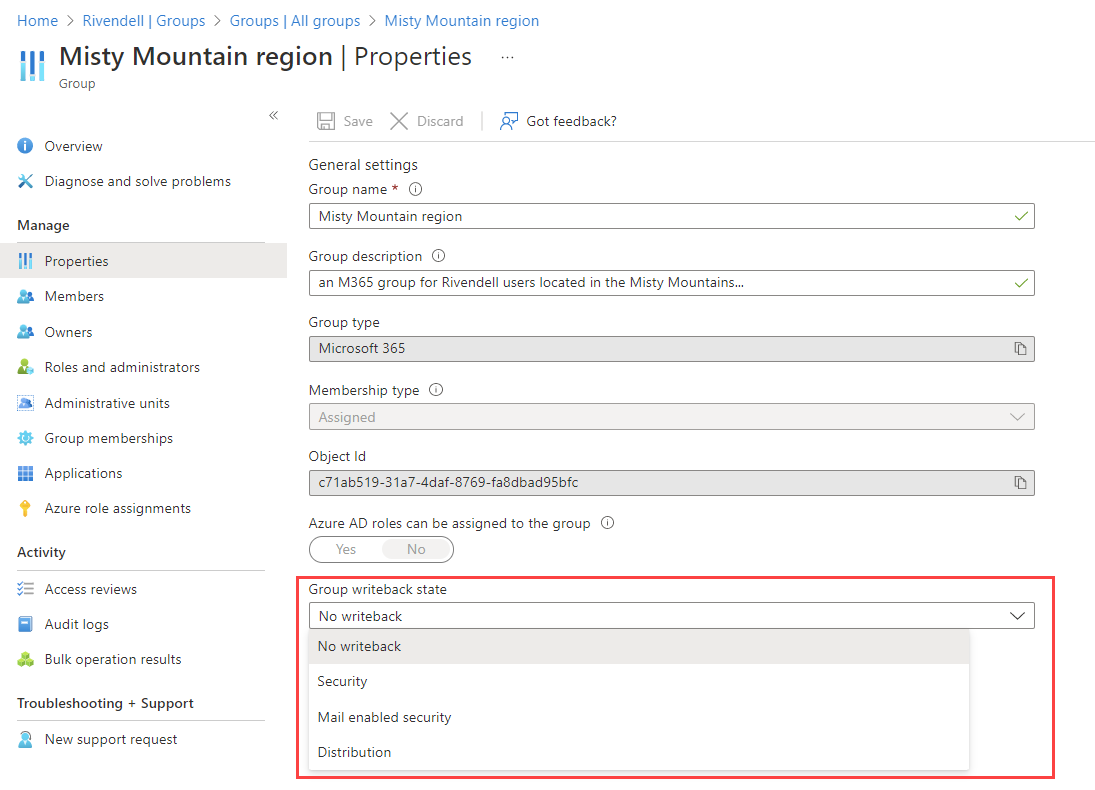Group writeback in the Microsoft Entra admin center
Important
The public preview of Group Writeback v2 in Microsoft Entra Connect Sync will no longer be available after June 30, 2024. This feature will be discontinued on this date, and you will no longer be supported in Connect Sync to provision cloud security groups to Active Directory. The feature will continue to operate beyond the discontinuation date; however, it will no longer receive support after this date and may cease functioning at any time without notice.
For customers who provision Microsoft 365 groups to Active Directory, you can keep using Group Writeback v1 for this capability.
Note
If you were previously writing Microsoft 365 groups back to on-premises Active Directory as universal distribution groups, they appear in the Azure portal as not enabled for writeback on both the Groups page and the properties page for a group. These pages display a new property introduced for the preview, writeback enabled. This property isn't set by the current version of Group Writeback to ensure backward compatibility with the legacy version of Group Writeback and to avoid breaking existing customer setups.
To understand the behavior of No writeback in the portal, you can view the writeback state via Microsoft Graph. For more information, see Get group.
| Portal | Microsoft Graph | Behavior |
|---|---|---|
| Writeback | isEnabled = null or true | The group will be written back. |
| No writeback | isEnabled = false | The group won't be written back. |
| No writeback | IsEnabled = null & onPremisesGroupType = null | If it's a Microsoft 365 group, it's written back to on-premises Active Directory as a distribution group. If it's a Microsoft Entra security group, it's written back to on-premises Active Directory. |
By default, the Group writeback state of groups is set to No writeback. This means:
- Microsoft 365 groups: If the group is
IsEnabled = nullandonPremisesGroupType = null, to ensure backward compatibility with older versions of Group Writeback, the group is written back to on-premises Active Directory as a distribution group. - Microsoft Entra security groups: If the group is
IsEnabled = nullandonPremisesGroupType = null, the group is written back to on-premises Active Directory.
Show writeback columns
On the All groups overview page, you can add the group writeback columns Target writeback type and Writeback enabled to the view. The Target writeback type and Writeback enabled columns are available for the view whether or not you have writeback enabled in Microsoft Entra Connect.
Writeback column settings
The Writeback enabled column allows you to turn off the writeback capability for individual groups. The Target writeback type column allows you to specify to which group type you want this cloud group written back in on-premises Active Directory. For a Microsoft Entra Microsoft 365 group, you can write it back as a security group, a distribution group, or a mail-enabled security group. For a Microsoft Entra security group, you can write it back only as a security group.
Writeback settings in group properties
You can also configure writeback settings for a group on the property page for the group. There's a Group writeback state setting that allows you to turn off writeback for the group or to specify the writeback group type. When No writeback is selected, the group isn't written back. If you select one of the other writeback types as an option (for example, security), then you have:
- Enabled the group for writeback.
- Targeted the writeback type as a security group.
Read the writeback configuration by using PowerShell
You can use PowerShell to get a list of writeback-enabled groups by using the following PowerShell Get-MgGroup cmdlet.
Connect-MgGraph -Environment China -ClientId 'YOUR_CLIENT_ID' -TenantId 'YOUR_TENANT_ID' -Scopes @('Group.Read.all')
Select-MgProfile -Name beta
PS D:\> Get-MgGroup -All |Where-Object {$_.writebackConfiguration.isEnabled -Like $true} |Select-Object Displayname,@{N="WriteBackEnabled";E={$_.writebackConfiguration.isEnabled}}
DisplayName WriteBackEnabled
----------- ----------------
CloudGroup1 True
CloudGroup2 True
Next steps
- Check out the group's REST API documentation for the preview writeback property on the settings template.
- For more information about group writeback operations, see Microsoft Entra Connect group writeback.
- For more information about the
writebackConfigurationresource, seewritebackConfigurationresource type.