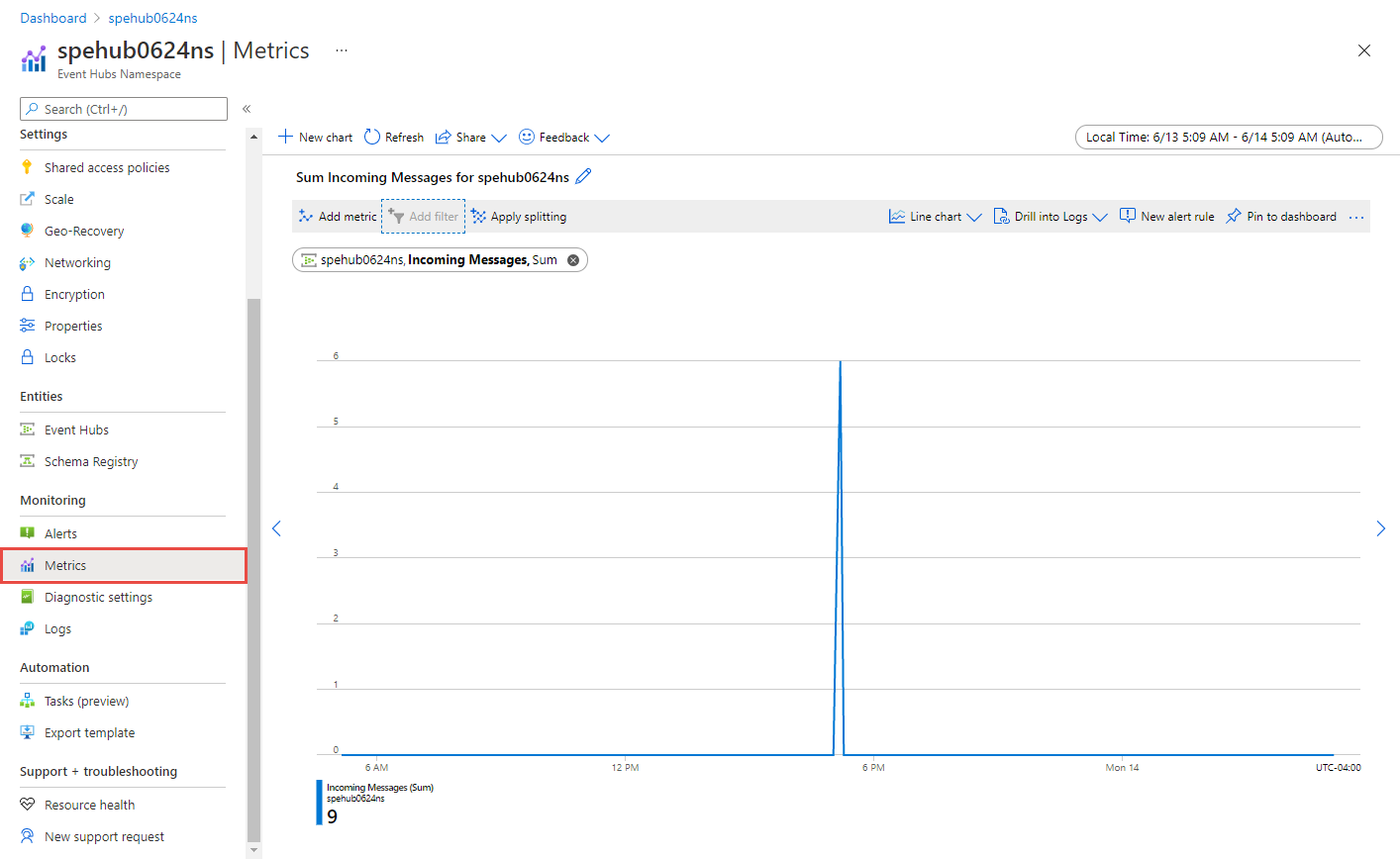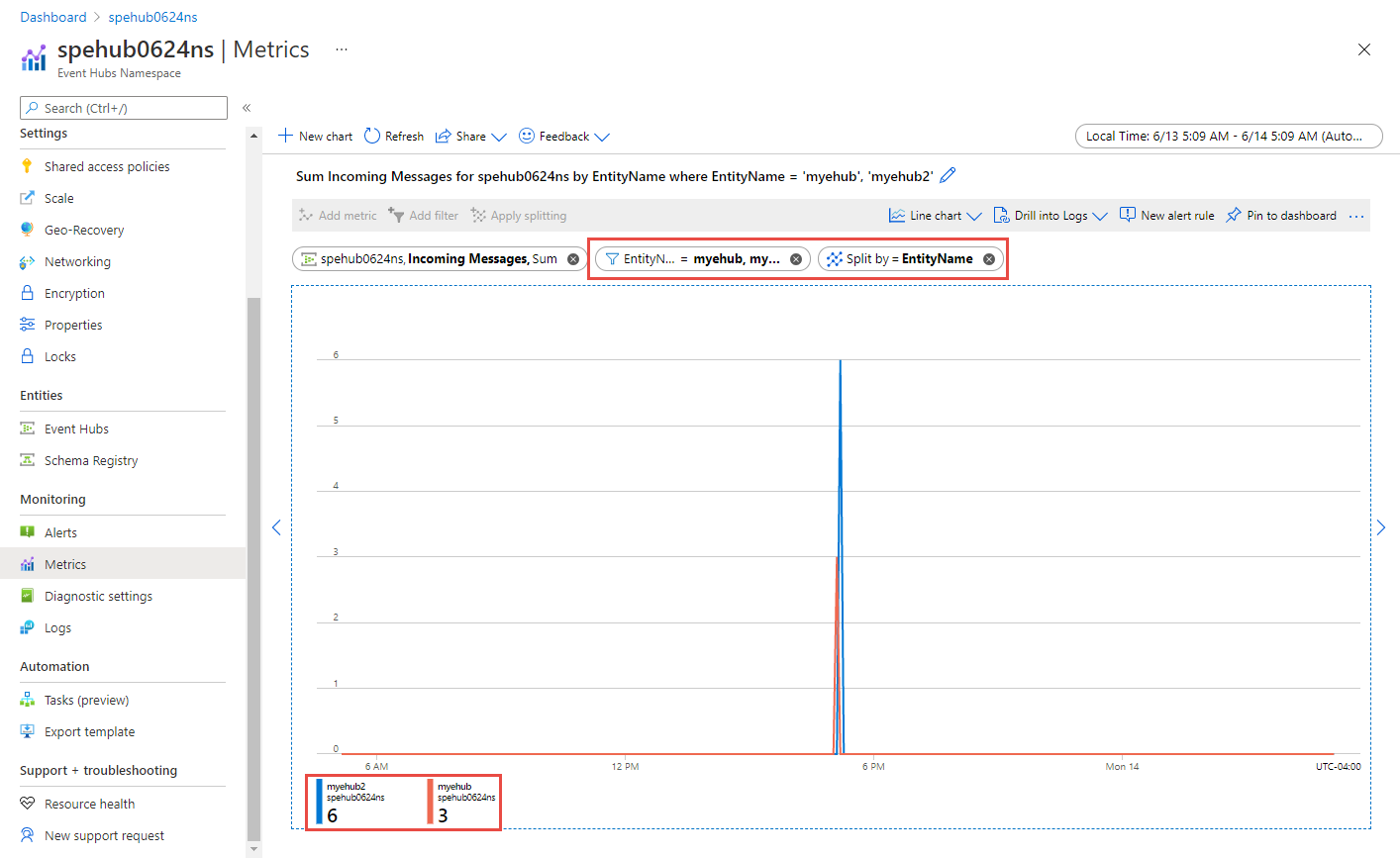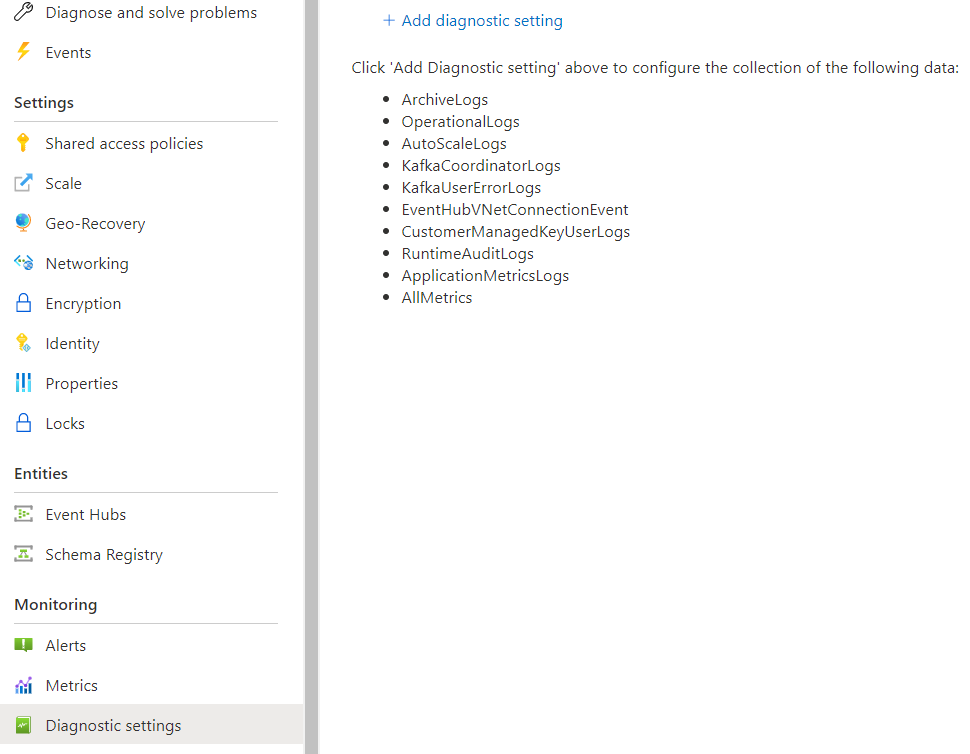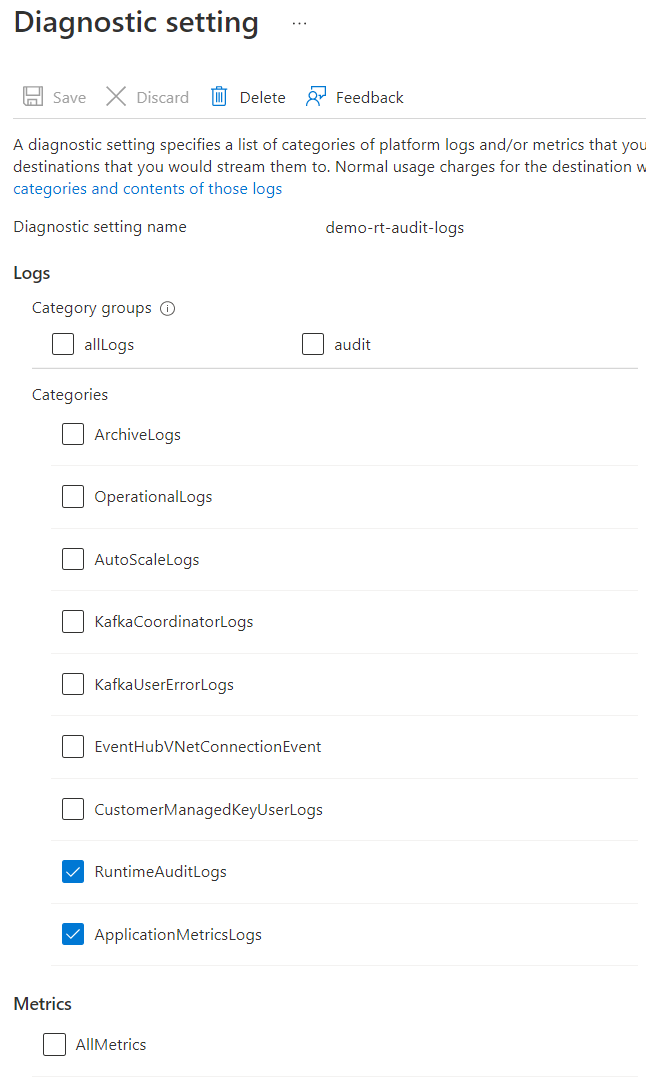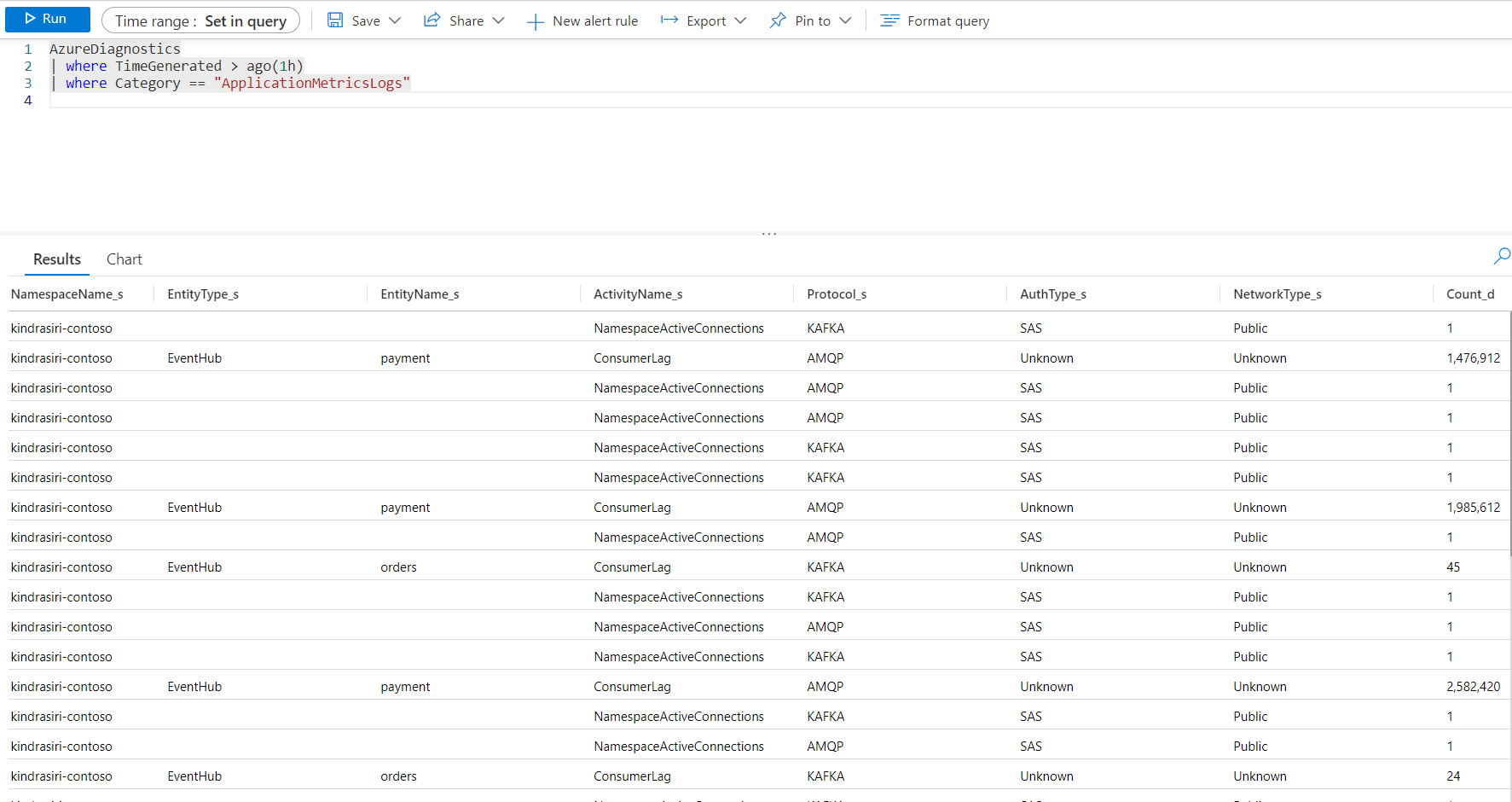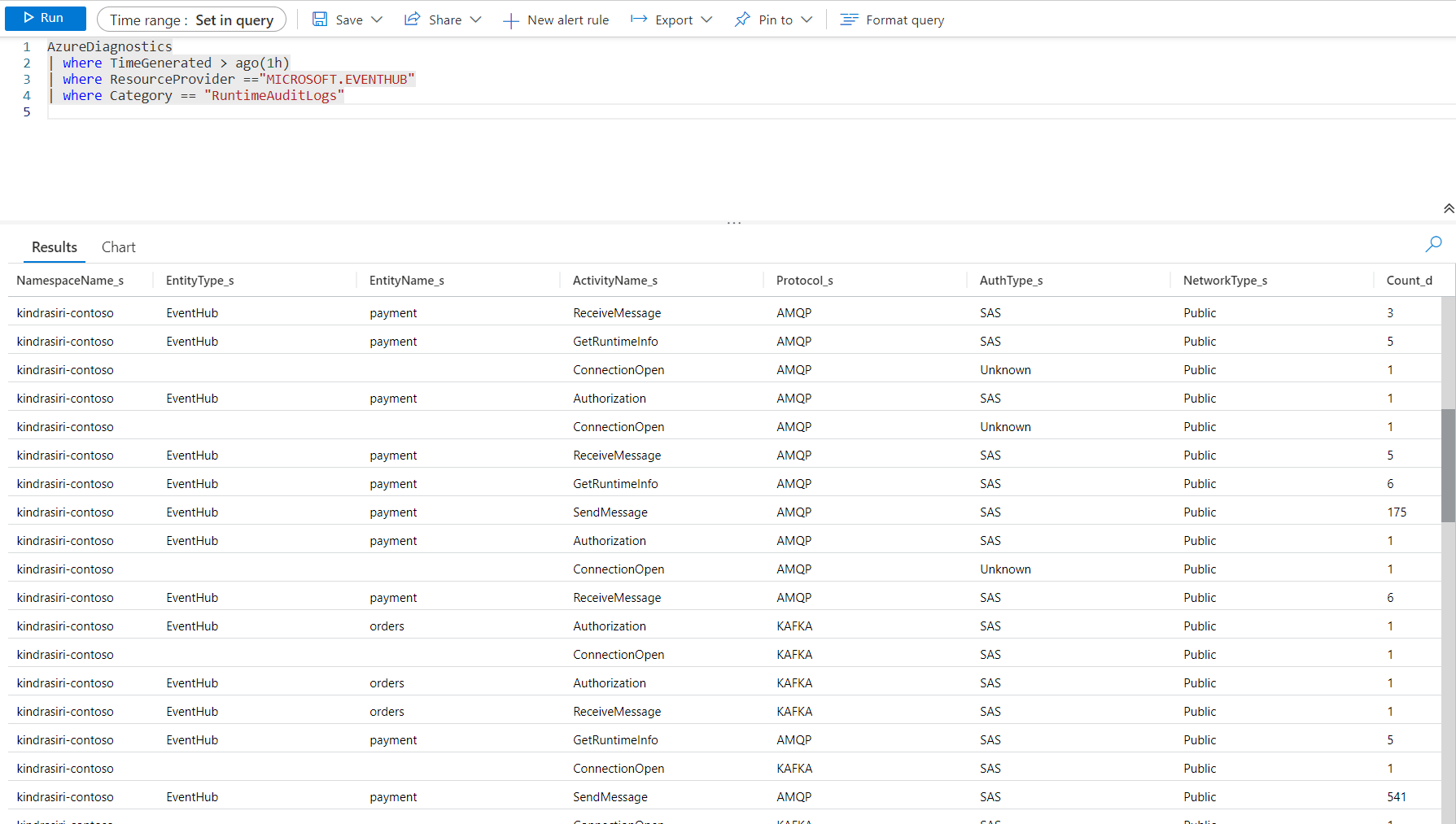Note
Access to this page requires authorization. You can try signing in or changing directories.
Access to this page requires authorization. You can try changing directories.
This article describes:
- The types of monitoring data you can collect for this service.
- How to analyze that data.
Note
If you're already familiar with this service and/or Azure Monitor and just want to know how to analyze monitoring data, see the Analyze section near the end of this article.
When you have critical applications and business processes that rely on Azure resources, you need to monitor and get alerts for your system. The Azure Monitor service collects and aggregates metrics and logs from every component of your system. Azure Monitor provides you with a view of availability, performance, and resilience, and notifies you of issues. You can use the Azure portal, PowerShell, Azure CLI, REST API, or client libraries to set up and view monitoring data.
- For more information on Azure Monitor, see the Azure Monitor overview.
- For more information on how to monitor Azure resources in general, see Monitor Azure resources with Azure Monitor.
Azure Monitor documentation describes the following concepts:
- What is Azure Monitor?
- Costs associated with monitoring
- Monitoring data collected in Azure
- Configuring data collection
- Standard tools in Azure for analyzing and alerting on monitoring data
The following sections describe the specific data gathered for Azure Event Hubs. These sections also provide examples for configuring data collection and analyzing this data with Azure tools.
Tip
To understand costs associated with Azure Monitor, see Azure Monitor cost and usage. To understand the time it takes for your data to appear in Azure Monitor, see Log data ingestion time.
Resource types
Azure uses the concept of resource types and IDs to identify everything in a subscription. Azure Monitor similarly organizes core monitoring data into metrics and logs based on resource types, also called namespaces. Different metrics and logs are available for different resource types. Your service might be associated with more than one resource type.
Resource types are also part of the resource IDs for every resource running in Azure. For example, one resource type for a virtual machine is Microsoft.Compute/virtualMachines. For a list of services and their associated resource types, see Resource providers.
For more information about the resource types for Event Hubs, see Azure Event Hubs monitoring data reference.
Data storage
For Azure Monitor:
- Metrics data is stored in the Azure Monitor metrics database.
- Log data is stored in the Azure Monitor logs store. Log Analytics is a tool in the Azure portal that can query this store.
- The Azure activity log is a separate store with its own interface in the Azure portal.
- You can optionally route metric and activity log data to the Azure Monitor logs database store so you can query the data and correlate it with other log data using Log Analytics.
For detailed information on how Azure Monitor stores data, see Azure Monitor data platform.
Azure Storage
If you use Azure Storage to store the diagnostic logging information, the information is stored in containers named insights-logs-operationlogs and insights-metrics-pt1m. Sample URL for an operation log:
https://<Azure Storage account>.blob.core.chinacloudapi.cn/insights-logs-operationallogs/resourceId=/SUBSCRIPTIONS/<Azure subscription ID>/RESOURCEGROUPS/<Resource group name>/PROVIDERS/MICROSOFT.EVENTHUB/NAMESPACES/<Namespace name>/y=<YEAR>/m=<MONTH-NUMBER>/d=<DAY-NUMBER>/h=<HOUR>/m=<MINUTE>/PT1H.json. The URL for a metric log is similar.Azure Event Hubs
If you use Azure Event Hubs to store the diagnostic logging information, the information is stored in Event Hubs instances named insights-logs-operationlogs and insights-metrics-pt1m. You can also select an existing event hub except for the event hub for which you're configuring diagnostic settings.
Log Analytics
If you use Log Analytics to store the diagnostic logging information, the information is stored in tables named AzureDiagnostics / AzureMetrics or resource specific tables.
Important
Enabling these settings requires additional Azure services: storage account, event hub, or Log Analytics. These services might increase your cost. To calculate an estimated cost, visit the Azure pricing calculator.
Note
When you enable metrics in a diagnostic setting, dimension information isn't currently included as part of the information sent to a storage account, event hub, or log analytics.
Azure Monitor platform metrics
Azure Monitor provides platform metrics for most services. These metrics are:
- Individually defined for each namespace.
- Stored in the Azure Monitor time-series metrics database.
- Lightweight and capable of supporting near real-time alerting.
- Used to track the performance of a resource over time.
Collection: Azure Monitor collects platform metrics automatically. No configuration is required.
Routing: You can also usually route platform metrics to Azure Monitor logs / Log Analytics so you can query them with other log data. For more information, see the Metrics diagnostic setting. For how to configure diagnostic settings for a service, see Create diagnostic settings in Azure Monitor.
For a list of all metrics it's possible to gather for all resources in Azure Monitor, see Supported metrics in Azure Monitor.
Resource Logs aren't collected and stored until you create a diagnostic setting and route them to one or more locations. When you create a diagnostic setting, you specify which categories of logs to collect. The categories for Azure Event Hubs are listed in Azure Event Hubs monitoring data reference.
Note
Azure Monitor doesn't include dimensions in the exported metrics data that's sent to a destination like Azure Storage, Azure Event Hubs, and Log Analytics.
For a list of available metrics for Event Hubs, see Azure Event Hubs monitoring data reference.
Analyze metrics
You can analyze metrics for Azure Event Hubs, along with metrics from other Azure services, by selecting Metrics from the Azure Monitor section on the home page for your Event Hubs namespace. See Analyze metrics with Azure Monitor metrics explorer for details on using this tool. For a list of the platform metrics collected, see Monitoring Azure Event Hubs data reference metrics.
For reference, you can see a list of all resource metrics supported in Azure Monitor.
Tip
Azure Monitor metrics data is available for 90 days. However, when creating charts only 30 days can be visualized. For example, if you want to visualize a 90 day period, you must break it into three charts of 30 days within the 90 day period.
Filter and split
For metrics that support dimensions, you can apply filters using a dimension value. For example, add a filter with EntityName set to the name of an event hub. You can also split a metric by dimension to visualize how different segments of the metric compare with each other. For more information of filtering and splitting, see Advanced features of Azure Monitor.
Azure Monitor resource logs
Resource logs provide insight into operations that were done by an Azure resource. Logs are generated automatically, but you must route them to Azure Monitor logs to save or query them. Logs are organized by category. A given namespace might have multiple resource log categories.
Collection: Resource logs aren't collected and stored until you create a diagnostic setting and route the logs to one or more locations. When you create a diagnostic setting, you specify which categories of logs to collect. There are multiple ways to create and maintain diagnostic settings, including the Azure portal, programmatically, and though Azure Policy.
Routing: The suggested default is to route resource logs to Azure Monitor Logs so you can query them with other log data. Other locations such as Azure Storage, Azure Event Hubs, and certain Azure monitoring partners are also available. For more information, see Azure resource logs and Resource log destinations.
For detailed information about collecting, storing, and routing resource logs, see Diagnostic settings in Azure Monitor.
For a list of all available resource log categories in Azure Monitor, see Supported resource logs in Azure Monitor.
All resource logs in Azure Monitor have the same header fields, followed by service-specific fields. The common schema is outlined in Azure Monitor resource log schema.
For the available resource log categories, their associated Log Analytics tables, and the log schemas for Event Hubs, see Azure Event Hubs monitoring data reference.
Analyze logs
Using Azure Monitor Log Analytics requires you to create a diagnostic configuration and enable Send information to Log Analytics. For more information, see the Metrics section. Data in Azure Monitor Logs is stored in tables, with each table having its own set of unique properties. Azure Event Hubs has the capability to dispatch logs to either of two destination tables: Azure Diagnostic or Resource specific tables in Log Analytics. For a detailed reference of the logs and metrics, see Azure Event Hubs monitoring data reference.
Important
When you select Logs from the Azure Event Hubs menu, Log Analytics is opened with the query scope set to the current workspace. It means that log queries include only data from that resource. If you want to run a query that includes data from other databases or data from other Azure services, select Logs from the Azure Monitor menu. See Log query scope and time range in Azure Monitor Log Analytics for details.
Use runtime logs
Azure Event Hubs allows you to monitor and audit data plane interactions of your client applications using runtime audit logs and application metrics logs.
Using Runtime audit logs you can capture aggregated diagnostic information for all data plane access operations such as publishing or consuming events. Application metrics logs capture the aggregated data on certain runtime metrics (such as consumer lag and active connections) related to client applications are connected to Event Hubs.
Note
Runtime audit logs are available only in premium tiers.
Enable runtime logs
You can enable either runtime audit or application metrics logging by selecting Diagnostic settings from the Monitoring section on the Event Hubs namespace page in Azure portal. Select Add diagnostic setting as shown in the following image.
Then you can enable log categories RuntimeAuditLogs or ApplicationMetricsLogs as needed.
Once runtime logs are enabled, Event Hubs start collecting and storing them according to the diagnostic setting configuration.
Publish and consume sample data
To collect sample runtime audit logs in your Event Hubs namespace, you can publish and consume sample data using client applications that are based on the Event Hubs SDK. That SDK uses Advanced Message Queuing Protocol (AMQP). Or you can use any Apache Kafka client application.
Application metrics include the following runtime metrics.
Therefore you can use application metrics to monitor runtime metrics such as consumer lag or active connection from a given client application. Fields associated with runtime audit logs are defined in application metrics logs reference.
Azure activity log
The activity log contains subscription-level events that track operations for each Azure resource as seen from outside that resource; for example, creating a new resource or starting a virtual machine.
Collection: Activity log events are automatically generated and collected in a separate store for viewing in the Azure portal.
Routing: You can send activity log data to Azure Monitor Logs so you can analyze it alongside other log data. Other locations such as Azure Storage, Azure Event Hubs, and certain Azure monitoring partners are also available. For more information on how to route the activity log, see Overview of the Azure activity log.
Analyze monitoring data
There are many tools for analyzing monitoring data.
Azure Monitor tools
Azure Monitor supports the following basic tools:
Metrics explorer, a tool in the Azure portal that allows you to view and analyze metrics for Azure resources. For more information, see Analyze metrics with Azure Monitor metrics explorer.
Log Analytics, a tool in the Azure portal that allows you to query and analyze log data by using the Kusto query language (KQL). For more information, see Get started with log queries in Azure Monitor.
The activity log, which has a user interface in the Azure portal for viewing and basic searches. To do more in-depth analysis, you have to route the data to Azure Monitor logs and run more complex queries in Log Analytics.
Tools that allow more complex visualization include:
- Dashboards that let you combine different kinds of data into a single pane in the Azure portal.
- Workbooks, customizable reports that you can create in the Azure portal. Workbooks can include text, metrics, and log queries.
- Power BI, a business analytics service that provides interactive visualizations across various data sources. You can configure Power BI to automatically import log data from Azure Monitor to take advantage of these visualizations.
Azure Monitor export tools
You can get data out of Azure Monitor into other tools by using the following methods:
Metrics: Use the REST API for metrics to extract metric data from the Azure Monitor metrics database. The API supports filter expressions to refine the data retrieved. For more information, see Azure Monitor REST API reference.
Logs: Use the REST API or the associated client libraries.
To get started with the REST API for Azure Monitor, see Azure monitoring REST API walkthrough.
Kusto queries
You can analyze monitoring data in the Azure Monitor Logs / Log Analytics store by using the Kusto query language (KQL).
Important
When you select Logs from the service's menu in the portal, Log Analytics opens with the query scope set to the current service. This scope means that log queries will only include data from that type of resource. If you want to run a query that includes data from other Azure services, select Logs from the Azure Monitor menu. See Log query scope and time range in Azure Monitor Log Analytics for details.
For a list of common queries for any service, see the Log Analytics queries interface.
Sample Kusto queries
Following are sample queries that you can use to help you monitor your Azure Event Hubs resources:
Get errors from the past seven days.
AzureDiagnostics | where TimeGenerated > ago(7d) | where ResourceProvider =="MICROSOFT.EVENTHUB" | where Category == "OperationalLogs" | summarize count() by "EventName"Get runtime audit logs generated in the last one hour.
AzureDiagnostics | where TimeGenerated > ago(1h) | where ResourceProvider =="MICROSOFT.EVENTHUB" | where Category == "RuntimeAuditLogs"Get access attempts to a key vault that resulted in "key not found" error.
AzureDiagnostics | where ResourceProvider == "MICROSOFT.EVENTHUB" | where Category == "Error" and OperationName == "wrapkey" | project MessageGet operations performed with a key vault to disable or restore the key.
AzureDiagnostics | where ResourceProvider == "MICROSOFT.EVENTHUB" | where Category == "info" and OperationName == "disable" or OperationName == "restore" | project MessageGet capture failures and their duration in seconds.
AzureDiagnostics | where ResourceProvider == "MICROSOFT.EVENTHUB" | where Category == "ArchiveLogs" | summarize count() by "failures", "durationInSeconds"
Analyze runtime audit logs
You can analyze the collected runtime audit logs using the following sample query.
AzureDiagnostics
| where TimeGenerated > ago(1h)
| where ResourceProvider == "MICROSOFT.EVENTHUB"
| where Category == "RuntimeAuditLogs"
Up on the execution of the query you should be able to obtain corresponding audit logs in the following format.
By analyzing these logs, you should be able to audit how each client application interacts with Event Hubs. Each field associated with runtime audit logs is defined in runtime audit logs reference.
Analyze application metrics
You can analyze the collected application metrics logs using the following sample query.
AzureDiagnostics
| where TimeGenerated > ago(1h)
| where Category == "ApplicationMetricsLogs"
Alerts
Azure Monitor alerts proactively notify you when specific conditions are found in your monitoring data. Alerts allow you to identify and address issues in your system before your customers notice them. For more information, see Azure Monitor alerts.
There are many sources of common alerts for Azure resources. For examples of common alerts for Azure resources, see Sample log alert queries. The Azure Monitor Baseline Alerts (AMBA) site provides key alert metrics, dashboards, and guidelines for Azure Landing Zone (ALZ) scenarios.
The common alert schema standardizes the consumption of Azure Monitor alert notifications. For more information, see Common alert schema.
Types of alerts
You can alert on any metric or log data source in the Azure Monitor data platform. There are many different types of alerts depending on the services you're monitoring and the monitoring data you're collecting. Different types of alerts have various benefits and drawbacks. For more information, see Choose the right monitoring alert type.
The following list describes the types of Azure Monitor alerts you can create:
- Metric alerts evaluate resource metrics at regular intervals. Metrics can be platform metrics, custom metrics, logs from Azure Monitor converted to metrics, or Application Insights metrics. Metric alerts can also apply multiple conditions and dynamic thresholds.
- Log alerts allow users to use a Log Analytics query to evaluate resource logs at a predefined frequency.
- Activity log alerts trigger when a new activity log event occurs that matches defined conditions. Resource Health alerts and Service Health alerts are activity log alerts that report on your service and resource health.
You can also create the following types of alerts for some Azure services:
- Smart detection alerts on an Application Insights resource automatically warn you of potential performance problems and failure anomalies in your web application. You can migrate smart detection on your Application Insights resource to create alert rules for the different smart detection modules.
- Prometheus alerts alert on Prometheus metrics stored in Azure Monitor managed services for Prometheus . The alert rules are based on the PromQL open-source query language. Your service may not support this type of alert. Currently, Prometheus is used on a limited set of services with a guest operating system, such as Azure Virtual Machine and Azure Container Instances.
- Recommended alert rules are available out-of-box for some Azure resources, including virtual machines, Azure Kubernetes Service (AKS) resources, and Log Analytics workspaces.
Monitor multiple resources
You can monitor at scale by applying the same metric alert rule to multiple resources of the same type that exist in the same Azure region. Individual notifications are sent for each monitored resource. For supported Azure services and clouds, see Monitor multiple resources with one alert rule.
You can access alerts for Azure Event Hubs by selecting Alerts from the Azure Monitor section on the home page for your Event Hubs namespace. See Create, view, and manage metric alerts using Azure Monitor for details on creating alerts.
Event Hubs alert rules
The following table lists some suggested alert rules for Event Hubs. These alerts are just examples. You can set alerts for any metric, log entry, or activity log entry listed in the Azure Event Hubs monitoring data reference.
| Alert type | Condition | Description |
|---|---|---|
| Metric | CPU | When CPU utilization exceeds a set value |
| Metric | Available Memory | When Available Memory drops below a set value |
| Metric | Capture Backlog | When Capture Backlog is above a certain value |
Advisor recommendations
If critical conditions or imminent changes occur during resource operations, an alert displays on the Overview page in the portal.
You can find more information and recommended fixes for the alert in Advisor recommendations under Monitoring. During normal operations, no advisor recommendations display.
For more information on Azure Advisor, see Azure Advisor overview.
Related content
- See Azure Event Hubs monitoring data reference for a reference of the metrics, logs, and other important values created for Event Hubs.
- See Monitoring Azure resources with Azure Monitor for general details on monitoring Azure resources.