Note
Access to this page requires authorization. You can try signing in or changing directories.
Access to this page requires authorization. You can try changing directories.
When an operation on an ExpressRoute circuit doesn't complete successfully, the circuit may go into a 'failed' state. This article helps you reset a failed Azure ExpressRoute circuit.
Azure portal
Sign in to the Azure portal with your Azure account.
Search for ExpressRoute circuits in the search box at the top of the portal.
Select the ExpressRoute circuit that you want to reset.
Select Refresh from the top menu.
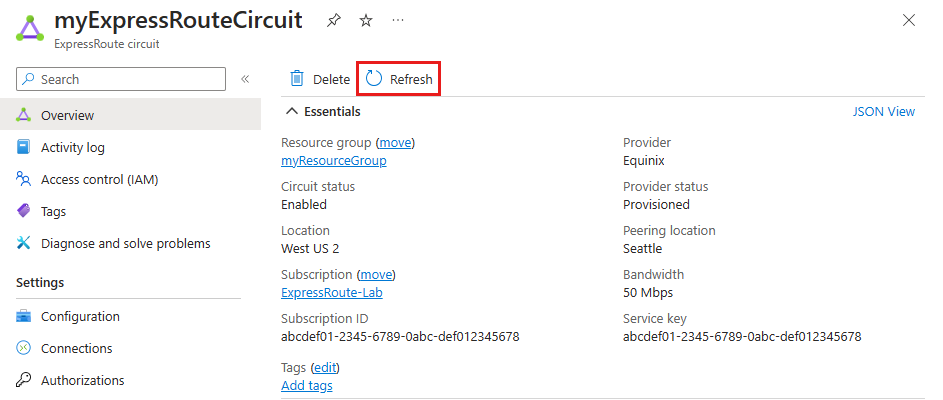
Azure PowerShell
The steps and examples in this article use Azure PowerShell Az modules. To install the Az modules locally on your computer, see Install Azure PowerShell. To learn more about the new Az module, see Introducing the new Azure PowerShell Az module. PowerShell cmdlets are updated frequently. If you are not running the latest version, the values specified in the instructions may fail. To find the installed versions of PowerShell on your system, use the Get-Module -ListAvailable Az cmdlet.
Install the latest version of the Azure Resource Manager PowerShell cmdlets. For more information, see Install and configure Azure PowerShell.
Open your PowerShell console with elevated privileges, and connect to your account. Use the following example to help you connect:
Connect-AzAccount -Environment AzureChinaCloudIf you have multiple Azure subscriptions, check the subscriptions for the account.
Get-AzSubscriptionSpecify the subscription that you want to use.
Select-AzSubscription -SubscriptionName "Replace_with_your_subscription_name"Run the following commands to reset a circuit that is in a failed state:
$ckt = Get-AzExpressRouteCircuit -Name "ExpressRouteARMCircuit" -ResourceGroupName "ExpressRouteResourceGroup" Set-AzExpressRouteCircuit -ExpressRouteCircuit $ckt
The circuit should now be healthy. Open a support ticket with Azure support if the circuit is still in a failed state.
Next steps
Open a support ticket with Azure support if you're still experiencing issues.