Note
Access to this page requires authorization. You can try signing in or changing directories.
Access to this page requires authorization. You can try changing directories.
Learn how to directly connect to Apache Kafka on HDInsight through an Azure Virtual Network. This document provides information on connecting to Kafka using the following configurations:
- From resources in an on-premises network. This connection is established by using a VPN device (software or hardware) on your local network.
- From a development environment using a VPN software client.
Note
We recommend that you use the Azure Az PowerShell module to interact with Azure. To get started, see Install Azure PowerShell. To learn how to migrate to the Az PowerShell module, see Migrate Azure PowerShell from AzureRM to Az.
Architecture and planning
HDInsight does not allow direct connection to Kafka over the public internet. Instead, Kafka clients (producers and consumers) must use one of the following connection methods:
Run the client in the same virtual network as Kafka on HDInsight. This configuration is used in the Start with Apache Kafka on HDInsight document. The client runs directly on the HDInsight cluster nodes or on another virtual machine in the same network.
Connect a private network, such as your on-premises network, to the virtual network. This configuration allows clients in your on-premises network to directly work with Kafka. To enable this configuration, perform the following tasks:
Create a virtual network.
Create a VPN gateway that uses a site-to-site configuration. The configuration used in this document connects to a VPN gateway device in your on-premises network.
Create a DNS server in the virtual network.
Configure forwarding between the DNS server in each network.
Create a Kafka on HDInsight cluster in the virtual network.
For more information, see the Connect to Apache Kafka from an on-premises network section.
Connect individual machines to the virtual network using a VPN gateway and VPN client. To enable this configuration, perform the following tasks:
Create a virtual network.
Create a VPN gateway that uses a point-to-site configuration. This configuration can be used with both Windows and macOS clients.
Create a Kafka on HDInsight cluster in the virtual network.
Configure Kafka for IP advertising. This configuration allows the client to connect using broker IP addresses instead of domain names.
Download and use the VPN client on the development system.
For more information, see the Connect to Apache Kafka with a VPN client section.
Warning
This configuration is only recommended for development purposes because of the following limitations:
- Each client must connect using a VPN software client.
- The VPN client does not pass name resolution requests to the virtual network, so you must use IP addressing to communicate with Kafka. IP communication requires additional configuration on the Kafka cluster.
For more information on using HDInsight in a virtual network, see Plan a virtual network for Azure HDInsight clusters.
Connect to Apache Kafka from an on-premises network
To create a Kafka cluster that communicates with your on-premises network, follow the steps in the Connect HDInsight to your on-premises network document.
Important
When creating the HDInsight cluster, select the Kafka cluster type.
These steps create the following configuration:
- Azure Virtual Network
- Site-to-site VPN gateway
- Azure Storage account (used by HDInsight)
- Kafka on HDInsight
To verify that a Kafka client can connect to the cluster from on-premises, use the steps in the Example: Python client section.
Connect to Apache Kafka with a VPN client
Use the steps in this section to create the following configuration:
- Azure Virtual Network
- Point-to-site VPN gateway
- Azure Storage Account (used by HDInsight)
- Kafka on HDInsight
Follow the steps in the Working with self-signed certificates for Point-to-site connections document. This document creates the certificates needed for the gateway.
Open a PowerShell prompt and use the following code to sign in to your Azure subscription:
Connect-AzAccount -Environment AzureChinaCloud # If you have multiple subscriptions, uncomment to set the subscription #Select-AzSubscription -SubscriptionName "name of your subscription"Use the following code to create variables that contain configuration information:
# Prompt for generic information $resourceGroupName = Read-Host "What is the resource group name?" $baseName = Read-Host "What is the base name? It is used to create names for resources, such as 'net-basename' and 'kafka-basename':" $location = Read-Host "What Azure Region do you want to create the resources in?" $rootCert = Read-Host "What is the file path to the root certificate? It is used to secure the VPN gateway." # Prompt for HDInsight credentials $adminCreds = Get-Credential -Message "Enter the HTTPS user name and password for the HDInsight cluster" -UserName "admin" $sshCreds = Get-Credential -Message "Enter the SSH user name and password for the HDInsight cluster" -UserName "sshuser" # Names for Azure resources $networkName = "net-$baseName" $clusterName = "kafka-$baseName" $storageName = "store$baseName" # Can't use dashes in storage names $defaultContainerName = $clusterName $defaultSubnetName = "default" $gatewaySubnetName = "GatewaySubnet" $gatewayPublicIpName = "GatewayIp" $gatewayIpConfigName = "GatewayConfig" $vpnRootCertName = "rootcert" $vpnName = "VPNGateway" # Network settings $networkAddressPrefix = "10.0.0.0/16" $defaultSubnetPrefix = "10.0.0.0/24" $gatewaySubnetPrefix = "10.0.1.0/24" $vpnClientAddressPool = "172.16.201.0/24" # HDInsight settings $hdiWorkerNodes = 4 $hdiVersion = "3.6" $hdiType = "Kafka"Use the following code to create the Azure resource group and virtual network:
# Create the resource group that contains everything New-AzResourceGroup -Name $resourceGroupName -Location $location # Create the subnet configuration $defaultSubnetConfig = New-AzVirtualNetworkSubnetConfig -Name $defaultSubnetName ` -AddressPrefix $defaultSubnetPrefix $gatewaySubnetConfig = New-AzVirtualNetworkSubnetConfig -Name $gatewaySubnetName ` -AddressPrefix $gatewaySubnetPrefix # Create the subnet New-AzVirtualNetwork -Name $networkName ` -ResourceGroupName $resourceGroupName ` -Location $location ` -AddressPrefix $networkAddressPrefix ` -Subnet $defaultSubnetConfig, $gatewaySubnetConfig # Get the network & subnet that were created $network = Get-AzVirtualNetwork -Name $networkName ` -ResourceGroupName $resourceGroupName $gatewaySubnet = Get-AzVirtualNetworkSubnetConfig -Name $gatewaySubnetName ` -VirtualNetwork $network $defaultSubnet = Get-AzVirtualNetworkSubnetConfig -Name $defaultSubnetName ` -VirtualNetwork $network # Set a dynamic public IP address for the gateway subnet $gatewayPublicIp = New-AzPublicIpAddress -Name $gatewayPublicIpName ` -ResourceGroupName $resourceGroupName ` -Location $location ` -AllocationMethod Dynamic $gatewayIpConfig = New-AzVirtualNetworkGatewayIpConfig -Name $gatewayIpConfigName ` -Subnet $gatewaySubnet ` -PublicIpAddress $gatewayPublicIp # Get the certificate info # Get the full path in case a relative path was passed $rootCertFile = Get-ChildItem $rootCert $cert = New-Object System.Security.Cryptography.X509Certificates.X509Certificate2($rootCertFile) $certBase64 = [System.Convert]::ToBase64String($cert.RawData) $p2sRootCert = New-AzVpnClientRootCertificate -Name $vpnRootCertName ` -PublicCertData $certBase64 # Create the VPN gateway New-AzVirtualNetworkGateway -Name $vpnName ` -ResourceGroupName $resourceGroupName ` -Location $location ` -IpConfigurations $gatewayIpConfig ` -GatewayType Vpn ` -VpnType RouteBased ` -EnableBgp $false ` -GatewaySku Standard ` -VpnClientAddressPool $vpnClientAddressPool ` -VpnClientRootCertificates $p2sRootCertWarning
It can take several minutes for this process to complete.
Use the following code to create the Azure Storage Account and blob container:
# Create the storage account New-AzStorageAccount ` -ResourceGroupName $resourceGroupName ` -Name $storageName ` -SkuName Standard_GRS ` -Location $location ` -Kind StorageV2 ` -EnableHttpsTrafficOnly 1 # Get the storage account keys and create a context $defaultStorageKey = (Get-AzStorageAccountKey -ResourceGroupName $resourceGroupName ` -Name $storageName)[0].Value $storageContext = New-AzStorageContext -StorageAccountName $storageName ` -StorageAccountKey $defaultStorageKey # Create the default storage container New-AzStorageContainer -Name $defaultContainerName ` -Context $storageContextUse the following code to create the HDInsight cluster:
# Create the HDInsight cluster New-AzHDInsightCluster ` -ResourceGroupName $resourceGroupName ` -ClusterName $clusterName ` -Location $location ` -ClusterSizeInNodes $hdiWorkerNodes ` -ClusterType $hdiType ` -OSType Linux ` -Version $hdiVersion ` -HttpCredential $adminCreds ` -SshCredential $sshCreds ` -DefaultStorageAccountName "$storageName.blob.core.chinacloudapi.cn" ` -DefaultStorageAccountKey $defaultStorageKey ` -DefaultStorageContainer $defaultContainerName ` -DisksPerWorkerNode 2 ` -VirtualNetworkId $network.Id ` -SubnetName $defaultSubnet.IdWarning
This process takes around 15 minutes to complete.
Configure Kafka for IP advertising
By default, Apache Zookeeper returns the domain name of the Kafka brokers to clients. This configuration does not work with the VPN software client, as it cannot use name resolution for entities in the virtual network. For this configuration, use the following steps to configure Kafka to advertise IP addresses instead of domain names:
Using a web browser, go to
https://CLUSTERNAME.azurehdinsight.cn. ReplaceCLUSTERNAMEwith the name of the Kafka on HDInsight cluster.When prompted, use the HTTPS user name and password for the cluster. The Ambari Web UI for the cluster is displayed.
To view information on Kafka, select Kafka from the list on the left.
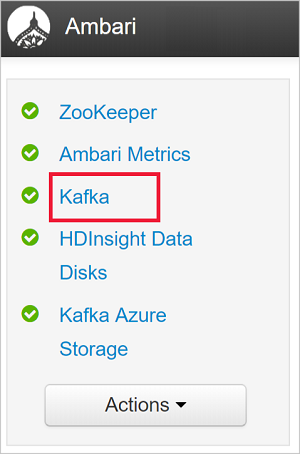
To view Kafka configuration, select Configs from the top middle.
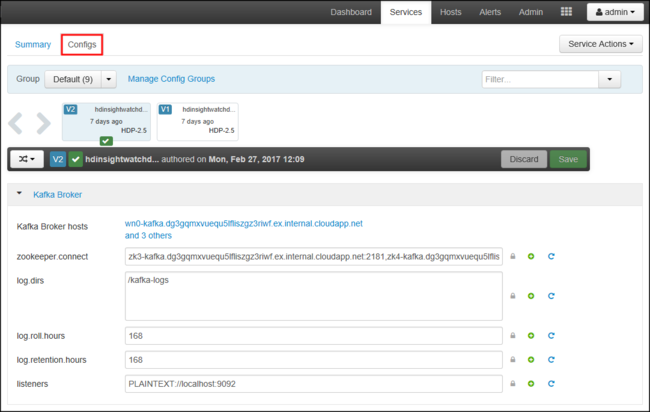
To find the kafka-env configuration, enter
kafka-envin the Filter field on the upper right.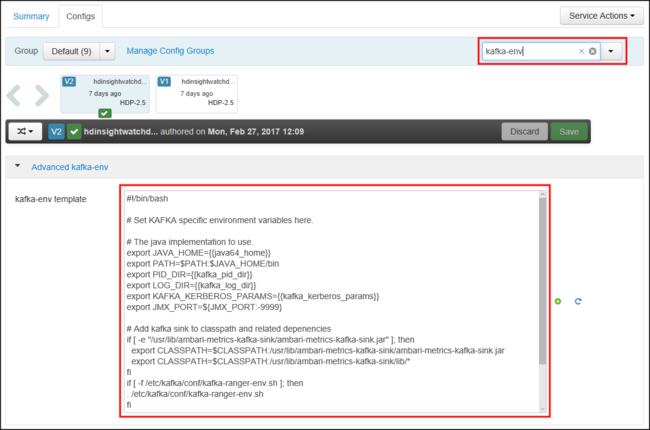
To configure Kafka to advertise IP addresses, add the following text to the bottom of the kafka-env-template field:
# Configure Kafka to advertise IP addresses instead of FQDN IP_ADDRESS=$(hostname -i) echo advertised.listeners=$IP_ADDRESS sed -i.bak -e '/advertised/{/advertised@/!d;}' /usr/hdp/current/kafka-broker/conf/server.properties echo "advertised.listeners=PLAINTEXT://$IP_ADDRESS:9092" >> /usr/hdp/current/kafka-broker/conf/server.propertiesTo configure the interface that Kafka listens on, enter
listenersin the Filter field on the upper right.To configure Kafka to listen on all network interfaces, change the value in the listeners field to
PLAINTEXT://0.0.0.0:9092.To save the configuration changes, use the Save button. Enter a text message describing the changes. Select OK once the changes have been saved.

To prevent errors when restarting Kafka, use the Service Actions button and select Turn On Maintenance Mode. Select OK to complete this operation.
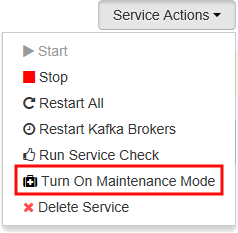
To restart Kafka, use the Restart button and select Restart All Affected. Confirm the restart, and then use the OK button after the operation has completed.

To disable maintenance mode, use the Service Actions button and select Turn Off Maintenance Mode. Select OK to complete this operation.
Connect to the VPN gateway
To connect to the VPN gateway, use the Connect to Azure section of the Configure a Point-to-Site connection document.
Example: Python client
To validate connectivity to Kafka, use the following steps to create and run a Python producer and consumer:
Use one of the following methods to retrieve the fully qualified domain name (FQDN) and IP addresses of the nodes in the Kafka cluster:
$resourceGroupName = "The resource group that contains the virtual network used with HDInsight" $clusterNICs = Get-AzNetworkInterface -ResourceGroupName $resourceGroupName | where-object {$_.Name -like "*node*"} $nodes = @() foreach($nic in $clusterNICs) { $node = new-object System.Object $node | add-member -MemberType NoteProperty -name "Type" -value $nic.Name.Split('-')[1] $node | add-member -MemberType NoteProperty -name "InternalIP" -value $nic.IpConfigurations.PrivateIpAddress $node | add-member -MemberType NoteProperty -name "InternalFQDN" -value $nic.DnsSettings.InternalFqdn $nodes += $node } $nodes | sort-object Typeaz network nic list --resource-group <resourcegroupname> --output table --query "[?contains(name,'node')].{NICname:name,InternalIP:ipConfigurations[0].privateIpAddress,InternalFQDN:dnsSettings.internalFqdn}"This script assumes that
$resourceGroupNameis the name of the Azure resource group that contains the virtual network.Save the returned information for use in the next steps.
Use the following to install the kafka-python client:
pip install kafka-pythonTo send data to Kafka, use the following Python code:
from kafka import KafkaProducer # Replace the `ip_address` entries with the IP address of your worker nodes # NOTE: you don't need the full list of worker nodes, just one or two. producer = KafkaProducer(bootstrap_servers=['kafka_broker_1','kafka_broker_2']) for _ in range(50): producer.send('testtopic', b'test message')Replace the
'kafka_broker'entries with the addresses returned from step 1 in this section:If you are using a Software VPN client, replace the
kafka_brokerentries with the IP address of your worker nodes.If you have enabled name resolution through a custom DNS server, replace the
kafka_brokerentries with the FQDN of the worker nodes.Note
This code sends the string
test messageto the topictesttopic. The default configuration of Kafka on HDInsight is not to create the topic if it does not exist. See How to configure Apache Kafka on HDInsight to automatically create topics. Alternatively, you can create topics manually before producing messages.
To retrieve the messages from Kafka, use the following Python code:
from kafka import KafkaConsumer # Replace the `ip_address` entries with the IP address of your worker nodes # Again, you only need one or two, not the full list. # Note: auto_offset_reset='earliest' resets the starting offset to the beginning # of the topic consumer = KafkaConsumer(bootstrap_servers=['kafka_broker_1','kafka_broker_2'],auto_offset_reset='earliest') consumer.subscribe(['testtopic']) for msg in consumer: print (msg)Replace the
'kafka_broker'entries with the addresses returned from step 1 in this section:If you are using a Software VPN client, replace the
kafka_brokerentries with the IP address of your worker nodes.If you have enabled name resolution through a custom DNS server, replace the
kafka_brokerentries with the FQDN of the worker nodes.
Next steps
For more information on using HDInsight with a virtual network, see the Plan a virtual network deployment for Azure HDInsight clusters document.
For more information on creating an Azure Virtual Network with Point-to-Site VPN gateway, see the following documents:
For more information on working with Apache Kafka on HDInsight, see the following documents: