Note
Access to this page requires authorization. You can try signing in or changing directories.
Access to this page requires authorization. You can try changing directories.
During the lifecycle of your IoT solution, you need to roll certificates. Two of the main reasons for rolling certificates would be a security breach, and certificate expirations.
Rolling certificates is a security best practice to help secure your system if there's a breach. As part of Assume Breach Methodology, Azure advocates the need for having reactive security processes in place along with preventative measures. Rolling your device certificates should be included as part of these security processes. The frequency in which you roll your certificates depend on the security needs of your solution. Customers with solutions involving highly sensitive data might roll certificates daily, while others roll their certificates every couple years.
Rolling device certificates involve updating the certificate stored on the device and the IoT hub. Afterwards, the device can reprovision itself with the IoT hub using normal provisioning with the Device Provisioning Service (DPS).
Obtain new certificates
There are many ways to obtain new certificates for your IoT devices, including obtaining certificates from the device factory, generating your own certificates, and having a non-Microsoft provider manage certificate creation for you.
Certificates can sign each other to form a chain of trust from a root CA certificate to a leaf certificate. A signing certificate is the certificate used to sign the leaf certificate at the end of the chain of trust. A signing certificate can be a root CA certificate, or an intermediate certificate in chain of trust. For more information, see X.509 certificate attestation.
There are two different ways to obtain a signing certificate. The first way, which is recommended for production systems, is to purchase a signing certificate from a root certificate authority (CA). This way chains security down to a trusted source.
The second way is to create your own X.509 certificates using a tool like OpenSSL. This approach is great for testing X.509 certificates but provides few guarantees around security. We recommend you only use this approach for testing unless you prepared to act as your own CA provider.
Roll the certificate on the device
Certificates on a device should always be stored in a safe place like a hardware security module (HSM). The way you roll device certificates depend on how they were created and installed in the devices in the first place.
If you got your certificates from a non-Microsoft provider, you must look into how they roll their certificates. The process might be included in your arrangement with them, or it might be a separate service they offer.
If you're managing your own device certificates, you have to build your own pipeline for updating certificates. Make sure both old and new leaf certificates have the same common name (CN). By having the same CN, the device can reprovision itself without creating a duplicate registration record.
The mechanics of installing a new certificate on a device often involve one of the following approaches:
You can trigger affected devices to send a new certificate signing request (CSR) to your PKI Certificate Authority (CA). In this case, each device is likely able to download its new device certificate directly from the CA.
You can retain a CSR from each device and use that to get a new device certificate from the PKI CA. In this case, you need to push the new certificate to each device in a firmware update using a secure OTA update service.
Roll the certificate in DPS
The device certificate can be manually added to an IoT hub. The certificate can also be automated using a Device Provisioning Service instance. In this article, we assume a Device Provisioning Service instance is being used to support auto-provisioning.
When a device is initially provisioned through auto-provisioning, it boots-up, and contacts the provisioning service. The provisioning service responds by performing an identity check before creating a device identity in an IoT hub using the device's leaf certificate as the credential. The provisioning service then tells the device which IoT hub it's assigned to, and the device then uses its leaf certificate to authenticate and connect to the IoT hub.
Once a new leaf certificate is rolled to the device, it can no longer connect to the IoT hub because it's using a new certificate to connect. The IoT hub only recognizes the device with the old certificate. The result of the device's connection attempt is an "unauthorized" connection error. To resolve this error, you must update the enrollment entry for the device to account for the device's new leaf certificate. Then the provisioning service can update the IoT Hub device registry information as needed when the device is reprovisioned.
One possible exception to this connection failure would be a scenario where you create an enrollment group for your device in the provisioning service. In this case, if you aren't rolling the root or intermediate certificates in the device's certificate chain of trust, then the device is recognized if the new certificate is part of the chain of trust defined in the enrollment group. If this scenario arises as a reaction to a security breach, you should at least disallow the specific device certificates in the group that are considered to be breached. For more information, see Disallow specific devices from an X.509 enrollment group
How you handle updating the enrollment entry depends on whether you're using individual enrollments, or group enrollments. Also the recommended procedures differ depending on whether you're rolling certificates because of a security breach, or certificate expiration. The following sections describe how to handle these updates.
Roll certificates for individual enrollments
If you're rolling certificates in response to a security breach, you should delete any compromised certificates immediately.
If you're rolling certificates to handle certificate expirations, you should use the secondary certificate configuration to reduce downtime for devices attempting to provision. Later, when the secondary certificate nears expiration and needs to be rolled, you can rotate to using the primary configuration. Rotating between the primary and secondary certificates in this way reduces downtime for devices attempting to provision.
Updating enrollment entries for rolled certificates is accomplished on the Manage enrollments page. To access that page, follow these steps:
Sign in to the Azure portal and navigate to the Device Provisioning Service instance that has the enrollment entry for your device.
Select Manage enrollments.
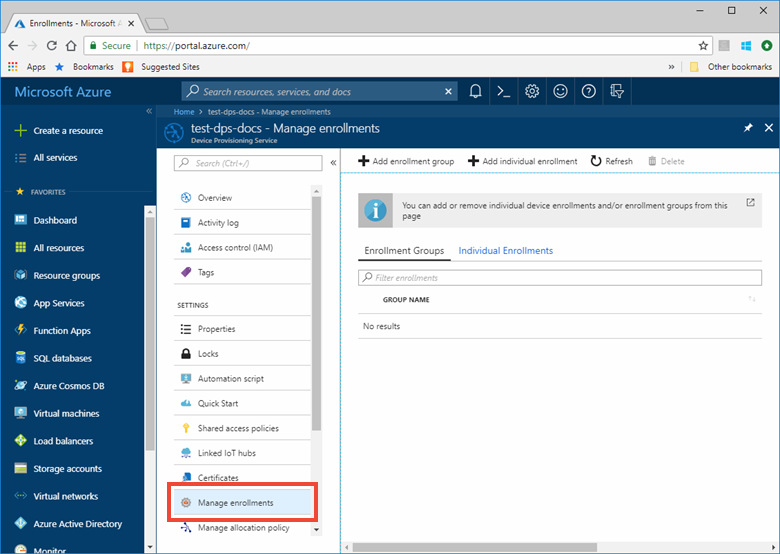
Select the Individual enrollments tab, and select the registration ID entry from the list.
Check the Remove or replace primary/secondary certificate checkboxes if you want to delete an existing certificate. Select the file folder icon to browse for and upload the new certificates.
If any of your certificates were compromised, you should remove them as soon as possible.
If one of your certificates is nearing its expiration, you can keep it in place as long as the second certificate will still be active after that date.
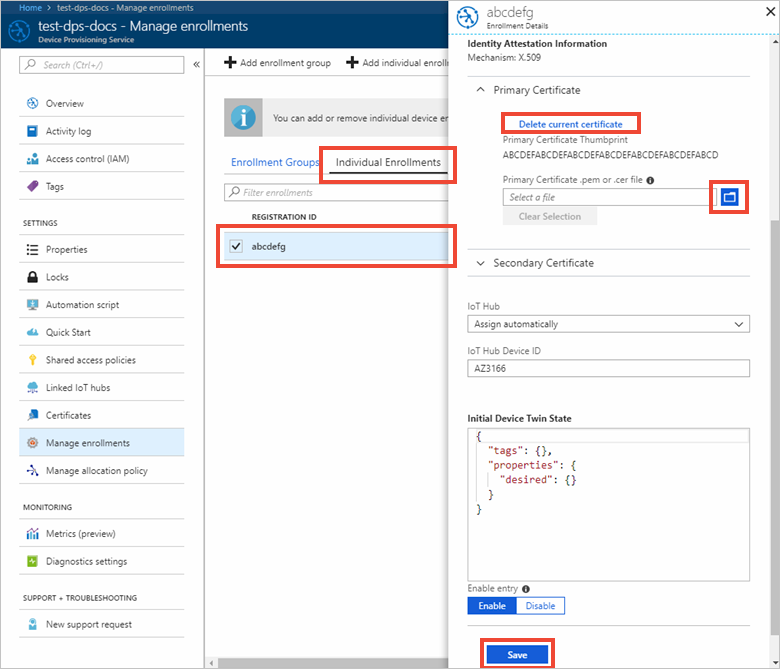
Select Save when finished.
If you removed a compromised certificate from the provisioning service, the certificate can still be used to make device connections to the IoT hub as long as a device registration for it exists there. You can address this two ways:
The first way would be to manually navigate to your IoT hub and immediately remove the device registration associated with the compromised certificate. Then when the device provisions again with an updated certificate, a new device registration is created.
The second way would be to use reprovisioning support to reprovision the device to the same IoT hub. This approach can be used to replace the certificate for the device registration on the IoT hub. For more information, see How to reprovision devices.
Roll certificates for enrollment groups
To update a group enrollment in response to a security breach, you should delete the compromised root CA or intermediate certificate immediately.
If you're rolling certificates to handle certificate expirations, you should use the secondary certificate configuration to ensure no downtime for devices attempting to provision. Later, when the secondary certificate also nears expiration and needs to be rolled, you can rotate to using the primary configuration. Rotating between the primary and secondary certificates in this way ensures no downtime for devices attempting to provision.
Update root CA certificates
Select Certificates from the Settings section of the navigation menu for your Device Provisioning Service instance.
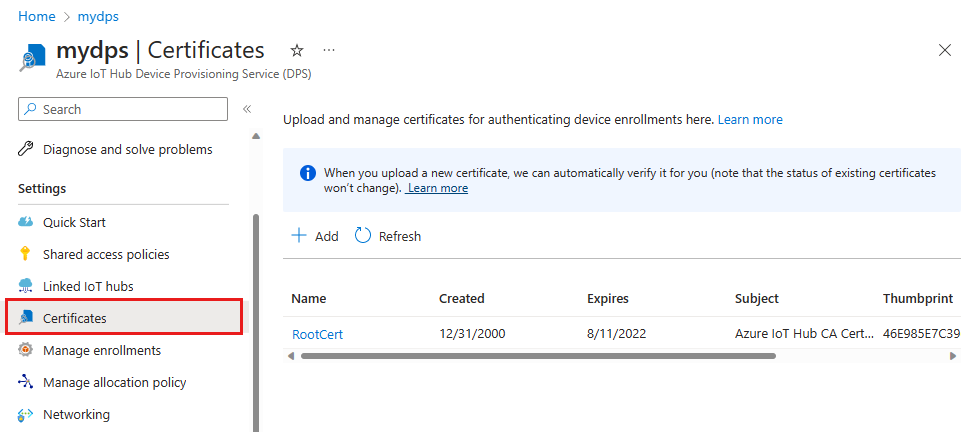
Select the compromised or expired certificate from the list, and then select Delete. Confirm the delete by entering the certificate name and select OK.
Follow steps outlined in How to verify X.509 CA certificates with your Device Provisioning Service to add and verify new root CA certificates.
Select Manage enrollments from the Settings section of the navigation menu for your Device Provisioning Service instance, and select the Enrollment groups tab.
Select your enrollment group name from the list.
In the X.509 certificate settings section, and select your new root CA certificate to either replace the compromised or expired certificate, or to add as a secondary certificate.
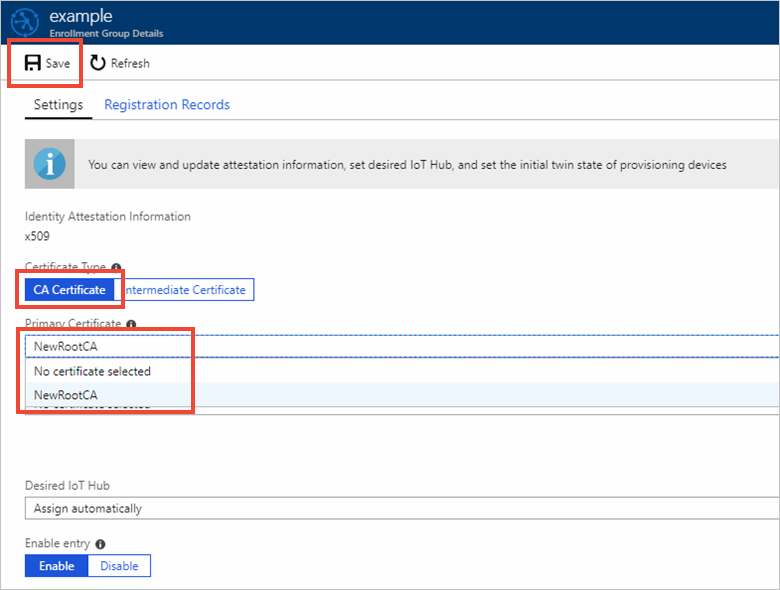
Select Save.
If you removed a compromised certificate from the provisioning service, the certificate can still be used to make device connections to the IoT hub as long as device registrations for it exists there. You can address this two ways:
The first way would be to manually navigate to your IoT hub and immediately remove the device registrations associated with the compromised certificate. Then when your devices provision again with updated certificates, a new device registration is created for each one.
The second way would be to use reprovisioning support to reprovision your devices to the same IoT hub. This approach can be used to replace certificates for device registrations on the IoT hub. For more information, see How to reprovision devices.
Update intermediate certificates
Select Manage enrollments from the Settings section of the navigation menu for your Device Provisioning Service instance, and select the Enrollment groups tab.
Select the group name from the list.
Check the Remove or replace primary/secondary certificate checkboxes if you want to delete an existing certificate. Select the file folder icon to browse for and upload the new certificates.
If any of your certificates were compromised, you should remove them as soon as possible.
If one of your certificates is nearing its expiration, you can keep it in place as long as the second certificate will still be active after that date.
You should sign each intermediate certificate with a verified root CA certificate that is already added to the provisioning service. For more information, see X.509 certificate attestation.
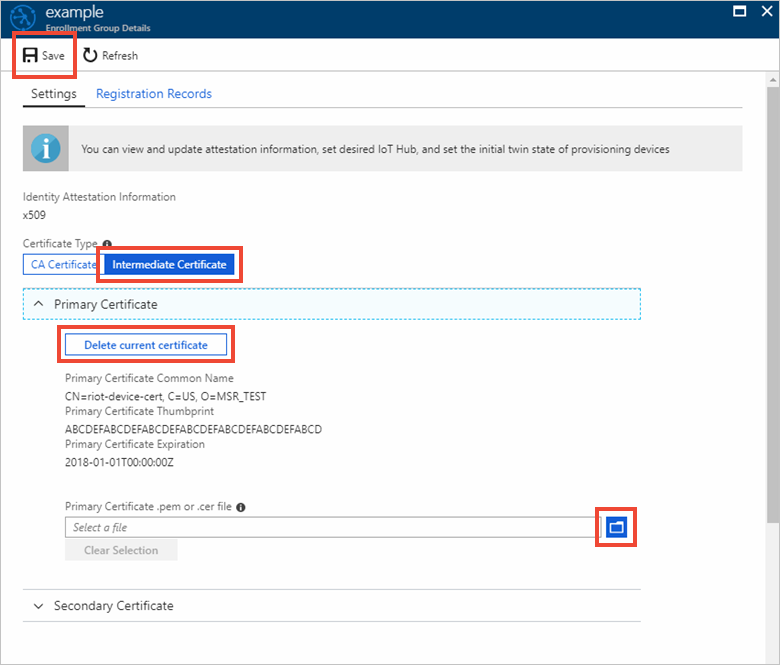
If you removed a compromised certificate from the provisioning service, the certificate can still be used to make device connections to the IoT hub as long as device registrations for it exists there. You can address this two ways:
The first way would be to manually navigate to your IoT hub and immediately remove the device registration associated with the compromised certificate. Then when your devices provision again with updated certificates, a new device registration is created for each one.
The second way would be to use reprovisioning support to reprovision your devices to the same IoT hub. This approach can be used to replace certificates for device registrations on the IoT hub. For more information, see How to reprovision devices.
Reprovision the device
Once the certificate is rolled on both the device and the Device Provisioning Service, the device can reprovision itself by contacting the Device Provisioning Service.
One easy way of programming devices to reprovision is to program the device to contact the provisioning service to go through the provisioning flow if the device receives an "unauthorized" error from attempting to connect to the IoT hub.
Another way is for both the old and the new certificates to be valid for a short overlap, and use the IoT hub to send a command to devices to have them re-register via the provisioning service to update their IoT Hub connection information. Because each device can process commands differently, you have to program your device to know what to do when the command is invoked. There are several ways you can command your device via IoT Hub, and we recommend using direct methods or jobs to initiate the process.
Once reprovisioning is complete, devices are able to connect to IoT Hub using their new certificates.
Disallow certificates
In response to a security breach, you might need to disallow a device certificate. To disallow a device certificate, disable the enrollment entry for the target device/certificate. For more information, see How to disenroll or revoke a device from Azure IoT Hub Device Provisioning Service.
Once a certificate is included as part of a disabled enrollment entry, any attempts to register with an IoT hub using that certificate fails even if the certificate's enabled as part of another enrollment entry.
Next steps
- To learn more about X.509 certificates in the Device Provisioning Service, see X.509 certificate attestation
- To learn about how to do proof-of-possession for X.509 CA certificates with the Azure IoT Hub Device Provisioning Service, see How to verify X.509 CA certificates with your Device Provisioning Service
- To learn about how to use the portal to create an enrollment group, see Manage device enrollments in the Azure portal.