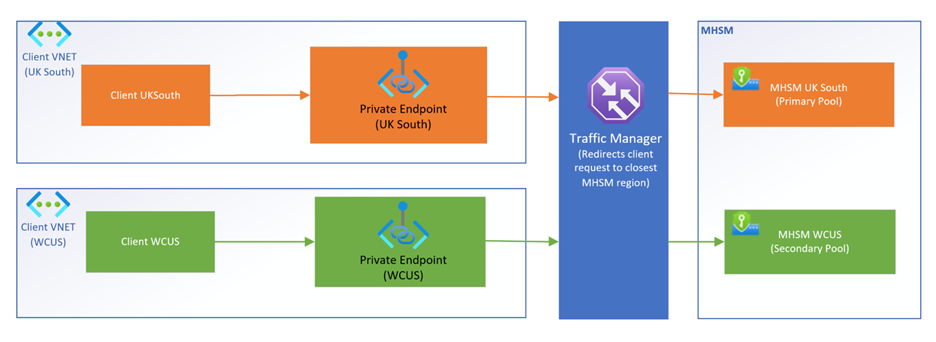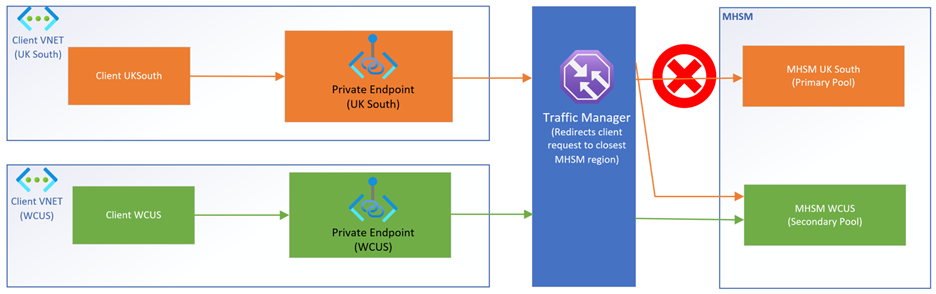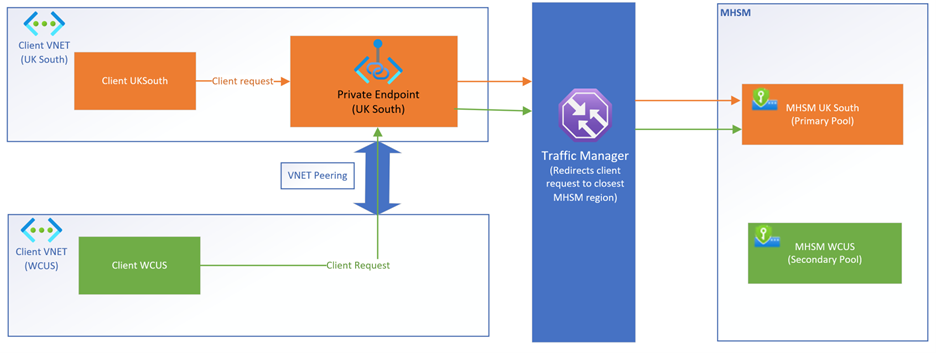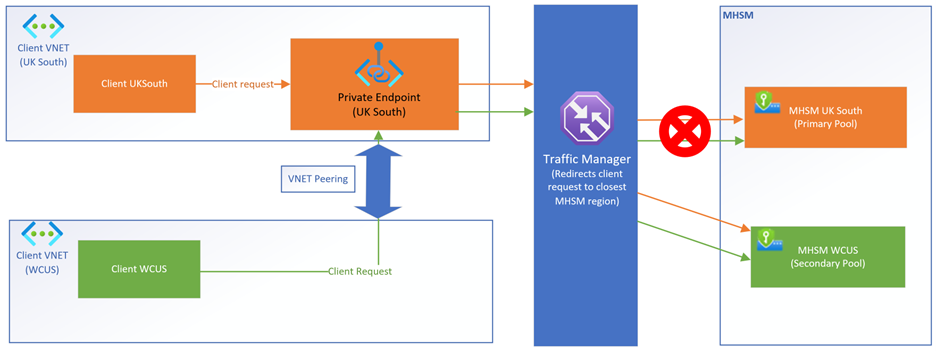Note
Access to this page requires authorization. You can try signing in or changing directories.
Access to this page requires authorization. You can try changing directories.
Multi-region replication allows you to extend a managed HSM pool from one Azure region (called the primary region) to another Azure region (called an extended region). Once configured, both regions are active, able to serve requests and, with automated replication, share the same key material, roles, and permissions. The closest available region to the application receives and fulfills the request, maximizing read throughput and latency. While regional outages are rare, multi-region replication enhances the availability of mission critical cryptographic keys should one region become unavailable. When multi-region replication is enabled, the SLA for the primary and extension pools combined increases to 99.99. For more information on SLA, visit SLA for Azure Key Vault Managed HSM.
Architecture
When multi-region replication is enabled on a managed HSM, a second managed HSM pool, with three load-balanced HSM partitions, is created in an extended region. When requests are issued to the Traffic Manager global DNS endpoint <hsm-name>.managedhsm.chinacloudapi.cn, the closest available region receives and fulfills the request. While each region individually maintains regional high-availability due to the distribution of HSMs across the region, the traffic manager ensures that even if all partitions of a managed HSM in one region are unavailable due to a catastrophe, requests are still served by the managed HSM pool in the extended region.
Replication latency
Any write operation to the Managed HSM, such as creating or updating a key, creating or updating a role definition, or creating or updating a role assignment, may take up to 6 minutes before both regions are fully replicated. Within this window, it isn't guaranteed that the written material has replicated between the regions. Therefore, it's best to wait six minutes between creating or updating the key and using the key to ensure that the key material has fully replicated between regions. The same applies for role assignments and role definitions.
Failover behavior
Failover occurs when one of the regions in a multi-region Managed HSM becomes unavailable due to an outage and the other region begins to service all requests. The outage may be limited to your HSM pool only, the entire Managed HSM service, or the entire Azure region. During failover, you may notice a change in behavior depending on the affected region.
| Affected Region | Reads Allowed | Writes Allowed |
|---|---|---|
| Extended Region | Yes | Yes |
| Primary Region | Yes | Yes |
If a primary or extended region goes down, you can still perform both read and write operations.
- Read operations: get key, list keys, run cryptographic operations, and list role assignments.
- Write operations: create or update keys, role assignments, and role definitions.
Time to failover
Under the hood, DNS resolution handles the redirection of requests to either the primary or the extended regions.
If both regions are active, the Traffic Manager resolves incoming requests to the location that has the closest geographical proximity or lowest network latency to the origin of the request. DNS records are configured with a default TTL of 5 seconds.
If a region reports an unhealthy status to the Traffic Manager, future requests resolve to the other region if available. Clients caching DNS lookups may experience extended failover time. But once any client-side caches expire, future requests should route to the available region.
Billing
Multi-region replication into an extended region incurs extra billing (x2), as a new HSM pool is consumed in an extended region. For more information, see Azure Managed HSM pricing.
Soft-delete behavior
The Managed HSM soft-delete feature allows recovery of deleted HSMs and keys however in a multi-region replication enabled scenario, there are subtle differences where the secondary HSM must be deleted before soft-delete can be executed on the primary HSM. Additionally, when an extended region is removed from the primary HSM, the HSM in the removed region is purged instead of entering a soft-delete state, and billing for the purged HSM ends immediately. You can always extend to a new extended region from the primary if needed.
Private link behavior with Multi-region replication
The Azure Private Link feature allows you to access the Managed HSM service over a private endpoint in your virtual network. You would configure private endpoint on the Managed HSM in the primary region just as you would when not using the multi-region replication feature. For the Managed HSM in an extended region, it is recommended to create another private endpoint and private DNS zone once the Managed HSM in the primary region is replicated to the Managed HSM in an extended region., which redirects client requests to the Managed HSM closest to the client location.
Here are some scenarios with examples: Managed HSM in a primary region (UK South) and another Managed HSM in an extended region (China East Central).
When both Managed HSMs in the primary and extended regions are up and running with private endpoint enabled, client requests are redirected to the Managed HSM closest to client location. Client requests go to the closest region's private endpoint and then directed to the same region's Managed HSM by the traffic manager.
When one of the Managed HSMs (UK South, as an example) in a multiregion replicated scenario is unavailable with private endpoints enabled, then client requests are redirected to available Managed HSM (China East Central). Client requests from UK south will go to UK south's private endpoint first and then directed to the US west Central Managed HSM by the traffic manager.
Managed HSMs in primary and extended regions but only one private endpoint configured in either the primary or extended region. For a client from a different virtual network (VNET1) to connect to a Managed HSM through a private endpoint in a different virtual network (VNET2), it requires virtual network peering between the two VNETs. You can add virtual network link for the private DNS zone which is created during the private endpoint creation.
In this diagram, the private endpoint is created only in the UK South region, while there are two Managed HSMs up and running one each in the UK South and the other in the China East Central. Requests from both the clients go to the UK South Managed HSM since requests are routed through the private endpoint and the private endpoint location in this case is in the UK south.
In this diagram, the private endpoint is created in the UK South region only, the Managed HSM in the China East Central is the only one available, and the Managed HSM in the UK South is unavailable. In this case, requests will be redirected to the China East Central Managed HSM through the private endpoint in the UK South because traffic manager detects that the UK South Managed HSM is unavailable.
Azure CLI commands
If creating a new Managed HSM pool and then extending to an extended region, refer to these instructions before extending. If extending from an already existing Managed HSM pool, then use the following instructions to extend the HSM pool into an extended region.
Note
These commands require Azure CLI version 2.48.1 or higher. To install the latest version, see How to install the Azure CLI.
Extend a primary HSM into an extended region
To extend a managed HSM pool to another region, run the following command that will automatically create a new HSM in an extended region.
az keyvault region add --hsm-name "ContosoMHSM" --region "chinaeast2"
Note
"ContosoMHSM" in this example is the primary HSM pool name; "chinaeast2" is the extended region into which you are extending it.
Remove an extended region from the primary HSM
Once you remove an extended HSM, the HSM partitions in the other region will be purged. All secondaries must be deleted before a primary managed HSM can be soft-deleted or purged. Only secondaries can be deleted using this command. The primary can only be deleted using the soft-delete and purge commands
az keyvault region remove --hsm-name ContosoMHSM --region chinaeast2
List all regions
az keyvault region list --hsm-name ContosoMHSM