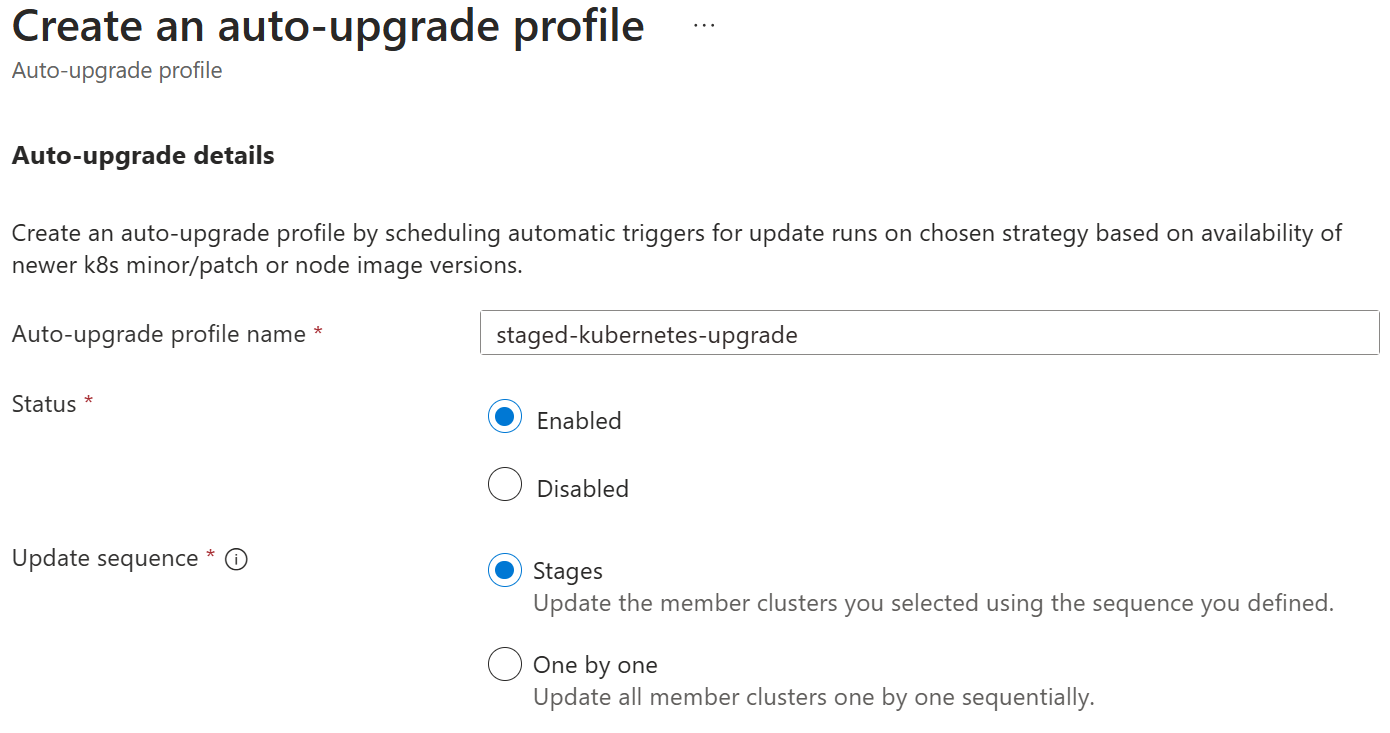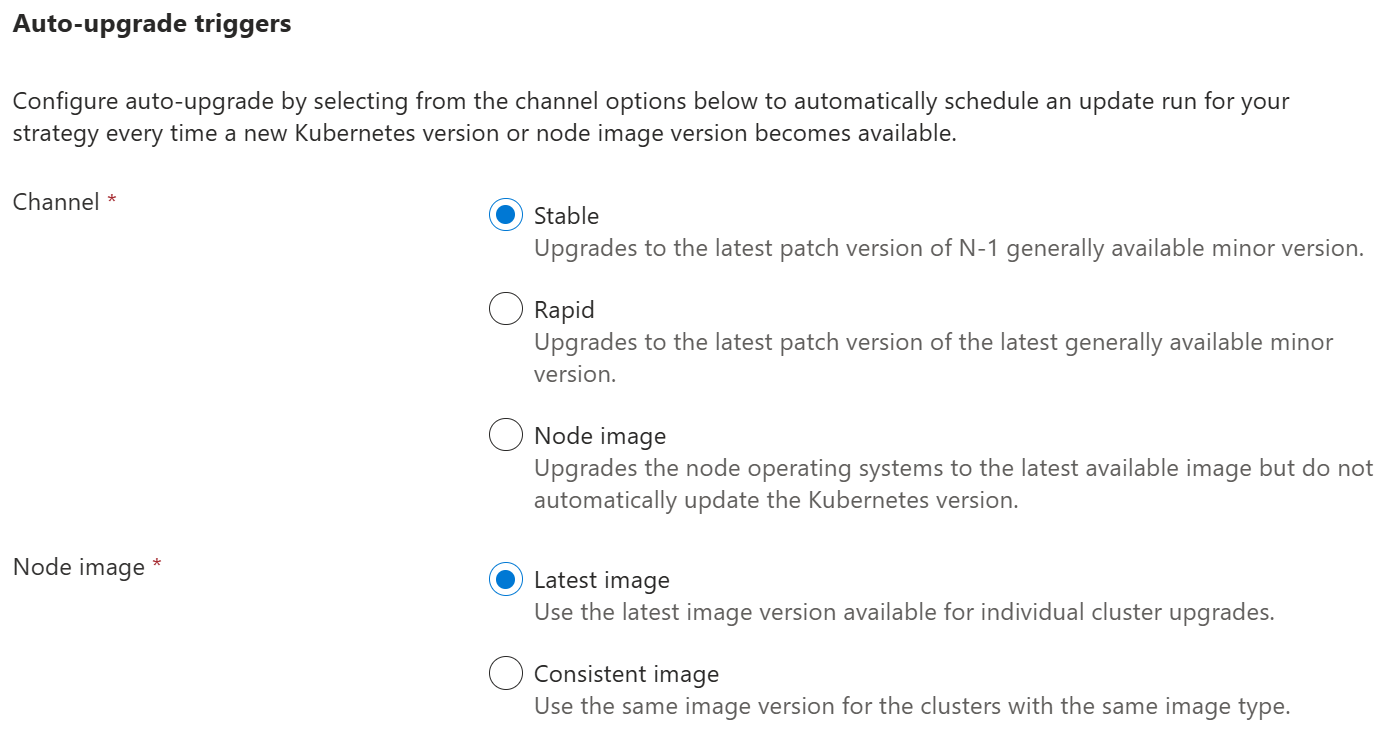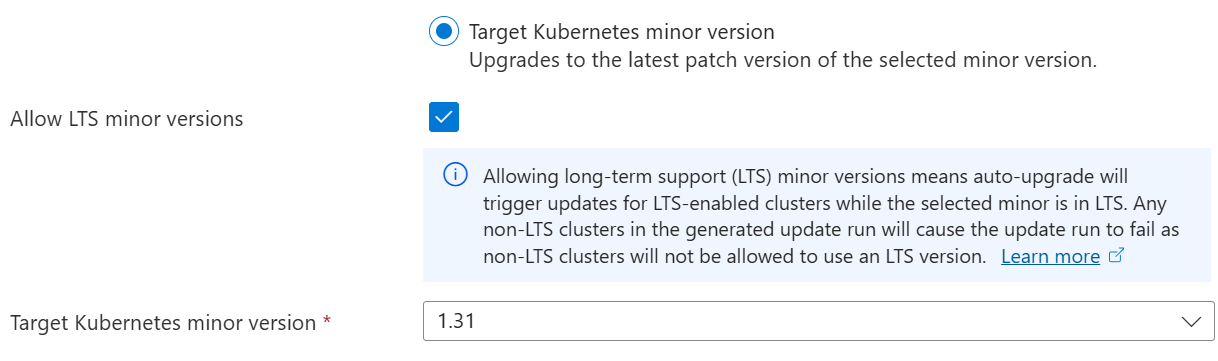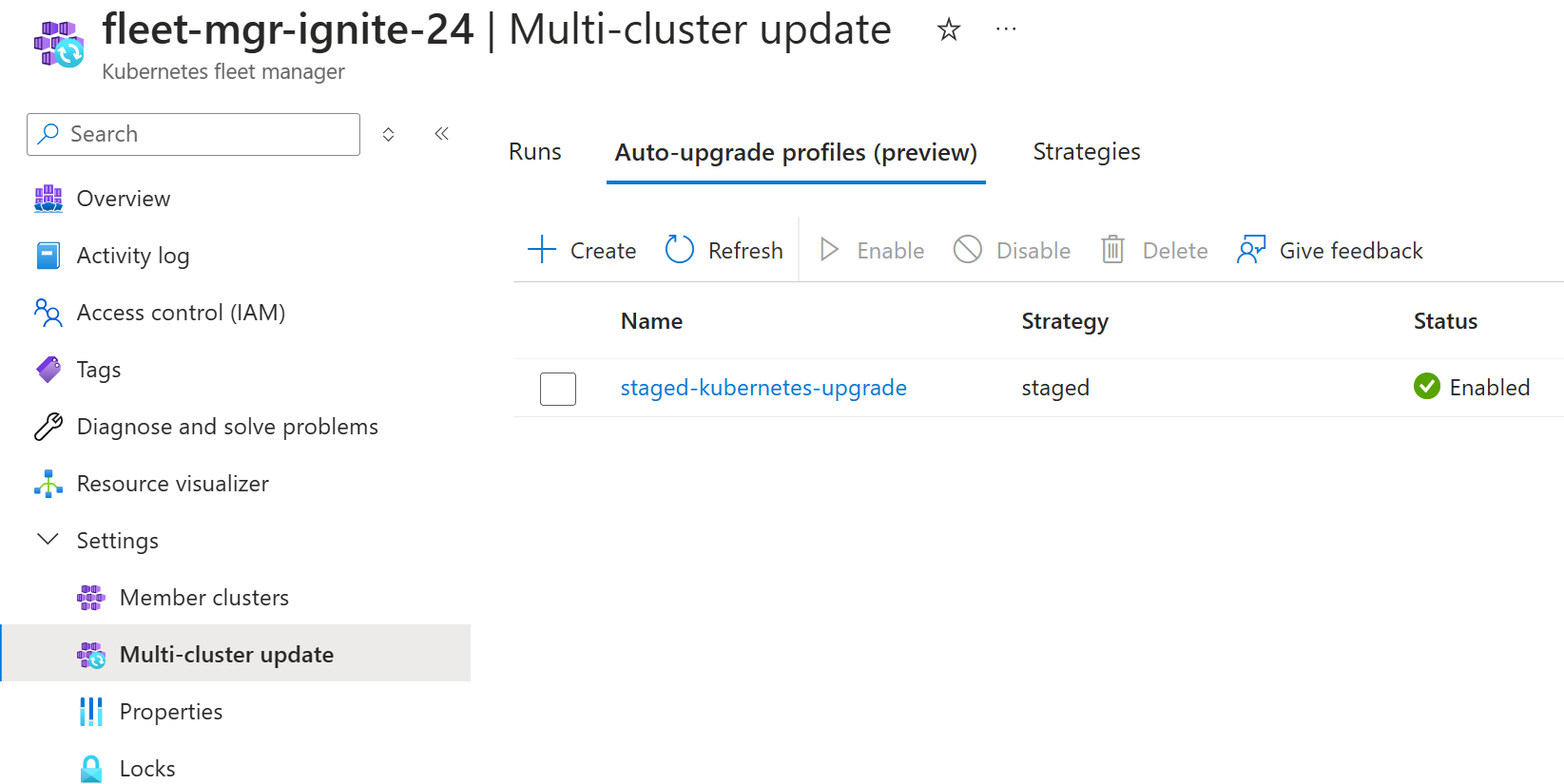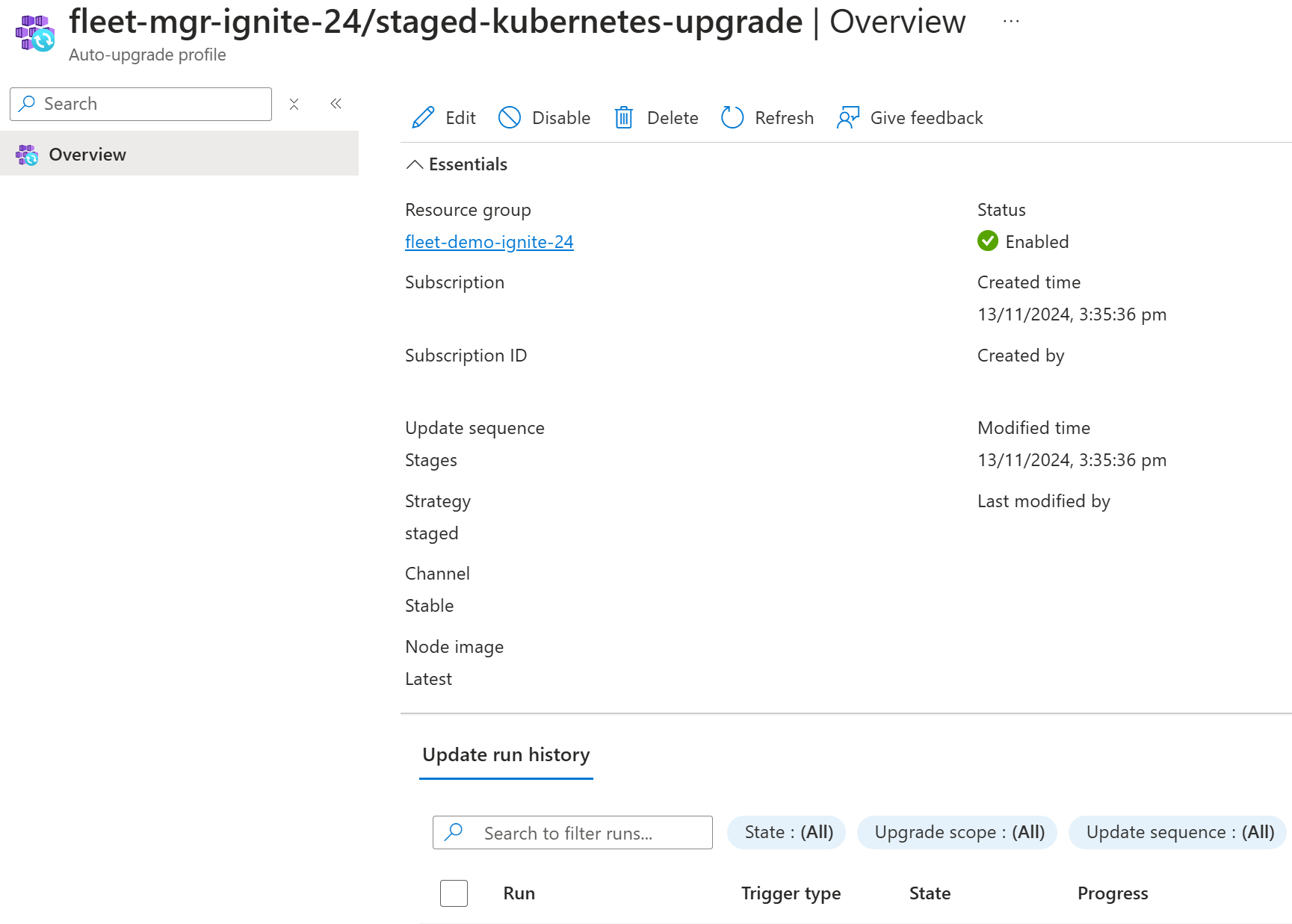Note
Access to this page requires authorization. You can try signing in or changing directories.
Access to this page requires authorization. You can try changing directories.
Applies to: ✔️ Fleet Manager ✔️ Fleet Manager with hub cluster
Ensuring clusters are kept updated in a timely and safe fashion is a key concern of platform administrators. Once an administrator adopts Azure Kubernetes Fleet Manager Update Runs and Strategies, they can use auto-upgrade profiles to automate the execution of update runs when new Kubernetes or node image versions are released.
This article covers how to use auto-upgrade profiles to automatically create and execute update runs when new Kubernetes or node image versions are made available by AKS.
Note
Auto-upgrade triggered update runs honor planned maintenance windows that you set at the AKS cluster level. For more information, see planned maintenance across multiple member clusters that explains how update runs handle member clusters with configured planned maintenance windows.
Before you begin
Read the conceptual overview of auto-upgrade profiles, which provides an explanation of configurations referenced in this guide.
You must have a Fleet Manager with one or more member clusters. If not, follow the quickstart to create a Fleet Manager and join Azure Kubernetes Service (AKS) clusters as members.
To use an update strategy, configure one using the instructions in the update run how-to article. You need the update strategy resource identifier to use with an auto-upgrade profile when using the Azure CLI.
Create auto-upgrade profiles
Start by completing these steps to ensure your environment is configured correctly.
Set the following environment variables:
export GROUP=<resource-group> export FLEET=<fleet-name> export AUTOUPGRADEPROFILE=<upgrade-profile-name> # Optional export STRATEGYID=<strategy-id> export CLUSTER=<aks-cluster-name>You need Azure CLI version 2.70.0 or later installed. To install or upgrade, see Install the Azure CLI.
You also need the
fleetAzure CLI extension version 1.5.0 or later, which you can install by running the following command:az extension add --name fleetRun the following command to update to the latest version of the extension released:
az extension update --name fleet
Use the az fleet autoupgradeprofile create command to create profiles as shown.
You can create a disabled auto-upgrade profile by passing the --disabled argument when using the create command. In order to enable the auto-upgrade profile, you must reissue the entire create command and omit the --disabled argument.
Note
Disabling an auto-upgrade profile doesn't affect any in-progess update runs, however no new update runs are generated until you re-enable the profile.
Stable channel Kubernetes updates
Update to the latest supported Kubernetes patch release on minor version N-1, where N is the latest supported minor version.
Update member clusters sequentially one-by-one.
az fleet autoupgradeprofile create \
--resource-group $GROUP \
--fleet-name $FLEET \
--name $AUTOUPGRADEPROFILE \
--channel Stable
Update member clusters using an existing update strategy.
az fleet autoupgradeprofile create \
--resource-group $GROUP \
--fleet-name $FLEET \
--name $AUTOUPGRADEPROFILE \
--update-strategy-id $STRATEGYID \
--channel Stable
Update member clusters using an existing update strategy, ensuring the same node image version is used in every Azure region. All member clusters run the same node image version.
az fleet autoupgradeprofile create \
--resource-group $GROUP \
--fleet-name $FLEET \
--name $AUTOUPGRADEPROFILE \
--update-strategy-id $STRATEGYID \
--channel Stable \
--node-image-selection Consistent
Update member clusters using an existing update strategy, using the latest available node image version for each Azure region. Member clusters may run multiple node image versions.
az fleet autoupgradeprofile create \
--resource-group $GROUP \
--fleet-name $FLEET \
--name $AUTOUPGRADEPROFILE \
--update-strategy-id $STRATEGYID \
--channel Stable \
--node-image-selection Latest
Target Kubernetes minor version updates (preview)
Update to a defined target Kubernetes minor version using the --target-kubernetes-version parameter, supplying the version in the format {major version}.{minor version} (for example, 1.33). Fleet auto-upgrade automatically upgrades member clusters to the latest patch release of the specified target version when the patch is available.
Important
Azure Kubernetes Fleet Manager preview features are available on a self-service, opt-in basis. Previews are provided "as is" and "as available," and they're excluded from the service-level agreements and limited warranty. Azure Kubernetes Fleet Manager previews are partially covered by customer support on a best-effort basis. As such, these features aren't meant for production use.
Note
When using the
TargetKubernetesVersionchannel, you must specify the--target-kubernetes-versionparameter. For other channels (Rapid, Stable, NodeImage), this parameter isn't supported.The
--long-term-support(LTS) flag is only available when using theTargetKubernetesVersionchannel. For other channels, this flag must be set to False.You can't set the target Kubernetes version to a future Kubernetes version not yet released by AKS.
You can only select LTS Kubernetes versions (N-2) for an auto-upgrade profile by passing the
--long-term-supportflag. For fleet auto-upgrade to keep working in this scenario you must also ensure that the clusters in the generated update run are all LTS-enabled. Non-LTS clusters cause the update run to fail when the first non-LTS cluster is encountered.
Automatically update member clusters to latest patch of Kubernetes version 1.33.
az fleet autoupgradeprofile create \
--resource-group $GROUP \
--fleet-name $FLEET \
--name $AUTOUPGRADEPROFILE \
--channel TargetKubernetesVersion \
--target-kubernetes-version "1.33"
Automatically update member clusters with LTS enabled to the latest patch of Kubernetes minor version 1.29, which is currently available only via AKS LTS.
az fleet autoupgradeprofile create \
--resource-group $GROUP \
--fleet-name $FLEET \
--name $AUTOUPGRADEPROFILE \
--channel TargetKubernetesVersion \
--target-kubernetes-version "1.29" \
--long-term-support
Node image updates
Update nodes with a newly patched machine image containing security fixes and bug fixes.
Update node images for member clusters, processing clusters sequentially one-by-one.
az fleet autoupgradeprofile create \
--resource-group $GROUP \
--fleet-name $FLEET \
--name $AUTOUPGRADEPROFILE \
--channel NodeImage
Update node images for member clusters, processing clusters using an existing update strategy.
az fleet autoupgradeprofile create \
--resource-group $GROUP \
--fleet-name $FLEET \
--name $AUTOUPGRADEPROFILE \
--update-strategy-id $STRATEGYID \
--channel NodeImage
View auto-upgrade profile
You can use the az fleet autoupgradeprofile list or az fleet autoupgradeprofile show commands to view the auto-upgrade profile.
List all auto-upgrade profiles for a Fleet.
az fleet autoupgradeprofile list \
--resource-group $GROUP \
--fleet-name $FLEET
Show a specific auto-upgrade profile for a Fleet.
az fleet autoupgradeprofile list \
--resource-group $GROUP \
--fleet-name $FLEET \
--name $AUTOUPGRADEPROFILE
Delete auto-upgrade profile
Use the az fleet autoupgradeprofile delete command to delete an existing auto-upgrade profile. You're asked to confirm the deletion. If you wish to immediately delete the profile, include --yes.
az fleet autoupgradeprofile delete \
--resource-group $GROUP \
--fleet-name $FLEET \
--name $AUTOUPGRADEPROFILE
Note
Deleting an auto-upgrade profile doesn't affect any in-progress update runs.
Create auto-upgrade profiles
In the Azure portal, navigate to your Azure Kubernetes Fleet Manager resource.
From the service menu, under Settings, select Multi-cluster update > Auto-upgrade profiles.
Select Create, enter a name for the profile, and then select whether the profile is Enabled or not. Disabled auto-upgrade profiles don't trigger when new versions are released.
Select the update sequence of either Stages or One by one.
Select one of the following options for the Channel:
- Stable - update clusters with patches for N-1 Kubernetes generally available minor version.
- Rapid - update clusters with patches for the latest (N) Kubernetes generally available minor version.
- Node image - update node image version only.
- Target Kubernetes minor version (preview) - update clusters to the latest patch release of the specified target Kubernetes minor version when the patch is available.
If you select the Target Kubernetes minor version (preview) channel, you can choose the Kubernetes minor to use as a trigger:
- Allow LTS minor versions: Allows the selection of Kubernetes minor versions only available for AKS long term support (LTS) clusters.
- Target Kubernetes minor version: Select the Kubernetes minor version trigger. Clusters at a lower minor are updated to it first, then only patch updates are applied.
Note
The Allow LTS minor versions only supports update runs with all clusters with LTS enabled. Encountering a non-LTS cluster causes the update run to fail.
If you select either the Stable, Rapid, or Target Kubernetes minor version (preview) channel, you can choose how node image updates are applied:
- Latest image: Updates every AKS cluster in the auto-upgrade profile to the latest image available for that cluster in its Azure region.
- Consistent image: It's possible for an auto-upgrade to have AKS clusters across multiple Azure regions where the latest available node images can be different (check the AKS release tracker for more information). Selecting this option ensures the auto-upgrade picks the latest common image across all Azure regions to achieve consistency.
Note
The Node image channel always uses consistent image.
If you selected an update sequence using Stages, select or create a Strategy.
Select Create to create the auto-upgrade profile.
View auto-upgrade profile
In the Azure portal, navigate to your Azure Kubernetes Fleet Manager resource.
From the service menu, under Settings, select Multi-cluster update > Auto-upgrade profiles.
To view its configuration, select the desired auto-upgrade profile.
Delete auto-upgrade profile
In the Azure portal, navigate to your Azure Kubernetes Fleet Manager resource.
From the service menu, under Settings, select Multi-cluster update > Auto-upgrade profiles.
Select the desired profile in the list and then select Delete to delete the profile.
Note
Deleting an auto-upgrade profile doesn't affect any in-progress update runs.
Validate auto-upgrade
Auto-upgrades happen only when new Kubernetes or node images are made available. When auto-upgrade is triggered, a linked update run is created, so you can use manage update run to see the results of the auto-upgrade.
You can also check your existing versions as a baseline as follows.
# Get Kubernetes version for a member cluster
az aks show \
--resource-group $GROUP \
--name $CLUSTER \
--query currentKubernetesVersion
# Get NodeImage version for a member cluster
az aks show \
--resource-group $GROUP \
--name $CLUSTER \
--query "agentPoolProfiles[].{name:name,mode:mode, nodeImageVersion:nodeImageVersion, osSku:osSku, osType:osType}"
Once update runs finish, you can rerun these commands and view the updated versions that are deployed.
Generate an update run from an auto-upgrade profile
When you create an auto-upgrade profile, it may be some time before a new Kubernetes or node image version triggers auto-upgrade to create and execute an update run.
Auto-upgrade allows you to generate a new update run at any time using the az fleet autoupgradeprofile generate-update-run command. The resulting update run is based on the current AKS-published Kubernetes or node image version.
For more information on creating an on-demand update run from an auto-upgrade profile, see generate an update run from an auto-upgrade profile.