Note
Access to this page requires authorization. You can try signing in or changing directories.
Access to this page requires authorization. You can try changing directories.
In this tutorial, you'll learn how to create a public load balancer with an IP based backend pool.
A traditional deployment of Azure Load Balancer uses the network interface of the virtual machines. With an IP-based backend, the virtual machines are added to the backend by IP address.
In this tutorial, you learn how to:
- Create a virtual network
- Create a NAT gateway for outbound connectivity
- Create an Azure Load Balancer
- Create an IP based backend pool
- Create two virtual machines
- Test the load balancer
Prerequisites
- An Azure account with an active subscription. Create a trial subscription.
Create a virtual network
In this section, you'll create a virtual network for the load balancer, NAT gateway, and virtual machines.
Sign in to the Azure portal.
On the upper-left side of the screen, select Create a resource and search for Virtual network in the search box.
On the Marketplace page, select Create > Virtual network under Virtual network.
In Create virtual network, enter or select this information in the Basics tab:
Setting Value Project Details Subscription Select your Azure subscription Resource Group Select Create new.
Enter Name of myResourceGroup and select Ok.Instance details Name Enter myVNet Region Select China North 3 Select the IP Addresses tab or select the Next: IP Addresses button at the bottom of the page.
In the IP Addresses tab, enter this information:
Setting Value IPv4 address space Enter 10.1.0.0/16 Select + Add subnet enter this information:
Setting Value Subnet name Enter myBackendSubnet Subnet address range Enter 10.1.0.0/24 Select Add.
Select the Security tab.
Under BastionHost, select Enable. Enter this information:
Setting Value Bastion name Enter myBastionHost AzureBastionSubnet address space Enter 10.1.1.0/26 Public IP Address Select Create new.
For Name, enter myBastionIP.
Select OK.Select the Review + create tab or select the Review + create button.
Select Create.
Important
Hourly pricing starts from the moment that Bastion is deployed, regardless of outbound data usage. For more information, see Pricing and SKUs. If you're deploying Bastion as part of a tutorial or test, we recommend that you delete this resource after you finish using it.
Create NAT gateway
In this section, you'll create a NAT gateway and assign it to the subnet in the virtual network you created previously.
On the upper-left side of the screen, Search for NAT gateway in the search box.
On the Marketplace page,select Create > NAT gateway under NAT gateway.
In Create network address translation (NAT) gateway, enter or select this information in the Basics tab:
Setting Value Project Details Subscription Select your Azure subscription. Resource Group Select myResourceGroup in the text box. Instance details Name Enter myNATgateway Region Select ** China North 3** Availability Zone Select None. Idle timeout (minutes) Enter 10. Select the Outbound IP tab, or select the Next: Outbound IP button at the bottom of the page.
In the Outbound IP tab, enter or select the following information:
Setting Value Public IP addresses Select Create a new public IP address.
In Name, enter myPublicIP-NAT.
Select OK.Select the Subnet tab, or select the Next: Subnet button at the bottom of the page.
In the Subnet tab, select myVNet in the Virtual network pull-down.
Check the box next to myBackendSubnet.
Select the Review + create tab, or select the blue Review + create button at the bottom of the page.
Select Create.
Create load balancer
In this section, you'll create a zone redundant load balancer that load balances virtual machines. With zone-redundancy, one or more availability zones can fail and the data path survives as long as one zone in the region remains healthy.
During the creation of the load balancer, you'll configure:
- Frontend IP address
- Backend pool
- Inbound load-balancing rules
In the search box at the top of the portal, enter Load balancers. Select Load balancers in the search results.
In the Load balancer page, select + Create.
In the Basics tab of the Create load balancer page, enter, or select the following information:
Setting Value Project details Subscription Select your subscription. Resource group Select myResourceGroup. Instance details Name Enter myLoadBalancer Region Select ** China North 3**. SKU Leave the default Standard. Type Select Public. Tier Leave the default Regional. Select Next: Frontend IP configuration at the bottom of the page.
In Frontend IP configuration, select + Add a frontend IP configuration.
Enter myLoadBalancerFrontend in Name.
Select IPv4 or IPv6 for the IP version.
Select IP address for the IP type.
Note
For more information on IP prefixes, see Azure Public IP prefix.
Select Create new in Public IP address.
In Add a public IP address, enter myPublicIP-LB for Name.
Select Zone-redundant in Availability zone.
Note
In regions with Availability Zones, you have the option to select no-zone (default option), a specific zone, or zone-redundant. The choice will depend on your specific domain failure requirements. In regions without Availability Zones, this field won't appear.
For more information on availability zones, see Availability zones overview.Select OK.
Select Add.
Select Next: Backend pools at the bottom of the page.
In the Backend pools tab, select + Add a backend pool.
Enter myBackendPool for Name in Add backend pool.
Select myVNet (myResourceGroup) in Virtual network.
Select IP Address for Backend Pool Configuration.
Select Save.
Select the Next: Inbound rules button at the bottom of the page.
Under Load balancing rule in the Inbound rules tab, select + Add a load balancing rule.
In Add load balancing rule, enter or select the following information:
Setting Value Name Enter myHTTPRule IP Version Select IPv4 or IPv6 depending on your requirements. Frontend IP address Select myLoadBalancerFrontend. Backend pool Select myBackendPool. Protocol Select TCP. Port Enter 80. Backend port Enter 80. Health probe Select Create new.
In Name, enter myHealthProbe.
Select HTTP in Protocol.
Leave the rest of the defaults, and select OK.Session persistence Select None. Idle timeout (minutes) Enter or select 15. TCP reset Select Enabled. Floating IP Select Disabled. Outbound source network address translation (SNAT) Leave the default of (Recommended) Use outbound rules to provide backend pool members access to the internet. Select Add.
Select the blue Review + create button at the bottom of the page.
Select Create.
Note
In this example we created a NAT gateway to provide outbound Internet access. The outbound rules tab in the configuration is bypassed as it's optional and isn't needed with the NAT gateway. For more information on Azure NAT gateway, see What is Azure Virtual Network NAT? For more information about outbound connections in Azure, see Source Network Address Translation (SNAT) for outbound connections
Create virtual machines
In this section, you'll create two VMs (myVM1 and myVM2) in two different zones (Zone 1 and Zone 2).
These VMs are added to the backend pool of the load balancer that was created earlier.
In the search box at the top of the portal, enter Virtual machines.
Select + Create > Azure virtual machine in the search results.
In Create a virtual machine, enter or select the values in the Basics tab:
Setting Value Project Details Subscription Select your Azure subscription Resource Group Select myResourceGroup Instance details Virtual machine name Enter myVM1 Region Select ** China North 3** Availability Options Select Availability zones Availability zone Select Zone 1 Image Select Windows Server 2022 Datacenter Gen1 Size Select Standard_DS1_v2 or another image size. Administrator account Username Enter a username Password Enter a password Confirm password Reenter password Inbound port rules Public inbound ports Select None Select the Networking tab, or select Next: Disks, then Next: Networking.
In the Networking tab, select or enter:
Setting Value Network interface Virtual network myVNet Subnet myBackendSubnet Public IP Select None. NIC network security group Select Advanced Configure network security group Select Create new.
In the Create network security group, enter myNSG in Name.
Within Inbound rules, select +Add an inbound rule.
Under Service, select HTTP.
In Priority, enter 100.
Under Name, enter myNSGRule
Select Add
Select OKLoad balancing Place this virtual machine behind an existing load-balancing solution? Select the check box. Load balancing settings Load balancing options Select Azure load balancer Select a load balancer Select myLoadBalancer Select a backend pool Select myBackendPool Select Review + create.
Review the settings, and then select Create.
Follow the steps 1 to 7 to create a VM with the following values and all the other settings the same as myVM1:
Setting Values for myVM2 Name myVM2 Availability zone Zone 2 Networking > Configure network security group Select the existing myNSG
Install IIS
Select All services in the left-hand menu, select All resources, and then from the resources list, select myVM1 that is located in the myResourceGroup resource group.
On the Overview page, select Connect, then Bastion.
Select the Use Bastion button.
Enter the username and password entered during VM creation.
Select Connect.
On the server desktop, navigate to Windows Administrative Tools > Windows PowerShell.
In the PowerShell Window, run the following commands to:
- Install the IIS server
- Remove the default iisstart.htm file
- Add a new iisstart.htm file that displays the name of the VM:
# Install IIS server role Install-WindowsFeature -name Web-Server -IncludeManagementTools # Remove default htm file Remove-Item C:\inetpub\wwwroot\iisstart.htm # Add a new htm file that displays server name Add-Content -Path "C:\inetpub\wwwroot\iisstart.htm" -Value $("Hello World from " + $env:computername)Close the Bastion session with myVM1.
Repeat steps 1 to 7 to install IIS and the updated iisstart.htm file on myVM2.
Test the load balancer
Find the public IP address for the load balancer on the Overview screen. Select All services in the left-hand menu, select All resources, and then select myPublicIP-LB.
Copy the public IP address, and then paste it into the address bar of your browser. The default page of IIS Web server is displayed on the browser.
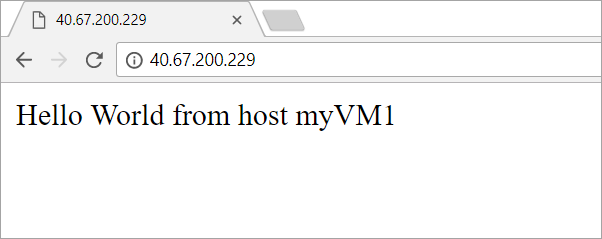
To see the load balancer distribute traffic to myVM2, force-refresh your web browser from the client machine.
Clean up resources
If you're not going to continue to use this application, delete the virtual network, virtual machine, and NAT gateway with the following steps:
From the left-hand menu, select Resource groups.
Select the myResourceGroup resource group.
Select Delete resource group.
Enter myResourceGroup and select Delete.
Next steps
In this tutorial, you:
- Created a virtual network
- Created a NAT gateway
- Created a load balancer with an IP-based backend pool
- Tested the load balancer
Advance to the next article to learn how to create a cross-region load balancer: