Note
Access to this page requires authorization. You can try signing in or changing directories.
Access to this page requires authorization. You can try changing directories.
A hub is a kind of workspace that centrally manages security, connectivity, compute resources, and quota for a team. Once set up, a hub enables developers to create their own workspaces to organize their work while staying compliant with IT set up requirements. Sharing and reuse of configurations through a hub workspace yields better cost efficiency when deploying Azure Machine Learning at scale.
Workspaces that are created using a hub, referred to as 'project workspaces,' obtain the same security settings and shared resource access. They don't require their own security settings or Azure associated resources. Create as many project workspaces as you need to organize your work, isolate data, or restrict access.
Create a hub workspace if you or your team are planning for multiple machine learning projects. Use a hub to organize your work in the same data or business domain.
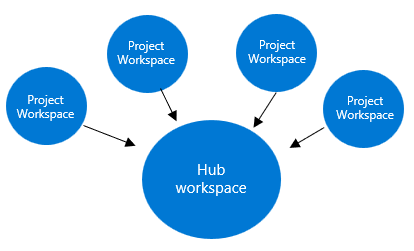
Fast, but secure, AI exploration without bottleneck on IT
Successfully building machine learning models often requires heavy prototyping as prerequisite for a full-scale implementation. It might be embodied to prove the feasibility of an idea, or assess quality of data or a model, for a particular task.
In the transition from proving feasibility of an idea, to a funded project, many organizations encounter a bottleneck in productivity because a single platform team is responsible for the setup of cloud resources. Such a team might be the only one authorized to configure security, connectivity or other resources that might incur costs. This might cause a huge backlog, resulting in development teams getting blocked to start innovating with a new idea.
The goal of hubs is to take away this bottleneck, by letting IT set up a secure, preconfigured, and reusable environment for a team to prototype, build, and operate machine learning models.
Set up and secure a hub for your team
Create a hub workspace in Azure portal, with Azure Resource Manager templates. You might customize networking, identity, encryption, monitoring, or tags, to meet compliance with your organization's requirements.
Project workspaces that are created using a hub obtain the hub's security settings and shared resource configuration. Including the following configurations:
| Configuration | Note |
|---|---|
| Network settings | One managed virtual network is shared between hub and project workspaces. To access content in the hub and project workspaces, create a single private link endpoint on the hub workspace. |
| Encryption settings | Encryption settings pass down from hub to project. |
| Storage for encrypted data | When you bring your customer-managed keys for encryption, hub and project workspaces share the same managed resource group for storing encrypted service data. |
| Compute instance | Reuse a compute instance across all project workspaces associated to the same hub. |
| Compute quota | Any compute quota consumed by project workspaces is deducted from the hub workspace quota balance. |
| Storage | Associated resource for storing workspace data. Project workspaces use designated containers starting with a prefix {workspaceGUID}, and have a conditional Azure Attribute Based Access role assignment for the workspace identity for accessing these containers only. |
| Key vault | Associated resource for storing secrets created in the service, for example, when creating a connection. Project workspaces identities can only access their own secrets. |
| Container registry | Associated resource for storing built container images when creating environments. Project workspaces images are isolated by naming convention, and can only access their own containers. |
| Application insights | Associated resource when enabling application logging for endpoints. One application insights might be configured as default for all project workspaces. Can be overridden on project workspace-level. |
Data that is uploaded in one project workspace, is stored in isolation from data that is uploaded to another project workspace. While project workspaces reuse hub security settings, they're still top-level Azure resources, which enable you to restrict access to only project members.
Create a project workspace using a hub
Once a hub is created, there are multiple ways to create a project workspace using it:
Note
When creating a workspace using a hub, there's no need to specify security settings or associated resources because those are inherited from the hub. For example, if public network access is disabled on the hub, it is also disabled on new workspace that is created.
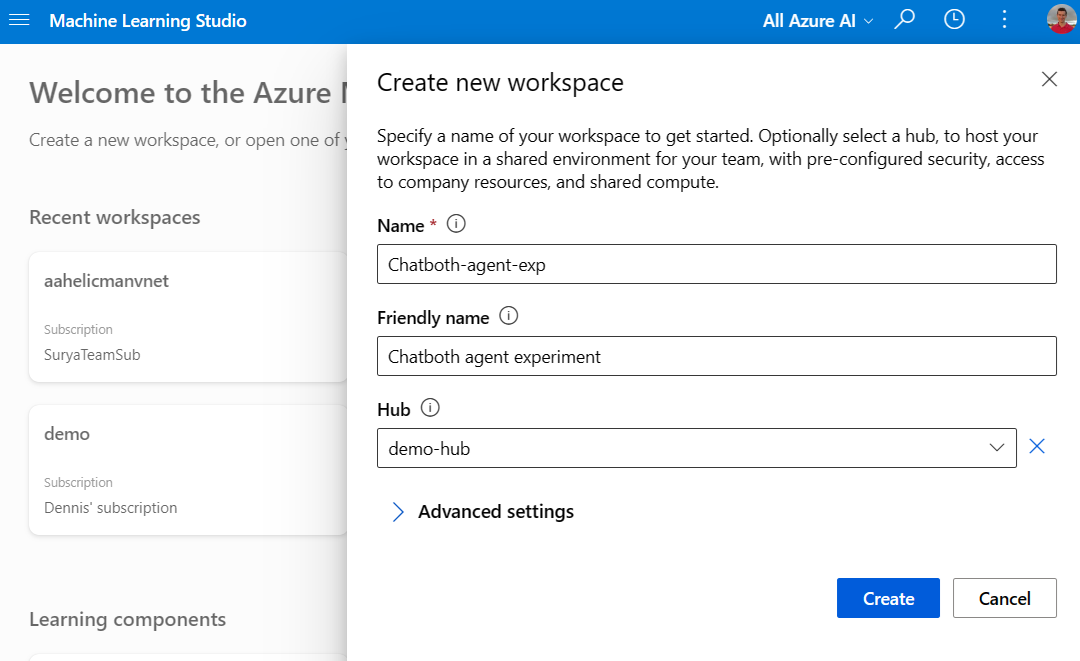
Default project resource group
To create project workspaces using a hub, users must have a role assignment on the hub workspace resource using a role that includes the Microsoft.MachineLearningServices/workspaces/hubs/join/action action. Azure AI developer role is an example built-in role that supports this action.
Optionally, when creating a hub as an administrator, you might specify a default project resource group to allow users to create project workspaces in a self-service manner. If a default resource group is set, SDK/CLI/Studio users can create workspaces in this resource group without needing further Azure role-based access control (Azure RBAC) permissions on a resource group-scope. The creating user becomes an owner on the project workspace Azure resource.
Project workspaces can be created in other resource groups than the default project resource group. To do so, users need Microsoft.MachineLearning/Workspaces/write permissions.
Supported capabilities by workspace kind
Features that are supported using hub/project workspaces differ from regular workspaces. The following support matrix provides an overview.
| Feature | Default workspace | Hub workspace | Project workspace | Note |
|---|---|---|---|---|
| Self-serve create project workspaces from Studio | - | X | X | - |
| Consume shared connections from hub | X | X | - | |
| Reuse compute instance across workspaces | - | X | X | |
| Share compute quota across workspaces | - | X | X | |
| Single private link endpoint across workspaces | - | X | X | |
| Managed virtual network | X | X | X | - |
| BYO virtual network | X | - | - | Use alternative managed virtual network |
| Compute clusters | X | - | - | Use alternative serverless compute |
| Parallel run step | X | - | - | - |
| Batch Endpoints | X | - | - | - |
All the features which require compute clusters to run will not be supported for hub workspaces (unless the feature is supported on serverless compute).
Converting a regular workspace into a hub workspace
Not supported.
Next steps
To learn more about setting up Azure Machine Learning, see: