Note
Access to this page requires authorization. You can try signing in or changing directories.
Access to this page requires authorization. You can try changing directories.
This quickstart shows how to create an Ubuntu Data Science Virtual Machine (DSVM) using an Azure Resource Manager template (ARM template). A Data Science Virtual Machine is a cloud-based resource, preloaded with a suite of data science and machine learning frameworks and tools. When deployed on GPU-powered compute resources, all tools and libraries are configured to use the GPU.
An Azure Resource Manager template is a JavaScript Object Notation (JSON) file that defines the infrastructure and configuration for your project. The template uses declarative syntax. You describe your intended deployment without writing the sequence of programming commands to create the deployment.
If your environment meets the prerequisites and you know how to use ARM templates, select the Deploy to Azure button. This opens the template in the Azure portal.
Prerequisites
An Azure subscription. If you don't have an Azure subscription, create a trial subscription before you begin.
You need the Azure CLI to use the CLI commands in this document from your local environment.
Review the template
You can find the template used in this quickstart at the Azure Quickstart Templates resource.
{
"$schema": "https://schema.management.azure.com/schemas/2019-04-01/deploymentTemplate.json#",
"contentVersion": "1.0.0.0",
"metadata": {
"_generator": {
"name": "bicep",
"version": "0.8.9.13224",
"templateHash": "4895680407304578048"
}
},
"parameters": {
"adminUsername": {
"type": "string",
"metadata": {
"description": "Username for Administrator Account"
}
},
"vmName": {
"type": "string",
"defaultValue": "vmName",
"metadata": {
"description": "The name of you Virtual Machine."
}
},
"location": {
"type": "string",
"defaultValue": "[resourceGroup().location]",
"metadata": {
"description": "Location for all resources."
}
},
"cpu_gpu": {
"type": "string",
"defaultValue": "CPU-4GB",
"allowedValues": [
"CPU-4GB",
"CPU-7GB",
"CPU-8GB",
"CPU-14GB",
"CPU-16GB",
"GPU-56GB"
],
"metadata": {
"description": "Choose between CPU or GPU processing"
}
},
"virtualNetworkName": {
"type": "string",
"defaultValue": "vNet",
"metadata": {
"description": "Name of the VNET"
}
},
"subnetName": {
"type": "string",
"defaultValue": "subnet",
"metadata": {
"description": "Name of the subnet in the virtual network"
}
},
"networkSecurityGroupName": {
"type": "string",
"defaultValue": "SecGroupNet",
"metadata": {
"description": "Name of the Network Security Group"
}
},
"authenticationType": {
"type": "string",
"defaultValue": "sshPublicKey",
"allowedValues": [
"sshPublicKey",
"password"
],
"metadata": {
"description": "Type of authentication to use on the Virtual Machine. SSH key is recommended."
}
},
"adminPasswordOrKey": {
"type": "secureString",
"metadata": {
"description": "SSH Key or password for the Virtual Machine. SSH key is recommended."
}
}
},
"variables": {
"networkInterfaceName": "[format('{0}NetInt', parameters('vmName'))]",
"virtualMachineName": "[parameters('vmName')]",
"publicIpAddressName": "[format('{0}PublicIP', parameters('vmName'))]",
"subnetRef": "[resourceId('Microsoft.Network/virtualNetworks/subnets', parameters('virtualNetworkName'), parameters('subnetName'))]",
"nsgId": "[resourceId('Microsoft.Network/networkSecurityGroups', parameters('networkSecurityGroupName'))]",
"osDiskType": "StandardSSD_LRS",
"storageAccountName": "[format('storage{0}', uniqueString(resourceGroup().id))]",
"storageAccountType": "Standard_LRS",
"storageAccountKind": "Storage",
"vmSize": {
"CPU-4GB": "Standard_B2s",
"CPU-7GB": "Standard_D2s_v3",
"CPU-8GB": "Standard_D2s_v3",
"CPU-14GB": "Standard_D4s_v3",
"CPU-16GB": "Standard_D4s_v3",
"GPU-56GB": "Standard_NC6_Promo"
},
"linuxConfiguration": {
"disablePasswordAuthentication": true,
"ssh": {
"publicKeys": [
{
"path": "[format('/home/{0}/.ssh/authorized_keys', parameters('adminUsername'))]",
"keyData": "[parameters('adminPasswordOrKey')]"
}
]
}
}
},
"resources": [
{
"type": "Microsoft.Network/networkInterfaces",
"apiVersion": "2021-05-01",
"name": "[variables('networkInterfaceName')]",
"location": "[parameters('location')]",
"properties": {
"ipConfigurations": [
{
"name": "ipconfig1",
"properties": {
"subnet": {
"id": "[variables('subnetRef')]"
},
"privateIPAllocationMethod": "Dynamic",
"publicIPAddress": {
"id": "[resourceId('Microsoft.Network/publicIPAddresses', variables('publicIpAddressName'))]"
}
}
}
],
"networkSecurityGroup": {
"id": "[variables('nsgId')]"
}
},
"dependsOn": [
"[resourceId('Microsoft.Network/networkSecurityGroups', parameters('networkSecurityGroupName'))]",
"[resourceId('Microsoft.Network/publicIPAddresses', variables('publicIpAddressName'))]",
"[resourceId('Microsoft.Network/virtualNetworks', parameters('virtualNetworkName'))]"
]
},
{
"type": "Microsoft.Network/networkSecurityGroups",
"apiVersion": "2021-05-01",
"name": "[parameters('networkSecurityGroupName')]",
"location": "[parameters('location')]",
"properties": {
"securityRules": [
{
"name": "JupyterHub",
"properties": {
"priority": 1010,
"protocol": "Tcp",
"access": "Allow",
"direction": "Inbound",
"sourceAddressPrefix": "*",
"sourcePortRange": "*",
"destinationAddressPrefix": "*",
"destinationPortRange": "8000"
}
},
{
"name": "RStudioServer",
"properties": {
"priority": 1020,
"protocol": "Tcp",
"access": "Allow",
"direction": "Inbound",
"sourceAddressPrefix": "*",
"sourcePortRange": "*",
"destinationAddressPrefix": "*",
"destinationPortRange": "8787"
}
},
{
"name": "SSH",
"properties": {
"priority": 1030,
"protocol": "Tcp",
"access": "Allow",
"direction": "Inbound",
"sourceAddressPrefix": "*",
"sourcePortRange": "*",
"destinationAddressPrefix": "*",
"destinationPortRange": "22"
}
}
]
}
},
{
"type": "Microsoft.Network/virtualNetworks",
"apiVersion": "2021-05-01",
"name": "[parameters('virtualNetworkName')]",
"location": "[parameters('location')]",
"properties": {
"addressSpace": {
"addressPrefixes": [
"10.0.0.0/24"
]
},
"subnets": [
{
"name": "[parameters('subnetName')]",
"properties": {
"addressPrefix": "10.0.0.0/24",
"privateEndpointNetworkPolicies": "Enabled",
"privateLinkServiceNetworkPolicies": "Enabled"
}
}
]
}
},
{
"type": "Microsoft.Network/publicIPAddresses",
"apiVersion": "2021-05-01",
"name": "[variables('publicIpAddressName')]",
"location": "[parameters('location')]",
"sku": {
"name": "Basic",
"tier": "Regional"
},
"properties": {
"publicIPAllocationMethod": "Dynamic"
}
},
{
"type": "Microsoft.Storage/storageAccounts",
"apiVersion": "2021-08-01",
"name": "[variables('storageAccountName')]",
"location": "[parameters('location')]",
"sku": {
"name": "[variables('storageAccountType')]"
},
"kind": "[variables('storageAccountKind')]"
},
{
"type": "Microsoft.Compute/virtualMachines",
"apiVersion": "2021-11-01",
"name": "[format('{0}-{1}', variables('virtualMachineName'), parameters('cpu_gpu'))]",
"location": "[parameters('location')]",
"properties": {
"hardwareProfile": {
"vmSize": "[variables('vmSize')[parameters('cpu_gpu')]]"
},
"storageProfile": {
"osDisk": {
"createOption": "FromImage",
"managedDisk": {
"storageAccountType": "[variables('osDiskType')]"
}
},
"imageReference": {
"publisher": "microsoft-dsvm",
"offer": "ubuntu-1804",
"sku": "1804-gen2",
"version": "latest"
}
},
"networkProfile": {
"networkInterfaces": [
{
"id": "[resourceId('Microsoft.Network/networkInterfaces', variables('networkInterfaceName'))]"
}
]
},
"osProfile": {
"computerName": "[variables('virtualMachineName')]",
"adminUsername": "[parameters('adminUsername')]",
"adminPassword": "[parameters('adminPasswordOrKey')]",
"linuxConfiguration": "[if(equals(parameters('authenticationType'), 'password'), json('null'), variables('linuxConfiguration'))]"
}
},
"dependsOn": [
"[resourceId('Microsoft.Network/networkInterfaces', variables('networkInterfaceName'))]"
]
}
],
"outputs": {
"adminUsername": {
"type": "string",
"value": "[parameters('adminUsername')]"
}
}
}
The template defines these resources:
- Microsoft.Network/networkInterfaces
- Microsoft.Network/networkSecurityGroups
- Microsoft.Network/virtualNetworks
- Microsoft.Network/publicIPAddresses
- Microsoft.Storage/storageAccounts
- Microsoft.Compute/virtualMachines: Create a cloud-based virtual machine. In this template, the virtual machine is configured as a Data Science Virtual Machine that runs Ubuntu.
Deploy the template
To use the template from the Azure CLI, sign in and choose your subscription. Visit Sign in with Azure CLI for more information. Then run:
read -p "Enter the name of the resource group to create:" resourceGroupName &&
read -p "Enter the Azure location (e.g., chinaeast2):" location &&
read -p "Enter the authentication type (must be 'password' or 'sshPublicKey') :" authenticationType &&
read -p "Enter the login name for the administrator account (may not be 'admin'):" adminUsername &&
read -p "Enter administrator account secure string (value of password or ssh public key):" adminPasswordOrKey &&
templateUri="https://raw.githubusercontent.com/Azure/azure-quickstart-templates/master/application-workloads/datascience/vm-ubuntu-DSVM-GPU-or-CPU/azuredeploy.json" &&
az group create --name $resourceGroupName --location "$location" &&
az deployment group create --resource-group $resourceGroupName --template-uri $templateUri --parameters adminUsername=$adminUsername authenticationType=$authenticationType adminPasswordOrKey=$adminPasswordOrKey &&
echo "Press [ENTER] to continue ..." &&
read
When you run this code, enter:
- The name of the resource group to contain the DSVM and associated resources that you'd like to create
- The Azure location where you want to make the deployment
- The authentication type you want to use (enter the string
passwordorsshPublicKey) - The login name of the administrator account (this value might not be
admin) - The value of the password or ssh public key for the account
Review deployed resources
To display your Data Science Virtual Machine:
- Go to the Azure portal
- Sign in
- Choose the resource group you just created
This displays the Resource Group information:
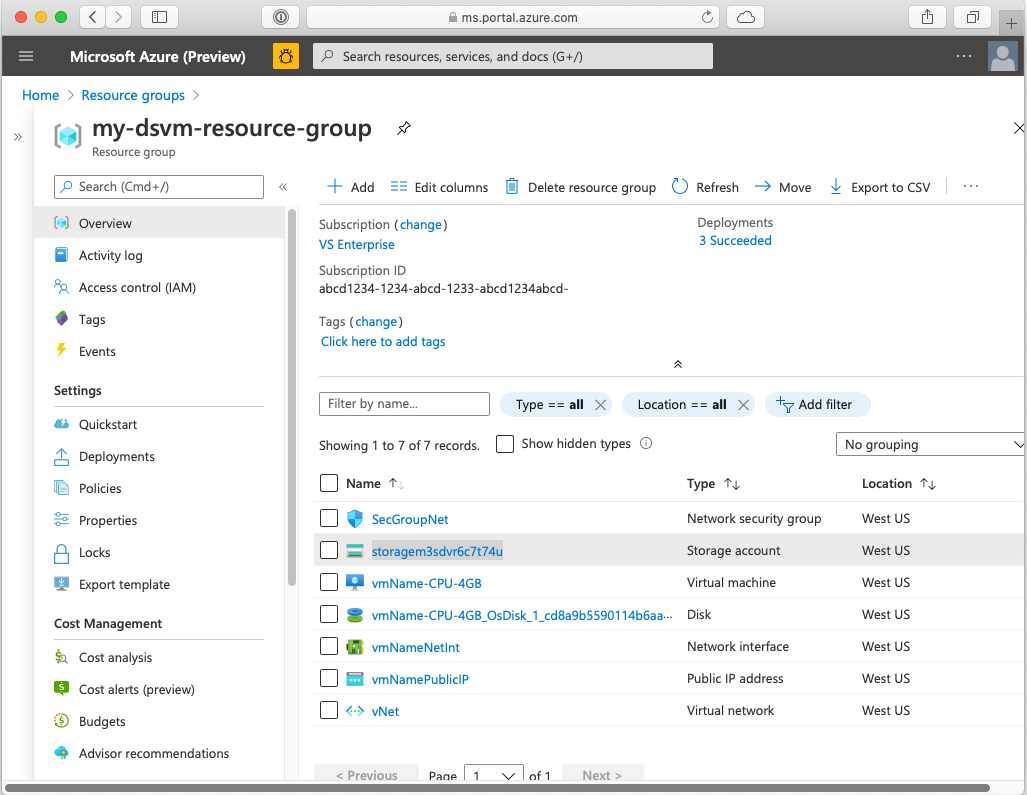
Select the Virtual Machine resource to go to its information page. Here, you can find information about the VM, including connection details.
Clean up resources
If you don't want to use this virtual machine, you should delete it. Since the DSVM is associated with other resources such as a storage account, you might want to delete the entire resource group you created. Using the portal, you can delete the resource group. Select the Delete button and then confirm your choice. You can also delete the resource group from the CLI as shown here:
echo "Enter the Resource Group name:" &&
read resourceGroupName &&
az group delete --name $resourceGroupName &&
echo "Press [ENTER] to continue ..."
Next steps
In this quickstart, you created a Data Science Virtual Machine from an ARM template.
