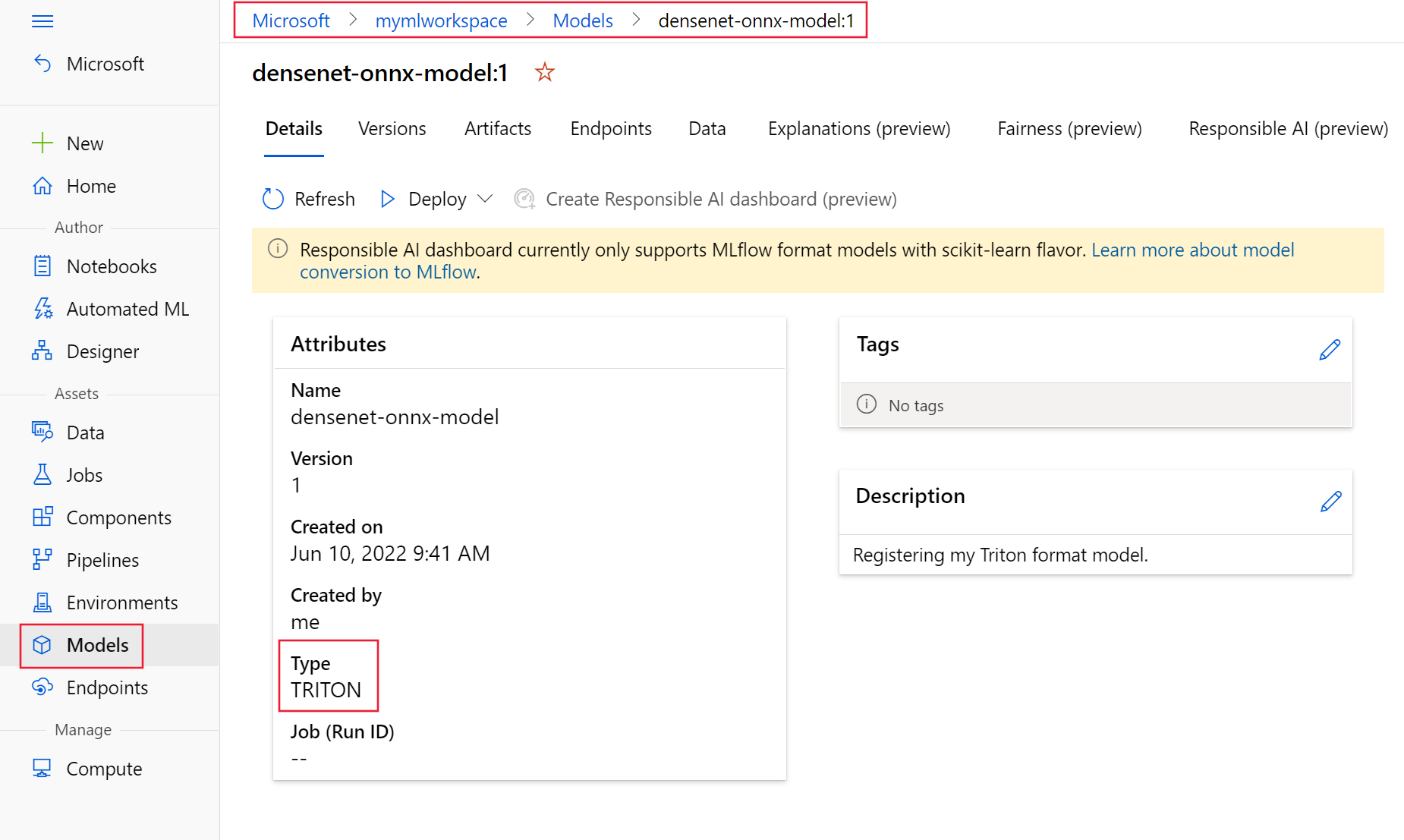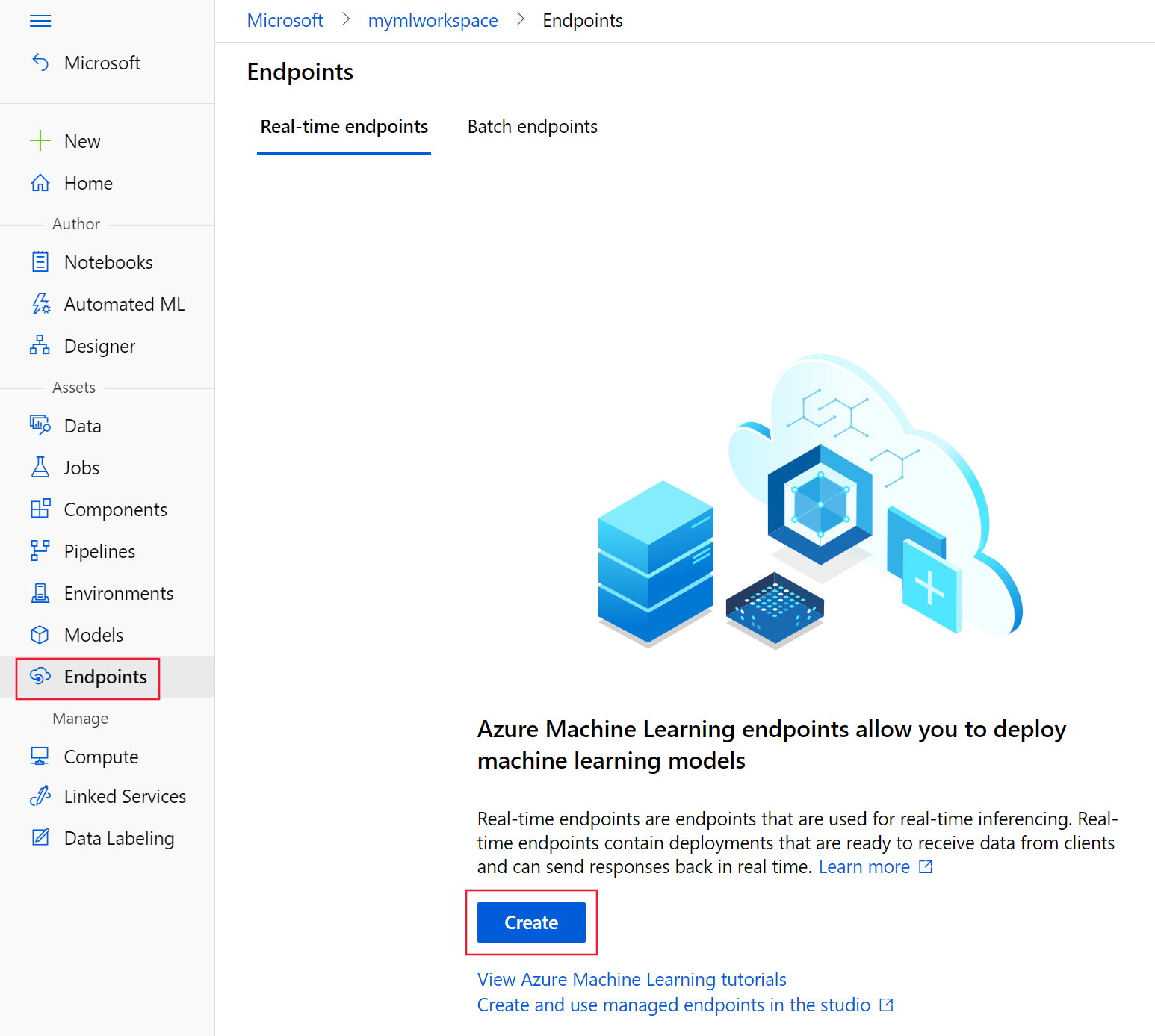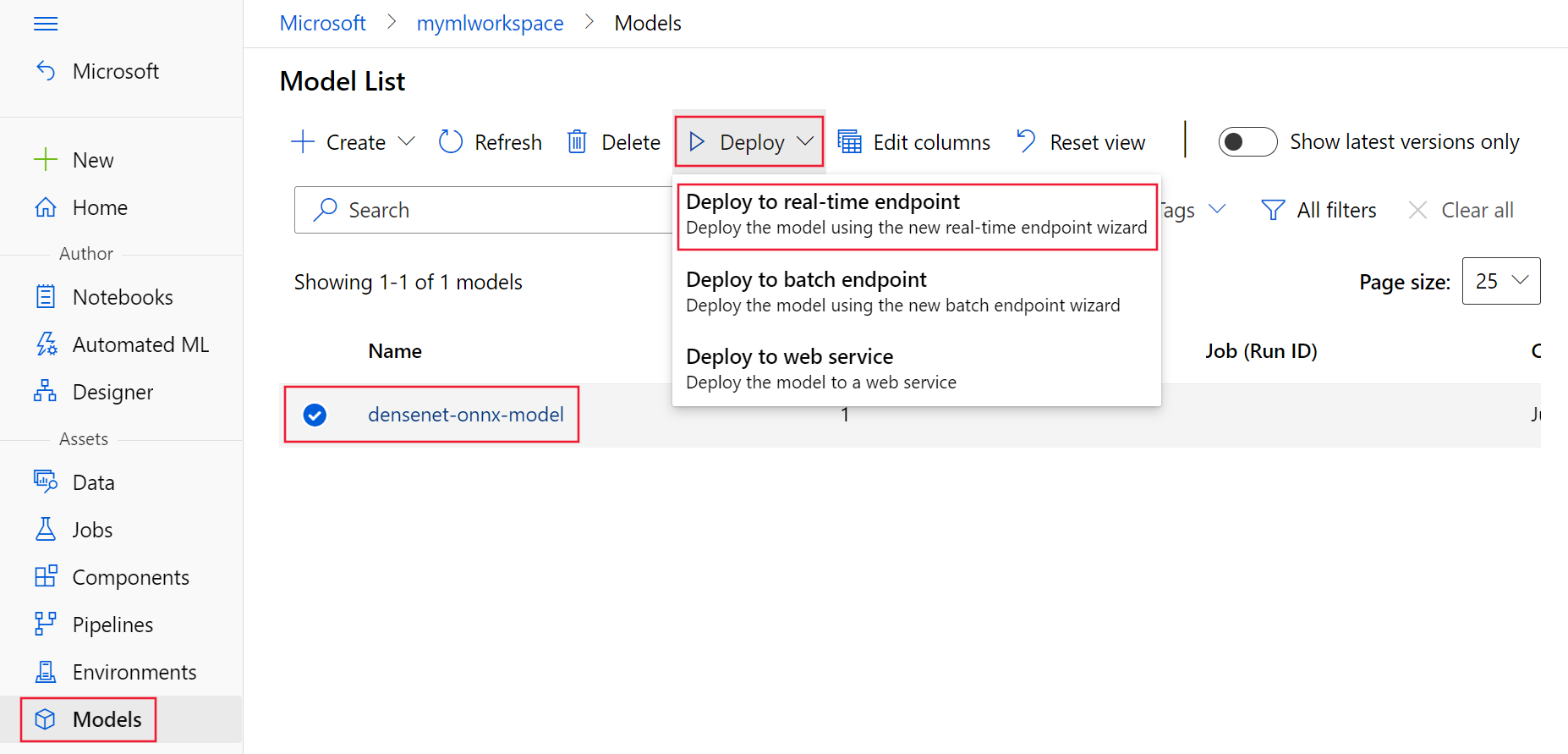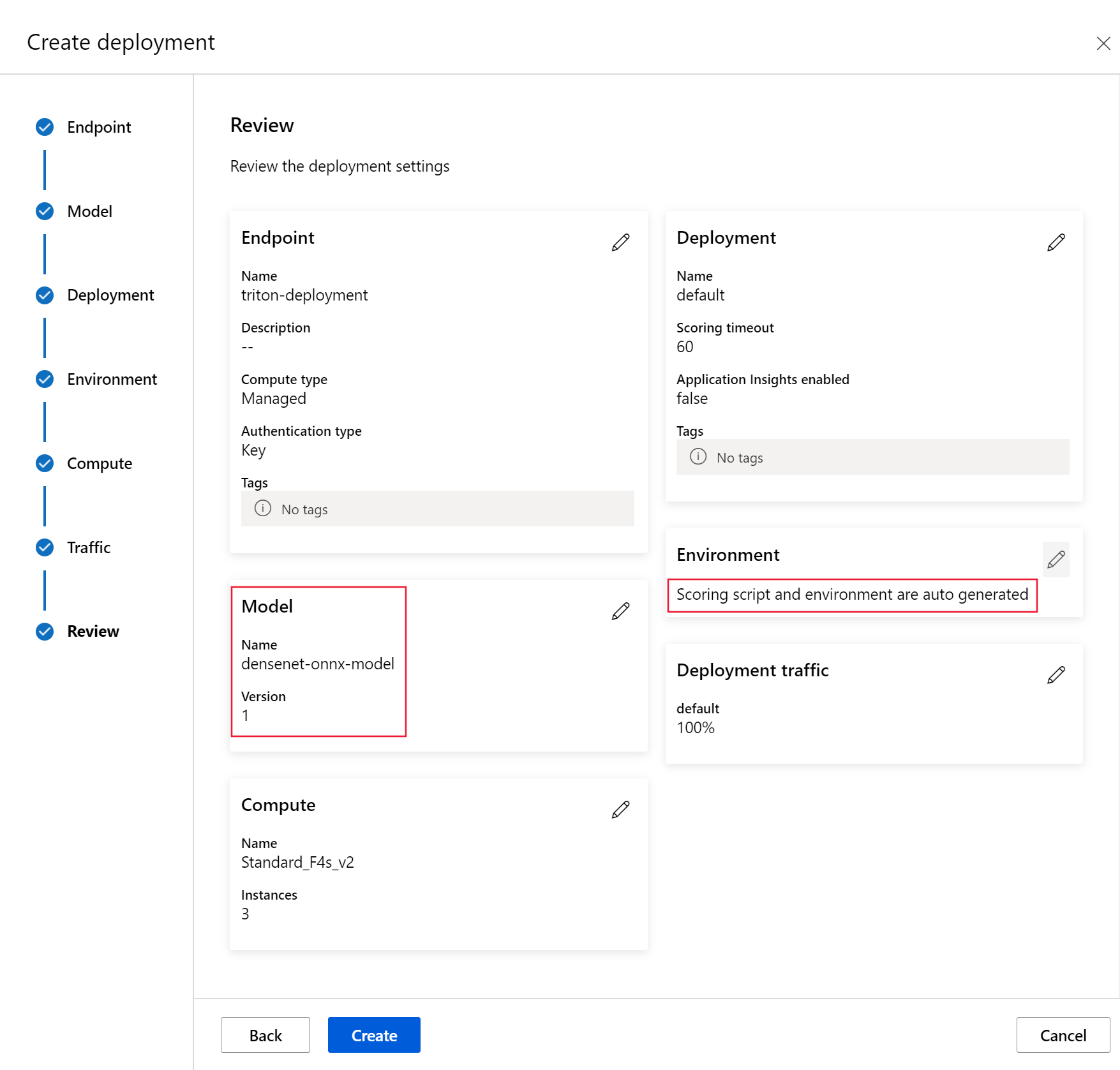Note
Access to this page requires authorization. You can try signing in or changing directories.
Access to this page requires authorization. You can try changing directories.
APPLIES TO:
 Azure CLI ml extension v2 (current)
Azure CLI ml extension v2 (current)
 Python SDK azure-ai-ml v2 (current)
Python SDK azure-ai-ml v2 (current)
Learn how to use NVIDIA Triton Inference Server in Azure Machine Learning with online endpoints.
Triton is multi-framework, open-source software that is optimized for inference. It supports popular machine learning frameworks like TensorFlow, ONNX Runtime, PyTorch, NVIDIA TensorRT, and more. It can be used for your CPU or GPU workloads.
There are mainly two approaches you can take to leverage Triton models when deploying them to online endpoint: No-code deployment or full-code (Bring your own container) deployment.
- No-code deployment for Triton models is a simple way to deploy them as you only need to bring Triton models to deploy.
- Full-code deployment (Bring your own container) for Triton models is more advanced way to deploy them as you have full control on customizing the configurations available for Triton inference server.
For both options, Triton inference server will perform inferencing based on the Triton model as defined by NVIDIA. For instance, ensemble models can be used for more advanced scenarios.
Triton is supported in both managed online endpoints and Kubernetes online endpoints.
In this article, you will learn how to deploy a model using no-code deployment for Triton to a managed online endpoint. Information is provided on using the CLI (command line), Python SDK v2, and Azure Machine Learning studio. If you want to customize further directly using Triton inference server's configuration, refer to Use a custom container to deploy a model and the BYOC example for Triton (deployment definition and end-to-end script).
Note
Use of the NVIDIA Triton Inference Server container is governed by the NVIDIA AI Enterprise Software license agreement and can be used for 90 days without an enterprise product subscription. For more information, see NVIDIA AI Enterprise on Azure Machine Learning.
Prerequisites
The Azure CLI and the
mlextension to the Azure CLI, installed and configured. For more information, see Install and set up the CLI (v2).A Bash shell or a compatible shell, for example, a shell on a Linux system or Windows Subsystem for Linux. The Azure CLI examples in this article assume that you use this type of shell.
An Azure Machine Learning workspace. For instructions to create a workspace, see Set up.
A working Python 3.8 (or higher) environment.
You must have additional Python packages installed for scoring and may install them with the code below. They include:
- NumPy - An array and numerical computing library
- Triton Inference Server Client - Facilitates requests to the Triton Inference Server
- Pillow - A library for image operations
- Gevent - A networking library used when connecting to the Triton Server
pip install numpy
pip install tritonclient[http]
pip install pillow
pip install gevent
Access to NCv3-series VMs for your Azure subscription.
Important
You might need to request a quota increase for your subscription before you can use this series of VMs. For more information, see NCv3-series.
NVIDIA Triton Inference Server requires a specific model repository structure, where there is a directory for each model and subdirectories for the model version. The contents of each model version subdirectory is determined by the type of the model and the requirements of the backend that supports the model. To see all the model repository structure https://github.com/triton-inference-server/server/blob/main/docs/user_guide/model_repository.md#model-files
The information in this document is based on using a model stored in ONNX format, so the directory structure of the model repository is <model-repository>/<model-name>/1/model.onnx. Specifically, this model performs image identification.
The information in this article is based on code samples contained in the azureml-examples repository. To run the commands locally without having to copy/paste YAML and other files, clone the repo and then change directories to the cli directory in the repo:
git clone https://github.com/Azure/azureml-examples --depth 1
cd azureml-examples
cd cli
If you haven't already set the defaults for the Azure CLI, save your default settings. To avoid passing in the values for your subscription, workspace, and resource group multiple times, use the following commands. Replace the following parameters with values for your specific configuration:
- Replace
<subscription>with your Azure subscription ID. - Replace
<workspace>with your Azure Machine Learning workspace name. - Replace
<resource-group>with the Azure resource group that contains your workspace. - Replace
<location>with the Azure region that contains your workspace.
Tip
You can see what your current defaults are by using the az configure -l command.
az account set --subscription <subscription>
az configure --defaults workspace=<workspace> group=<resource-group> location=<location>
Define the deployment configuration
APPLIES TO:  Azure CLI ml extension v2 (current)
Azure CLI ml extension v2 (current)
This section shows how you can deploy to a managed online endpoint using the Azure CLI with the Machine Learning extension (v2).
Important
For Triton no-code-deployment, testing via local endpoints is currently not supported.
To avoid typing in a path for multiple commands, use the following command to set a
BASE_PATHenvironment variable. This variable points to the directory where the model and associated YAML configuration files are located:BASE_PATH=endpoints/online/triton/single-modelUse the following command to set the name of the endpoint that will be created. In this example, a random name is created for the endpoint:
export ENDPOINT_NAME=triton-single-endpt-`echo $RANDOM`Create a YAML configuration file for your endpoint. The following example configures the name and authentication mode of the endpoint. The one used in the following commands is located at
/cli/endpoints/online/triton/single-model/create-managed-endpoint.ymlin the azureml-examples repo you cloned earlier:create-managed-endpoint.yaml
$schema: https://azuremlschemas.azureedge.net/latest/managedOnlineEndpoint.schema.json
name: my-endpoint
auth_mode: aml_token
Create a YAML configuration file for the deployment. The following example configures a deployment named blue to the endpoint defined in the previous step. The one used in the following commands is located at
/cli/endpoints/online/triton/single-model/create-managed-deployment.ymlin the azureml-examples repo you cloned earlier:Important
For Triton no-code-deployment (NCD) to work, setting
typetotriton_modelis required,type: triton_model. For more information, see CLI (v2) model YAML schema.This deployment uses a Standard_NC6s_v3 VM. You might need to request a quota increase for your subscription before you can use this VM. For more information, see NCv3-series.
$schema: https://azuremlschemas.azureedge.net/latest/managedOnlineDeployment.schema.json
name: blue
endpoint_name: my-endpoint
model:
name: sample-densenet-onnx-model
version: 1
path: ./models
type: triton_model
instance_count: 1
instance_type: Standard_NC6s_v3
Deploy to Azure
APPLIES TO:  Azure CLI ml extension v2 (current)
Azure CLI ml extension v2 (current)
To create a new endpoint using the YAML configuration, use the following command:
az ml online-endpoint create -n $ENDPOINT_NAME -f $BASE_PATH/create-managed-endpoint.yamlTo create the deployment using the YAML configuration, use the following command:
az ml online-deployment create --name blue --endpoint $ENDPOINT_NAME -f $BASE_PATH/create-managed-deployment.yaml --all-traffic
Test the endpoint
APPLIES TO:  Azure CLI ml extension v2 (current)
Azure CLI ml extension v2 (current)
Once your deployment completes, use the following command to make a scoring request to the deployed endpoint.
Tip
The file /cli/endpoints/online/triton/single-model/triton_densenet_scoring.py in the azureml-examples repo is used for scoring. The image passed to the endpoint needs pre-processing to meet the size, type, and format requirements, and post-processing to show the predicted label. The triton_densenet_scoring.py uses the tritonclient.http library to communicate with the Triton inference server.
To get the endpoint scoring uri, use the following command:
scoring_uri=$(az ml online-endpoint show -n $ENDPOINT_NAME --query scoring_uri -o tsv) scoring_uri=${scoring_uri%/*}To get an authentication key, use the following command:
auth_token=$(az ml online-endpoint get-credentials -n $ENDPOINT_NAME --query accessToken -o tsv)To score data with the endpoint, use the following command. It submits the image of a peacock (https://aka.ms/peacock-pic) to the endpoint:
python $BASE_PATH/triton_densenet_scoring.py --base_url=$scoring_uri --token=$auth_token --image_path $BASE_PATH/data/peacock.jpgThe response from the script is similar to the following text:
Is server ready - True Is model ready - True /azureml-examples/cli/endpoints/online/triton/single-model/densenet_labels.txt 84 : PEACOCK
Delete the endpoint and model
APPLIES TO:  Azure CLI ml extension v2 (current)
Azure CLI ml extension v2 (current)
Once you're done with the endpoint, use the following command to delete it:
az ml online-endpoint delete -n $ENDPOINT_NAME --yesUse the following command to archive your model:
az ml model archive --name $MODEL_NAME --version $MODEL_VERSION
Next steps
To learn more, review these articles:
- Deploy models with REST
- Create and use managed online endpoints in the studio
- Safe rollout for online endpoints
- How to autoscale managed online endpoints
- View costs for an Azure Machine Learning managed online endpoint
- Access Azure resources with a managed online endpoint and managed identity
- Troubleshoot managed online endpoints deployment