Note
Access to this page requires authorization. You can try signing in or changing directories.
Access to this page requires authorization. You can try changing directories.
In this article, you learn how to use batch endpoints to do batch scoring in Azure Machine Learning studio. For more, see What are Azure Machine Learning endpoints?.
In this article, you learn about:
- Create a batch endpoint with a no-code experience for MLflow model
- Check batch endpoint details
- Start a batch scoring job
- Overview of batch endpoint features in Azure machine learning studio
Important
When working on a private link-enabled workspaces, batch enpoints can be created and managed using Azure Machine Learning studio. However, they can't be invoked from the UI. Please use the Azure ML CLI v instead for job creation. For more details about how to use it see Invoke the batch endpoint to start a batch scoring job.
Prerequisites
An Azure subscription - If you don't have an Azure subscription, create an account before you begin. Try Azure Machine Learning today.
The example repository - Clone the AzureML Example repository. This article uses the assets in
/cli/endpoints/batch.A compute target where you can run batch scoring workflows. For more information on creating a compute target, see Create compute targets in Azure Machine Learning studio.
Register machine learning model.
Create a batch endpoint
There are two ways to create Batch Endpoints in Azure Machine Learning studio:
From the Endpoints page, select Batch Endpoints and then select + Create.
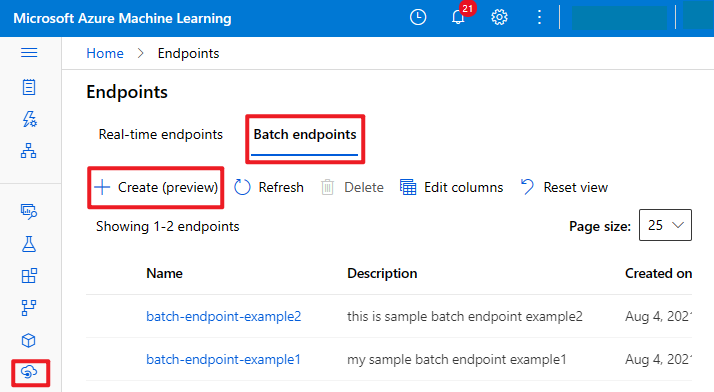
OR
From the Models page, select the model you want to deploy and then select Deploy to batch endpoint.
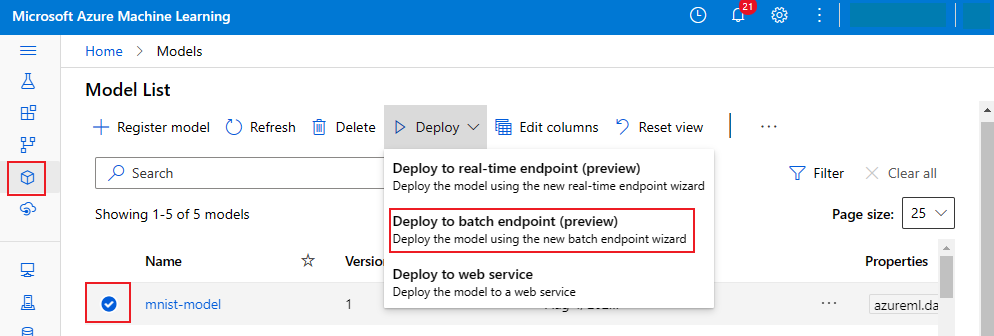
Tip
If you're using an MLflow model, you can use no-code batch endpoint creation. That is, you don't need to prepare a scoring script and environment, both can be auto generated. For more, see Train and track ML models with MLflow and Azure Machine Learning.

Complete all the steps in the wizard to create a batch endpoint and deployment.
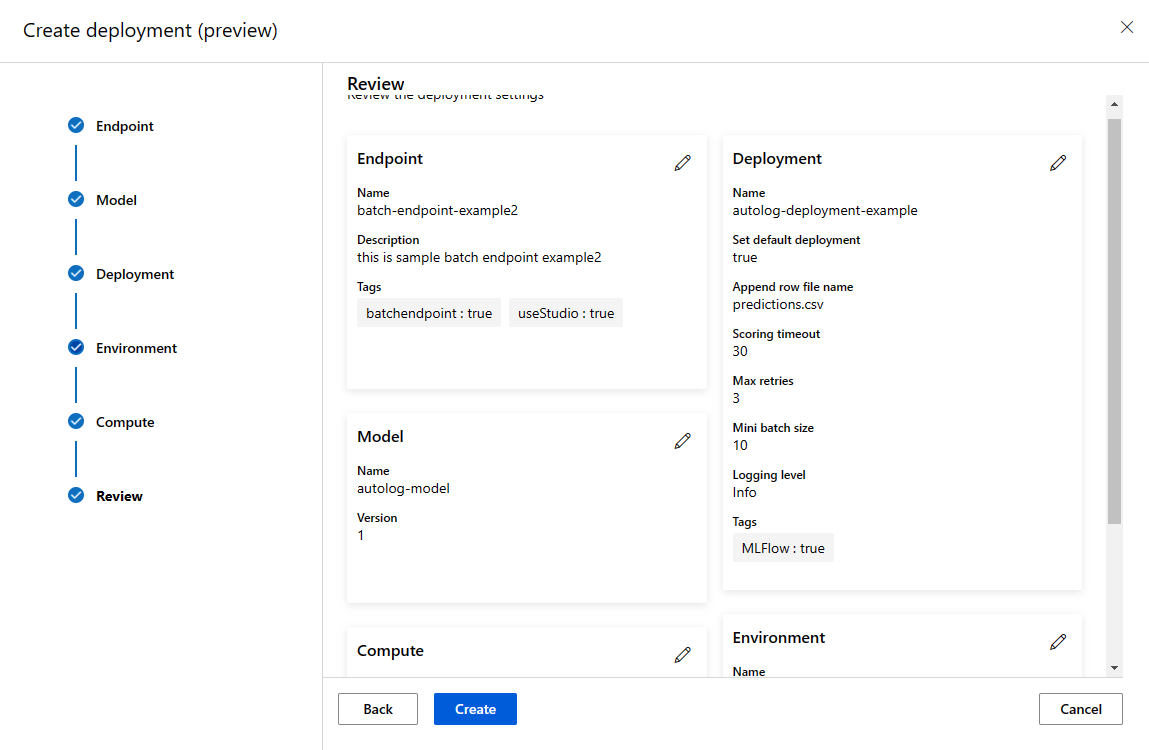
Check batch endpoint details
After a batch endpoint is created, select it from the Endpoints page to view the details.
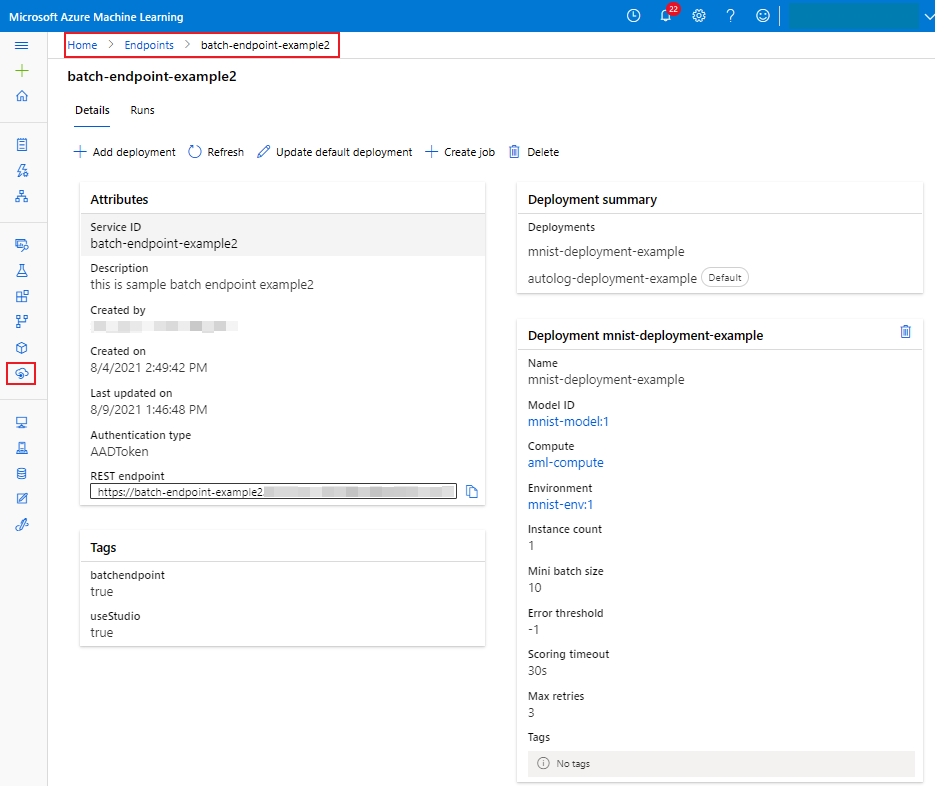
Start a batch scoring job
A batch scoring workload runs as an offline job. By default, batch scoring stores the scoring outputs in blob storage. You can also configure the outputs location and overwrite some of the settings to get the best performance.
Select + Create job:
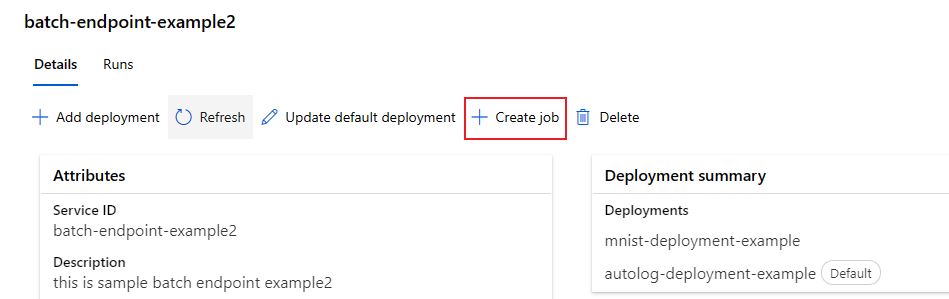
You can update the default deployment while submitting a job from the drop-down:
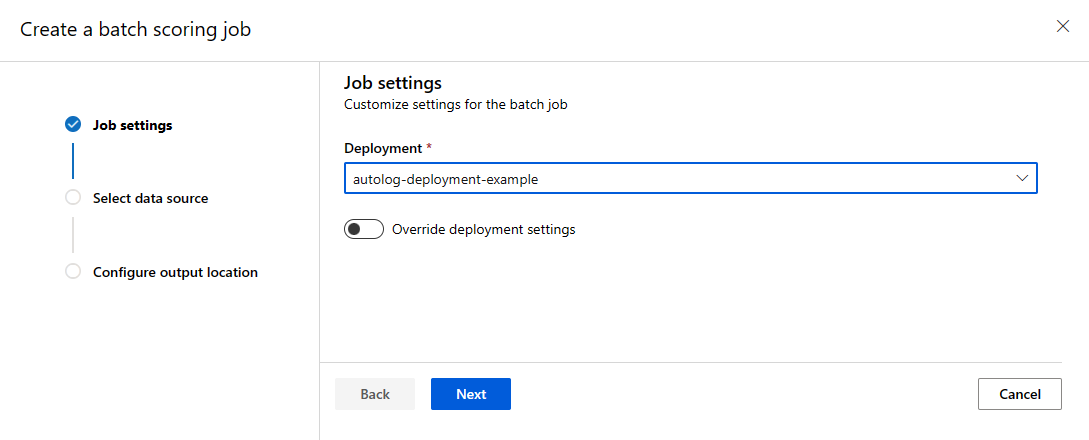
Overwrite settings
Some settings can be overwritten when you start a batch scoring job. For example, you might overwrite settings to make better use of the compute resource, or to improve performance. To override settings, select Override deployment settings and provide the settings. For more information, see Use batch endpoints.
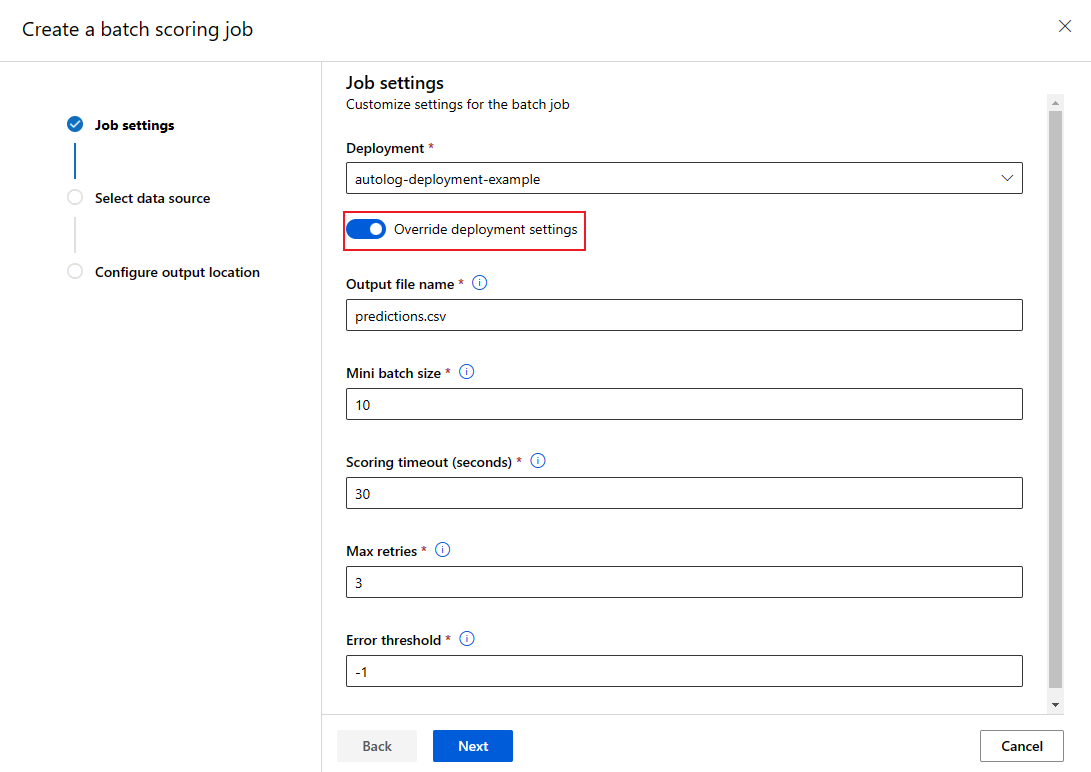
Start a batch scoring job with different input options
You have two options to specify the data inputs in Azure machine learning studio:
Use a registered dataset:
Note
During Preview, only FileDataset is supported.

OR
Use a datastore:
You can specify AzureML registered datastore or if your data is publicly available, specify the public path.
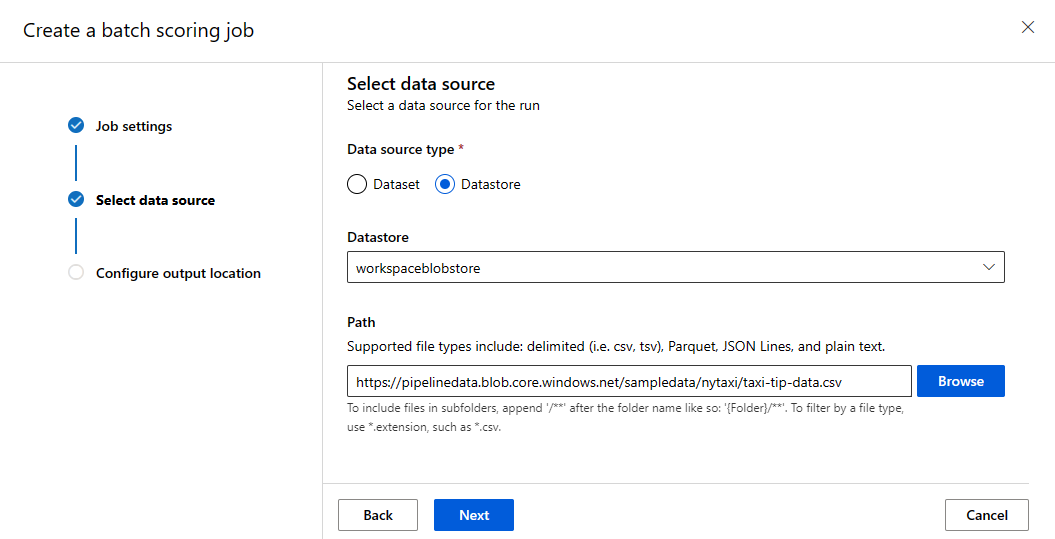
Configure the output location
By default, the batch scoring results are stored in the default blob store for the workspace. Results are in a folder named after the job name (a system-generated GUID).
To change where the results are stored, providing a blob store and output path when you start a job.
Important
You must use a unique output location. If the output file exists, the batch scoring job will fail.
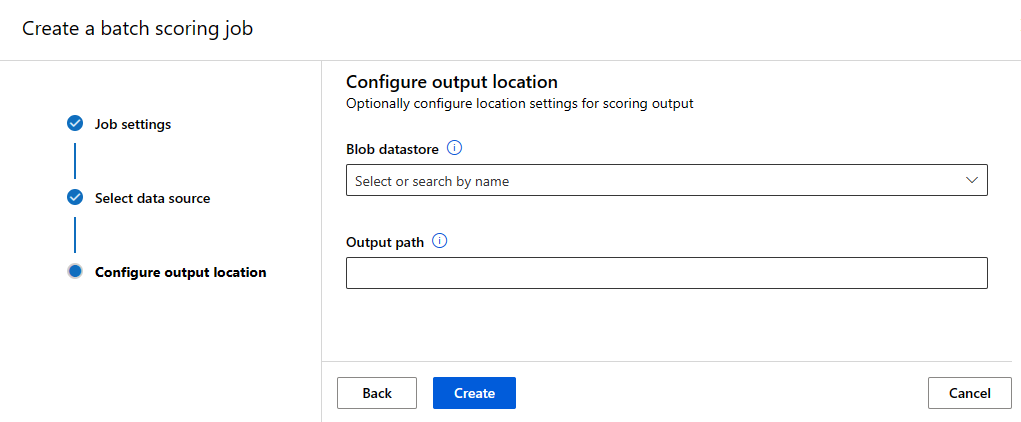
Summary of all submitted jobs
To see a summary of all the submitted jobs for an endpoint, select the endpoint and then select the Runs tab.
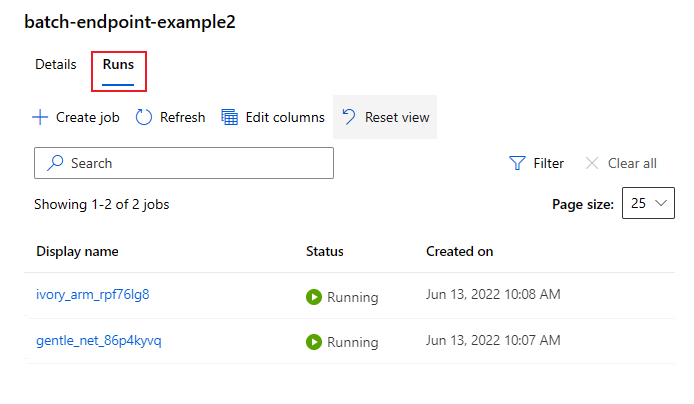
Check batch scoring results
To learn how to view the scoring results, see Use batch endpoints.
Add a deployment to an existing batch endpoint
In Azure machine learning studio, there are two ways to add a deployment to an existing batch endpoint:
From the Endpoints page, select the batch endpoint to add a new deployment to. Select + Add deployment, and complete the wizard to add a new deployment.
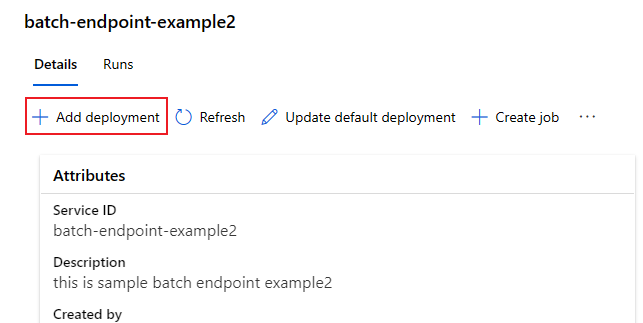
OR
From the Models page, select the model you want to deploy. Then select Deploy to batch endpoint option from the drop-down. In the wizard, on the Endpoint screen, select Existing. Complete the wizard to add the new deployment.
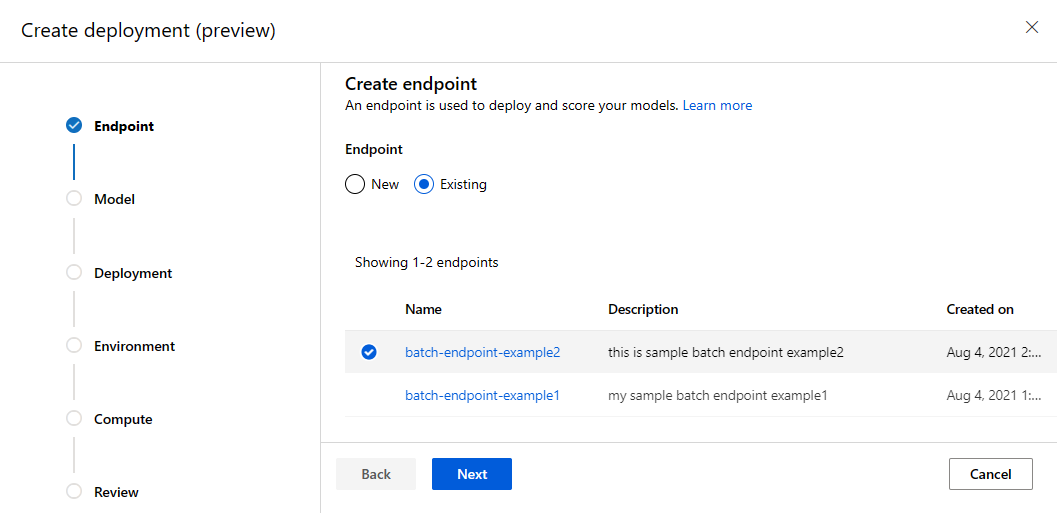
Update the default deployment
If an endpoint has multiple deployments, one of the deployments is the default. The default deployment receives 100% of the traffic to the endpoint. To change the default deployment, use the following steps:
- Select the endpoint from the Endpoints page.
- Select Update default deployment. From the Details tab, select the deployment you want to set as default and then select Update.
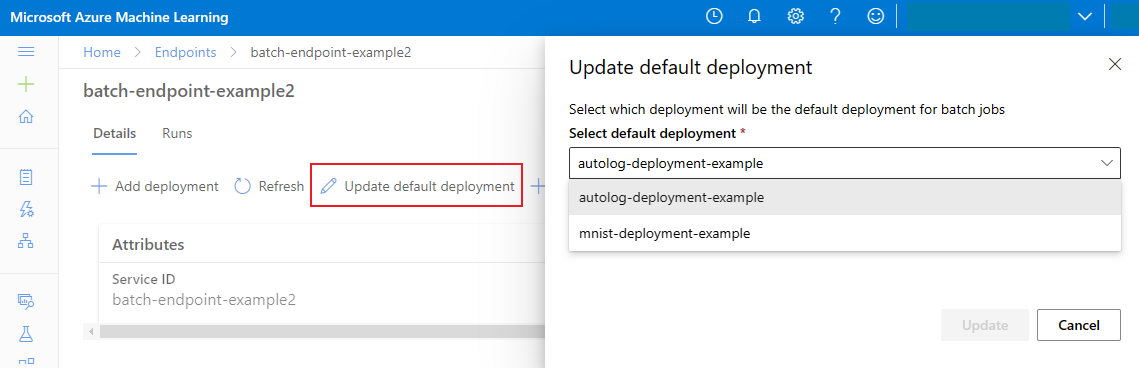
Delete batch endpoint and deployments
To delete an endpoint, select the endpoint from the Endpoints page and then select delete.
Warning
Deleting an endpoint also deletes all deployments to that endpoint.
To delete a deployment, select the endpoint from the Endpoints page, select the deployment, and then select delete.
Next steps
In this article, you learned how to create and call batch endpoints. See these other articles to learn more about Azure Machine Learning: