Note
Access to this page requires authorization. You can try signing in or changing directories.
Access to this page requires authorization. You can try changing directories.
In this tutorial, you'll learn how to use RAG by creating a prompt flow. A prompt is an input, a text command or a question provided to an AI model, to generate desired output like content or answer. The process of crafting effective and efficient prompts is called prompt design or prompt engineering. Prompt flow <TBD - link to PF blog> is the interactive editor of Azure Machine Learning for prompt engineering projects. To get started, you can create a prompt flow sample, which uses RAG from the samples gallery in Azure Machine Learning. You can use this sample to learn how to use Vector Index in a prompt flow.
Important
This feature is currently in public preview. This preview version is provided without a service-level agreement, and we don't recommend it for production workloads. Certain features might not be supported or might have constrained capabilities.
For more information, see Supplemental Terms of Use for Azure Previews.
Prerequisites
An Azure subscription. If you don't have an Azure subscription, create a Trial.
Access to Azure OpenAI.
Enable prompt flow in your Azure Machine Learning workspace
In your Azure Machine Learning workspace, you can enable prompt flow by turn-on Build AI solutions with Prompt flow in the Manage preview features panel.
Create a prompt flow using the samples gallery
Select Prompt flow on the left menu.
Select Create.
In the Explore gallery menu, select View Detail on the Q&A on Your Data sample.
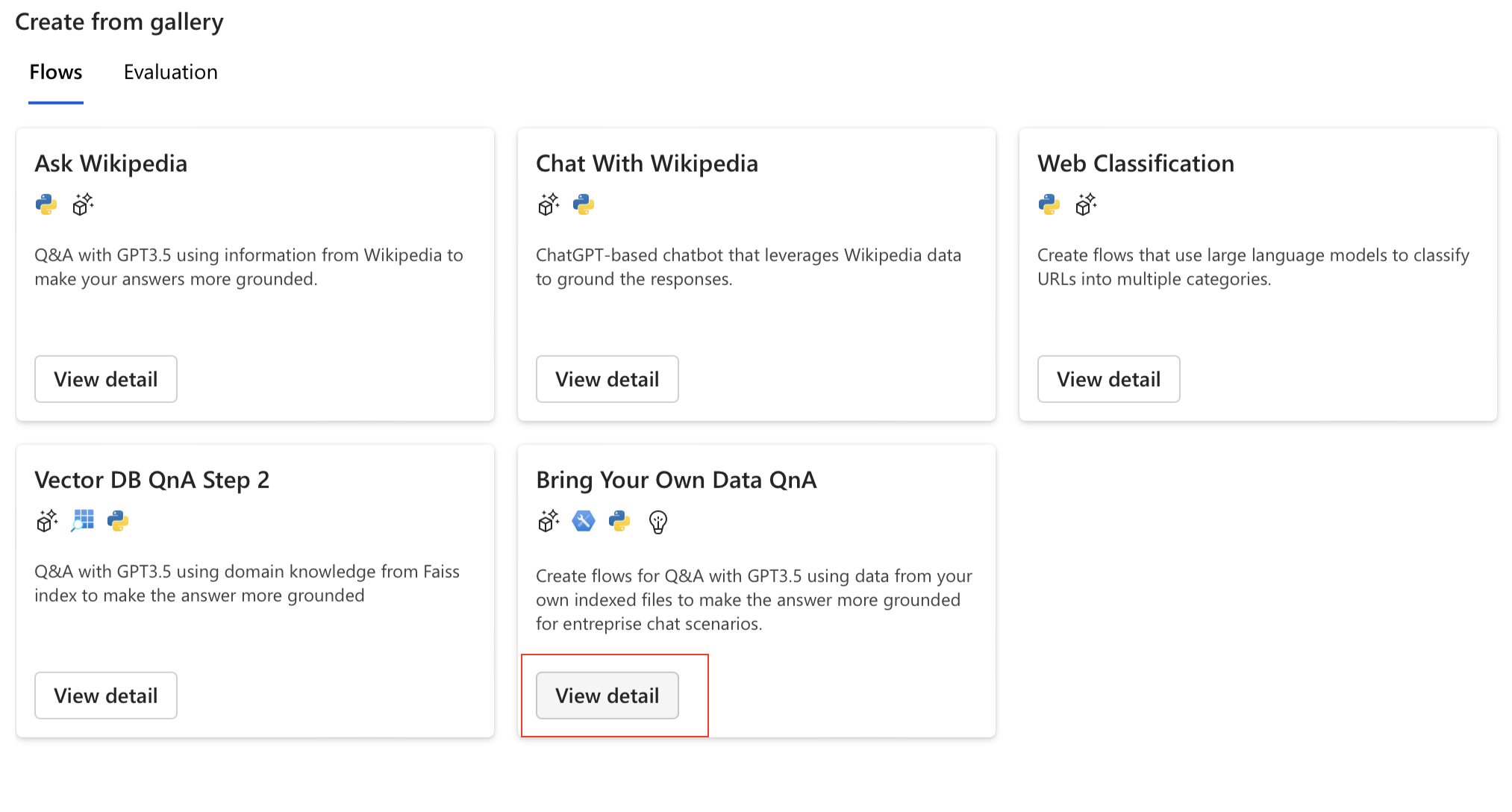
- Read the instructions and select Clone to create a prompt flow in your workspace.
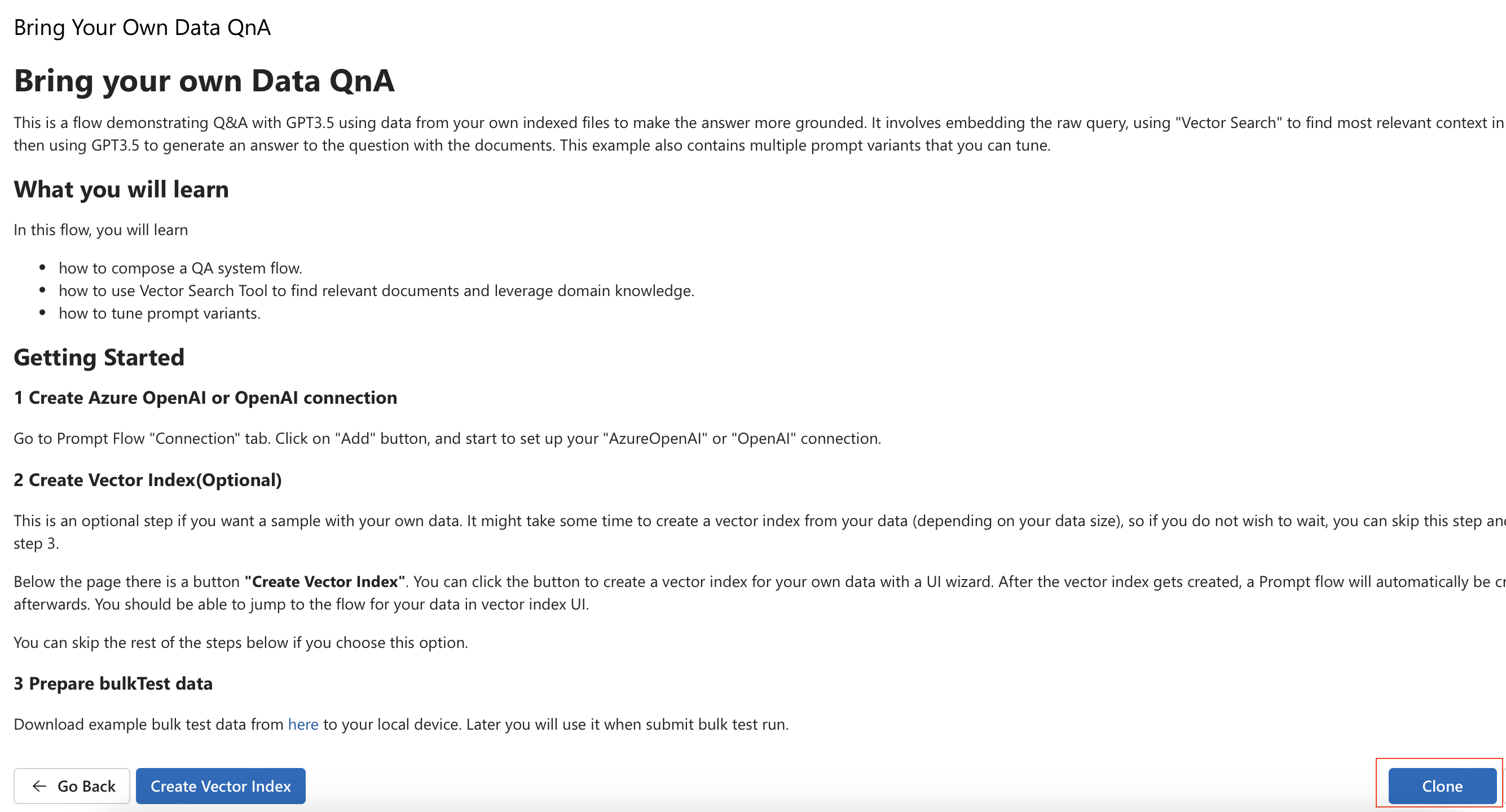
- This opens a prompt flow, which you can run in your workspace and explore.
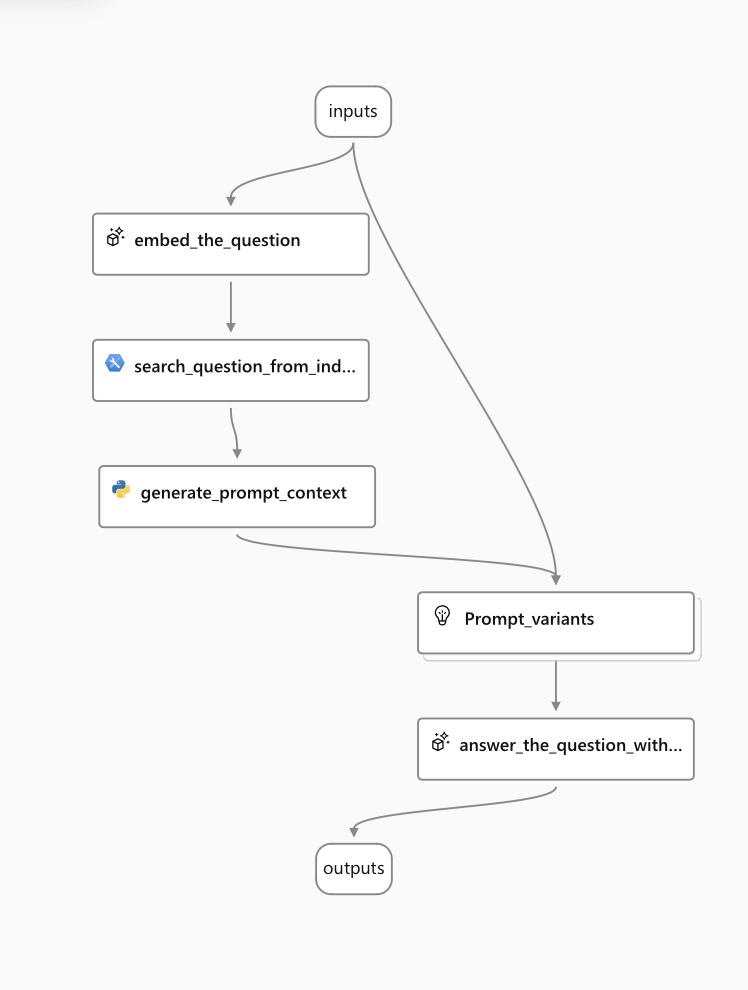
Next steps
How to create vector index in Azure Machine Learning prompt flow (preview).
Use Vector Stores with Azure Machine Learning (preview)