Note
Access to this page requires authorization. You can try signing in or changing directories.
Access to this page requires authorization. You can try changing directories.
Data migration is a pivotal aspect of transitioning MySQL databases from on-premises environments to Azure databases for MySQL. This article delves into the intricacies of data migration, offering a comprehensive guide on the various techniques and best practices to ensure a seamless data transfer. You can effectively plan and execute your migration strategy by understanding the different data migration methods, such as logical and physical migration, and addressing potential challenges like data integrity and downtime. This guide equips you with the knowledge to handle large datasets, minimize disruptions, and use Azure's robust features to optimize your database performance and reliability. Whether aiming to modernize your infrastructure or enhance your data management capabilities, this article will provide the insights needed for a successful data migration.
Prerequisites
Migrate MySQL on-premises to Azure Database for MySQL: Performance Baselines
Back up the database
As a prudent step before upgrade or migrate data, export the database before the upgrade using MySQL Workbench or manually via the mysqldump command.
Offline vs. online
Before a migration tool is selected, it should be determined if the migration should be online or offline.
Offline migrations causes the system to be down while the migration takes place. This option ensures that no transactions are occurring and the state of the data is exactly what is expected when restored in Azure.
Online migrations migrates the data in near real time. This option is appropriate when there's little downtime for the users or application consuming the data workload. The process involves replicating the data using a replication method such as
binlogor similar.
For WWI, their environment has some complex networking and security requirements that don't allow for the appropriate changes to be applied for inbound and outbound connectivity in the target migration time frame. These complexities and requirements essentially eliminate the online approach from consideration.
Note
Review the Planning and Assessment sections for more details on Offline vs Online migration.
Data drift
Offline migration strategies have the potential for data drift. Data drift occurs when newly modified source data becomes out of sync with migrated data. When this happens, a full export or a delta export is needed. You can mitigate this problem by stopping all traffic to the database and then performing your export. If stopping all data modification traffic isn't possible, you need to account for the drift.
Determining the changes can become complicated if the database tables don't have columns such as a numeric based primary keys, or some type of modify and create date in every table that needs to be migrated.
For example, if a numeric based primary key is present and the migration is importing in sort order, it's relatively simple to determine where the import stopped and restart it from that position. If no numeric based key is present, then it could be possible to utilize modify and create date, and again, import in a sorted manner so you can restart the migration from the last date seen in the target.
Performance recommendations
Export
Use an export tool that can run in a multi-threaded mode such as mydumper
When using MySQL 8.0, use partitioned tables when appropriate to increase the speed of exports.
Import
Create clustered indexes and primary keys after loading data. Load data in primary key order, or other if primary key some date column (such as modify date or create date) in sorted order.
Delay the creation of secondary indexes until after data is loaded. Create all secondary indexes after loading.
Disable foreign key constraints before loading. Disabling foreign key checks provides significant performance gains. Enable the constraints and verify the data after the load to ensure referential integrity.
Load data in parallel. Avoid too much parallelism that could cause resource contention and monitor resources by using the metrics available in the Azure portal.
Perform the migration
Back up the database
Create and verify the Azure Landing zone
Configure Source Server Parameters
Configure Target Server Parameters
Export the database objects (schema, users, etc.)
Export the data
Import the database objects
Import the data
Validation
Reset Target Server Parameters
Migrate one or more Applications
Common steps
Despite what path is taken, there are common steps that must be performed:
Upgrade to a supported Azure MySQL version
Inventory Database Objects
Export users and permissions
Migrate to latest MySQL version
Since the WWI Conference database is running 5.5, it's necessary to perform an upgrade. The CIO has asked that they upgrade to the latest version of MySQL (currently 8.0).
There are two ways to upgrade to 8.0:
In-place
Export/Import
When deciding to do an upgrade, it's important that to run the upgrade checker tool to determine if there are any conflicts. For example, when upgrading to MySQL Server 8.0, the tool checks for the following conflicts:
Database object names that conflict with reserve words in MySQL 8.0
Usage of the utf8mb3 charset
Usage of the ZEROFILL/display length type attributes
Table names that conflict with tables in 8.0
Temporal type usage
Foreign key constraint names longer than 64 characters
If the upgrade checker reports no issues, it's safe to do an in-place upgrade by replacing MySQL binaries. Databases with issues need to be exported and the issues addressed.
WWI scenario
After successfully migrating the MySQL instance to 8.0, the WWI migration team realized the original Migrate MySQL on-premises to Azure Database for MySQL migration path could no longer be used as the DMS tool currently only supports 5.6 and 5.7. DMS required network access. The WWI migration team wasn't ready to handle their complex network issues. These environmental issues narrowed their migration tool choice to MySQL Workbench.
Database objects
As outlined in the Test Plans section, an inventory of database objects should be done before and after the migration to ensure that you have migrated everything.
If you would like to execute a stored procedure to generate this information, you can use something similar to the following:
DELIMITER //
CREATE PROCEDURE `Migration_PerformInventory`(IN schemaName CHAR(64))
BEGIN
DECLARE finished INTEGER DEFAULT 0;
DECLARE tableName varchar(100) DEFAULT "";
#get all tables
DECLARE curTableNames
CURSOR FOR
SELECT TABLE_NAME FROM information_schema.tables where TABL
E_SCHEMA = schemaName;
-- declare NOT FOUND handler
DECLARE CONTINUE HANDLER
FOR NOT FOUND SET finished = 1;
DROP TABLE IF EXISTS MIG_INVENTORY;
CREATE TABLE MIG_INVENTORY
(
REPORT_TYPE VARCHAR(1000),
OBJECT_NAME VARCHAR(1000),
PARENT_OBJECT_NAME VARCHAR (1000),
OBJECT_TYPE VARCHAR(1000),
COUNT INT
)
ROW_FORMAT=DYNAMIC,
ENGINE='InnoDB';
INSERT INTO MIG_INVENTORY (REPORT_TYPE,OBJECT_NAME, OBJECT_TYPE, COUNT)
SELECT
'OBJECTCOUNT', 'TABLES', 'TABLES', COUNT(*)
FROM
information_schema.tables
where
TABLE_SCHEMA = schemaName;
#### Constraints
INSERT INTO MIG_INVENTORY (REPORT_TYPE,OBJECT_NAME, OBJECT_TYPE, COUNT)
SELECT
'OBJECTCOUNT', 'STATISTICS', 'STATISTICS', COUNT(*)
FROM
information_schema.STATISTICS
WHERE
TABLE_SCHEMA = schemaName;
INSERT INTO MIG_INVENTORY (REPORT_TYPE,OBJECT_NAME, OBJECT_TYPE, COUNT)
SELECT
'OBJECTCOUNT', 'VIEWS', 'VIEWS', COUNT(*)
FROM
information_schema.VIEWS
WHERE
ROUTINE_TYPE = 'FUNCTION' and
ROUTINE_SCHEMA = schemaName;
INSERT INTO MIG_INVENTORY (REPORT_TYPE,OBJECT_NAME, OBJECT_TYPE, COUNT)
SELECT
'OBJECTCOUNT', 'PROCEDURES', 'PROCEDURES', COUNT(*)
FROM
information_schema.ROUTINES
WHERE
ROUTINE_TYPE = 'PROCEDURE' and
ROUTINE_SCHEMA = schemaName;
INSERT INTO MIG_INVENTORY (REPORT_TYPE,OBJECT_NAME, OBJECT_TYPE, COUNT)
SELECT
'OBJECTCOUNT', 'EVENTS', 'EVENTS', COUNT(*)
FROM
information_schema.EVENTS
WHERE
EVENT_SCHEMA = schemaName;
INSERT INTO MIG_INVENTORY (REPORT_TYPE,OBJECT_NAME, OBJECT_TYPE, COUNT)
SELECT
'OBJECTCOUNT', 'USER DEFINED FUNCTIONS', 'USER DEFINED FUNCTIONS'
, COUNT(*)
FROM
mysql.func;
INSERT INTO MIG_INVENTORY (REPORT_TYPE,OBJECT_NAME, OBJECT_TYPE, COUNT)
SELECT
'OBJECTCOUNT', 'USERS', 'USERS', COUNT(*)
FROM
mysql.user
WHERE
user <> '' order by user;
OPEN curTableNames;
getTableName: LOOP
FETCH curTableNames INTO tableName;
IF finished = 1 THEN
LEAVE getTableName;
END IF;
SET @s = CONCAT('SELECT COUNT(*) into @TableCount FROM ', schemaName,
'.', tableName);
#SELECT @s;
PREPARE stmt FROM @s;
EXECUTE stmt;
INSERT INTO MIG_INVENTORY (REPORT_TYPE,OBJECT_NAME, OBJECT_TYPE, COUNT)
SELECT
'TABLECOUNT', tableName, 'TABLECOUNT', @TableCount;
DEALLOCATE PREPARE stmt;
END LOOP getTableName;
CLOSE curTableNames;
SELECT * FROM MIG_INVENTORY;
END //
DELIMITER ;
CALL Migration_PerformInventory('reg_app');
- Calling this procedure on the source DB reveals the following (truncated output):
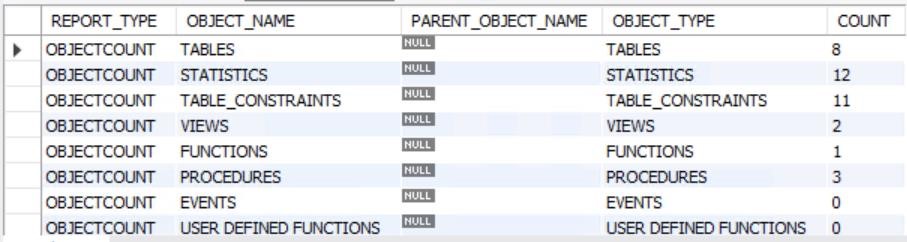
- The target database procedure result should resemble the image below after completing the migration. Notice there are no functions in the DB.Functions were eliminated before the migration.
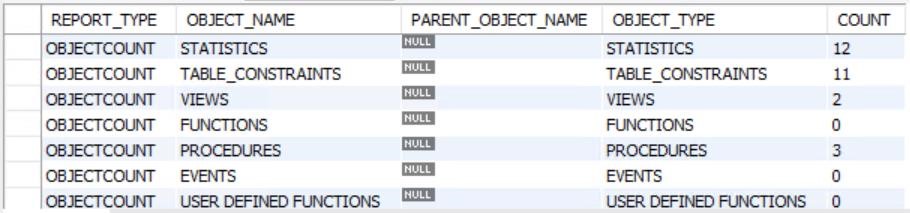
Users and permissions
A successful migration requires migrating associated users and permissions to the target environment.
Export all users and their grants using the following PowerShell script:
$username = "yourusername";
$password = "yourpassword";
mysql -u$username -p$password --skip-column-names -A -e"SELECT CONCAT('SHOW G
RANTS FOR ''',user,'''@''',host,''';') FROM mysql.user WHERE user<>''" > Show
Grants.sql;
$lines = get-content "ShowGrants.sql"
foreach ($line in $lines)
{
mysql -u$username -p$password --skip-column-names -A -e"$line" >> AllGrants.sql
}
Create a new PowerShell script using PowerShell ISE (refer to the Setup document)
Set your username to root and your password to the root user's password
You can then run the AllGrants.sql script targeting the new Azure Database for MySQL:
$username = "yourusername";
$password = "yourpassword";
$server = "serverDNSname";
$lines = get-content "AllGrants.sql"
foreach ($line in $lines)
{
mysql -u$username -p$password -h$server --ssl-ca=c:\temp\BaltimoreCyberTrus
tRoot.crt.cer --skip-column-names -A -e"$line"
}
You can also create users in Azure Database for MySQL using PowerShell: https://docs.azure.cn/mysql/howto-create-users
Execute migration
With the basic migration components in place, it's now possible to proceed with the data migration. There were several tools and methods introduced previously. For WWI, they're going to utilize the MySQL Workbench path to export the data and then import it into Azure Database for MySQL.
Data migration checklist
Understand the complexity of the environment and if an online approach is feasible.
Account for data drift. Stopping the database service can eliminate potential data drift.
Configure source parameters for fast export.
Configure target parameters for fast import.
Test any migrations that have a different source version vs the target.
Migrate any nondata based objects such as user names and privileges.
Make sure all tasks are documented and checked off as the migration is executed.