Note
Access to this page requires authorization. You can try signing in or changing directories.
Access to this page requires authorization. You can try changing directories.
This article explains how to register devices with Azure Notification Hubs in order to receive push notifications. The article describes registrations at a high level, then introduces the two main patterns for registering devices: registering from the device directly to the notification hub, and registering through an application back end.
What is device registration?
Device registration with a Notification Hub is accomplished using a Registration or Installation.
Registrations
A registration associates the Platform Notification Service (PNS) handle for a device with tags and possibly a template. The PNS handle can be a ChannelURI, or a device token registration ID. Tags are used to route notifications to the correct set of device handles. For more information, see Routing and tag expressions. Templates are used to implement per-registration transformation. For more information, see Templates.
Note
Azure Notification Hubs supports a maximum of 60 tags per device.
Installations
An installation is an enhanced registration that includes a set of push related properties. It's the latest and best approach to registering your devices using the server-side .NET SDK (Notification Hub SDK for backend operations). You can also use the Notification Hubs REST API approach to register installations on client device itself. If you are using a backend service, you should be able to use the Notification Hubs SDK for backend operations.
The following are some key advantages to using installations:
- Creating or updating an installation is fully idempotent. You can retry it without any concerns about duplicate registrations.
- The installation model supports a special tag format (
$InstallationId:{INSTALLATION_ID}) that enables sending a notification directly to the specific device. For example, if the app's code sets an installation ID ofjoe93developerfor this particular device, a developer can target this device when sending a notification to the$InstallationId:{joe93developer}tag. This enables you to target a specific device without having to do any additional coding. - Using installations also enables you to do partial registration updates. The partial update of an installation is requested with a PATCH method using the JSON-Patch standard. This method is useful when you want to update tags on the registration. You don't have to pull down the entire registration and then resend all the previous tags.
An installation can contain the following properties. For a complete listing of the installation properties, see Create or overwrite an installation with REST API or Installation properties.
// Example installation format to show some supported properties
{
installationId: "",
expirationTime: "",
tags: [],
platform: "",
pushChannel: "",
………
templates: {
"templateName1" : {
body: "",
tags: [] },
"templateName2" : {
body: "",
// Headers are for Windows Store only
headers: {
"X-WNS-Type": "wns/tile" }
tags: [] }
},
secondaryTiles: {
"tileId1": {
pushChannel: "",
tags: [],
templates: {
"otherTemplate": {
bodyTemplate: "",
headers: {
... }
tags: [] }
}
}
}
}
Note
By default, registrations and installations do not expire.
Registrations and installations must contain a valid PNS handle for each device/channel. Because PNS handles can only be obtained in a client app on the device, one pattern is to register directly on that device with the client app. On the other hand, security considerations and business logic related to tags might require you to manage device registration in the app back-end.
When the push is made to a handle that was expired by the PNS, Azure Notification Hubs automatically cleans up the associated installation/registration record based on the response received from the PNS server. To clean expired records from a secondary notification hub, add custom logic that processes feedback from each send. Then, expire installation/registration in the secondary notification hub.
Note
The installations APIs do not support the Baidu service (although the registrations API do).
Templates
If you want to use templates, the device installation also holds all templates associated with that device in a JSON format (see the sample in the previous section). The template names help target different templates for the same device.
Each template name maps to a template body and an optional set of tags. Each platform can have additional template properties. In the case of APNs, you can set an expiry property to either a constant or to a template expression. For a complete listing of the installation properties, see Create or overwrite an installation with REST topic.
Secondary tiles for Windows Store apps
For Windows Store client applications, sending notifications to secondary tiles is the same as sending them to the primary one. This is also supported in installations. Secondary tiles have a different ChannelUri, which the SDK on your client app handles transparently.
The SecondaryTiles dictionary uses the same TileId that is used to create the SecondaryTiles object in your Windows Store app. As with the primary ChannelUri, ChannelUris of secondary tiles can change at any moment. In order to keep the installations in the notification hub updated, the device must refresh them with the current ChannelUris of the secondary tiles.
Registration management from the device
When managing device registration from client apps, the backend is only responsible for sending notifications. Client apps keep PNS handles up-to-date, and register tags. The following picture illustrates this pattern.
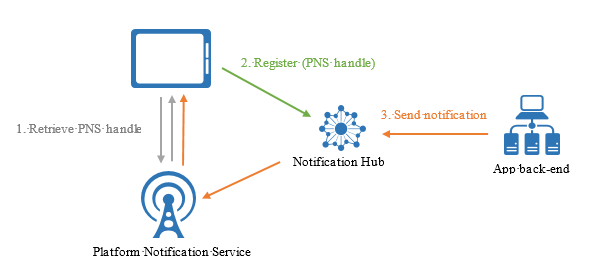
The device first retrieves the PNS handle from the PNS, then registers with the notification hub directly. After the registration is successful, the app back end can send a notification targeting that registration. For more information about how to send notifications, see Routing and Tag Expressions.
In this case, you use only Listen rights to access your notification hubs from the device. For more information, see Security.
Registering from the device is the simplest method, but it has some drawbacks:
- A client app can only update its tags when the app is active. For example, if a user has two devices that register tags related to sport teams, when the first device registers for an additional tag (for example, Seahawks), the second device doesn't receive the notifications about the Seahawks until the app on the second device is executed a second time. More generally, when tags are affected by multiple devices, managing tags from the backend is a desirable option.
- Since apps can be hacked, securing the registration to specific tags requires extra care, as explained in the article Security.
Example code to register with a notification hub from a device using an installation
At this time, this is only supported using the Notification Hubs REST API.
You can also use the PATCH method using the JSON-Patch standard for updating the installation.
class DeviceInstallation
{
public string installationId { get; set; }
public string platform { get; set; }
public string pushChannel { get; set; }
public string[] tags { get; set; }
private async Task<HttpStatusCode> CreateOrUpdateInstallationAsync(DeviceInstallation deviceInstallation,
string hubName, string listenConnectionString)
{
if (deviceInstallation.installationId == null)
return HttpStatusCode.BadRequest;
// Parse connection string
ConnectionStringUtility connectionSaSUtil = new ConnectionStringUtility(listenConnectionString);
string hubResource = "installations/" + deviceInstallation.installationId + "?";
string apiVersion = "api-version=2015-04";
// Determine the targetUri that we will sign
string uri = connectionSaSUtil.Endpoint + hubName + "/" + hubResource + apiVersion;
//=== Generate SaS Security Token for Authorization header ===
string SasToken = connectionSaSUtil.getSaSToken(uri, 60);
using (var httpClient = new HttpClient())
{
string json = JsonConvert.SerializeObject(deviceInstallation);
httpClient.DefaultRequestHeaders.Add("Authorization", SasToken);
var response = await httpClient.PutAsync(uri, new StringContent(json, System.Text.Encoding.UTF8, "application/json"));
return response.StatusCode;
}
}
var channel = await PushNotificationChannelManager.CreatePushNotificationChannelForApplicationAsync();
string installationId = null;
var settings = ApplicationData.Current.LocalSettings.Values;
// If we didn't store an installation ID in application data, create and store as application data.
if (!settings.ContainsKey("__NHInstallationId"))
{
installationId = Guid.NewGuid().ToString();
settings.Add("__NHInstallationId", installationId);
}
installationId = (string)settings["__NHInstallationId"];
var deviceInstallation = new DeviceInstallation
{
installationId = installationId,
platform = "wns",
pushChannel = channel.Uri,
//tags = tags.ToArray<string>()
};
var statusCode = await CreateOrUpdateInstallationAsync(deviceInstallation,
"<HUBNAME>", "<SHARED LISTEN CONNECTION STRING>");
if (statusCode != HttpStatusCode.Accepted)
{
var dialog = new MessageDialog(statusCode.ToString(), "Registration failed. Installation Id : " + installationId);
dialog.Commands.Add(new UICommand("OK"));
await dialog.ShowAsync();
}
else
{
var dialog = new MessageDialog("Registration successful using installation Id : " + installationId);
dialog.Commands.Add(new UICommand("OK"));
await dialog.ShowAsync();
}
}
Example code to register with a notification hub from a device using a registration
These methods create or update a registration for the device on which they are called. This means that in order to update the handle or the tags, you must overwrite the entire registration. Remember that registrations are transient, so you should always have a reliable store with the current tags that a specific device needs.
// Initialize the notification hub
NotificationHubClient hub = NotificationHubClient.CreateClientFromConnectionString(listenConnString, hubName);
// The Device ID from the PNS
var pushChannel = await PushNotificationChannelManager.CreatePushNotificationChannelForApplicationAsync();
// If you are registering from the client itself, then store this registration ID in device
// storage. Then when the app starts, you can check if a registration ID already exists or not before
// creating.
var settings = ApplicationData.Current.LocalSettings.Values;
// If we didn't store a registration ID in application data, store in application data.
if (!settings.ContainsKey("__NHRegistrationId"))
{
// Make sure there are no existing registrations for this push handle (used for iOS and Android)
string newRegistrationId = null;
var registrations = await hub.GetRegistrationsByChannelAsync(pushChannel.Uri, 100);
foreach (RegistrationDescription registration in registrations)
{
if (newRegistrationId == null)
{
newRegistrationId = registration.RegistrationId;
}
else
{
await hub.DeleteRegistrationAsync(registration);
}
}
newRegistrationId = await hub.CreateRegistrationIdAsync();
settings.Add("__NHRegistrationId", newRegistrationId);
}
string regId = (string)settings["__NHRegistrationId"];
RegistrationDescription registration = new WindowsRegistrationDescription(pushChannel.Uri);
registration.RegistrationId = regId;
registration.Tags = new HashSet<string>(YourTags);
try
{
await hub.CreateOrUpdateRegistrationAsync(registration);
}
catch (Microsoft.WindowsAzure.Messaging.RegistrationGoneException e)
{
settings.Remove("__NHRegistrationId");
}
Registration management from a backend
Managing registrations from the backend requires writing additional code. The app from the device must provide the updated PNS handle to the backend every time the app starts (along with tags and templates), and the backend must update this handle on the notification hub. The following picture illustrates this design.
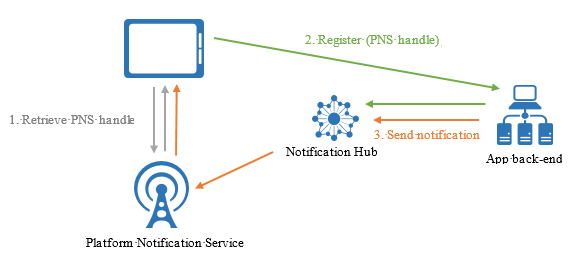
The advantages of managing registrations from the backend include the ability to modify tags to registrations even when the corresponding app on the device is inactive, and to authenticate the client app before adding a tag to its registration.
Example code to register with a notification hub from a backend using an installation
The client device still gets its PNS handle and relevant installation properties as before and calls a custom API on the backend that can perform the registration and authorize tags etc. The backend can leverage the Notification Hub SDK for backend operations.
You can also use the PATCH method using the JSON-Patch standard for updating the installation.
// Initialize the Notification Hub
NotificationHubClient hub = NotificationHubClient.CreateClientFromConnectionString(listenConnString, hubName);
// Custom API on the backend
public async Task<HttpResponseMessage> Put(DeviceInstallation deviceUpdate)
{
Installation installation = new Installation();
installation.InstallationId = deviceUpdate.InstallationId;
installation.PushChannel = deviceUpdate.Handle;
installation.Tags = deviceUpdate.Tags;
switch (deviceUpdate.Platform)
{
case "wns":
installation.Platform = NotificationPlatform.Wns;
break;
case "apns":
installation.Platform = NotificationPlatform.Apns;
break;
case "fcm":
installation.Platform = NotificationPlatform.Fcm;
break;
default:
throw new HttpResponseException(HttpStatusCode.BadRequest);
}
// In the backend we can control if a user is allowed to add tags
//installation.Tags = new List<string>(deviceUpdate.Tags);
//installation.Tags.Add("username:" + username);
await hub.CreateOrUpdateInstallationAsync(installation);
return Request.CreateResponse(HttpStatusCode.OK);
}
Example code to register with a notification hub from a backend using a registration ID
From your app backend, you can perform basic CRUDS operations on registrations. For example:
var hub = NotificationHubClient.CreateClientFromConnectionString("{connectionString}", "hubName");
// create a registration description object of the correct type, e.g.
var reg = new WindowsRegistrationDescription(channelUri, tags);
// Create
await hub.CreateRegistrationAsync(reg);
// Get by ID
var r = await hub.GetRegistrationAsync<RegistrationDescription>("id");
// update
r.Tags.Add("myTag");
// update on hub
await hub.UpdateRegistrationAsync(r);
// delete
await hub.DeleteRegistrationAsync(r);
The backend must handle concurrency between registration updates. Notification Hubs offers optimistic concurrency control for registration management. At the HTTP level, this is implemented with the use of ETag on registration management operations. This feature is transparently used by Azure SDKs, which throw an exception if an update is rejected for concurrency reasons. The app backend is responsible for handling these exceptions and retrying the update if necessary.